Introduction
This article explains how to configure the Dell EMC ScaleIO (REST) adapter to monitor Dell EMC ScaleIO/PowerFlex systems using the REST API protocol.
Prerequisites
Before configuring the policy:
-
Read these articles to make sure the prerequisites are met:
- Storage Analyzer KM: Verifying Prerequisites (Credentials and Connectivity)
- Required Roles and Permissions for Hardware and Storage Monitoring
- The checks above should be performed using the hostname/IP address of the ScaleIO/PowerFlex gateway. For more details, please refer to ScaleIO: Using the REST API
For optimal performance, we recommend reserving 2 CPU cores and at least 4 GB of RAM for operating the Storage Analyzer KM. The amount of memory allocated to the Java engine of the KM may be adjusted via the /SENTRY/STORAGE/collectionHubHeapSizeMax configuration variable. For more details, refer to:
Procedure
-
Log in to TrueSight/Helix Operations Management
-
Create a new monitoring policy:
- Specify the general properties and agent selection criteria
- Add a monitoring configuration
- Select the Storage Analyzer solution
- In the Storage Configuration section, click Add to create a new Endpoint
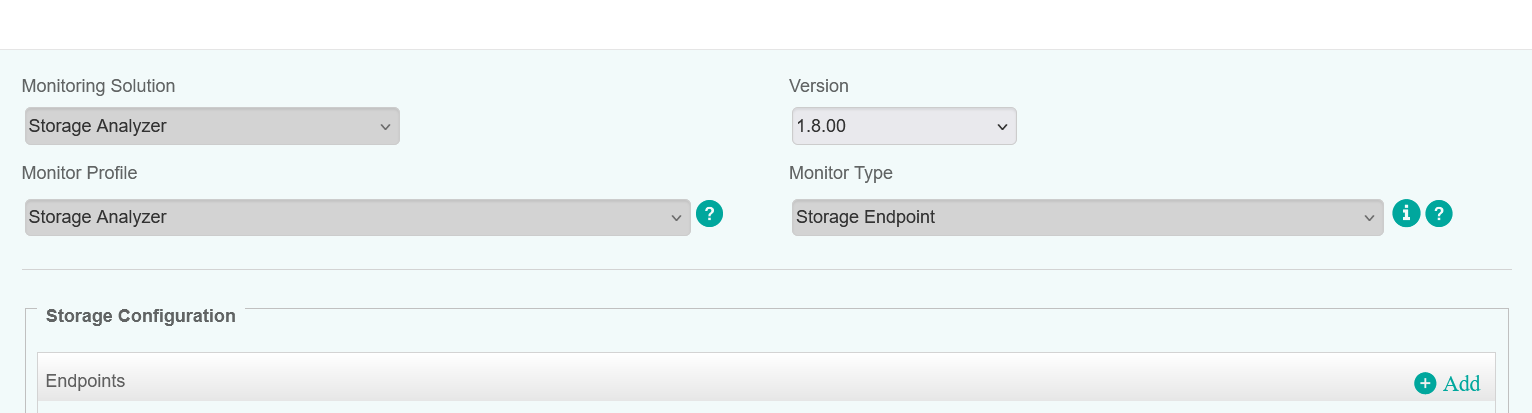
-
Configure the Endpoint Settings:
- Enter an Internal ID
- Specify the Hostname/IP address of the ScaleIO/PowerFlex Gateway system
- Select Dell EMC ScaleIO (REST) from the Storage Intelligence Adapter dropdown list
- Uncheck the Hardware Monitoring box
- (Optional) Specify a custom device name in the Associate Device FQDN in TrueSight field. For more details, refer to More Easily Identify Your Devices Monitored Through a Proxy in TrueSight / Helix Operations Management.
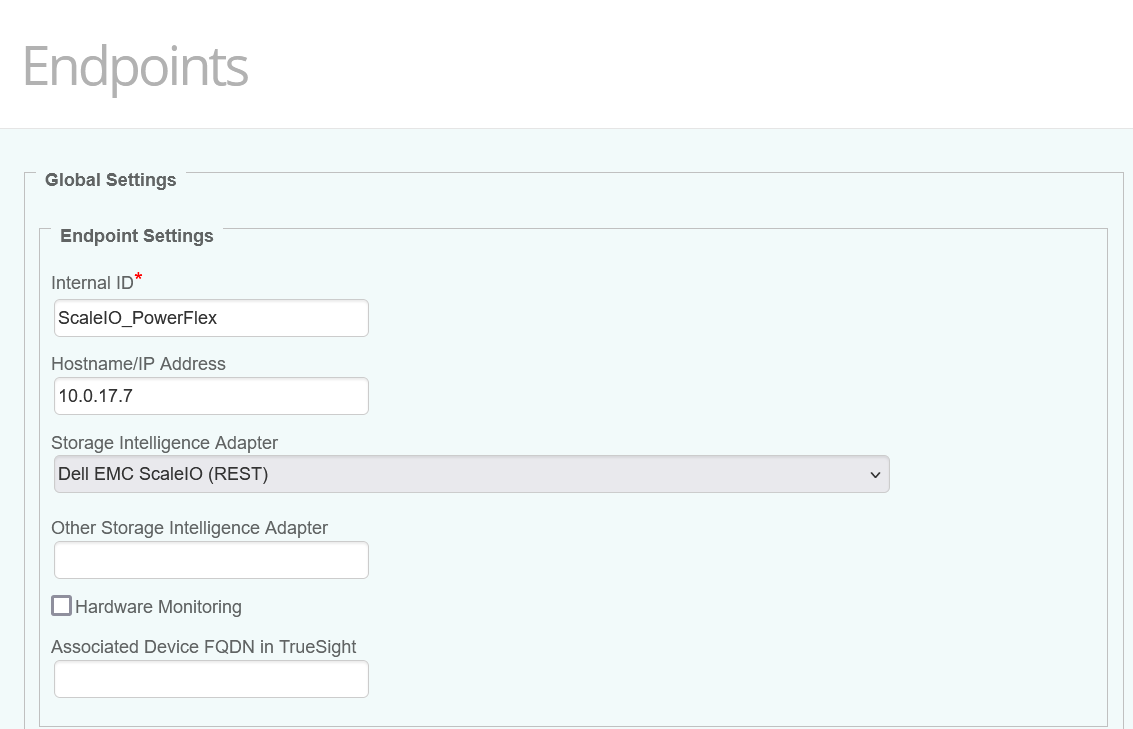
-
Configure the Endpoint Connection Settings:
- Provide the Username and Password
- Specify the port (443 by default).
- Check Encryption if using the HTTPS protocol.
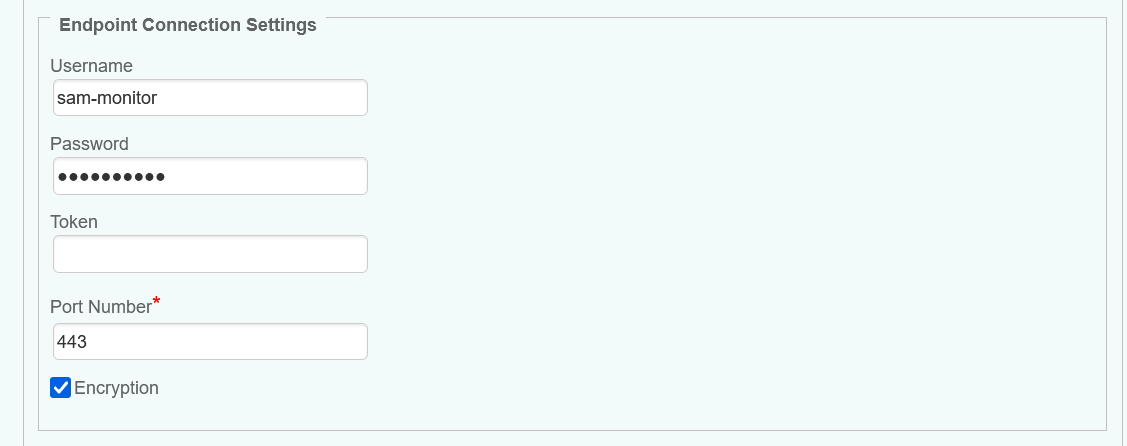
-
Configure the Advanced Settings:
- In large environments, we recommend increasing the values of the Discovery and Polling Intervals to maintain the workload of the PATROL Agent and monitored systems at a reasonable level.
- Since volume monitoring is highly resource-intensive, we recommend disabling it if not needed to reduce the workload on the KM and PATROL Agent.
- Because displaying thousands of volumes will have a huge impact on the PATROL Agent and on BMC TrueSight/Helix, volumes are discovered but NOT displayed. Uncheck the Hide Volume Instances box if required.
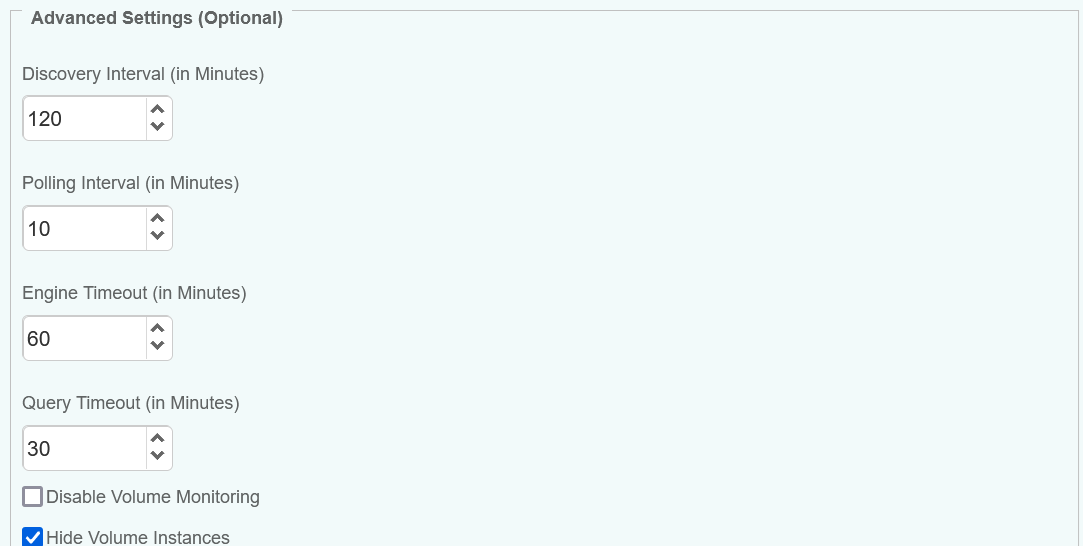
-
Save the policy and verify that it applies to the right PATROL Agent.
-
Allow the KM some time to discover your storage system(s). Access the Devices page and search for their hostname, IP address, FQDN, or custom MetaFQDN/Device Name. You can also refer to the article Identifying and Locating Devices in TrueSight to learn how to run the below PSL script in the Query PATROL Agent window:
CLASS_NAME = "SKM_SYSTEM"; nodes = get_vars("/".CLASS_NAME, "subnodes"); foreach node (nodes) { objectPath = "/".CLASS_NAME."/".node; instanceName = get(objectPath."/MetaFQDN"); output = [output, "Device Name: ".instanceName ]; } print(output);
Related Topics
- How to Monitor Dell EMC Unity Storage Systems with Storage Analyzer KM
- How to Monitor Dell EMC PowerProtect DD Storage Systems with Storage Analyzer KM
- How to Monitor Dell EMC SC Series/Compellent Storage Systems with Storage Analyzer KM
- How to Monitor Dell EMC Isilon/PowerScale Storage Systems with Storage Analyzer KM
- How to Monitor Dell EMC VMAX/PowerMax Storage Systems with Storage Analyzer KM

