Introduction
This article explains how to configure the Dell EMC VMAX (REST), Dell EMC PowerMax v4 (REST) and Dell EMC VMAX (WBEM) adapters to monitor those platforms either via Unisphere for VMAX/PowerMax or via a standalone SMI-S provider (ECOM).
The choice of those adapters depends on the type/model of your storage system (VMAX, PowerMax, PowerMax v4) and the version of your Unisphere:
- Up to v9.2, both protocols, WBEM and REST API, are available and you can select either one. However, the monitoring of hardware is ONLY available with the WBEM protocol. The minimum required version is v9.1.
- From v10, WBEM/SMI-S provider has been deprecated and only the REST version of the adapter can be used. If the monitoring of hardware is vital to your business, you can still install a standalone SMI-S provider (ECOM).
Prerequisites
Before configuring the policy, please take a look at these articles to ensure the prerequisites are met:
- Storage Analyzer KM: Verifying Prerequisites (Credentials and Connectivity)
- Required Roles and Permissions for Hardware and Storage Monitoring
Performance wise, Sentry Software recommends having 2 CPU cores and at least 4 GB of RAM reserved for operating the Storage Analyzer KM. The amount of memory allocated to the KM’s Java engine may be adjusted via the /SENTRY/STORAGE/collectionHubHeapSizeMax configuration variable. For more details, please refer to the Storage Analyzer KM documentation and the article Storage KMs Run Out-Of-Memory and Stop Collecting Data.
Procedure
Create a new policy and select Storage Analyzer in the Monitoring Solution field. Click Add to create a new Endpoint:
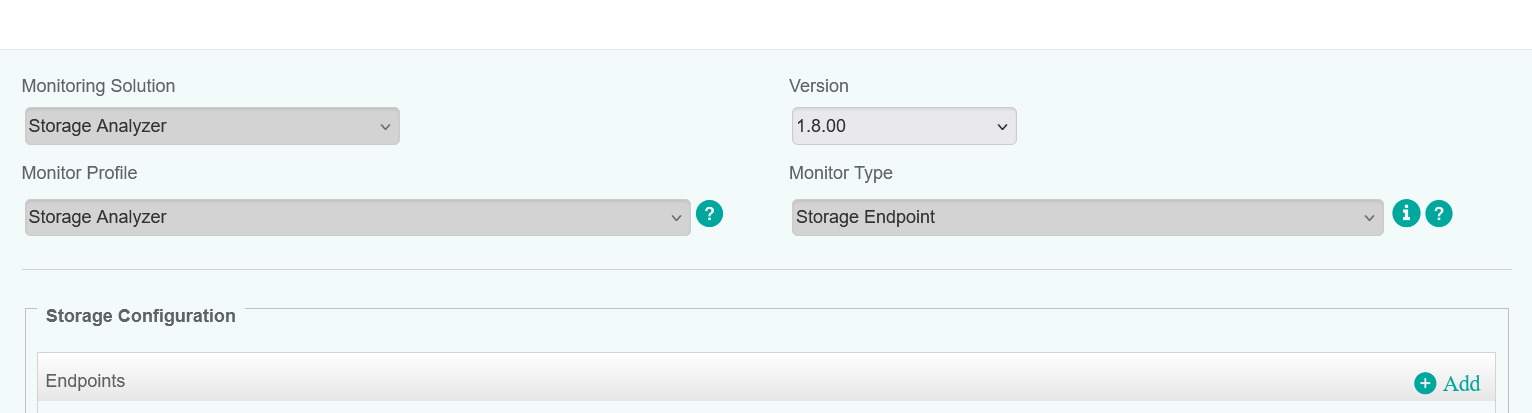
Dell EMC VMAX (REST) and Dell EMC PowerMax v4 (REST)
Enter an Internal ID of your choice, the Hostname/IP address of your Unisphere and select:
- Dell EMC PowerMax v4 (REST) if you have PowerMax (v4) 2500, PowerMax 8500 system(s)
- Dell EMC VMAX (REST) if you have VMAX and pre-v4 PowerMax system(s).
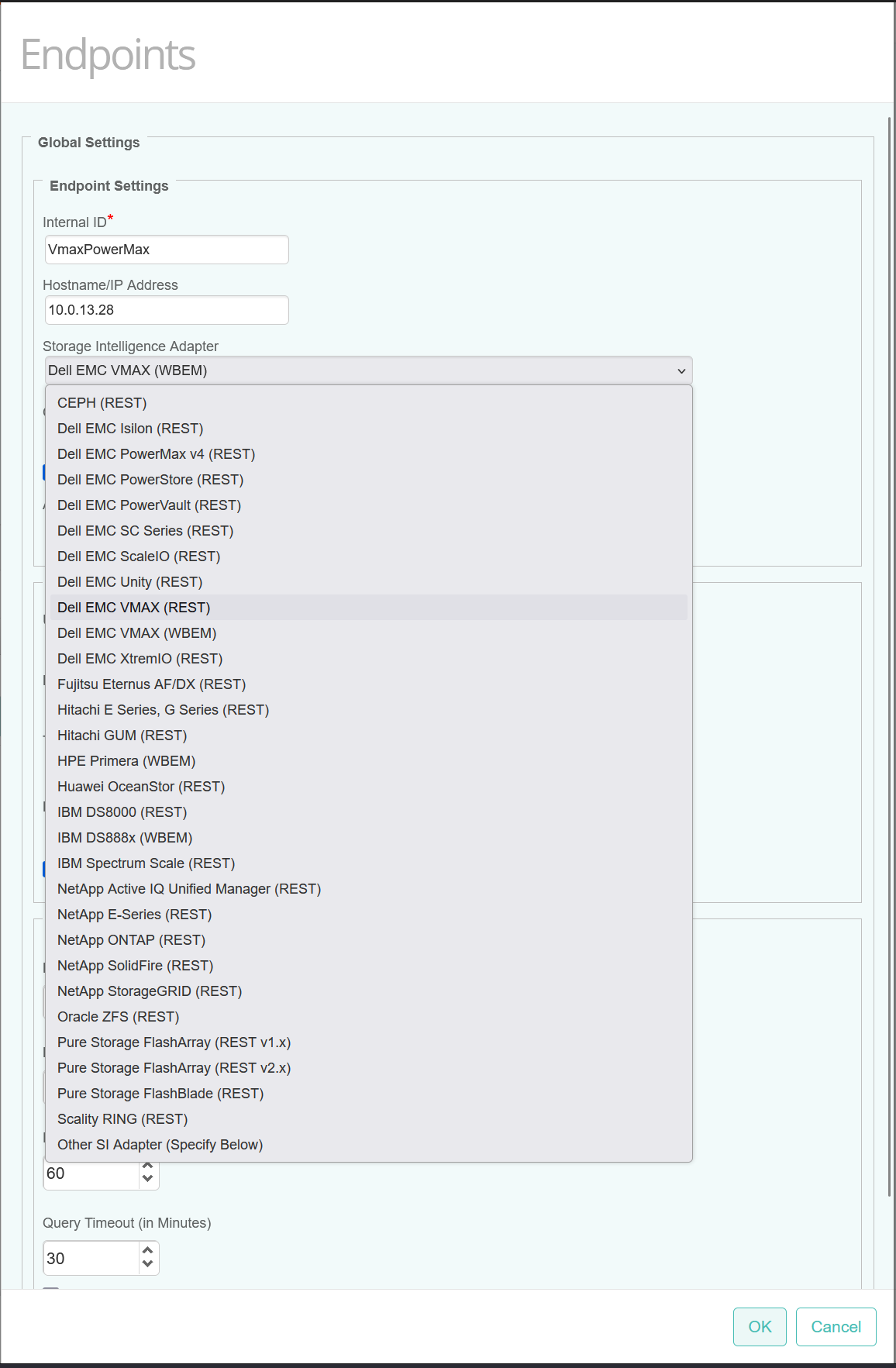
Since hardware monitoring is not available via REST API, uncheck the Hardware Monitoring box.
Note: By default, the serial number of your VMAX/PowerMax, for example 000297800620, will be used as Device Name in BMC TrueSight/Helix. If you wish to set a different and arbitrary MetaFQDN/DeviceName, enter it in the Associated Device FQDN in TrueSight dialog box. For more details, refer to More Easily Identify Your Devices Monitored Through a Proxy in TrueSight / Helix Operations Management.
In the Endpoint Connection Settings section, provide the credentials, change the default port, 8443, if required. Encryption needs to be checked, for the HTTPS protocol.
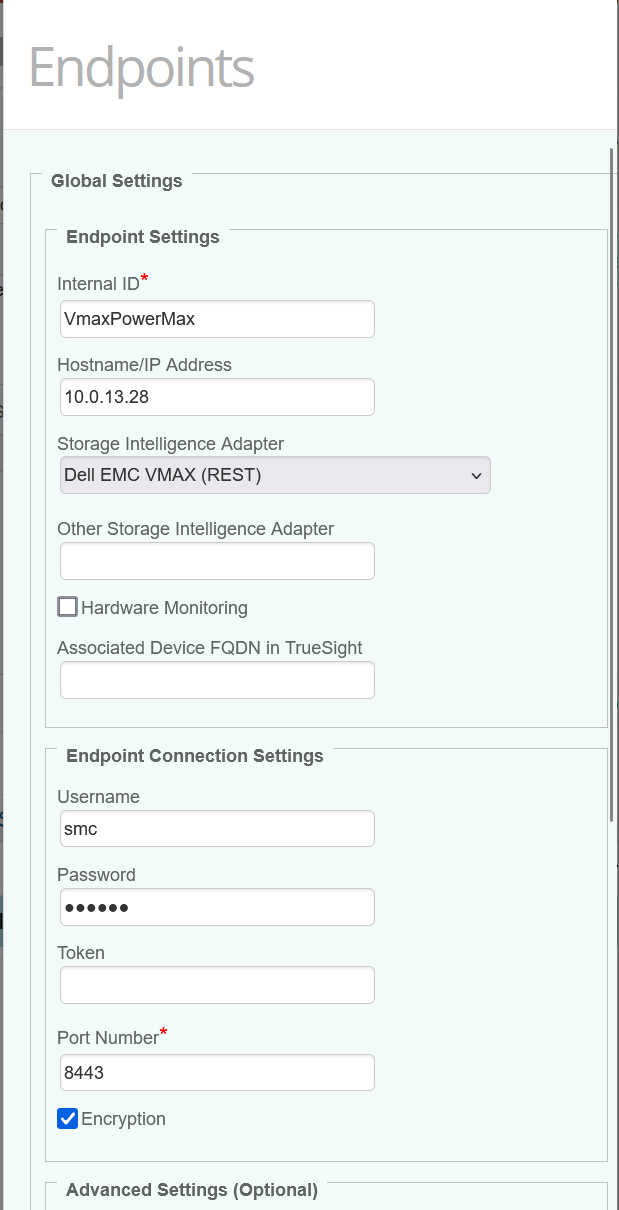
In the Advanced Settings section, adjust the discovery and polling intervals options if required. If you have a large environment, it may be wise to increase their values, to keep the workload of the PATROL Agent/monitored systems at a reasonable level.
Disable the volume monitoring if required. By default, volumes are discovered but NOT displayed, as displaying thousands of volumes will have a huge impact on the PATROL Agent and even TrueSight/Helix. Uncheck the Hide Volume Instances box if required.
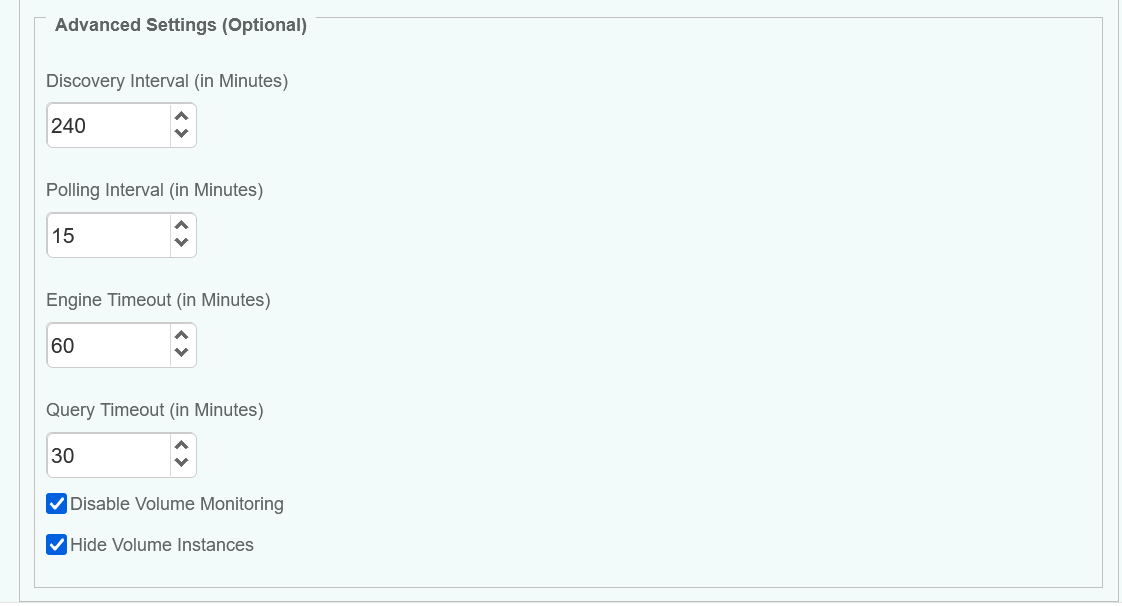
Dell EMC VMAX (WBEM)
If you select Dell EMC VMAX (WBEM) as Storage Intelligence Adapter, the KM is supposed to communicate either with an Unisphere v9.x or a standalone SMI-S provider.
Note: The credentials need to be created in the ECOM’s web interface, accessible at https://<ecom_hostname>:5989/ecomconfig
As the Hardware monitoring is available via WBEM, Hardware Monitoring can be checked.
Note: This requires the Hardware Sentry KM to be installed on the same PATROL Agent. Make sure the MS_HW_EMCDiskArray.hdf file is present in the PATROL_HOME/lib/MS_HW_hdf directory as well.
The default Port should be left to 5989 and the Encryption should be enabled (HTTPS).
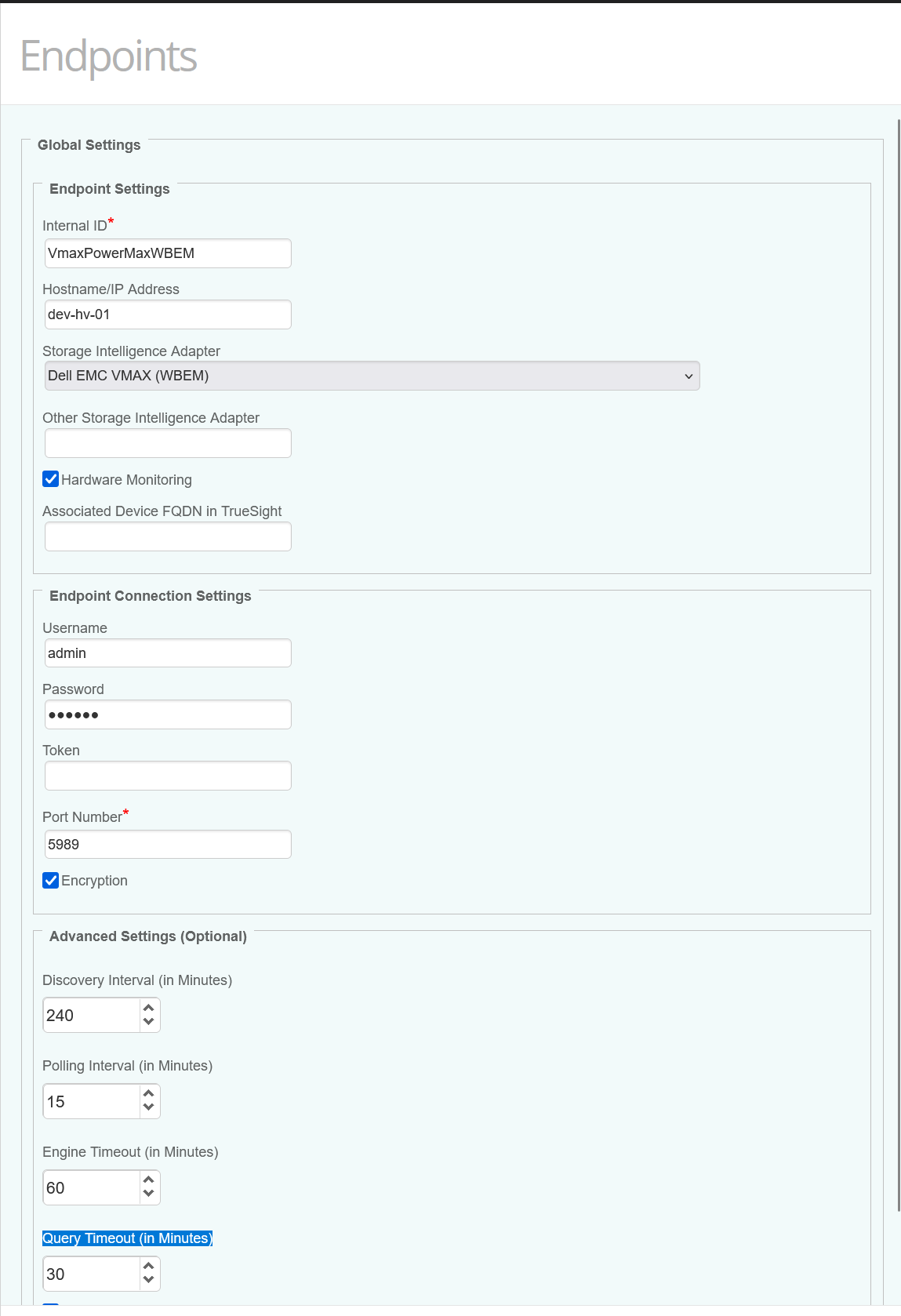
Save the policy and make sure it’s applied to the right PATROL Agent.
Allow the KM some time to discover your storage systems and look for their serial numbers, which should start with 000, for example 000297800620, in the Devices page, unless you have set a custom MetaFQDN/Device Name as explained above. You can also refer to this article to locate them by executing this PSL script via the Query PATROL Agent window: Identifying and Locating Devices in TrueSight
CLASS_NAME = "SKM_SYSTEM";
nodes = get_vars("/".CLASS_NAME, "subnodes");
foreach node (nodes)
{
objectPath = "/".CLASS_NAME."/".node;
instanceName = get(objectPath."/MetaFQDN");
output = [output, "Device Name: ".instanceName ];
}
print(output);Related Topics
- How to Monitor Dell EMC ScaleIO/PowerFlex Storage Systems with Storage Analyzer KM
- How to Monitor Dell EMC SC Series/Compellent Storage Systems with Storage Analyzer KM
- How to Monitor Dell EMC Isilon/PowerScale Storage Systems with Storage Analyzer KM
- How to Monitor Hitachi E and G Series Storage Systems with Storage Analyzer KM
- How to Monitor Pure Storage Systems with Storage Analyzer KM

