Introduction
Because the Storage Analyzer KM/Storage All-in-One ETL require specific credentials and permissions to collect information about your storage systems, Sentry Software recommends that you perform the following verifications before configuring the monitoring of your storage infrastructure:
- Check that sufficient permissions and roles have been granted
- Check that the credentials to be used to connect to your storage systems are correct
- Check that you can communicate with the remote systems through dedicated ports as described in the Storage Intelligence Library User Documentation
To verify that the Storage Analyzer KM/Storage All-in-One ETL can connect to your storage systems, you can either use:
- the WBEM Troubleshooting tool provided by Sentry Software
- or 3rd-party tools such as curl or Postman.
In this article, you will learn how to check that the Storage Analyzer KM/Storage All-in-One ETL can connect to your storage systems with the following adapters:
- Ceph (REST)
- Dell EMC Isilon (REST)
- Dell EMC DataDomain/PowerProtect (REST)
- Dell EMC PowerStore (REST)
- Dell EMC PowerVault (REST)
- Dell EMC SC Series (REST)
- Dell EMC ScaleIO (REST)
- Dell EMC Unity (REST)
- Dell EMC VMAX/PowerMax (incl.v4)(REST)
- Dell EMC VMAX (WBEM)
- Dell EMC XtremIO (REST)
- Fujitsu Eternus AF/DX Series (REST)
- Hitachi G-Series (REST)
- Huawei OceanStor (REST)
- Huawei OceanStor Pacific (REST)
- IBM DS888x (WBEM)
- IBM DS8000 (REST)
- IBM Spectrum Scale (REST)
- NetApp Active IQ Unified Manager (REST)
- NetApp E-Series (REST)
- NetApp ONTAP (REST)
- NetApp StorageGRID (REST)
- NetApp SolidFire (REST)
- Oracle ZFS (REST)
- Pure Storage FlashArray (REST v1.x)
- Pure Storage FlashArray (REST v2.4+)
- Pure Storage FlashBlade (REST v2.x)
- Qumulo (REST)
- Scality RING (REST)
Ceph (REST)
The Ceph (REST) adapter relies on the Ceph REST API to collect performance and capacity metrics for Ceph platforms.
To make sure the prerequisites are met:
- Run the
/api/authrequest to obtain a valid token to be passed together with every subsequent API request in theAuthorizationHTTP header:
curl -k -H "accept: */*" -H "Content-Type: application/json" -d "{\"username\":\"<username>\",\"password\":\"<password>\"}" -X POST -k https://<hostname>:<port>/api/auth
where `<username>`, `<password>`, `<hostname>`, `<port>` should be replaced with appropriate values. Port is `7000` by default.
Example:
curl -k -H "accept: */*" -H "Content-Type: application/json" -d "{\"username\":\"dev\",\"password\":\"xxxxx\"}" -X POST -k https://ceph-storage1.internal.sentrysoftware.net:8443/api/auth
Expected output:
{"username": "dev", "token": "eyJhbGciOiJIUzI1NiIsInR5cCI6IkpXVCJ9.eyJpc3MiOiJjZXBoLWRhc2hib2FyZCIsImlhdCI6MTY3NTc1OTk2MywidXNlcm5hbWUiOiJkZXYiLCJqdGkiOiI1YzExOWVkYi1kZDNlLTQxNjMtODk4OC03YjZmY2UyN2I5ZDAiLCJleHAiOjE2NzU3ODg3NjN9.-2HFaqjqFrObtaNgdFFM6Gac2dB1nglp_b-_bAF2XWo", "permissions": {"dashboard-settings": ["create", "delete", "read", "update"], "monitor": ["create", "delete", "read", "update"], "log": ["create", "delete", "read", "update"], "rgw": ["create", "delete", "read", "update"], "iscsi": ["create", "delete", "read", "update"], "manager": ["create", "delete", "read", "update"], "grafana": ["create", "delete", "read", "update"], "nfs-ganesha": ["create", "delete", "read", "update"], "prometheus": ["create", "delete", "read", "update"], "hosts": ["create", "delete", "read", "update"], "rbd-image": ["create", "delete", "read", "update"], "config-opt": ["create", "delete", "read", "update"], "rbd-mirroring": ["create", "delete", "read", "update"], "cephfs": ["create", "delete", "read", "update"], "osd": ["create", "delete", "read", "update"], "pool": ["create", "delete", "read", "update"], "user": ["create", "delete", "read", "update"]}}
- Run the
GET /api/summaryrequest using the token previously obtained:
curl -k -H "Content-Type: application/json" -H "Authorization: Bearer eyJhbGciOiJIUzI1NiIsInR5cCI6IkpXVCJ9.eyJpc3MiOiJjZXBoLWRhc2hib2FyZCIsImlhdCI6MTY3NTc1OTk2MywidXNlcm5hbWUiOiJkZXYiLCJqdGkiOiI1YzExOWVkYi1kZDNlLTQxNjMtODk4OC03YjZmY2UyN2I5ZDAiLCJleHAiOjE2NzU3ODg3NjN9.-2HFaqjqFrObtaNgdFFM6Gac2dB1nglp_b-_bAF2XWo" -X GET https://ceph-storage1:8443/api/summary
- You should obtain a result similar to this one:
{"rbd_mirroring": {"errors": 0, "warnings": 0}, "finished_tasks": [], "executing_tasks": [], "health_status": "HEALTH_OK", "version": "ceph version 14.2.7 (3d58626ebeec02d8385a4cefb92c6cbc3a45bfe8) nautilus (stable)", "mgr_id": "ceph-storage1", "have_mon_connection": false, "mgr_host": "https://ceph-storage1.internal.sentrysoftware.net:8443/"}
Dell EMC Isilon (REST)
The Dell EMC Isilon (REST) adapter relies on the Isilon OneFS API to collect performance and capacity metrics for Dell EMC Isilon platforms.
You can run the following command to retrieve the latest version of the API:
curl -k --header "Content-Type: application/json" -u <username>:<password> -X GET https://<hostname>:<port>/platform/latest
where <username>, <password>, <hostname>, <port> should be replaced with appropriate values. Port is 8080 by default.
Example:
curl -k --header "Content-Type: application/json" -u sam:xxxxxxx -X GET https://10.0.21.200:8080/platform/latest
Expected output:
{
"latest" : "5"
}
Dell EMC DataDomain/PowerProtect (REST)
The Dell EMC PowerProtect DD (REST) adapter relies on the PowerProtect DD REST API to collect performance and capacity metrics.
Run the following command to obtain the X-DD-AUTH-TOKEN that will be required for subsequent requests:
curl -v -k -H "Accept: application/json" -H "Content-Type: application/json" -d "{\"auth_info\":{\"username\":\"<username>\",\"password\":\"<password>\"}}" -X POST https://<hostname>:<port>/rest/v1.0/auth
where <username>, <password>, <hostname> and <port> should be replaced with appropriate values. Port is 3009 by default.
Example:
curl -v -k -H "Accept: application/json" -H "Content-Type: application/json" -d "{\"auth_info\":{\"username\":\"sysadmin\",\"password\":\"********\"}}" -X POST https://dev-ddve-01:3009/rest/v1.0/auth
Expected ouput:
* Connected to dev-ddve-01 (10.0.16.132) port 3009 (#0)
* ALPN: offers h2,http/1.1
* TLSv1.3 (OUT), TLS handshake, Client hello (1):
* TLSv1.3 (IN), TLS handshake, Server hello (2):
* TLSv1.2 (IN), TLS handshake, Certificate (11):
* TLSv1.2 (IN), TLS handshake, Server key exchange (12):
* TLSv1.2 (IN), TLS handshake, Request CERT (13):
* TLSv1.2 (IN), TLS handshake, Server finished (14):
* TLSv1.2 (OUT), TLS handshake, Certificate (11):
* TLSv1.2 (OUT), TLS handshake, Client key exchange (16):
* TLSv1.2 (OUT), TLS change cipher, Change cipher spec (1):
* TLSv1.2 (OUT), TLS handshake, Finished (20):
* TLSv1.2 (IN), TLS handshake, Finished (20):
* SSL connection using TLSv1.2 / ECDHE-RSA-AES256-GCM-SHA384
* ALPN: server did not agree on a protocol. Uses default.
* Server certificate:
* subject: C=US; ST=CA; O=Valued DataDomain customer; CN=dev-ddve-01.internal.sentrysoftware.net
* start date: Aug 26 05:42:14 2024 GMT
* expire date: Sep 26 05:42:14 2025 GMT
* issuer: C=US; ST=CA; L=Santa Clara; O=Valued Datadomain Customer; CN=dev-ddve-01.internal.sentrysoftware.net
* SSL certificate verify result: self-signed certificate in certificate chain (19), continuing anyway.
* using HTTP/1.x
> POST /rest/v1.0/auth HTTP/1.1
> Host: dev-ddve-01:3009
> User-Agent: curl/8.1.2
> Accept: application/json
> Content-Type: application/json
> Content-Length: 62
>
< HTTP/1.1 201 Created
< Content-Type: application/json
< Content-Length: 112
< X-DD-AUTH-TOKEN: 85d484212e*****36b7bc78f8d9848cc
< Strict-Transport-Security: max-age=63072000; includeSubDomains
< X-DD-UUID: 799d81fa0dbd15eb:21b3b52d79087454
< Access-Control-Allow-Credentials: true
< Cache-Control: no-cache
< Server: Data Domain OS
< Access-Control-Expose-Headers: AUTHORIZATION, X-DD-AUTH-TOKEN, X-DD-JSON-RESPONSE-WITH-ROOT, X-DD-PEER-USERNAME
<
{"service_status": {"details": "success", "code": 0, "link": [{"rel": "related", "href": "/rest/v1.0/system"}]}}* Connection #0 to host dev-ddve-01 left intact
Use the X-DD-AUTH-TOKEN obtained above, X-DD-AUTH-TOKEN:
curl -v -k -H "Accept: application/json" -H "Content-Type: application/json" -H "X-DD-AUTH-TOKEN: <value>" https://<hostname>:<port>/rest/v1.0/system
Example:
curl -v -k -H "Accept: application/json" -H "Content-Type: application/json" -H "X-DD-AUTH-TOKEN: 885d484212e*****36b7bc78f8d9848cc" https://dev-ddve-01:3009/rest/v1.0/system
Expected ouput:
* Connected to dev-ddve-01 (10.0.16.132) port 3009 (#0)
* ALPN: offers h2,http/1.1
* TLSv1.3 (OUT), TLS handshake, Client hello (1):
* TLSv1.3 (IN), TLS handshake, Server hello (2):
* TLSv1.2 (IN), TLS handshake, Certificate (11):
* TLSv1.2 (IN), TLS handshake, Server key exchange (12):
* TLSv1.2 (IN), TLS handshake, Request CERT (13):
* TLSv1.2 (IN), TLS handshake, Server finished (14):
* TLSv1.2 (OUT), TLS handshake, Certificate (11):
* TLSv1.2 (OUT), TLS handshake, Client key exchange (16):
* TLSv1.2 (OUT), TLS change cipher, Change cipher spec (1):
* TLSv1.2 (OUT), TLS handshake, Finished (20):
* TLSv1.2 (IN), TLS handshake, Finished (20):
* SSL connection using TLSv1.2 / ECDHE-RSA-AES256-GCM-SHA384
* ALPN: server did not agree on a protocol. Uses default.
* Server certificate:
* subject: C=US; ST=CA; O=Valued DataDomain customer; CN=dev-ddve-01.internal.sentrysoftware.net
* start date: Aug 26 05:42:14 2024 GMT
* expire date: Sep 26 05:42:14 2025 GMT
* issuer: C=US; ST=CA; L=Santa Clara; O=Valued Datadomain Customer; CN=dev-ddve-01.internal.sentrysoftware.net
* SSL certificate verify result: self-signed certificate in certificate chain (19), continuing anyway.
* using HTTP/1.x
> GET /rest/v1.0/system HTTP/1.1
> Host: dev-ddve-01:3009
> User-Agent: curl/8.1.2
> Accept: application/json
> Content-Type: application/json
> X-DD-AUTH-TOKEN: 85d484212e793dba36b7bc78f8d9848cc
>
< HTTP/1.1 200 OK
< Content-Type: application/json
< Content-Length: 1354
< X-DD-AUTH-TOKEN: 85d484212e793dba36b7bc78f8d9848cc
< Strict-Transport-Security: max-age=63072000; includeSubDomains
< X-DD-UUID: 799d81fa0dbd15eb:21b3b52d79087454
< Access-Control-Allow-Credentials: true
< Cache-Control: no-cache
< Server: Data Domain OS
< Access-Control-Expose-Headers: AUTHORIZATION, X-DD-AUTH-TOKEN, X-DD-JSON-RESPONSE-WITH-ROOT, X-DD-PEER-USERNAME
<
{"name": "dev-ddve-01.internal.sentrysoftware.net", "type": "standalone", "version": "Data Domain OS 7.13.0.20-1082704", "serialno": "AUDVY3UKRGDCWT", "model": "DD VE", "uptime": "08:37:53 up 127 days, 18:39", "uptime_secs": 11039997, "mem_size": 33681485824, "time_zone": "Europe/Paris", "physical_capacity": {"total": 18849439678464, "used": 16920870912, "available": 18832518807552}, "logical_capacity": {"total": 33591888097490, "used": 30154954836, "available": 33561733142654}, "compression_factor": 1.7821160029425323, "capacity_usage_details": [{"tier": "active", "physical_capacity": {"total": 870844465152, "used": 12763791360, "available": 858080673792}, "logical_capacity": {"total": 1774309515036, "used": 26005696039, "available": 1748303818997}, "compression_factor": 2.0374585658379174}, {"tier": "cloud", "physical_capacity": {"total": 17978595213312, "used": 4157079552, "available": 17974438133760}, "logical_capacity": {"total": 17944771903786, "used": 4149258797, "available": 17940622644989}, "compression_factor": 0.99811869007985732}], "license": [{"feature": "REPLICATION"}, {"feature": "DDBOOST"}, {"feature": "RETENTION-LOCK-GOVERNANCE"}, {"feature": "ENCRYPTION"}, {"feature": "CAPACITY"}, {"feature": "CLOUDTIER-CAPACITY"}], "uuid": "799d81fa0dbd15eb:21b3b52d79087454", "link": [{"rel": "self", "href": "/rest/v1.0/system"}]}* Connection #0 to host dev-ddve-01 left intact
Dell EMC PowerStore (REST)
The Dell EMC PowerStore (REST) adapter relies on the PowerStore Management REST API to collect performance and capacity metrics.
Run the following command to obtain information about the current session:
curl -k -u <username>:<password> https://<hostname>/api/rest/login_session?select=id
where <username>, <password>, and <hostname> should be replaced with appropriate values.
Example:
curl -k -u dev:xxxxx https://10.0.10.178/api/rest/login_session?select=id
Expected ouput:
[{"id":"80447f1c-1db7-4aed-b956-a288e01a01ce"}]
Run the following command to obtain information about the cluster:
curl -k -u <username>:<password> https://<hostname>/api/rest/cluster?select=global_id,name
where <username>, <password>, and <hostname> should be replaced with appropriate values.
Example:
curl -k -u dev:xxxxx https://10.0.10.178/api/rest/cluster?select=global_id,name
Expected output:
[{"global_id":"PS7220453a117d","name":"emc-powerstore"}]
Dell EMC PowerVault (REST)
The Dell EMC PowerVault (REST) adapter relies on the PowerVault API to collect performance and capacity metrics for Dell EMC PowerVault platforms.
To verify that you can connect to the PowerVault API:
- Use this online encryption tool to encrypt your username and password. The format required is
username_password. In the example below, the username ismanageand the password isDell@1234
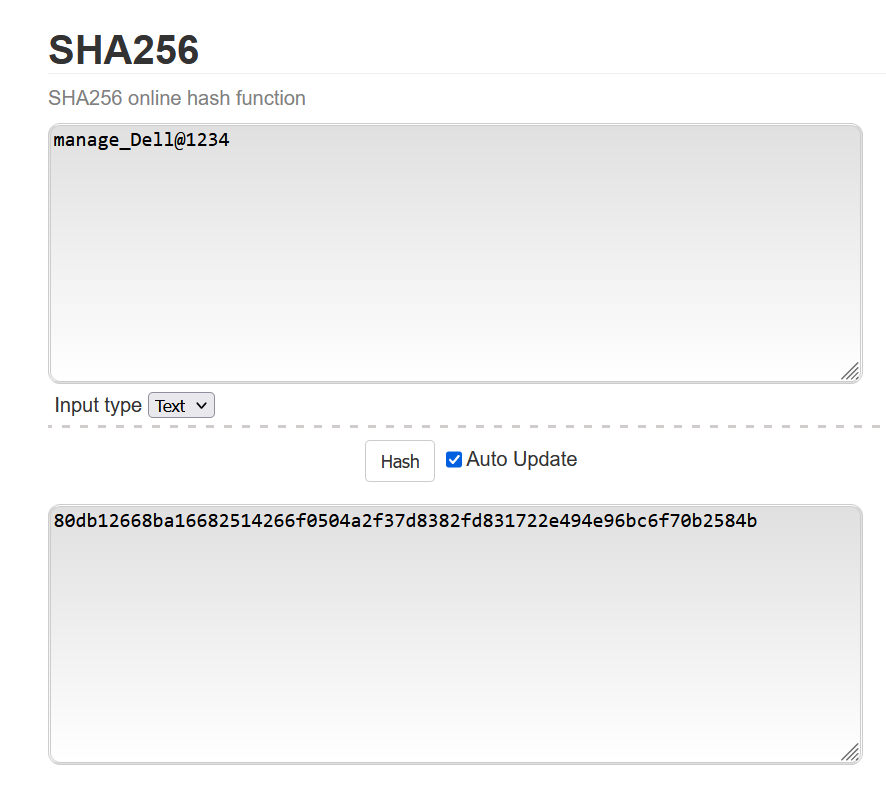
- Run the following
/login/<encrypted_password>request:
curl -k -H "datatype: json" -d "{\"<username>_<password>\"}" -X GET https://<hostname>:<port>/api/login/80db12668ba16682514266f0504a2f37d8382fd831722e494e96bc6f70b2584b
Example:
curl -k -H "datatype: json" -d "{\"manage_Dell@1234\"}" -X GET https://dell-pv-01/api/login/80db12668ba16682514266f0504a2f37d8382fd831722e494e96bc6f70b2584b
Expected output:
{
"status" : [ {
"object-name" : "status",
"meta" : "/meta/status",
"response-type" : "Success",
"response-type-numeric" : 0,
"response" : "15773ed9990c75808aba5074832607d3",
"return-code" : 1,
"component-id" : "",
"time-stamp" : "2022-08-25 08:29:31",
"time-stamp-numeric" : 1661416171
} ]
}
Dell EMC SC Series (REST)
The Dell EMC SC Series (REST) adapter relies on the Dell EMC SC Series REST API to collect performance and capacity metrics for Dell EMC SC Series platforms.
- Run the following command to obtain a cookie:
curl --insecure --header "Content-Type:application/json" --header "Accept:application/json" --header "x-dell-api-version:3.0" --user <username>:<password> -I -X POST https://<hostname>:<port>/api/rest/ApiConnection/Login
where <username>, <password>, <hostname>, <port> should be replaced with appropriate values. Port is 3033 by default.
Example:
curl --insecure --header "Content-Type:application/json" --header "Accept:application/json" --header "x-dell-api-version:3.0" --user admin:xxxxx -I -X POST https://10.0.15.244:3033/api/rest/ApiConnection/Login
HTTP/1.1 200 OK
Expires: 0
Cache-Control: no-cache, no-store, must-revalidate
X-Powered-By: Undertow/1
Set-Cookie: JSESSIONID=pWwMUh_WXxwuzlcEZ3SFFx6B.sup-pa-win; path=/api
Server: WildFly/8
Pragma: no-cache
Date: Fri, 20 Nov 2020 10:28:04 GMT
Connection: keep-alive
Vary: Accept-Encoding
Transfer-Encoding: chunked
Content-Type: application/json
In our example, the cookie (Set-Cookie) is JSESSIONID=pWwMUh_WXxwuzlcEZ3SFFx6B.sup-pa-win
- Run the following request to get information about the Storage Center using the cookie previously obtained:
curl --insecure --header "Content-Type:application/json" --header "Accept:application/json" --header "x-dell-api-version:3.0" --header Cookie:"JSESSIONID=pWwMUh_WXxwuzlcEZ3SFFx6B.sup-pa-win" -X GET https://10.0.15.244:3033/api/rest/StorageCenter/StorageCenter
Expected output:
[{"name":"SC79900","location":"","version":"7.2.31.3","connected":true,"serialNumber":79900,"userName":"root","serviceTag":"2JBHXJ2","notes":"","fileConfigured":false,"managementIp":"10.0.11.105","chassisPresent":false,"operationMode":"Normal","updateStatus":"CheckUpdateFailed","portsBalanced":true,"userConnected":true,"modelSeries":"Sc9000Series","managementDhcpUniqueId":"","userPasswordExpired":false,"flashOptimizedConfigured":false,"userPasswordExpiring":false,"managementIpv6Address":"::","nonFlashOptimizedConfigured":true,"raidRebalanceRunning":false,"connectionError":"","managementIpv6AddressPrefix":96,"dataProgressionRunning":false,"hostOrIpAddress":"10.0.11.105","status":"Up","statusMessage":"","scName":"SC79900","scSerialNumber":79900,"objectType":"StorageCenter","instanceId":"79900","instanceName":"SC79900"}]
- Run the following request to obtain capacity information:
curl --insecure --header "Content-Type:application/json" --header "Accept:application/json" --header "x-dell-api-version:3.0" --header Cookie:"JSESSIONID=pWwMUh_WXxwuzlcEZ3SFFx6B.sup-pa-win" -X GET https://10.0.15.244:3033/api/rest/StorageCenter/StorageCenterStorageUsage/79900/
Expected output:
{"time":"2020-11-19T17:33:54+01:00","freeSpace":"16171329134592 Bytes","allocatedSpace":"939523571712 Bytes","configuredSpace":"261448794112 Bytes","usedSpace":"31911985152 Bytes","storageAlertThreshold":10,"badSpace":"0 Bytes","systemSpace":"805453824 Bytes","availableSpace":"16203241119744 Bytes","savingVsRaidTen":"22706388992 Bytes","systemDataEfficiencyRatio":65.1874,"systemDataReductionRatio":0.0,"oversubscribedSpace":"0 Bytes","alertThresholdSpace":"14582917007360 Bytes","scName":"SC79900","scSerialNumber":79900,"objectType":"StorageCenterStorageUsage","instanceId":"79900","instanceName":"Storage Center 79900"}
Dell EMC ScaleIO (REST)
The Dell EMC ScaleIO (REST) adapter relies on the ScaleIO API to collect performance and capacity metrics for Dell EMC ScaleIO platforms.
- Run the following request to obtain the authentication token to be used in subsequent requests:
curl -k -u <username>:<password> https://<hostname>:<port>/api/login
where <username>, <password>, <hostname>, <port> should be replaced with appropriate values. Port is 443 by default.
Example:
curl -k -u admin:xxxxxx https://10.0.10.108/api/login
Expected output:
YWRtaW46MTYwNTgwNjY3MTU2ODphYTEwYjFkMzE4OGViOWRlN2EzMjEyZjg5OTljMTVhNQ
- Run the following request to obtain information about your ScaleIO system:
curl -k -u <username>:<auth_token> https://<hostname>:<port>/api/types/System/instances
Example:
curl -k -u admin: YWRtaW46MTYwNTgwNjY3MTU2ODphYTEwYjFkMzE4OGViOWRlN2EzMjEyZjg5OTljMTVhNQ
https://10.0.10.108/api/types/System/instances
Expected output:
[ {
"daysInstalled" : 575,
"maxCapacityInGb" : "Unlimited",
"capacityTimeLeftInDays" : "Unlimited",
"enterpriseFeaturesEnabled" : true,
"isInitialLicense" : true,
"defaultIsVolumeObfuscated" : false,
"restrictedSdcModeEnabled" : false,
"restrictedSdcMode" : "None",
"swid" : "",
"systemVersionName" : "DellEMC ScaleIO Version: R2_5.0.254",
"capacityAlertHighThresholdPercent" : 80,
"capacityAlertCriticalThresholdPercent" : 90,
"remoteReadOnlyLimitState" : false,
"upgradeState" : "NoUpgrade",
"mdmManagementPort" : 6611,
"sdcMdmNetworkDisconnectionsCounterParameters" : {
"shortWindow" : {
"windowSizeInSec" : 60,
"threshold" : 300
},
"mediumWindow" : {
"windowSizeInSec" : 3600,
"threshold" : 500
},
"longWindow" : {
"windowSizeInSec" : 86400,
"threshold" : 700
}
Dell EMC Unity (REST)
The Dell EMC Unity (REST) adapter relies on the Unisphere Management REST API to collect performance and capacity metrics for Dell EMC Unity platforms.
Run the following request to obtain basic information about your system:
curl -k -H "Content-Type: application/json" -H "Accept: application/json" -H "X-EMC-REST-CLIENT: true" -u <username>:<password> -X GET https://<hostname>:<port>/api/types/basicSystemInfo/instances
where <username>, <password>, <hostname>, and <port> should be replaced with appropriate values. Port is 443 by default.
Example:
curl -k -H "Content-Type: application/json" -H "Accept: application/json" -H "X-EMC-REST-CLIENT: true" -u admin:xxxxxx -X GET https://emc-unity/api/types/basicSystemInfo/instances
Expected output:
{"@base":https://emc-unity/api/types/basicSystemInfo/instances?per_page=2000,"updated":"2023-02-07T06:05:00.277Z","links":[{"rel":"self","href":"&page=1"}],"entries":[{"@base":https://emc-unity/api/instances/basicSystemInfo,"updated":"2023-02-07T06:05:00.277Z","links":[{"rel":"self","href":"/0"}],"content":{"id":"0","model":"Unity 300F","name":"emc-unity","softwareVersion":"5.2.1","softwareFullVersion":"Unity 5.2.1.0 (Release, Build 013, 2022-06-27 14:49:13, 5.2.1.0.5.013)","apiVersion":"12.0","earliestApiVersion":"4.0"}}]}
Dell EMC VMAX/PowerMax (incl.v4) (REST)
The Dell EMC VMAX (REST) adapter relies on the Dell EMC Unisphere REST API v9.1 or higher to collect performance and capacity metrics for Dell EMC VMAX and PowerMax platforms.
Run the following command to obtain information about your system:
curl -k -H "Content-Type: application/json" -H "Accept: application/json" -u <username>:<password> -X GET https://<hostname>:<port>/univmax/restapi/91/system/symmetrix
If you have Unisphere v10 and PowerMax v4:
curl -k -H "Content-Type: application/json" -H "Accept: application/json" -u <username>:<password> -X GET https://<hostname>:<port>/univmax/restapi/100/system/symmetrix
where <username>, <password>, <hostname>, and <port> should be replaced with appropriate values. Port is 8443 by default.
Example:
curl -k -H "Content-Type: application/json" -H "Accept: application/json" -u smc:xxxxxx -X GET https://10.0.13.28:8443/univmax/restapi/91/system/symmetrix
Expected output:
{"symmetrixId":["000297800620"],"num_of_symmetrix_arrays":1,"success":true}
Dell EMC VMAX (WBEM)
The Dell EMC VMAX (WBEM) adapter relies on the EMC SMI-S Agent (ECOM) to collect capacity and performance metrics for Dell EMC VMAX platforms.
To test the connection to the EMC SMI-S Agent:
-
Download the WBEM Troubleshooting tool(
WBEM-Troubleshooting-Tool.jar) available on Sentry Software’s Website -
Run the troubleshooting tool as described in the KB1163
-
Enter the SMI-S provider hostname/IP and credentials.
-
Select EMC CLARiiON/Symmetrix as the platform. Namespace should be automatically set to
root/emc -
Run these 2 WBEM queries:
SELECT CreationClassName,Tag,ElementName,Model,Manufacturer,SerialNumber,EMCSerialNumber,\_\_Path FROM EMC_ArrayChassis
SELECT EMCPortName,PermanentAddress,PortType,Speed,OperationalStatus,\_\_Path FROM EMC_FrontEndFCPort
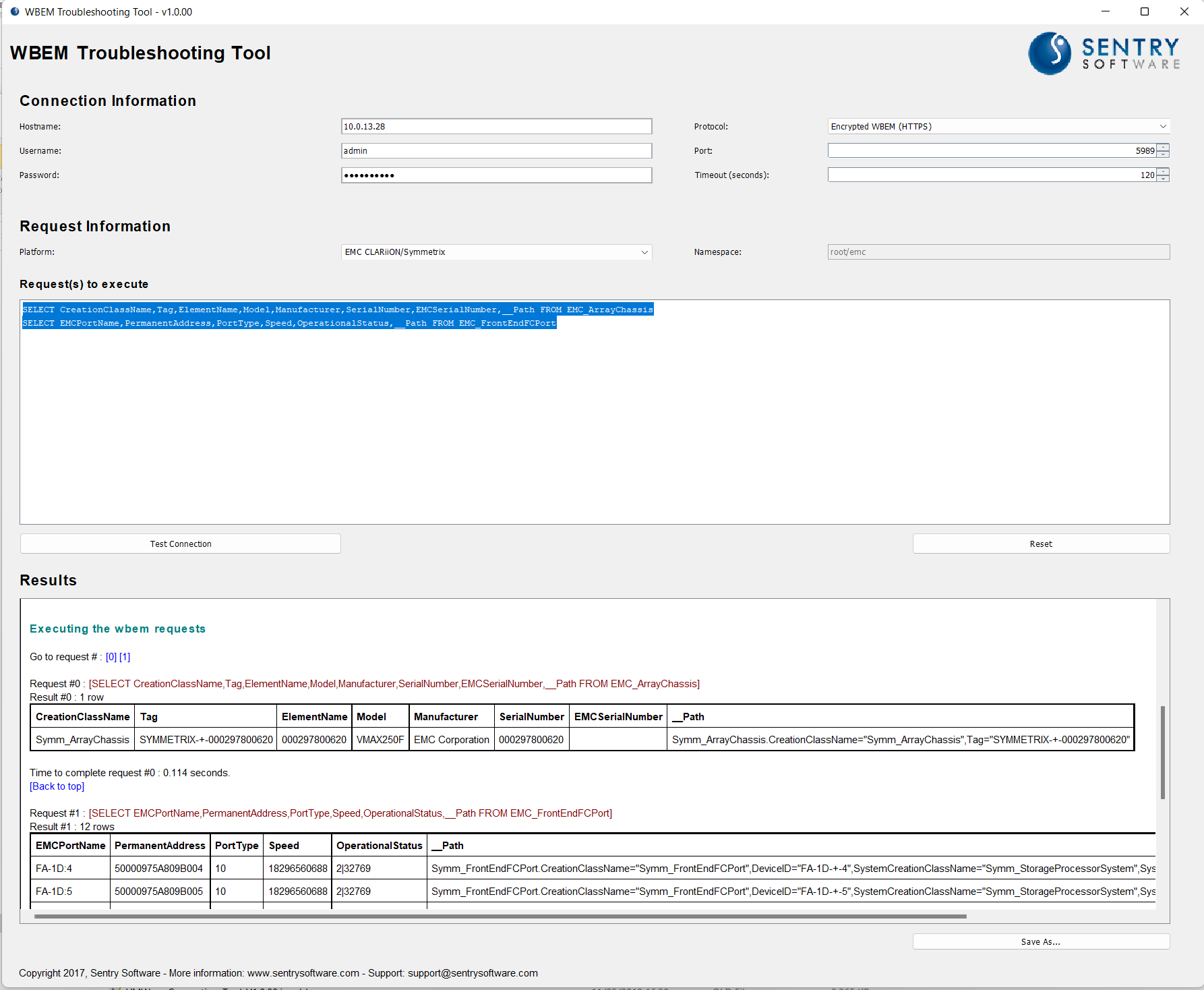
Queries should return the following output:
Request #0 : [SELECT CreationClassName,Tag,ElementName,Model,Manufacturer,SerialNumber,EMCSerialNumber,__Path FROM EMC_ArrayChassis]
Result #0 : 1 row
CreationClassName Tag ElementName Model Manufacturer SerialNumber EMCSerialNumber __Path
Symm_ArrayChassis SYMMETRIX-+-000297800620 000297800620 VMAX250F EMC Corporation 000297800620 Symm_ArrayChassis.CreationClassName="Symm_ArrayChassis",Tag="SYMMETRIX-+-000297800620"
Time to complete request #0 : 0.114 seconds.
[Back to top]
Request #1 : [SELECT EMCPortName,PermanentAddress,PortType,Speed,OperationalStatus,__Path FROM EMC_FrontEndFCPort]
Result #1 : 12 rows
EMCPortName PermanentAddress PortType Speed OperationalStatus __Path
FA-1D:4 50000975A809B004 10 18296560688 2|32769 Symm_FrontEndFCPort.CreationClassName="Symm_FrontEndFCPort",DeviceID="FA-1D-+-4",SystemCreationClassName="Symm_StorageProcessorSystem",SystemName="SYMMETRIX-+-000297800620"
FA-1D:5 50000975A809B005 10 18296560688 2|32769 Symm_FrontEndFCPort.CreationClassName="Symm_FrontEndFCPort",DeviceID="FA-1D-+-5",SystemCreationClassName="Symm_StorageProcessorSystem",SystemName="SYMMETRIX-+-000297800620"
FA-1D:6 50000975A809B006 10 18296560688 2|32769 Symm_FrontEndFCPort.CreationClassName="Symm_FrontEndFCPort",DeviceID="FA-1D-+-6",SystemCreationClassName="Symm_StorageProcessorSystem",SystemName="SYMMETRIX-+-000297800620"
FA-1D:7 50000975A809B007 10 18296560688 2|32769 Symm_FrontEndFCPort.CreationClassName="Symm_FrontEndFCPort",DeviceID="FA-1D-+-7",SystemCreationClassName="Symm_StorageProcessorSystem",SystemName="SYMMETRIX-+-000297800620"
FA-1D:32 50000975A809B020 10 1143535043 2|32769 Symm_FrontEndFCPort.CreationClassName="Symm_FrontEndFCPort",DeviceID="FA-1D-+-32",SystemCreationClassName="Symm_StorageProcessorSystem",SystemName="SYMMETRIX-+-000297800620"
FA-1D:33 50000975A809B021 10 1143535043 2|32769 Symm_FrontEndFCPort.CreationClassName="Symm_FrontEndFCPort",DeviceID="FA-1D-+-33",SystemCreationClassName="Symm_StorageProcessorSystem",SystemName="SYMMETRIX-+-000297800620"
FA-2D:4 50000975A809B044 10 18296560688 8 Symm_FrontEndFCPort.CreationClassName="Symm_FrontEndFCPort",DeviceID="FA-2D-+-4",SystemCreationClassName="Symm_StorageProcessorSystem",SystemName="SYMMETRIX-+-000297800620"
FA-2D:5 50000975A809B045 10 18296560688 2|32769 Symm_FrontEndFCPort.CreationClassName="Symm_FrontEndFCPort",DeviceID="FA-2D-+-5",SystemCreationClassName="Symm_StorageProcessorSystem",SystemName="SYMMETRIX-+-000297800620"
FA-2D:6 50000975A809B046 10 18296560688 2|32769 Symm_FrontEndFCPort.CreationClassName="Symm_FrontEndFCPort",DeviceID="FA-2D-+-6",SystemCreationClassName="Symm_StorageProcessorSystem",SystemName="SYMMETRIX-+-000297800620"
FA-2D:7 50000975A809B047 10 18296560688 2|32769 Symm_FrontEndFCPort.CreationClassName="Symm_FrontEndFCPort",DeviceID="FA-2D-+-7",SystemCreationClassName="Symm_StorageProcessorSystem",SystemName="SYMMETRIX-+-000297800620"
FA-2D:32 50000975A809B060 10 1143535043 2|32769 Symm_FrontEndFCPort.CreationClassName="Symm_FrontEndFCPort",DeviceID="FA-2D-+-32",SystemCreationClassName="Symm_StorageProcessorSystem",SystemName="SYMMETRIX-+-000297800620"
FA-2D:33 50000975A809B061 10 1143535043 2|32769 Symm_FrontEndFCPort.CreationClassName="Symm_FrontEndFCPort",DeviceID="FA-2D-+-33",SystemCreationClassName="Symm_StorageProcessorSystem",SystemName="SYMMETRIX-+-000297800620"
Time to complete request #1 : 0.072 seconds.
Dell EMC XtremIO (REST)
The Dell EMC XtremIO (REST) adapter relies on the XtremIO REST API to collect capacity and performance metrics for Dell EMC XtremIO platforms.
Run the following command to obtain information about your system:
curl -k -H "Content-Type: application/json" -H "Accept: application/json" -u <username>:<password> -X GET https://<hostname>:<port>/api/json/types/clusters?full=1
where <username>, <password>, <hostname>, and <port> should be replaced with appropriate values. Port is 443 by default.
Example:
curl -k -H "Content-Type: application/json" -H "Accept: application/json" -u admin:xxxxxx -X GET https://10.0.11.97/api/json/types/clusters?full=1
Expected output:
{
"clusters": [
{
"compression-factor-text": "1.3:1",
"os-upgrade-in-progress": "false",
"ssh-firewall-mode": "unlocked",
"rd-iops-32kb": "0",
"rd-iops-64kb": "0",
"free-ud-ssd-space-level": "healthy",
"dae-temperature-monitor-mode": null,
"rd-bw": "0",
"num-of-rgs": 1,
"wr-iops-16kb": "0",
"iops": "0",
"last-upgrade-attempt-version": "",
"max-initiators-in-igs": 64,
"wr-latency-64kb": "0",
"avg-latency-512kb": "0",
"rd-latency-8kb": "0",
"wr-bw-32kb": "0",
"acc-num-of-small-rd": "519705365",
"num-of-nodes": 2,
"wr-bw-by-block": "0",
"rd-latency-512b": "0",
"rd-iops-1kb": "0",
"iscsi-port-speed": "invalid",
"memory-recovery-status": "inactive_failed",
"max-snapshots-per-volume": 512,
"debug-create-timeout": "normal",
"num-of-minor-alerts": 0,
"gates-open": true,
"compression-factor": 1.3343590647000001,
"unaligned-rd-iops": "0",
"shared-memory-in-use-recoverable-ratio-level": "healthy",
"wr-latency-2kb": "0",
"obj-severity": "major",
"wr-bw-2kb": "0",
"rd-iops-8kb": "0",
"hardware-platform": "X1",
"num-of-vols": 76,
"wr-iops-by-block": "0",
"vaai-tp-limit": 0,
"max-mappings": 16384,
"avg-latency-256kb": "0",
"wr-latency-512kb": "0",
"tag-list": [],
"rd-bw-128kb": "0",
"unaligned-rd-bw": "0",
"sys-index": 1,
"wr-bw-4kb": "0",
"wr-iops": "0",
"sys-start-timestamp": 1665043227,
"cluster-expansion-in-progress": "no",
"wr-bw-gt1mb": "0",
"num-of-ib-switches": 0,
"num-of-internal-vols": 0,
"max-initiators": 1024,
"num-of-tars": 8,
"name": "xtremio",
"acc-num-of-unaligned-wr": "14853379657",
"dedup-ratio-text": "1.4:1",
"rd-iops-4kb": "0",
"acc-num-of-wr": "29932691274",
"wr-latency-1mb": "0",
"acc-size-of-rd": "888483151273",
"wr-latency-4kb": "0",
"dedup-ratio": 1.4203590467,
"rd-latency-1mb": "0",
"avg-latency-512b": "0",
"brick-list": [
[
"7f123c336e824f2b8eb3bc5b3e31f85c",
"X1",
1
]
],
Fujitsu Eternus AF/DX Series (REST)
The Fujitsu Eternus AF/DX Series (REST) adapter relies on the ETERNUS AF/DX RESTful API to collect performance and capacity metrics for Eternus AF S3 series All-Flash Arrays, Eternus DX S5 series, Eternus DX8100 S4/DX8900 S4 Hybrid Storage Systems.
Run the following command to obtain information about your system:
curl -k -H "Content-Type: application/json" -H "Accept: application/json" -d "{\"user_name\":\"<username>\",\"password\":\"<password>\"}" -X POST https://<hostname>:<port>/api/v1/session
where <username>, <password>, <hostname>, and <port> should be replaced with appropriate values. Port is 5665 by default.
Example:
curl -k -H "Content-Type: application/json" -H "Accept: application/json" -d "{\"user_name\":\"sam-RO\",\"password\":\"xxxxxxx\"}" -X POST https://10.0.10.191:5665/api/v1/session
Expected output:
{"session_id": 1073241, "token": "q47eWuZTy9e4KxeO3OK4e0..", "lifetime": 1800}
Use the token obtained above to run this command:
curl -k -H "Content-Type: application/json" -H "Authorization: Bearer <token>" -X GET https://<hostname>:<port>/api/v1/storagesystem/
Example:
curl -k -H "Content-Type: application/json" -H "Authorization: Bearer q47eWuZTy9e4KxeO3OK4e0.." -X GET https://10.0.10.191:5665/api/v1/storagesystem/
Expected output:
{"storage_system_name": "eternus-dx200", "status": "Normal", "detail_status": "Normal", "model_name": "ET205SAF", "serial_number": "4602245437", "wwn": "500000e0dc9b7000", "boxid": "00ETERNUSDXLS5ET205SAF####OB4602245437##", "firmware_version": "V11L60-3000", "date": "2023-11-13T15:51:16Z", "is_write_through_mode": false, "is_thin_provisioning_enable": true, "maximum_pool_capacity": 256, "is_data_reduction_enable": false, "is_local_copy_available": true, "local_copy_license_type": "Full", "is_remote_copy_available": true, "remote_copy_license_type": "Full", "is_encryption_available": false, "is_exc_enable": true, "power_1min_avg": 614, "power_1hour_avg": 619}
Hitachi G-Series (REST)
The Hitachi G-Series (REST) adapter relies on the Configuration Manager REST API to collect performance and capacity metrics for Hitachi VSP Gx00 platforms.
Run the following request to obtain the list of storage systems:
curl -k -H "Content-Type: application/json" -H "Accept: application/json" -u <username>:<password> -X GET https://<hostname>:<port>/ConfigurationManager/v1/objects/storages
where <username>, <password>, <hostname>, and <port> should be replaced with appropriate values. Port is 23451 by default.
Example:
curl -k -H "Content-Type: application/json" -H "Accept: application/json" -u admin:xxxxx -X GET https://hitachi-cs86:23451/ConfigurationManager/v1/objects/storages
Expected output:
{
"data" : [ {
"storageDeviceId" : "832000480182",
"model" : "VSP G200",
"serialNumber" : 480182,
"svpIp" : "10.0.10.161"
}, {
"storageDeviceId" : "882000453459",
"model" : "VSP G350",
"serialNumber" : 453459,
"ctl1Ip" : "10.0.11.11",
"ctl2Ip" : "10.0.11.12",
"targetCtl" : "CTL1"
} ]
}
Huawei OceanStor (REST)
The Huawei OceanStor (REST) adapter relies on the OceanStor DeviceManager RESTful API to collect performance and capacity metrics for Huawei OceanStor 5XXX V3 / 6XXX V3 models.
Run the following request to obtain the iBaseToken, ismsession cookie and deviceId
curl -v -k -d "{\"username\":\"<username>\",\"password\":\"<password>\",\"scope\":\"0\"}" -X POST https://<hostname>:<port>/deviceManager/rest/xxxxx/sessions
where <username>, <password>, <hostname>, and <port> should be replaced with appropriate values. Port is 8088 by default.
Example:
curl -v -k -d "{\"username\":\"qauser\",\"password\":\"*******\",\"scope\":\"0\"}" -X POST https://10.0.11.70:8088/deviceManager/rest/xxxxx/sessions
Expected output:
* Connected to 10.0.11.70 (10.0.11.70) port 8088 (#0)
* ALPN: offers h2,http/1.1
* TLSv1.3 (OUT), TLS handshake, Client hello (1):
* TLSv1.3 (IN), TLS handshake, Server hello (2):
* TLSv1.2 (IN), TLS handshake, Certificate (11):
* TLSv1.2 (IN), TLS handshake, Server finished (14):
* TLSv1.2 (OUT), TLS handshake, Client key exchange (16):
* TLSv1.2 (OUT), TLS change cipher, Change cipher spec (1):
* TLSv1.2 (OUT), TLS handshake, Finished (20):
* TLSv1.2 (IN), TLS handshake, Finished (20):
* SSL connection using TLSv1.2 / AES128-SHA
* ALPN: server did not agree on a protocol. Uses default.
* Server certificate:
* subject: C=AU; ST=Some-State; O=Internet Widgits Pty Ltd; CN=DeviceManager
* start date: Sep 16 05:06:33 2015 GMT
* expire date: Sep 15 05:06:33 2025 GMT
* issuer: C=AU; ST=Some-State; O=Internet Widgits Pty Ltd; CN=DeviceManager
* SSL certificate verify result: self-signed certificate (18), continuing anyway.
* using HTTP/1.x
> POST /deviceManager/rest/xxxxx/sessions HTTP/1.1
> Host: 10.0.11.70:8088
> User-Agent: curl/8.1.2
> Accept: */*
> Content-Length: 59
> Content-Type: application/x-www-form-urlencoded
>
< HTTP/1.1 200 OK
< Date: Fri, 07 Feb 2025 08:37:23 GMT
< Server: iBase
< Cache-Control: no-store
< Content-Encoding: utf-8
< Pragma: no-cache
< Set-Cookie: session=ismsession=12049030558210524440747815419645881682717367756006702678405;path=/;httponly;secure;
< X-Frame-Options: SAMEORIGIN
< Content-Length: 325
< Set-Cookie: session=ismsession=12049030558210524440747815419645881682717367756006702678405;path=/;httponly;secure;
< Strict-Transport-Security: max-age=2147483647;includeSubDomains
< Content-Type: application/json; charset=utf-8
<
{"data":{"accountstate":1,"deviceid":"2102350BSE10G2000051","iBaseToken":"BE233404EEC12B790D52B0BE6D0CA52F3806AD4C2C1C2BBFA3221FA55D5AE92B","lastloginip":"192.168.10.107","lastlogintime":1733736997,"level":2,"pwdchangetime":1701944422,"usergroup":"","username":"qauser","userscope":"0"},"error":{"code":0,"description":"0"}}
* Connection #0 to host 10.0.11.70 left intact
Use the retrieved ismsession cookie, iBaseToken and deviceId for the next query:
Set-Cookie: session=ismsession=12049030558210524440747815419645881682717367756006702678405;path=/;httponly;secure;
iBaseToken":"BE233404EEC12B790D52B0BE6D0CA52F3806AD4C2C1C2BBFA3221FA55D5AE92B
deviceid":"2102350BSE10G2000051"
curl -ksi -H "Accept: application/json" -H "Content-Type: application/json" -H "cookie: <ismsessioncookievalue>;path=/;httponly;secure;" -H "iBaseToken: <ibasetokenvalue>" https://<hostname>:<port>/deviceManager/rest/<deviceId>/enclosure/
Example:
curl -ksi -H "Accept: application/json" -H "Content-Type: application/json" -H "cookie: session=ismsession=12049030558210524440747815419645881682717367756006702678405;path=/;httponly;secure;" -H "iBaseToken: BE233404EEC12B790D52B0BE6D0CA52F3806AD4C2C1C2BBFA3221FA55D5AE92B" https://10.0.11.70:8088/deviceManager/rest/2102350BSE10G2000051/enclosure/
Expected output:
HTTP/1.1 200 OK
Date: Fri, 07 Feb 2025 08:41:17 GMT
Server: iBase
Cache-Control: no-store
Content-Encoding: utf-8
Pragma: no-cache
Set-Cookie: session=ismsession=12049030558210524440747815419645881682717367756006702678405;path=/;httponly;secure;
X-Frame-Options: SAMEORIGIN
Content-Length: 650
Set-Cookie: session=ismsession=12049030558210524440747815419645881682717367756006702678405;path=/;httponly;secure;
Strict-Transport-Security: max-age=2147483647;includeSubDomains
Content-Type: application/json; charset=utf-8
{"data":[{"ELABEL":"[Board Properties]\nBoardType=STLZC0SPE\nBarCode=2102350BSE10G2000051\nItem=02350BSE\nDescription=OceanStor 5500 V3,STLZC0SPE,5500 V3(2U,Dual Ctrl,AC,48GB,8*8G FC,25*2.5\",SPE33C0225)\nManufactured=2016-02-23\nVendorName=Huawei\nIssueNumber=00\nCLEICode=\nBOM=\n\n","EXPANDERDEPTH":"0","EXPANDERPORT":"2039808","HEALTHSTATUS":"1","HEIGHT":"2","ID":"0","LOCATION":"0.1","LOGICTYPE":"1","MACADDRESS":"54:51:1b:2f:a2:e7","MODEL":"26","NAME":"CTE0","PARENTID":"0","PARENTTYPE":205,"RUNNINGSTATUS":"27","SERIALNUM":"2102350BSE10G2000051","SWITCHSTATUS":"2","TEMPERATURE":"24","TYPE":206}],"error":{"code":0,"description":"0"}}
Huawei OceanStor Pacific (REST)
The Huawei OceanStor Pacific (REST) adapter relies on the OceanStor DeviceManager RESTful API to collect performance and capacity metrics for Huawei OceanStor Pacific 9000 Series models.
Run the following request to obtain the x_auth_token:
curl -g -k https://<hostname>:<port>/api/v2/aa/sessions -H "Content-Type:application/json" -d '{"username":"<username>","password":"<password>","scope":"0"}' -c %s --connect-timeout 60
where <username>, <password>, <hostname>, and <port> should be replaced with appropriate values. Port is 8088 by default.
Example:
curl -g -k https://192.168.50.20:8088/api/v2/aa/sessions -H "Content-Type:application/json" -d '{"username":"sentry","password":"*********","scope":"0"}' -c %s --connect-timeout 60
Expected output:
{
"data": {
"last_login_client_ip": "192.168.50.20",
"last_login_time": 1733211190,
"password_last_modified_time": 1733104392,
"password_status": "1",
"role_id": "2",
"scope": "0",
"system_current_time": 1733226073,
"system_esn": "...",
"user_id": "sentry",
"user_name": "sentry",
"x_auth_token": "9BRUn01VP*******s+aP9r2h",
"x_csrf_token": "jUfoF3bm******3VSdGEY7fIWA"
},
"result": {
"code": 0,
"description": "0"
}
}
Use the retrieved X-Auth-Token for the next query:
curl -i -k -H "Content-type:application/json" -H "Accept:application/json" -H "X-Auth-Token:<x_auth_token_value>" -H "user-agent:ibase-client" -X POST https://192.168.50.20:8088/api/v2/data service/status
Example:
curl -i -k -H "Content-type:application/json" -H "Accept:application/json" -H "X-Auth-Token:9BRUn01VP*******s+aP9r2h" -H "user-agent:ibase-client" -X POST https://192.168.50.20:8088/api/v2/data service/status
Expected output:
HTTP/1.1 200 OK
Date: Tue, 03 Dec 2024 11:43:02 GMT
Content-Type: application/json;charset=UTF-8
Content-Length: 463
Connection: keep-alive
Cache-Control: no-store
Pragma: no-cache
Expires: 0
Vary: Origin
Strict-Transport-Security: max-age=31536000;includeSubDomains
Content-Security-Policy: default-src 'self' unsafe-inline unsafe-eval data: https: blob:;frame-ancestors 'self'
X-XSS-Protection: 1; mode=block
X-Frame-Options: SAMEORIGIN
X-Content-Type-Options: nosniff
Referrer-Policy: no-referrer
Server: myServer
{"result":{"code":0},"data":{"taskId":0,"parentTaskId":0,"taskName":"Stop service","taskNameId":0,"stepName":"checkEnvironment","taskType":4,"taskStatus":"waiting","entityType":"pool","poolId":0,"entityName":"cluster","progress":0,"createTime":"2024-12-03 11:43:02"}}
IBM DS8000 (REST)
The IBM DS8000 (REST) adapter relies on the DS8000 RESTful API to collect capacity and performance metrics for IBM DS8000 platforms.
Run the following request to obtain an authentication token:
curl -k -H "Content-Type: application/json" --data "{ "request" : { "params" : { "username" : "<username>" , "password" : "<password>" } } }" -X POST https://<hmc_hostname>:<port>/api/v1/tokens
where <username>, <password>, <hostname>, and <port> should be replaced with appropriate values. Port is 8452 by default.
Example:
curl -k -H "Content-Type: application/json" --data "{ "request" : { "params" : { "username" : "qa-user-ro" , "password" : "xxxxxxx" } } }" -X POST https://hmc-ds-1:8452/api/v1/tokens
Expected output:
{"server":{"status":"ok","code":"","message":"Operation done successfully."},"token":{"token":"f058189c59ce422fbaa2df181d5dfe7f","expired_time":"2024-05-13T17:47:49+0200","max_idle_interval":"1800000"}}
Use the same token to perform the next request, for example:
curl -k -H "Content-Type: application/json" -H "X-Auth-Token: f058189c59ce422fbaa2df181d5dfe7f" -X GET https://hmc-ds-1:8452/api/v1/systems
Expected output:
{"server":{"status":"ok","code":"","message":"Operation done successfully."},"counts":{"data_counts":1,"total_counts":1},"data":{"systems":[{"id":"2107-75KDP01","name":"IBM.2107-75KDP01-TEST2","state":"online","release":"8.5.9","bundle":"88.59.49.0","MTM":"5331-983","sn":"75KDP01","wwnn":"5005076309FFD283","cap":"4366336000000","capalloc":"278528000000","capavail":"4085760000000","capraw":"6400000000000"}]}}
IBM DS888x (WBEM)
The IBM DS888x adapter relies on the DS Open API to collect capacity and performance metrics for IBM DS888x platforms.
To test the connection to the DS Open API:
- Download the WBEM Troubleshooting tool(
WBEM-Troubleshooting-Tool.jar) available on Sentry Software’s Website - Run the troubleshooting tool as described in the KB1163
- Enter the IBM HMC hostname/IP and credentials. The default HTTPS port is
6989(instead of5989) - Select “IBM DS6000/DS8000” as a platform. Namespace should be automatically set to
root/ibm - Execute these 2 WBEM queries:
SELECT ChassisTypeDescription,ElementName,Manufacturer,Model,Tag,__Path FROM IBMTSDS_StorageFacilityChassis
SELECT Name,PermanentAddress,PortType,Speed,OperationalStatus,DeviceID,Location,__Path FROM IBMTSDS_FCPort
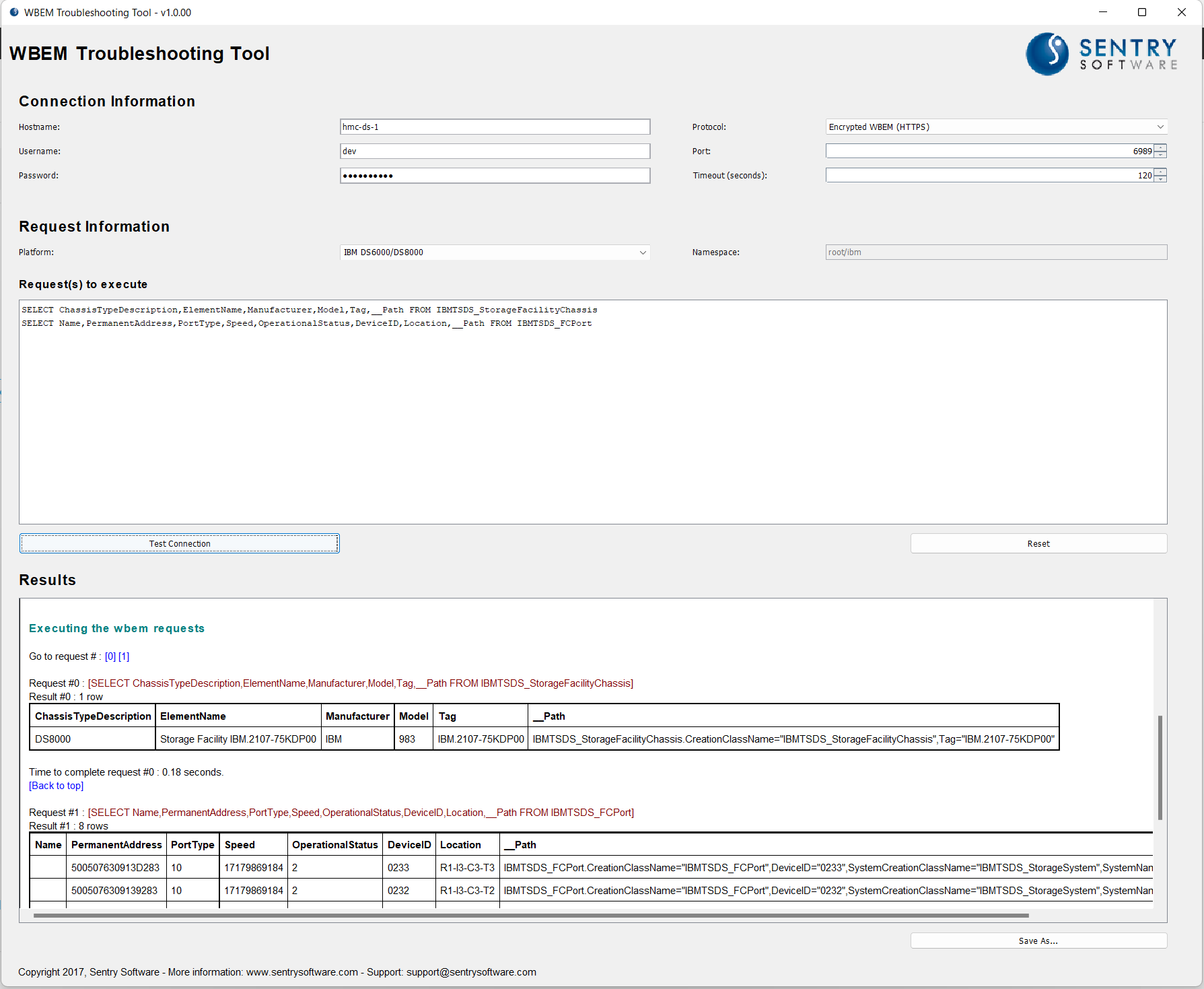
Queries should return the following output:
Request #0 : [SELECT ChassisTypeDescription,ElementName,Manufacturer,Model,Tag,__Path FROM IBMTSDS_StorageFacilityChassis]
Result #0 : 1 row
ChassisTypeDescription ElementName Manufacturer Model Tag \_\_Path
DS8000 Storage Facility IBM.2107-75KDP00 IBM 983 IBM.2107-75KDP00 IBMTSDS_StorageFacilityChassis.CreationClassName="IBMTSDS_StorageFacilityChassis",Tag="IBM.2107-75KDP00"
Time to complete request #0 : 0.18 seconds.
[Back to top]
Request #1 : [SELECT Name,PermanentAddress,PortType,Speed,OperationalStatus,DeviceID,Location,__Path FROM IBMTSDS_FCPort]
Result #1 : 8 rows
Name PermanentAddress PortType Speed OperationalStatus DeviceID Location \_\_Path
500507630913D283 10 17179869184 2 0233 R1-I3-C3-T3 IBMTSDS_FCPort.CreationClassName="IBMTSDS_FCPort",DeviceID="0233",SystemCreationClassName="IBMTSDS_StorageSystem",SystemName="IBM.2107-75KDP01"
5005076309139283 10 17179869184 2 0232 R1-I3-C3-T2 IBMTSDS_FCPort.CreationClassName="IBMTSDS_FCPort",DeviceID="0232",SystemCreationClassName="IBMTSDS_StorageSystem",SystemName="IBM.2107-75KDP01"
5005076309135283 10 17179869184 2 0231 R1-I3-C3-T1 IBMTSDS_FCPort.CreationClassName="IBMTSDS_FCPort",DeviceID="0231",SystemCreationClassName="IBMTSDS_StorageSystem",SystemName="IBM.2107-75KDP01"
5005076309131283 10 17179869184 2 0230 R1-I3-C3-T0 IBMTSDS_FCPort.CreationClassName="IBMTSDS_FCPort",DeviceID="0230",SystemCreationClassName="IBMTSDS_StorageSystem",SystemName="IBM.2107-75KDP01"
50050763091CD283 10 17179869184 2 0343 R1-I4-C6-T3 IBMTSDS_FCPort.CreationClassName="IBMTSDS_FCPort",DeviceID="0343",SystemCreationClassName="IBMTSDS_StorageSystem",SystemName="IBM.2107-75KDP01"
50050763091C9283 10 17179869184 2 0342 R1-I4-C6-T2 IBMTSDS_FCPort.CreationClassName="IBMTSDS_FCPort",DeviceID="0342",SystemCreationClassName="IBMTSDS_StorageSystem",SystemName="IBM.2107-75KDP01"
50050763091C5283 10 17179869184 2 0341 R1-I4-C6-T1 IBMTSDS_FCPort.CreationClassName="IBMTSDS_FCPort",DeviceID="0341",SystemCreationClassName="IBMTSDS_StorageSystem",SystemName="IBM.2107-75KDP01"
50050763091C1283 10 17179869184 2 0340 R1-I4-C6-T0 IBMTSDS_FCPort.CreationClassName="IBMTSDS_FCPort",DeviceID="0340",SystemCreationClassName="IBMTSDS_StorageSystem",SystemName="IBM.2107-75KDP01"
Time to complete request #1 : 0.111 seconds.
IBM Spectrum Scale (REST)
The IBM Spectrum Scale (REST) adapter relies on the IBM Spectrum Scale Management API to collect performance and capacity metrics for IBM Spectrum Scale platforms.
Run the following request to obtain a list of recovery groups configured in the cluster:
curl -k -H "Content-Type: application/json" -H "Accept: application/json" -u <username>:<password> -X GET https://<hostname>:<port>/scalemgmt/v2/gnr/recoverygroups?fields=:all:
where <username>, <password>, <hostname>, and <port> should be replaced with appropriate values. Port is 443 by default.
Example:
curl -k -H "Content-Type: application/json" -H "Accept: application/json" -u admin:xxxxxx -X GET https://ibm-spectrum-scale/scalemgmt/v2/gnr/recoverygroups?fields=:all:
Expected output:
{
"recoveryGroups" : [ {
"name" : "RG_GL6C_01L",
"declusteredArrayCount" : 3,
"vDiskCount" : 7,
"pDiskCount" : 320,
"capacity" : 3069085801775104,
"freeSpace" : 116208443588608,
"usedSpace" : 2952877358186496,
"nodes" : [ "frda161.myworld.com", "frda162.myworld.com" ],
"isMmvdiskControlled" : true
}, {
"name" : "RG_GL6C_01R",
"declusteredArrayCount" : 3,
"vDiskCount" : 7,
"pDiskCount" : 320,
"capacity" : 3069085801775104,
"freeSpace" : 116208443588608,
"usedSpace" : 2952877358186496,
"nodes" : [ ""frda161.myworld.com", "frda162.myworld.com"],
"isMmvdiskControlled" : true
} ],
"status" : {
"code" : 200,
"message" : "The request finished successfully."
}
}
NetApp Active IQ Unified Manager (REST)
The NetApp Active IQ Unified Manager (REST) adapter relies on the Active IQ Unified Manager REST API (AIQUM) to collect performance and capacity metrics for all NetApp storage clusters configured on AIQUM.
Run the following command to obtain information about your system:
curl -k -H "Content-Type: application/json" -H "Accept: application/json" -u <username>:<password> -X GET https://<hostname>:<port>/api/datacenter/cluster/clusters
where <username>, <password>, <hostname>, and <port> should be replaced with appropriate values. Port is 443 by default.
Example:
curl -k -H "Content-Type: application/json" -H "Accept: application/json" -u sam-RO:xxxxxxx -X GET https://10.0.16.179/api/datacenter/cluster/clusters
Expected output:
{"records":[{"key":"87070b1a-5aa6-11e8-8916-00a098d8f3f7:type=cluster,uuid=87070b1a-5aa6-11e8-8916-00a098d8f3f7","name":"netapp-aff","uuid":"87070b1a-5aa6-11e8-8916-00a098d8f3f7","contact":null,"location":"Paris","version":{"full":"NetApp Release 9.10.1P10: Sun Dec 18 16:24:34 UTC 2022","generation":9,"major":10,"minor":1},"isSanOptimized":false,"management_ip":"netapp-aff","is_san_optimized":false,"nodes":[{"key":"87070b1a-5aa6-11e8-8916-00a098d8f3f7:type=cluster_node,uuid=5eeb8d20-5a0a-11e8-adab-00a098d8fd42","uuid":"5eeb8d20-5a0a-11e8-adab-00a098d8fd42","name":"netapp-aff-02","_links":{"self":{"href":"/api/datacenter/cluster/nodes/87070b1a-5aa6-11e8-8916-00a098d8f3f7:type=cluster_node,uuid=5eeb8d20-5a0a-11e8-adab-00a098d8fd42"}},"location":"Paris","version":{"full":"NetApp Release 9.10.1P10: Sun Dec 18 16:24:34 UTC 2022","generation":9,"major":10,"minor":1},"model":"AFF-A200","uptime":23354858,"serial_number":"651817000038"},{"key":"87070b1a-5aa6-11e8-8916-00a098d8f3f7:type=cluster_node,uuid=de5da665-5a07-11e8-8916-00a098d8f3f7","uuid":"de5da665-5a07-11e8-8916-00a098d8f3f7","name":"netapp-aff-01","_links":{"self":{"href":"/api/datacenter/cluster/nodes/87070b1a-5aa6-11e8-8916-00a098d8f3f7:type=cluster_node,uuid=de5da665-5a07-11e8-8916-00a098d8f3f7"}},"location":"Paris","version":{"full":"NetApp Release 9.10.1P10: Sun Dec 18 16:24:34 UTC 2022","generation":9,"major":10,"minor":1},"model":"AFF-A200","uptime":23353563,"serial_number":"651817000037"}],"protocol_breakdown":{"cifs":88046829568,"fcp":0,"iscsi":30070254080,"nfs":147441709056},"storage_capacity":{"used":30876540928,"total":983453433856,"available":952576892928},"models":"AFF-A200","_links":{"self":{"href":"/api/datacenter/cluster/clusters/87070b1a-5aa6-11e8-8916-00a098d8f3f7:type=cluster,uuid=87070b1a-5aa6-11e8-8916-00a098d8f3f7"}}},{"key":"3ff1f738-e91c-11e9-8623-00a098aa817a:type=cluster,uuid=3ff1f738-e91c-11e9-8623-00a098aa817a","name":"netapp9-san","uuid":"3ff1f738-e91c-11e9-8623-00a098aa817a","contact":"Sentry IT","location":"Paris","version":{"full":"NetApp Release 9.11.1P6: Fri Jan 27 03:16:05 UTC 2023","generation":9,"major":11,"minor":1},"isSanOptimized":false,"management_ip":"netapp9-san","is_san_optimized":false,"nodes":[{"key":"3ff1f738-e91c-11e9-8623-00a098aa817a:type=cluster_node,uuid=0455b336-e8d4-11e9-8623-00a098aa817a","uuid":"0455b336-e8d4-11e9-8623-00a098aa817a","name":"netapp9-san-01","_links":{"self":{"href":"/api/datacenter/cluster/nodes/3ff1f738-e91c-11e9-8623-00a098aa817a:type=cluster_node,uuid=0455b336-e8d4-11e9-8623-00a098aa817a"}},"location":null,"version":{"full":"NetApp Release 9.11.1P6: Fri Jan 27 03:16:05 UTC 2023","generation":9,"major":11,"minor":1},"model":"FAS2650","uptime":11405403,"serial_number":"651652000067"},{"key":"3ff1f738-e91c-11e9-8623-00a098aa817a:type=cluster_node,uuid=ff9cf581-e8d3-11e9-812c-00a098a9744c","uuid":"ff9cf581-e8d3-11e9-812c-00a098a9744c","name":"netapp9-san-02","_links":{"self":{"href":"/api/datacenter/cluster/nodes/3ff1f738-e91c-11e9-8623-00a098aa817a:type=cluster_node,uuid=ff9cf581-e8d3-11e9-812c-00a098a9744c"}},"location":null,"version":{"full":"NetApp Release 9.11.1P6: Fri Jan 27 03:16:05 UTC 2023","generation":9,"major":11,"minor":1},"model":"FAS2650","uptime":11406542,"serial_number":"651652000068"}],"protocol_breakdown":{"cifs":4294967296,"fcp":66579532800,"iscsi":159135869440,"nfs":173427933184},"storage_capacity":{"used":772462379008,"total":2817545846784,"available":2045083467776},"models":"FAS2650","_links":{"self":{"href":"/api/datacenter/cluster/clusters/3ff1f738-e91c-11e9-8623-00a098aa817a:type=cluster,uuid=3ff1f738-e91c-11e9-8623-00a098aa817a"}}}],"num_records":2,"total_records":2,"_links":{"self":{"href":"/api/datacenter/cluster/clusters"}}}
NetApp E-Series (REST)
The NetApp E-Series (REST) adapter relies on the NetApp SANtricity REST API to collect capacity and performance metrics for NetApp E-Series systems.
Run the following command to verify that the Storage Analyzer KM will be able to connect to your NetApp E-Series system:
curl -k -H "Content-Type: application/json" -H "Accept: application/json" -u <username>:<password> -X GET https://<hostname>:<port>/devmgr/v2/storage-systems
where <username>, <password>, <hostname>, and <port> should be replaced with appropriate values. Port is 8443 by default.
Example:
curl -k -H "Content-Type: application/json" -H "Accept: application/json" -u admin:xxxxx -X GET https://10.0.11.117/devmgr/v2/storage-systems
Expected output:
[{"id":"1","name":"netapp-e2824","wwn":"600A098000BB3591000000005A17E935","passwordStatus":"valid","passwordSet":true,"status":"needsAttn","ip1":"169.254.1.2","ip2":"fd94:29f8:cf58:2:0:0:0:2","managementPaths":["169.254.1.2","fd94:29f8:cf58:2:0:0:0:2"],"driveCount":12,"trayCount":1,"traceEnabled":true,"types":"","model":"2806","metaTags":[],"hotSpareSize":"0","usedPoolSpace":"193273528320","freePoolSpace":"6682969112576","unconfiguredSpace":"0","driveTypes":["sas"],"hostSpareCountInStandby":0,"hotSpareCount":0,"hostSparesUsed":0,"bootTime":"2023-01-28T12:39:28.000+0000","fwVersion":"08.40.00.01","appVersion":"08.40.00.01","bootVersion":"08.40.00.01","nvsramVersion":"N280X-840834-D03","chassisSerialNumber":"721739500274","accessVolume":{"enabled":true,"volumeHandle":16384,"capacity":"20971520","accessVolumeRef":"21000000600A098000BB3591000000975A17E935","reserved1":"","objectType":"accessVolume","wwn":"","preferredControllerId":"","totalSizeInBytes":"0","listOfMappings":[{"lunMappingRef":"8800000000000000000000000000000000000000","lun":7,"ssid":16384,"perms":15,"volumeRef":"21000000600A098000BB3591000000975A17E935","type":"all","mapRef":"0000000000000000000000000000000000000000","id":"8800000000000000000000000000000000000000"},{"lunMappingRef":"8800000002000000000000000000000000000000","lun":7,"ssid":16384,"perms":15,"volumeRef":"21000000600A098000BB3591000000975A17E935","type":"host","mapRef":"84000000600A098000BB3AC9003000DA5A1BC63E","id":"8800000002000000000000000000000000000000"},{"lunMappingRef":"8800000004000000000000000000000000000000","lun":7,"ssid":16384,"perms":15,"volumeRef":"21000000600A098000BB3591000000975A17E935","type":"host","mapRef":"84000000600A098000BB3AC9003000FF5A1BC7E0","id":"8800000004000000000000000000000000000000"},{"lunMappingRef":"8800000006000000000000000000000000000000","lun":7,"ssid":16384,"perms":15,"volumeRef":"21000000600A098000BB3591000000975A17E935","type":"host","mapRef":"84000000600A098000BB3591003000DF5A1BC850","id":"8800000006000000000000000000000000000000"},{"lunMappingRef":"880000000A000000000000000000000000000000","lun":7,"ssid":16384,"perms":15,"volumeRef":"21000000600A098000BB3591000000975A17E935","type":"host","mapRef":"84000000600A098000BB3591003002F75B1E44B7","id":"880000000A000000000000000000000000000000"},{"lunMappingRef":"880000000E000000000000000000000000000000","lun":7,"ssid":16384,"perms":15,"volumeRef":"21000000600A098000BB3591000000975A17E935","type":"host","mapRef":"84000000600A098000BB3591003038CB5EBCFC92","id":"880000000E000000000000000000000000000000"}],"mapped":true,"currentControllerId":"","name":"Access","id":"21000000600A098000BB3591000000975A17E935"},"unconfiguredSpaceByDriveType":{},"mediaScanPeriod":30,"driveChannelPortDisabled":false,"recoveryModeEnabled":false,"autoLoadBalancingEnabled":true,"remoteMirroringEnabled":false,"fcRemoteMirroringState":"disabled","asupEnabled":true,"securityKeyEnabled":false,"externalKeyEnabled":false,"lastContacted":"2023-02-07T06:59:00.917+0000","definedPartitionCount":6,"simplexModeEnabled":false,"freePoolSpaceAsString":"6682969112576","hotSpareSizeAsString":"0","unconfiguredSpaceAsStrings":"0","usedPoolSpaceAsString":"193273528320"}]
NetApp ONTAP (REST)
The NetApp ONTAP (REST) adapter relies on the NetApp ONTAP REST API to collect performance and capacity metrics for NetApp ONTAP storage systems.
Run the following command to obtain information about your system:
curl -k -H "Content-Type: application/json" -H "Accept: application/json" -u <username>:<password> -X GET https://<hostname>:<port>/api/cluster?fields=name,uuid,version.full
where <username>, <password>, <hostname>, and <port> should be replaced with appropriate values. Port is 443 by default.
Example:
curl -k -H "Content-Type: application/json" -H "Accept: application/json" -u sam-RO:xxxxxxx -X GET https://netapp9-san/api/cluster?fields=name,uuid,version.full
Expected output:
{
"name": "netapp9-san",
"uuid": "3ff1f738-e91c-11e9-8623-00a098aa817a",
"version": {
"full": "NetApp Release 9.11.1P6: Fri Jan 27 03:16:05 UTC 2023"
}
}
NetApp StorageGRID (REST)
The NetApp StorageGRID (REST) adapter relies on the StorageGRID Management & Private REST API to collect performance and capacity metrics for NetApp StorageGRID platforms.
Run the following command to obtain an authentication token:
curl -k -H "Content-Type: application/json" -H "Accept: application/json" -d "{\"username\": \"<username>\",\"password\": \"<password>\",\"cookie\": \"true\",\"csrfToken\": \"false\"}" -X POST https://<hostname>:<port>/api/v3/authorize
where <username>, <password>, <hostname>, and <port> should be replaced with appropriate values. Port is 443 by default.
Example:
curl -k -H "Content-Type: application/json" -H "Accept: application/json" -d "{\"username\": \"root\",\"password\": \"xxxxxxxx\",\"cookie\": \"true\",\"csrfToken\": \"false\"}" -X POST https://10.0.16.150/api/v3/authorize
Expected output:
{"responseTime":"2024-06-11T08:17:28.846Z","status":"success","apiVersion":"3.5","data":"236dbccb-0fd1-4d00-8c6b-671db244d0d6"}
Use the authentication token above to run the next request, for example:
curl -k -H "Content-Type: application/json" -H "Accept: application/json" -H "authorization: 236dbccb-0fd1-4d00-8c6b-671db244d0d6" -X GET https://10.0.16.150/api/v3/grid/config/product-version
Expected output:
{"responseTime":"2024-06-11T08:25:39.097Z","status":"success","apiVersion":"3.5","data":{"productVersion":"11.7.0.6-20231205.1312.d7597dc"}}
NetApp SolidFire (REST)
The NetApp SolidFire (REST) adapter relies on the SolidFire API to collect performance and capacity metrics for NetApp SolidFire platforms.
Run the following command to make sure that the Storage Analyzer KM will be able to connect to your NetApp SolidFire system:
curl -k -H "Content-Type: text/plain" -d "{\"method\" : \"GetClusterInfo\", \"id\" : \"Detection\" }" -u <username>:<password> -X POST https://<hostname>:<port>/json-rpc/9.0
where <username>, <password>, <hostname>, and <port> should be replaced with appropriate values. Port is 443 by default.
Example:
curl -k -H "Content-Type: text/plain" -d "{\"method\" : \"GetClusterInfo\", \"id\" : \"Detection\" }" -u admin:xxxxxxx -X POST https://10.0.5.38/json-rpc/9.0
Expected output:
{"id":"Detection","result":{"clusterInfo":{"attributes":{},"defaultProtectionScheme":"doubleHelix","enabledProtectionSchemes":["doubleHelix"],"encryptionAtRestState":"enabled","ensemble":["15.0.6.40","15.0.6.42","15.0.6.43"],"mvip":"10.0.5.38","mvipInterface":"Bond1G","mvipNodeID":4,"mvipVlanTag":"0","name":"hci-cluster","repCount":2,"softwareEncryptionAtRestState":"disabled","supportedProtectionSchemes":["doubleHelix"],"svip":"15.0.6.39","svipInterface":"Bond10G","svipNodeID":4,"svipVlanTag":"0","uniqueID":"0d59","uuid":"61763f04-7925-4fc6-9047-ea4262c9a289"}}}
Oracle ZFS (REST)
The Oracle ZFS (REST) adapter relies on the Oracle ZFS Storage Appliance RESTful API to collect performance and capacity metrics for Oracle ZFS Storage Appliances.
Run the following command to make sure that the Storage Analyzer KM will be able to connect to your Oracle ZFS appliance:
curl -k -H "Content-Type: application/json" -H "Accept: application/json" -u <username>:<password> -X GET https://<hostname>:<port>/api/system/v2/version
where <username>, <password>, <hostname>, and <port> should be replaced with appropriate values. Port is 215 by default.
Example:
curl -k -H "Content-Type: application/json" -H "Accept: application/json" -u root:xxxxxxxx -X GET https://virtual-oracle-zfs:215/api/system/v2/version
Expected output:
{"version":
{"href": "/api/system/v2/version",
"nodename": "virtual-oracle-zfs",
"mkt_product": "Sun Storage VMware",
"product": "Sun Storage 7000",
"version": "2013.06.05.8.0,1-1.34",
"install_time": "2017-03-27T17:35:49Z",
"update_time": "2018-11-27T16:12:38Z",
"boot_time": "2024-01-11T14:06:07Z",
"asn": "480dbb38-384b-e00e-d69e-a12bb40338aa",
"csn": "VMware-56-4d-38-72-14-63-d2-85-54-d7-89-e0-76-ca-6c-c9",
"part": "Oracle 000-0000",
"urn": "urn:uuid:c91cf6f3-a79f-11dd-a2a2-080020a9ed93",
"navname": "aksh 1.0",
"navagent": "aksh",
"http": "Apache/2.4.34 (Unix)",
"ssl": "OpenSSL 1.0.2o-fips 27 Mar 2018",
"ak_version": "ak/SUNW,uni@2013.06.05.8.0,1-1.34",
"ak_release": "OS8.8.0",
"os_version": "SunOS 5.11 11.4.0.34.0 64-bit",
"bios_version": "Phoenix Technologies LTD (BIOS)6.00 (BIOS)04.05.2016",
"sp_version": "-"
}}
Pure Storage FlashArray (REST v1.x)
The Pure Storage FlashArray (REST v1.x) adapter relies on the Pure Storage REST API v1.x to collect performance and capacity metrics for Pure Storage FlashArray platforms.
Run the following command to ensure version 1 of the API is available:
curl -k -H "Content-Type: application/json" -H "Accept: application/json" -u <username>:<password> -X GET https://<hostname>:<port>/api/api_version
where <username>, <password>, <hostname>, and <port> should be replaced with appropriate values. Port is 443 by default.
Example:
curl -k -H "Content-Type: application/json" -H "Accept: application/json" -u pureuser:xxxxxx -X GET https://purem-san/api/api_version
Expected output:
{"version": ["1.0", "1.1", "1.2", "1.3", "1.4", "1.5", "1.6", "1.7", "1.8", "1.9", "1.10", "1.11", "1.12", "1.13", "1.14", "1.15"]}
Pure Storage FlashArray (REST v2.4+)
The Pure Storage FlashArray (REST v2.4+) adapter relies on the Pure Storage REST API v2.4 and higher to collect performance and capacity metrics for Pure Storage FlashArray platforms.
Run the following command to ensure at least version 2.4 of the API is available:
curl -k -H "Content-Type: application/json" -H "Accept: application/json" -u <username>:<password> -X GET https://<hostname>:<port>/api/api_version
where <username>, <password>, <hostname>, and <port> should be replaced with appropriate values. Port is 443 by default.
Example:
curl -k -H "Content-Type: application/json" -H "Accept: application/json" -u pureuser:pureuser -X GET https://purex-san/api/api_version
Expected output:
{"version": ["1.0", "1.1", "1.2", "1.3", "1.4", "1.5", "1.6", "1.7", "1.8", "1.9", "1.10", "1.11", "1.12", "1.13", "1.14", "1.15", "1.16", "1.17", "1.18", "1.19", "2.0", "2.1", "2.2", "2.3", "2.4", "2.5", "2.6", "2.7", "2.8"]}
Pure Storage FlashBlade (REST)
The Pure Storage FlashBlade (REST) adapter relies on the Pure Storage REST API v2.x to collect performance and capacity metrics for Pure Storage FlashBlade platforms.
Run the following command to ensure at least version 2.0 of the API is available:
curl -k -H "Content-Type: application/json" -H "Accept: application/json" -u <username>:<password> -X GET https://<hostname>:<port>/api/api_version
where <username>, <password>, <hostname>, and <port> should be replaced with appropriate values. Port is 443 by default.
Example:
curl -k -H "Content-Type: application/json" -H "Accept: application/json" -u pureuser:pureuser -X GET https://helix-agent/api/api_version
Expected output:
{"version": ["1.0", "1.1", "1.2", "1.3", "1.4", "1.5", "1.6", "1.7", "1.8", "1.9", "1.10", "1.11", "1.12", "1.13", "1.14", "1.15", "1.16", "1.17", "1.18", "1.19", "2.0", "2.1", "2.2", "2.3", "2.4", "2.5", "2.6", "2.7", "2.8","2.9", "2.10"]}
Qumulo (REST)
The Qumulo (REST) adapter relies on the Qumulo REST API to collect performance and capacity metrics for Qumulo platforms.
Run the following command to retrieve the bearer token:
curl -k -H "Content-Type: application/json" -d "{\"username\":\"<username>\",\"password\":\"<password>\"}" -X POST https://<hostname>:<port>/v1/session/login
where <username>, <password>, <hostname>, and <port> should be replaced with appropriate values. Port is 8000 by default.
Example:
curl -k -H "Content-Type: application/json" -d "{\"username\":\"support-ro\",\"password\":\"*******\"}" -X POST https://10.0.255.184:8000/v1/session/login
Expected output:
{"bearer_token": "session-v1:aw6/ijfVfLiByI8HQuC4MAbtxv+poJtKSf+X******jNYAAC4a8Q+hUzAxgwMkFpJDYIAACvDARi"}
Use the bearer token above to run the next command:
curl -k -H "Content-Type: application/json" -H "Authorization: Bearer <bearer_token>" https://<hostname>:<port>/v1/file-system
Example:
curl -k -H "Content-Type: application/json" -H "Authorization: Bearer session-v1:aw6/ijfVfLiByI8HQuC4MAbtxv+poJtKSf+X******jNYAAC4a8Q+hUzAxgwMkFpJDYIAACvDARi" https://10.0.255.184:8000/v1/file-system
Expected output:
{"block_size_bytes": 4096, "total_size_bytes": "162569281536", "free_size_bytes": "161987944448", "snapshot_size_bytes": "0"}
Scality RING (REST)
The Scality RING (REST) adapter relies on the Scality Supervisor API (SupAPI) to collect performance and capacity metrics for Scality RING platforms.
Run the following command to get the system status:
curl -k -u <username>:<password> https://<hostnames>:<port>/api/v0.1/status/
where <username>, <password>, <hostname>, and <port> should be replaced with appropriate values. Port is 443 by default.
Example:
curl -k -u admin:xxxxxx https://scality-supervisor-01/api/v0.1/status/
Expected output:
{"bizstoresup_url": "http://XXX:XXX@localhost:5580", "_links": {"self": "https://scality-supervisor-01/api/v0.1/status/", "parent": "https://scality-supervisor-01/api/v0.1/"}, "supapi_revision": "750ff5b497", "supv2_url": "http://XXX:XXX@localhost:12345", "bizstoresup_version": "8.3.0.5", "supv2_status": "Running", "supv2_version": "8.3.0.5", "bizstoresup_status": "Running", "supapi_version": "8.3.0.5", "supapi_complete_version": "8.3.0.5.r210114104528.750ff5b497"}
Related Topics
- How to Monitor HPE MSA 1000/2000 Series Storage Systems with Storage Analyzer KM
- How to Monitor Huawei OceanStor Storage Systems with Storage Analyzer KM
- How to Monitor Dell EMC PowerProtect DD Storage Systems with Storage Analyzer KM
- How to Monitor Dell EMC Unity Storage Systems with Storage Analyzer KM
- How to Monitor Hitachi E and G Series Storage Systems with Storage Analyzer KM

