Introduction
This article explains how to configure the IBM DS888x (WBEM) and IBM DS8000 (REST) adapters to monitor IBM DS8000 Series systems via their Hardware Management Console (HMC).
The choice of those adapters depends on the type/model of your storage system. For:
- DS88xx and older models: Use IBM DS8000 (REST) if you want to collect storage information; IBM DS888x (WBEM) if you want both storage and hardware information.
- DS89xx: The WBEM protocol being deprecated for these systems, you can ONLY use the IBM DS8000 (REST) adapter.
Prerequisites
Before configuring the policy:
-
Install Storage Analyzer KM v1.8.00
-
take a look at these articles to ensure the prerequisites are met:
For optimal performance, we recommend reserving 2 CPU cores and at least 4 GB of RAM for operating the Storage Analyzer KM. The amount of memory allocated to the Java engine of the KM may be adjusted via the /SENTRY/STORAGE/collectionHubHeapSizeMax configuration variable. For more details, refer to:
Procedure
-
Log in to TrueSight/Helix Operations Management
-
Create a new monitoring policy:
- Specify the general properties and agent selection criteria
- Add a monitoring configuration
- Select the Storage Analyzer solution
- In the Storage Configuration section, click Add to create a new Endpoint
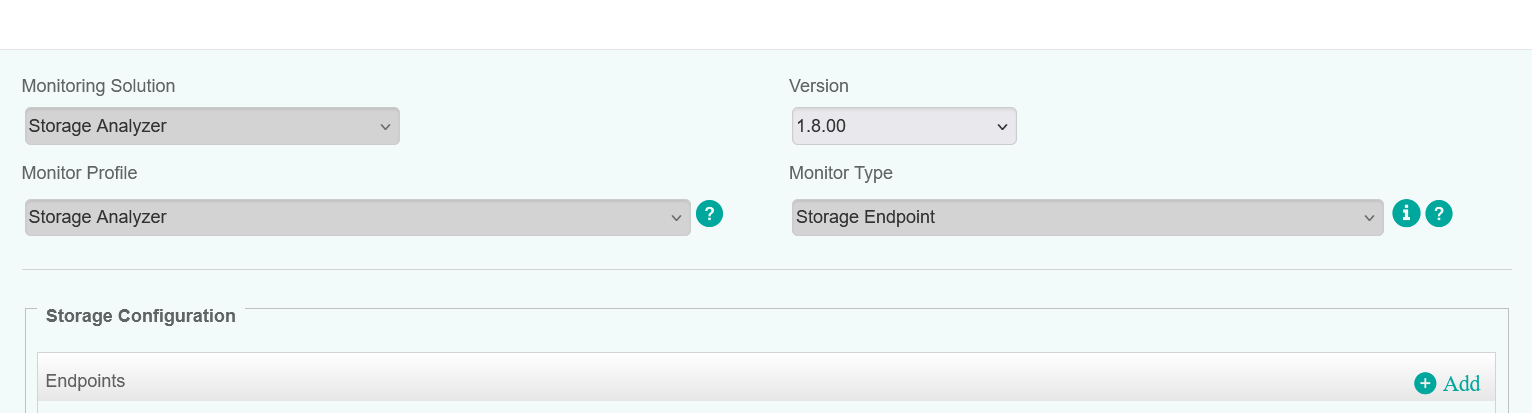
-
Configure the Endpoint Settings:
-
Enter an Internal ID
-
Specify the Hostname/IP address of the Hardware Managament Console of the storage system to be monitored
-
If you wish to monitor:
-
DS88xx and older models, select IBM DS888x (WBEM) and check the Hardware Monitoring box to collect hardware parameters
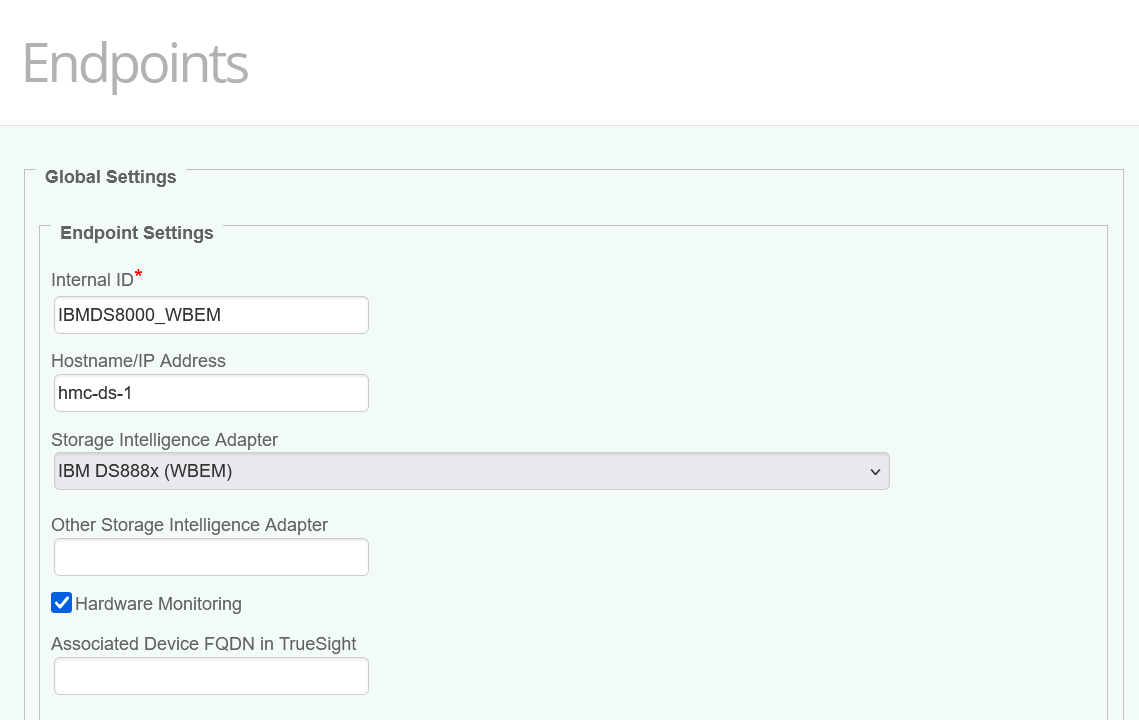
-
DS89xx models: Select IBM DS8000 (REST) adapter and uncheck the Hardware Monitoring box
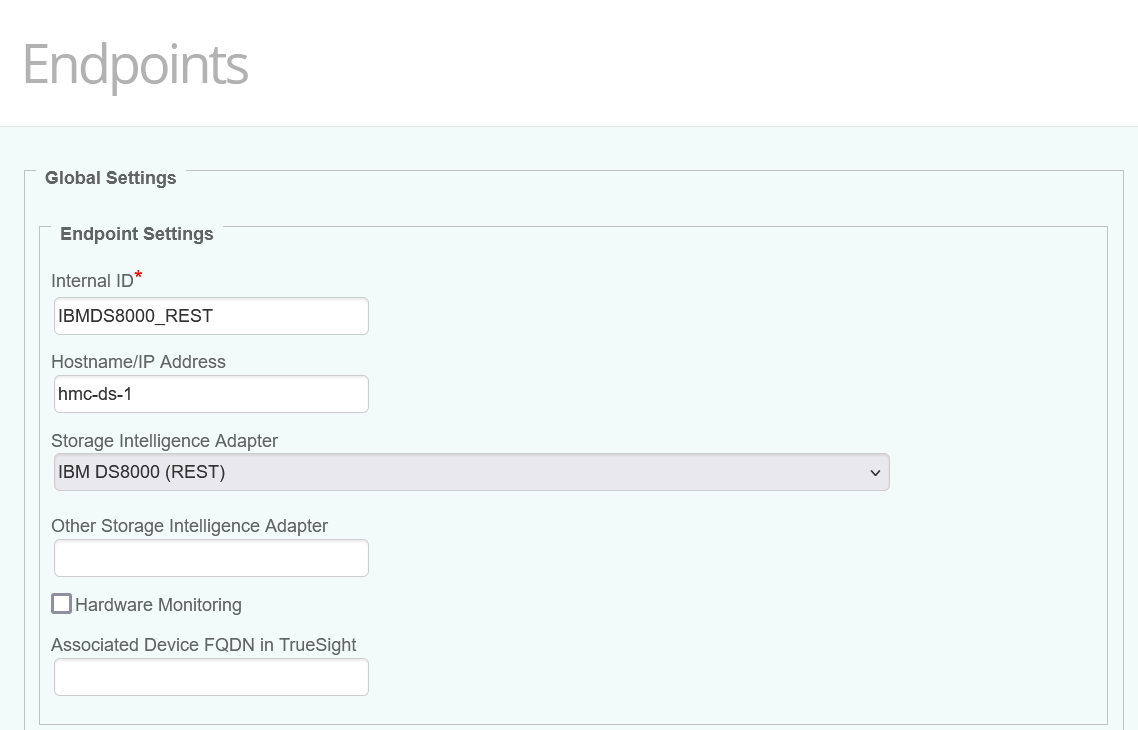
-
-
(Optional) Specify a custom device name in the Associate Device FQDN in TrueSight field. For more details, refer to More Easily Identify Your Devices Monitored Through a Proxy in TrueSight / Helix Operations Management.
-
-
Configure the Endpoint Connection Settings:
- Provide the Username and Password
- Specify the port:
- 6989 (by default), if you previously selected the IBM DS888x (WBEM) adapter
- 8452 (by default) if you previously selected the IBM DS8000 (REST) adapter
- Check Encryption if using the HTTPS protocol.
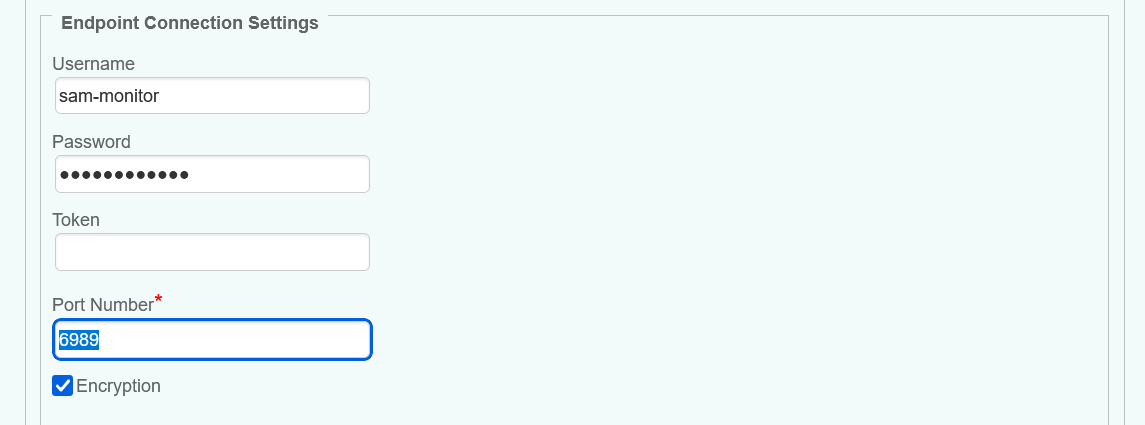
-
Configure the Advanced Settings:
- In large environments, we recommend increasing the values of the Discovery and Polling Intervals to maintain the workload of the PATROL Agent and monitored systems at a reasonable level.
- Since volume monitoring is highly resource-intensive, we recommend disabling it if not needed to reduce the workload on the KM and PATROL Agent.
- Because displaying thousands of volumes will have a huge impact on the PATROL Agent and on BMC TrueSight/Helix, volumes are discovered but NOT displayed. Uncheck the Hide Volume Instances box if required.
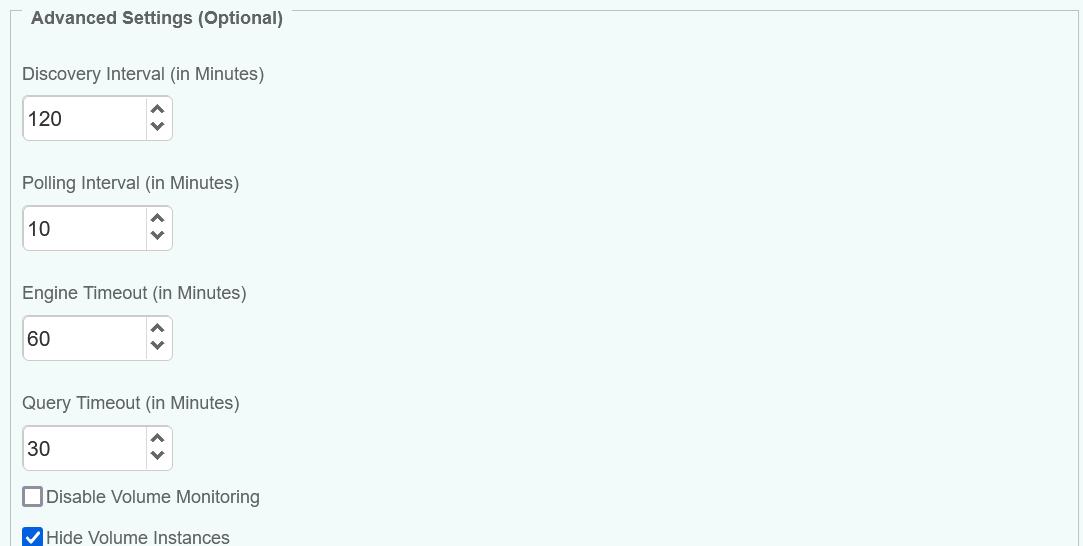
-
Save the policy and verify that it applies to the right PATROL Agent.
-
Allow the KM some time to discover your storage system(s). Access the Devices page and search for their hostname, IP address, FQDN, or custom MetaFQDN/Device Name. You can also refer to the article Identifying and Locating Devices in TrueSight to learn how to run the below PSL script in the Query PATROL Agent window:
CLASS_NAME = "SKM_SYSTEM"; nodes = get_vars("/".CLASS_NAME, "subnodes"); foreach node (nodes) { objectPath = "/".CLASS_NAME."/".node; instanceName = get(objectPath."/MetaFQDN"); output = [output, "Device Name: ".instanceName ]; } print(output);
Related Topics
- How to Monitor Dell EMC Unity Storage Systems with Storage Analyzer KM
- How to Monitor Hitachi E and G Series Storage Systems with Storage Analyzer KM
- How to Monitor Pure Storage Systems with Storage Analyzer KM
- How to Monitor Dell EMC ScaleIO/PowerFlex Storage Systems with Storage Analyzer KM
- How to Monitor NetApp Storage Systems via NetApp Active IQ Unified Manager with Storage Analyzer KM

