Introduction
This article explains how to configure the HP Primera (WBEM) adapter to monitor HP 3PAR, Primera and Alletra 9000-Series devices via their embedded SMI-S provider.
Prerequisites
Before configuring the policy:
-
Read these articles to make sure the prerequisites are met:
-
If needed, update the operating system of your storage system and enable the support for TLS v1.2+
-
Run the HP 3PAR troubleshooting tool, ideally from the same PATROL Agent machine, to validate your credentials and rule out any potential network-related issue.
For optimal performance, we recommend reserving 2 CPU cores and at least 4 GB of RAM for operating the Storage Analyzer KM. The amount of memory allocated to the Java engine of the KM may be adjusted via the /SENTRY/STORAGE/collectionHubHeapSizeMax configuration variable. For more details, refer to:
Procedure
-
Log in to TrueSight/Helix Operations Management
-
Create a new monitoring policy:
- Specify the general properties and agent selection criteria
- Add a monitoring configuration
- Select the Storage Analyzer solution
- In the Storage Configuration section, click Add to create a new Endpoint
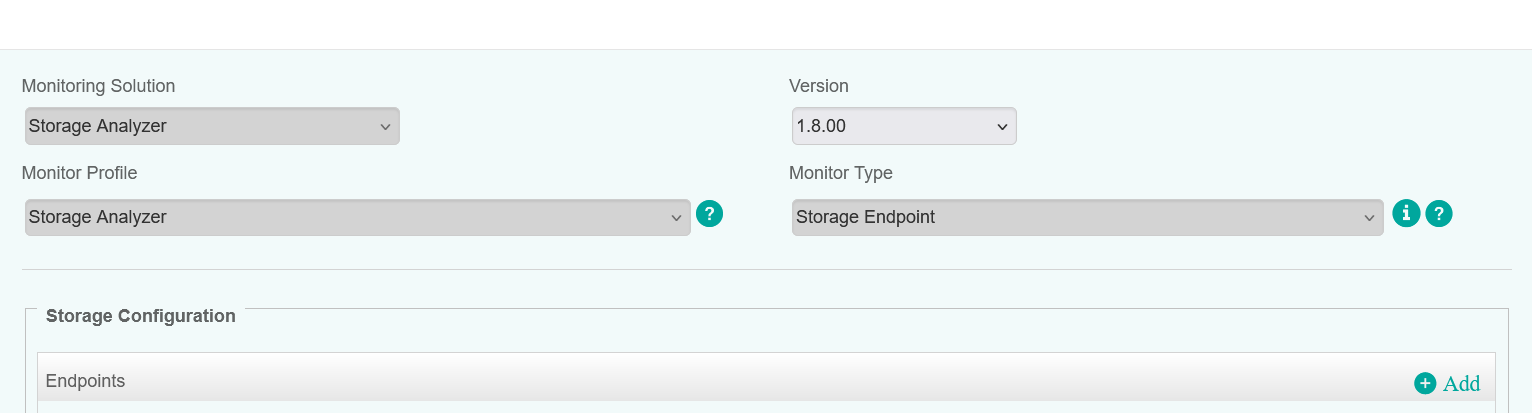
-
Configure the Endpoint Settings:
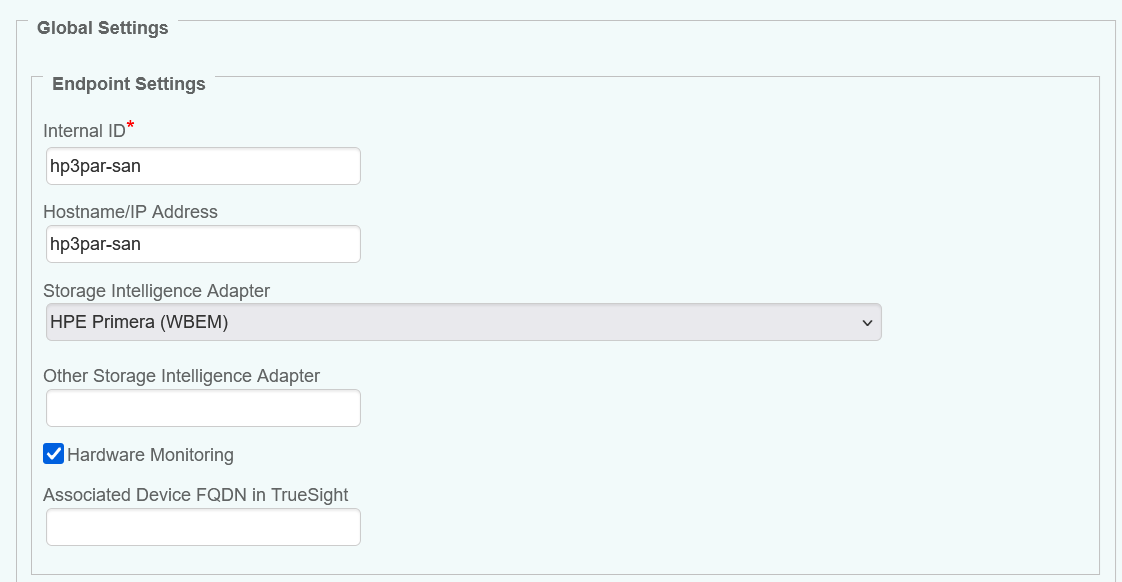
- Enter an Internal ID
- Specify the Hostname/IP address of the HP storage system to be monitored
- Select HP Primera (WBEM) from the Storage Intelligence Adapter dropdown list
- (Optional) Specify a custom device name in the Associate Device FQDN in TrueSight field. For more details, refer to More Easily Identify Your Devices Monitored Through a Proxy in TrueSight / Helix Operations Management.
-
Configure the Endpoint Connection Settings:
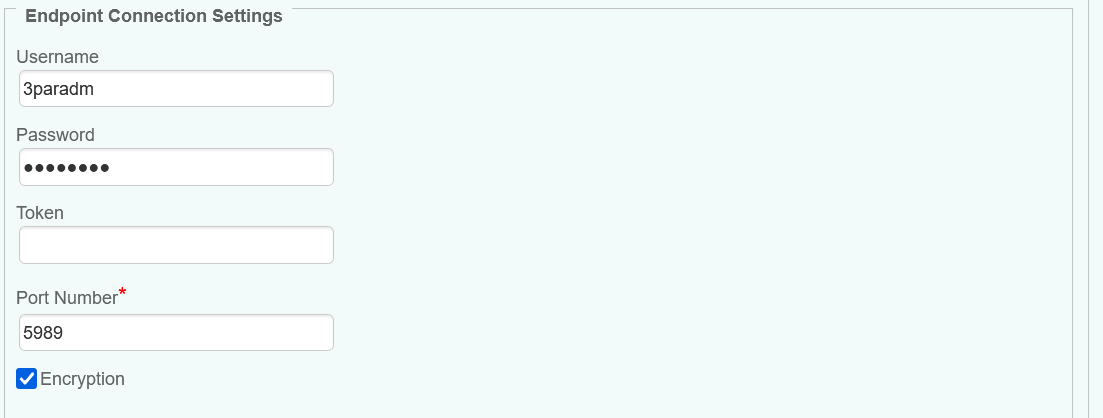
- Provide the Username and Password
- Specify the port (5989 by default)
- Check Encryption if using the HTTPS protocol.
-
Configure the Advanced Settings:
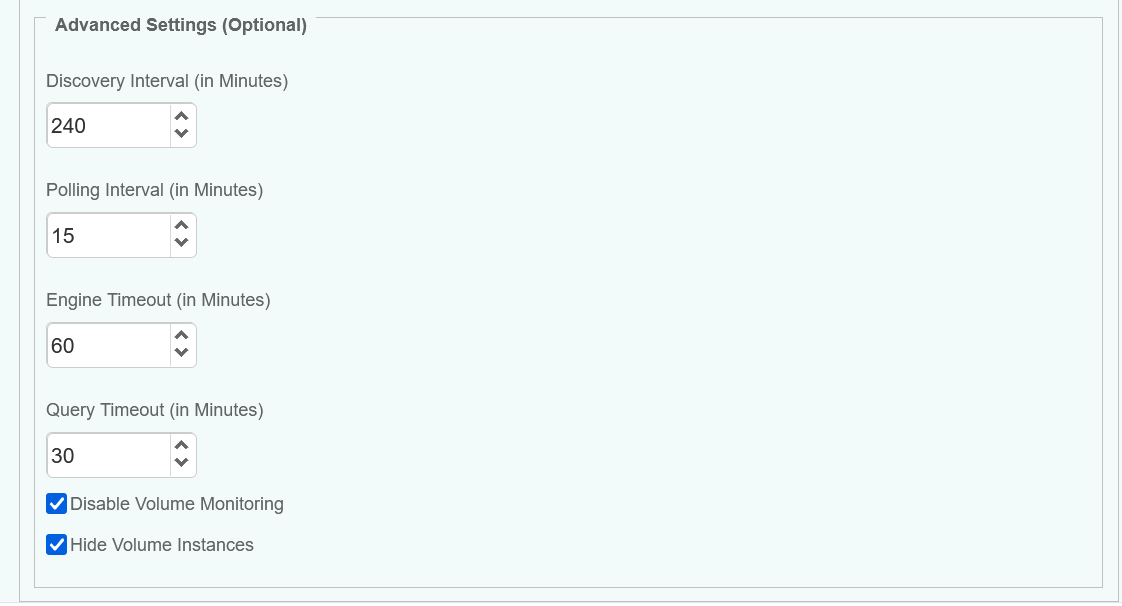
- In large environments, we recommend increasing the values of the Discovery and Polling Intervals to maintain the workload of the PATROL Agent and monitored systems at a reasonable level.
- Since volume monitoring is highly resource-intensive, we recommend disabling it if not needed to reduce the workload on the KM and PATROL Agent.
- Because displaying thousands of volumes will have a huge impact on the PATROL Agent and on BMC TrueSight/Helix, volumes are discovered but NOT displayed. Uncheck the Hide Volume Instances box if required.
If you are using JRE/JDK v17+ and you are getting this error message:
" Caused by: java.lang.IllegalAccessException: class org.sblim.cimclient.internal.http.HttpSocketFactory cannot access class sun.security.ssl.SunJSSE (in module java.base) because module java.base does not export sun.security.ssl to unnamed module @4e6ffbb4"in the Configuration Variables tab, add the /SENTRY/STORAGE/collectionHubAdditionalArgs configuration variable with –add-opens java.base/sun.security.ssl=ALL-UNNAMED value and restart the PATROL Agent. For more details, refer to WBEM-Based KMs/ETLs Stop Working After Upgrading JRE to v17+
-
Save the policy and verify that it applies to the right PATROL Agent.
-
Allow the KM some time to discover your storage system(s). Access the Devices page and search for their hostname, IP address, FQDN, or custom MetaFQDN/Device Name. You can also refer to the article Identifying and Locating Devices in TrueSight to learn how to run the below PSL script in the Query PATROL Agent window:
CLASS_NAME = "SKM_SYSTEM"; nodes = get_vars("/".CLASS_NAME, "subnodes"); foreach node (nodes) { objectPath = "/".CLASS_NAME."/".node; instanceName = get(objectPath."/MetaFQDN"); output = [output, "Device Name: ".instanceName ]; } print(output);
Related Topics
- How to Monitor Dell EMC Unity Storage Systems with Storage Analyzer KM
- How to Monitor Hitachi E and G Series Storage Systems with Storage Analyzer KM
- How to Monitor Pure Storage Systems with Storage Analyzer KM
- How to Monitor Dell EMC ScaleIO/PowerFlex Storage Systems with Storage Analyzer KM
- How to Monitor NetApp Storage Systems via NetApp Active IQ Unified Manager with Storage Analyzer KM
