Introduction
To ensure that you will be notified about any hardware or storage-related issue, you can generate test PATROL_EV events for the parameters that matter the most to you.
To perform this test, you will use Monitoring Studio X to:
- verify what thresholds are set for this parameter
- obtain the parameter full path
- run the required command and force the value modification.
- verify that events of type
p_class=11andp_class=41are triggered.
In this article, you will learn how to generate a test PATROL_EV event when the ResponseTime of a physical disk is 30 ms.
Procedure
Step 1: Forcing a Parameter Value
Using Monitoring Studio X (Recommended)
-
From the Monitoring Studio X Console, select the object for which you want the event to be triggered
-
In the right panel, click Details and copy the Internal Path (in our example:
/SKM_PHYSICALDISK/110isilon_isa/ResponseTime)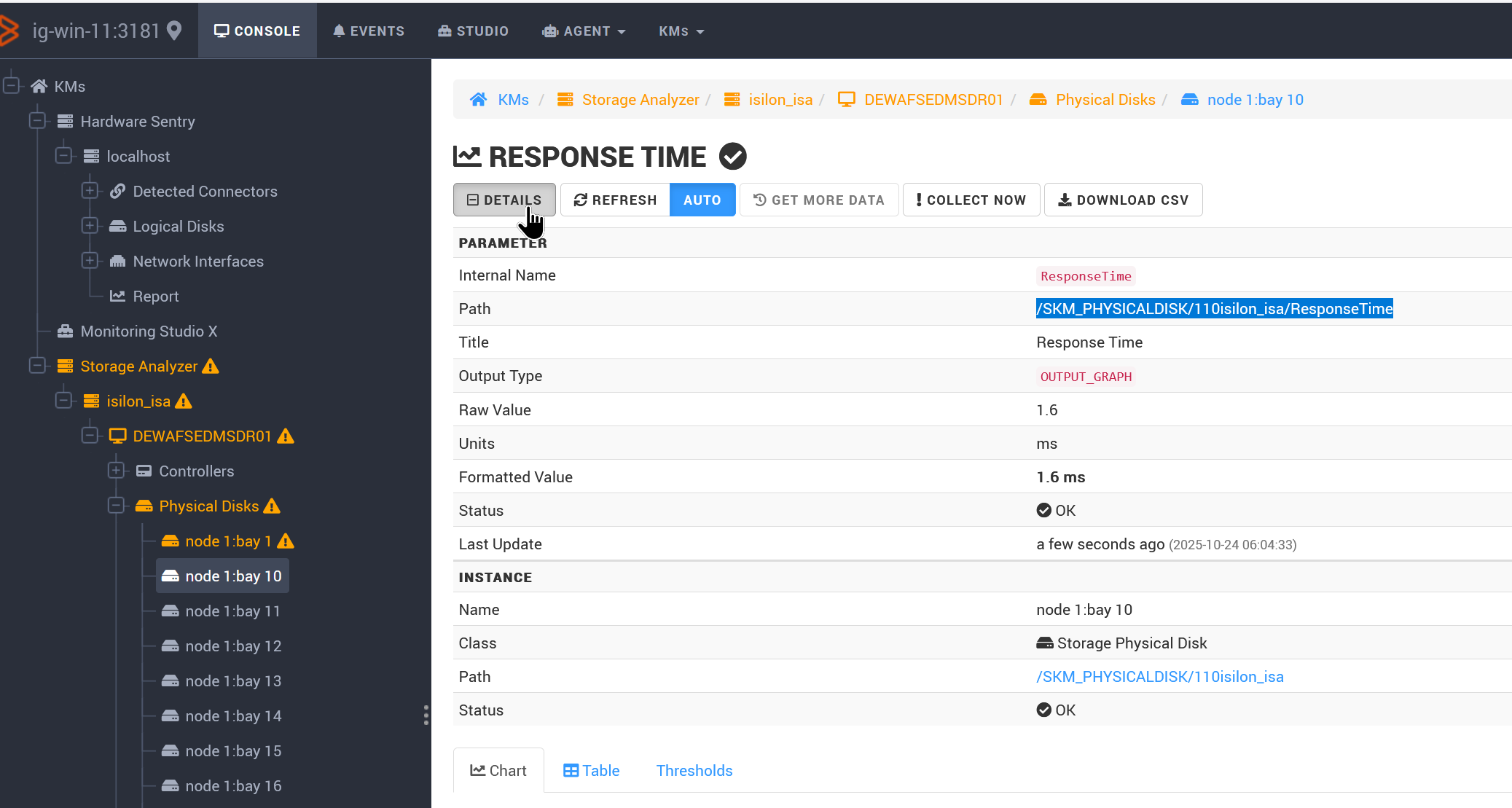
-
Click the Response Time parameter, then the Thresholds tab to check current settings. In our example, a WARNING alarm is triggered when
Response Timeis>= 20 (ms):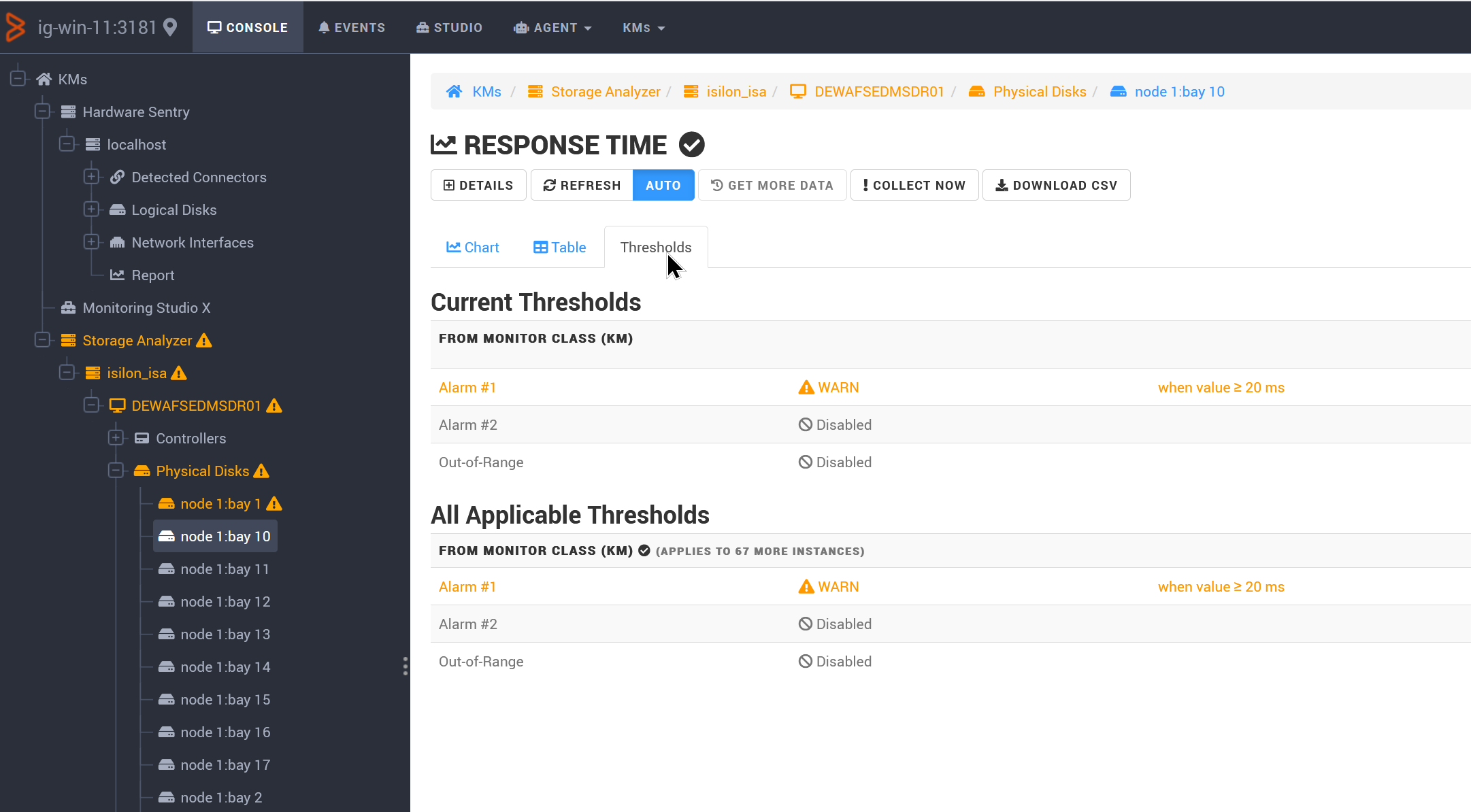
To generate a test event, we will force the value to 30.
-
Go to Tools > PSL Playground and copy the following command:
-
for Storage Analyzer KM:
requires SKM_parameter; swSetParameterValue("<Object_Path>", <value>); -
for Hardware Sentry KM:
requires MS_HW_parameter; swSetParameterValue("<Object_Path>", <value>);where:
<Object_Path>is the internal path you copied earlier<value>is the value to be set to generate the event.
-

Using BMC Helix Operations Management
If the Monitoring Studio X console is not available, you can run the PSL command through the Agent Query Tool (AQT). We recommend performing the below steps in Private/Incognito mode.
-
Go to Configuration > Agents
-
Click the 3 dots opposite your agent and click Query PATROL Agent:

-
Connect to your agent
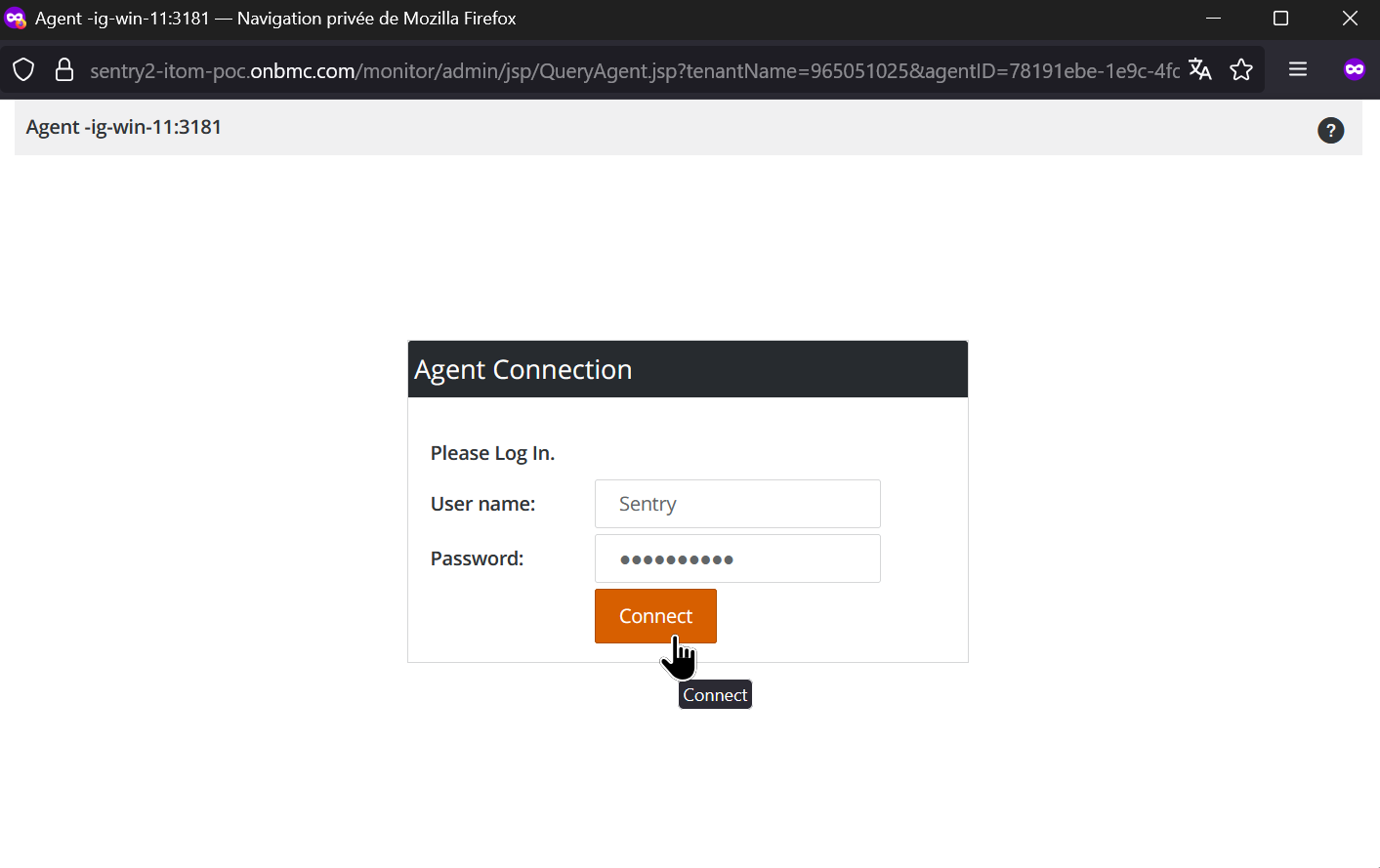
-
Type your command and click Execute.
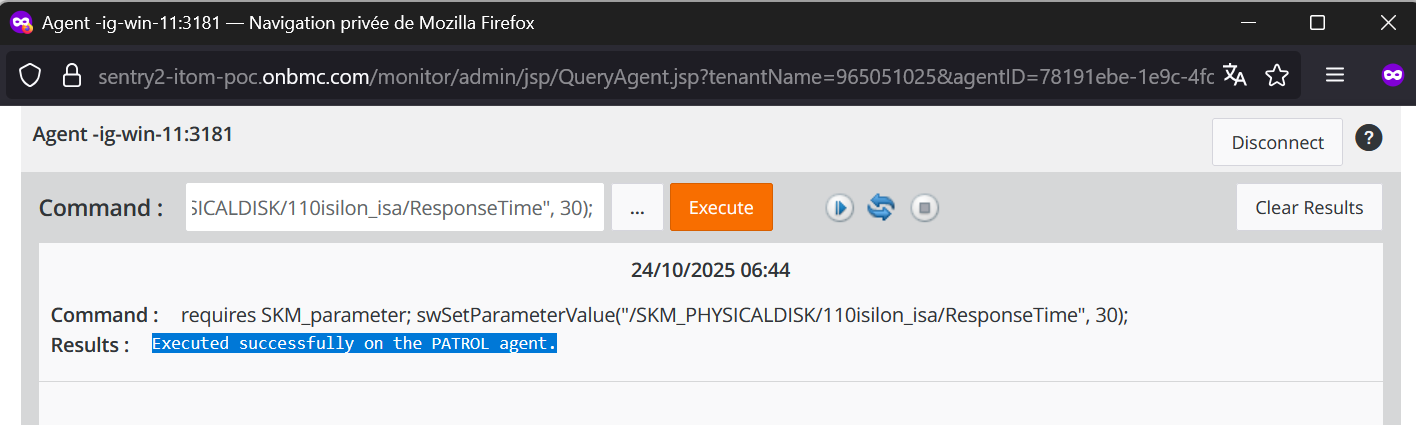
Step 2: Verifying Value Modification and Events
To check that the parameter value has actually been modified and events are triggered:
-
In the tree view of the Monitoring Studio X console, click the object first, then the parameter, and finally the Thresholds tab:
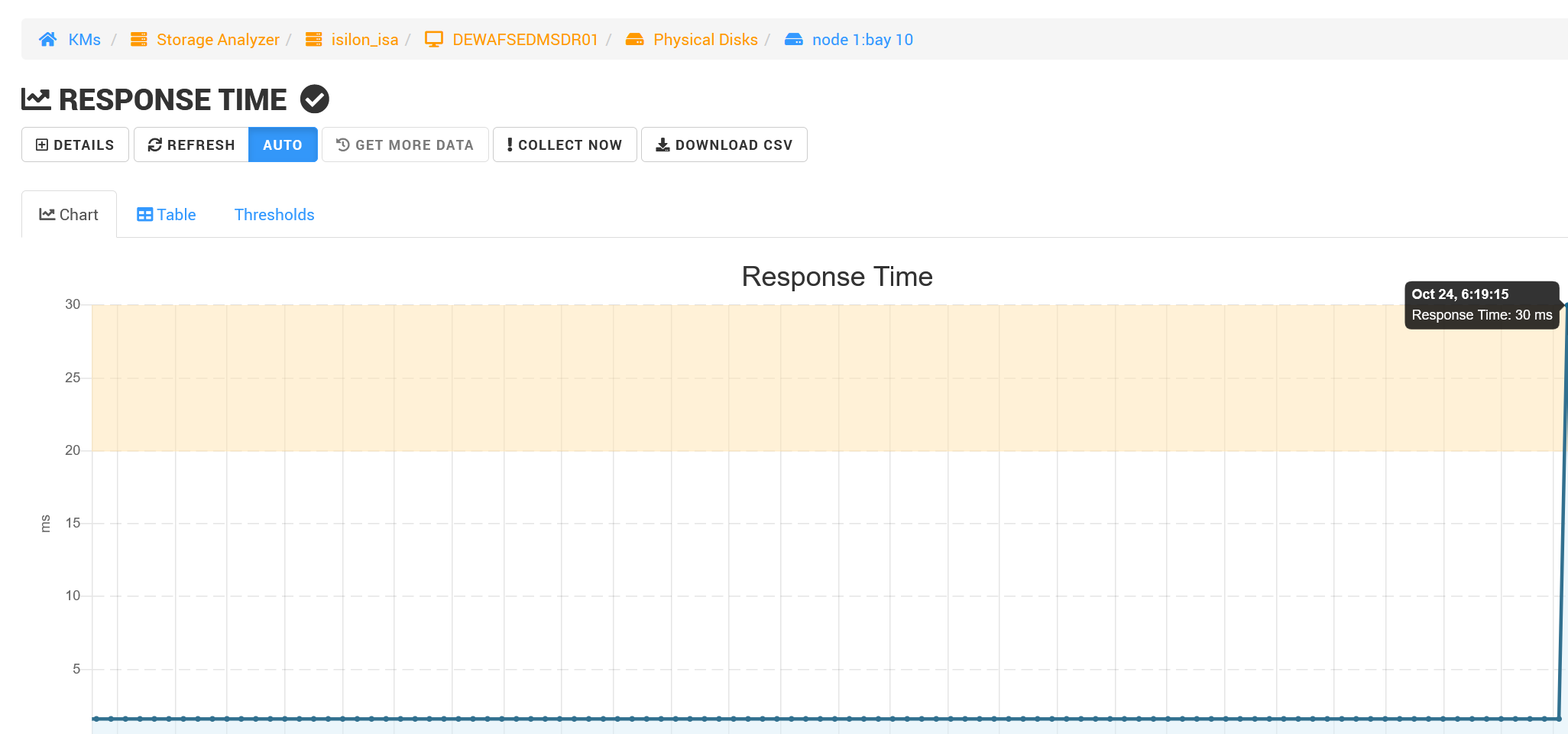
-
Click the Events main tab and check that events of type 11 and StorageProblem are triggered:

Note: The class 11 event, generated by the PATROL Agent, is supposed to appear before the Sentry event.
-
Select STATE CHANGE to see the class 9 event appear when the threshold is no longer breached:
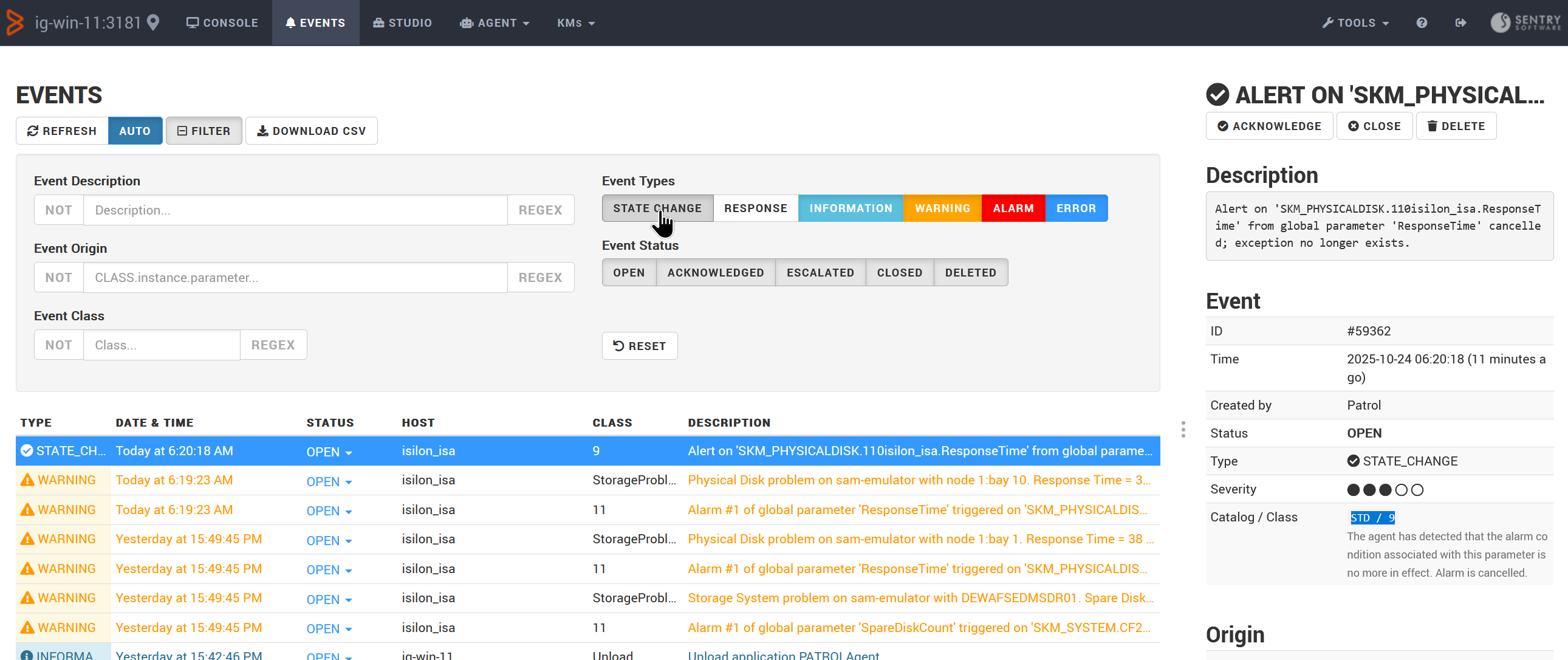
IMPORTANT: The class 9 (STATE_CHANGE) event ONLY closes the class 11 event previously triggered. The Sentry Software’s event (either 41, HardwareCollectionStorageor Studio) remains open.
Related Topics
- Error Message is Unclear for Block Authentication Failures When Using the EMC Celerra Connector
- Enriching PATROL Events with More Meaningful Information
- Using Macros to Customize PATROL Event Alert Actions
- Closing Sentry Class-41 Events in BEM/BPPM when Class-9 Events are Generated
- Class-41 Events not Sent to Cell After Upgrading PATROL Agent to v9.5
