Prerequisites
Log/flat files located in a shared folder with UNC path can be monitored under the following conditions:
-
The Credentials used are configured as System Credentials
-
Agent Default Account Credentials must have access to the shared folder
-
The template is associated to the localhost (PATROL Agent hostname)
Procedure
Configure and Test the Default Account
-
Before creating the monitoring configuration, you must verify that the PATROL agent’s default account has access to the network location where your log/flat file is located.
The PATROL agent’s default account settings can be viewed or changed from Agent > PATROL Agent Settings > Default Account.
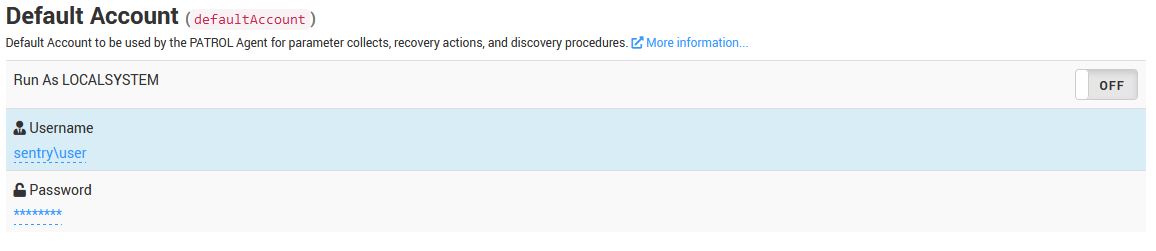
- Verify that the default account has access to the location of the file to be monitored. For example, this can be done from within the Monitoring Studio X console, using the Shell.
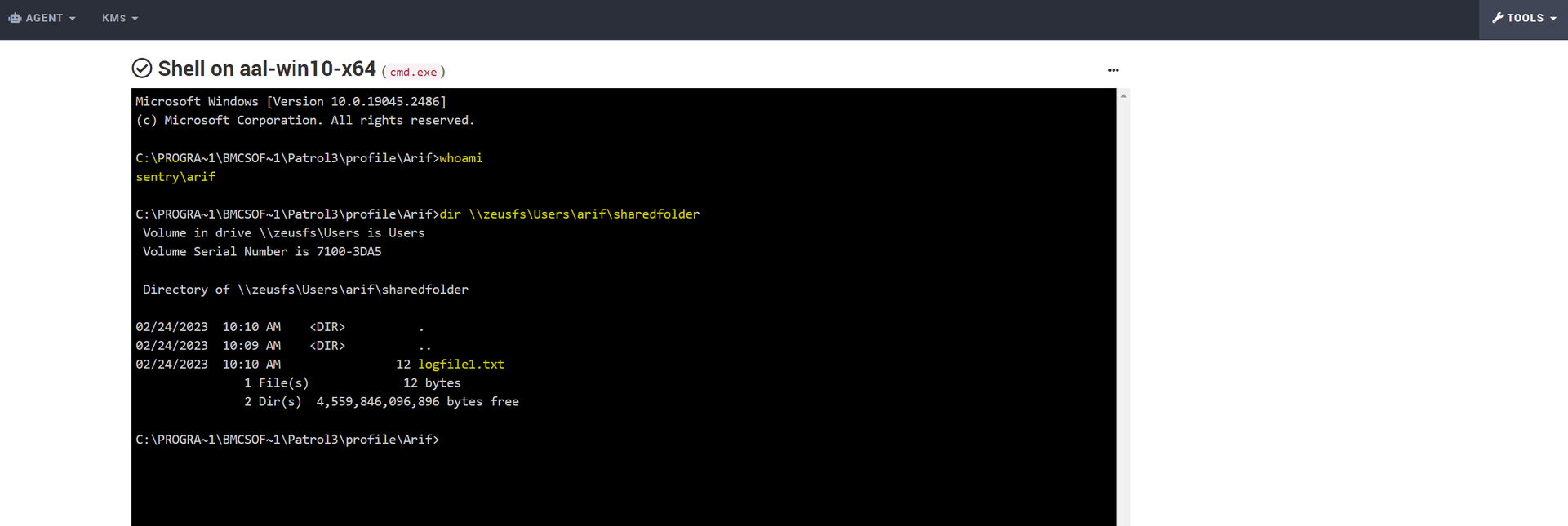
Create the Host and Template
-
Follow the product documentation to create your host and monitoring template.
i. Create a Host entry for the local system on which the PATROL agent and Monitoring Studio KM are installed. In our example, it is
aal-win10-x64.ii. Configure the host with empty System credentials (thus using the PATROL agent’s default account).
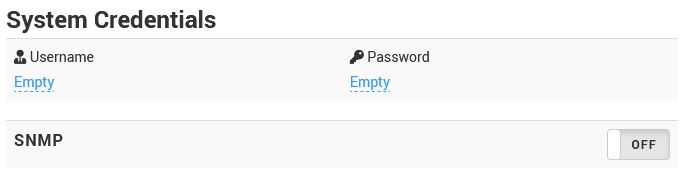
Add a File Monitor to the Monitoring Template
Specify the file path as the UNC path to the file. In our example, the log file logfile1.txt is located under a shared folder with a UNC path: \\FSHOST\sharedfolder\logfile1.txt
The credentials for the monitor must be set to System Credentials.
Specify the other File Monitor parameters as necessary for your implementation.
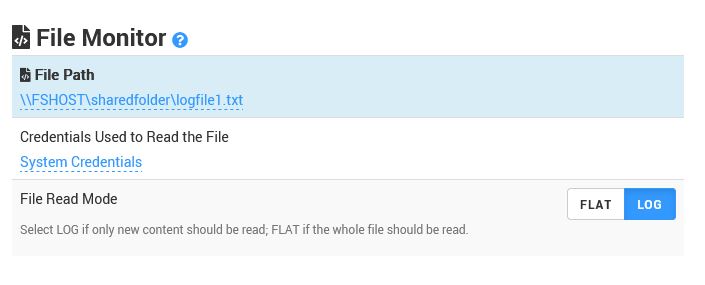
Related Topics
- Monitoring Studio 9: Configuring the Multi-Parameter Formula Monitor in CMA to alert only when multiple conditions are met
- SSH-based monitoring fails due to incompatible Java versions
- Loading Custom JDBC Drivers in Monitoring Studio
- Monitoring Microsoft SQL Server with Monitoring Studio 9.4.xx
- Using Database Query Analysis
