Objective
This article explains how to monitor the hardware health of HP servers running on HP-UX using the WBEM Management Bundle (HP-UX WBEM Provider) instead of the usual command lines utilities of the HP-UX operating systems.
Pre-requisites
The WBEM Management bundle for HP-UX must be installed on the HP-UX server(s) to be monitored.
Installing the WBEM Management Bundle for HP-UX
The WBEM Management Bundle is available by default for the most recent servers.
- Make sure the WBEM Management bundle is installed:
# swlist -l bundle | grep -i WBEMMgmtBundle
- Install the bundle using the following command:
# swinstall -s /WBEMMgmtBundle
- Run the following command to ensure that all the products of WBEM Management bundle have been successfully installed
# swverify <product name>
To verify the installation of the SysFaultMgmt product, you will for example run the following command:
# swverify SysFaultMgmt
- The Verification succeeded message should be displayed. If not, run the following command to check the log file for errors:
# grep -i error /var/adm/sw/swagent.log
-
Fix the error and reinstall the product.
-
Run the
# cimprovider -l -s commandto verify the status of all the WBEM Management Bundle modules.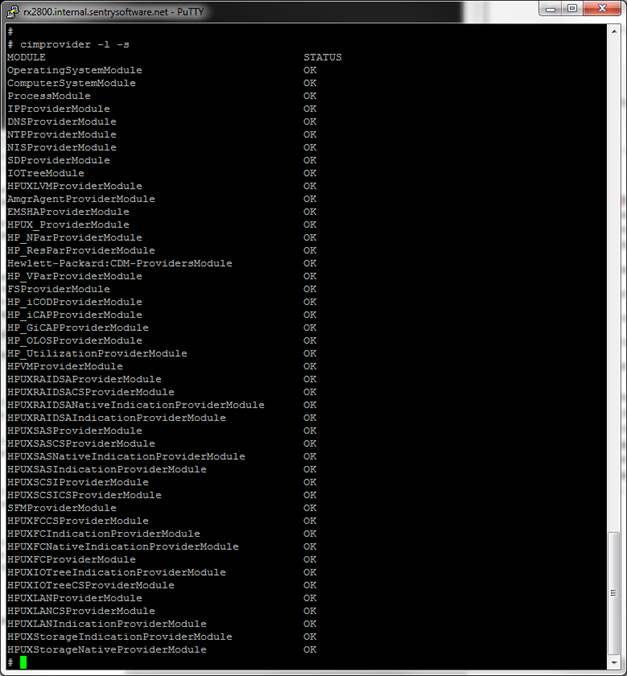
-
All the modules statuses should be OK. If any of these modules appear to be stopped, run the following command:
cimprovider -e -m <module name>
For example:
cimprovider -e -m HPUX_ProviderModule

- Provide the WBEM credentials to monitor the server. The user must have read authorizations on the CIM server’s root/cimv2 namespace. If this is not the case, run the following command:
Installing Hardware Sentry KM on the HP-UX System
To monitor HP UX severs, you need to install the PATROL Agent and the KM on the HP-UX system to be monitored. Refer to the Installation procedure for more information.
Configuring Java Path
By default, Hardware Sentry automatically detects the suitable JRE to use. To specify a different JRE, you will have to set the javaPath configuration variable. For more information, refer to the Global Configuration Variables.
Configuring Monitoring Through Hardware Sentry KM
Local monitoring
Once the Hardware Sentry KM is loaded, the connectors should automatically be detected and the monitoring should be in place. If the connectors are not detected automatically, check the WBEM credentials (Configuring Monitoring Protocols Settings) and provide appropriate credentials if required.
Remote Monitoring
To monitor a remote HP-UX server, you will have to Add the monitoring of remote hosts in TrueSight.
If you chose to automatically detect the suitable connectors, the monitoring should be in place. If no instances are created, check the WBEM credentials (Configuring Monitoring Protocols Settings) and provide appropriate credentials if required.
Hardware Sentry should now monitor:
- Enclosure
- Disk Controller
- Fans
- Logical and Physical Disks
- Memory Modules
- Network Interfaces
- Power supplies
- Processors
- Temperature sensors
- Voltage sensors
Related Topics
- EMC SMI-S Agent (ECOM) Connector Stopped Working After Migrating to Dell Solutions Enabler v10
- Monitoring HP Blade Systems with Hardware Sentry
- Hardware Monitoring: Monitoring Servers Using WBEM
- Monitoring HP Blade Chassis Virtual Connect with Hardware Sentry
- Monitoring HP StorageWorks MSA2000/P2000 with Hardware Sentry
