Introduction
This article describes the available monitoring options within the Hardware Sentry KM for Dell Compellent Storage Centers (now branded as Dell EMC SC Series), and explains the necessary configuration.
Monitoring Options
Dell Storage Manager/Unisphere for Storage Center
Using the Dell Compellent Storage Manager connector, all Compellent arrays can be monitored via Dell Storage Manager/Unisphere for Storage Center. This method relies on the Data Collector component of Dell Storage Manager, which is used to collect data from the array.
With this method, it is possible to monitor multiple Storage Centers connected to a single instance of Dell Storage Manager.
Controller REST API
Using the Dell Compellent connector, newer Compellent arrays can be monitored directly via their controller (if running SCOS 7 or higher). This is accomplished by connecting directly to the Storage Center IP over HTTP, and leveraging the controller’s REST API.
When monitoring systems in this way, each Storage Center must be added to the Infrastructure Policy, as the controller only provides information on the individual array.
Prerequisites
When Using Dell Storage Manager/Unisphere for Storage Center
-
The version of Hardware Sentry KM in use must be 10.1.01. or higher.
-
Dell Storage Manager/Unisphere for SC, including the Data Collector, must be installed on a remote system.
-
The Storage Centers to be monitored must be added within Dell Storage Manager.
-
A local user must exist on each Storage Center. The minimum role required is “Reporter”.
-
A user with the same username and password as the account on the Storage Center must be configured in Dell Storage Manager, under Data Collector > Users and Systems > Users & User Groups. The minimum role required is “Reporter”. This user must be mapped to each Storage Center.
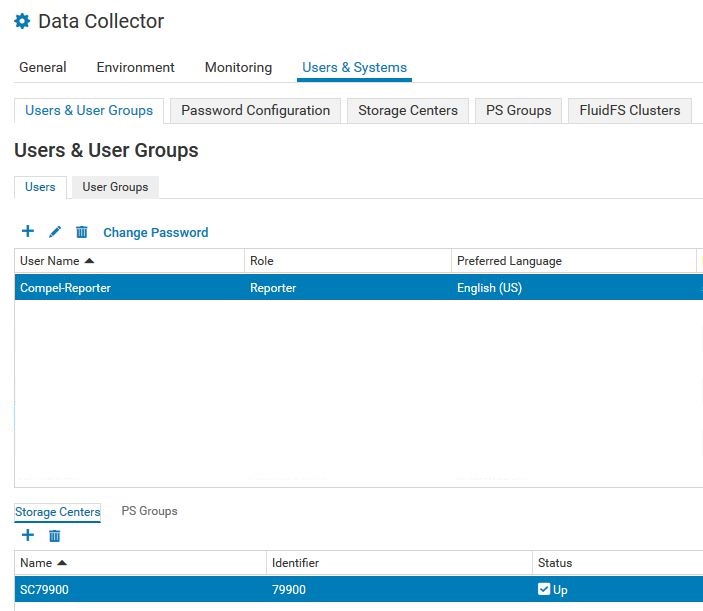
When Using the Controller Directly
- The version of Hardware Sentry KM in use must be 10.1.01. or higher.
- A local user must exist on the Storage Center. The minimum role required is “Reporter”.
Procedure
- In a new or existing TrueSight Infrastructure Policy, add or edit a Monitoring Configuration with Hardware as the selected Monitoring Solution.
- In the List of Devices section, click Add.
- Specify an Internal ID for the system.
- Specify the Hostname(s)/IP Address(es).
- For Dell Storage Manager, specify the Hostname or IP of the Storage Manager system.
- For Controllers, specify the Storage Center IP.
- Set the Device Type as Storage (Array, Switch, Library).
- Scroll to the Protocol/Connection Information section, expand HTTP, and check the box to Enable HTTP.
- Select the Protocol, and specify the Port Number. The default settings on Compellent systems are HTTPS and 3033.
- Specify a valid Username and Password for the Compellent system.
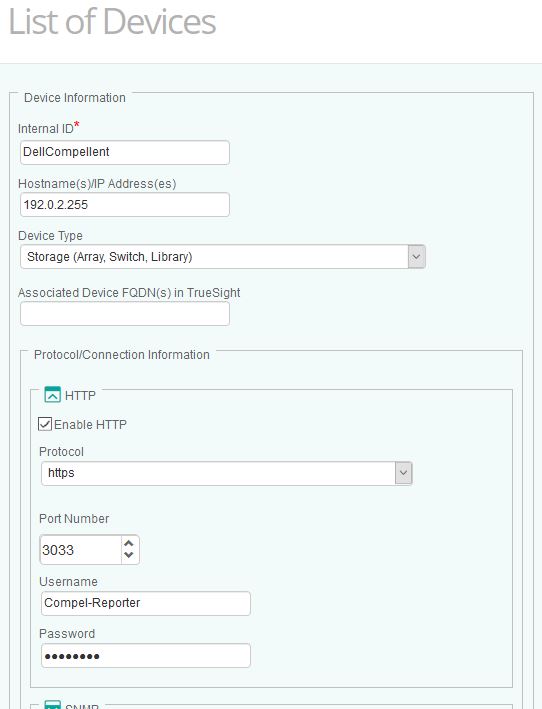
- Click OK, then OK and Close on the Monitoring Configuration page.
- Click Save, to save changes to the policy.
Related Topics
- How to Monitor Dell EMC SC Series/Compellent Storage Systems with Storage Analyzer KM
- How to Monitor Dell EMC ScaleIO/PowerFlex Storage Systems with Storage Analyzer KM
- How to Monitor Dell EMC Isilon/PowerScale Storage Systems with Storage Analyzer KM
- How to Monitor Dell EMC VMAX/PowerMax Storage Systems with Storage Analyzer KM
- Required Roles and Permissions for Hardware and Storage Monitoring

