Introduction
Monitoring Studio X provides several Monitors to get the data through HTTP REQUEST, COMMAND LINE, etc. This article explains how to configure the Text Pre-Processing Analysis when a Monitor returns an output in JSON format.
Procedure
In this article, we process the JSON output returned by an HTTP REQUEST Monitor using the TEXT PRE-PROCESSING Analysis to convert the JSON output into CSV format. From the processed output, we create DYNAMIC OBJECTS and for each dynamic instance a VALUE MAP.
-
Launch the Monitoring Studio X Web Interface
-
Add the Host on which the Template will be applied if not done already
-
Create or Edit your Template:
- Provide the Template Name, Host System Type and other required details
- Activate this Template on the Host to be monitored
-
Configure the Monitor:
- Edit the Template and add the Monitor (HTTP REQUEST, COMMAND LINE, etc.)
- Perform a Dry Run and check if you get the desired output
- Save the Monitor if the Dry Run succeeds
- Copy the output to a JSON browser or any text editor supporting JSON format (Ex. Notepad++ with JSON Plugin)
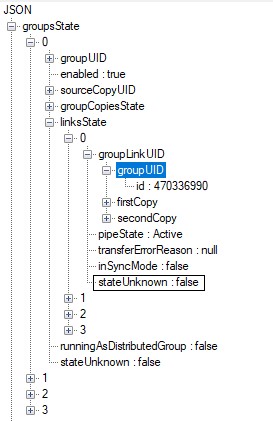
-
Identify the metrics you need and find the lowest level in the data structure. In this example, the value to be retrieved is for stateUnknown which is an attribute of an object under the array linksState. Note that linksState is a sub array of groupsState. We will extract the stateUnknown value of a link along with its groupUID which is found under groupLinkUID.
-
Now under the parent Monitor (i.e. HTTP Request or CMD Line), add a TEXT PRE-PROCESSING under New Analysis and add Transformation of type Convert JSON to CSV

-
Perform a Dry Run and click on CREATE if it succeeds
-
Now, add DYNAMIC OBJECT on the JSON to CSV TEXT PRE-PROCESSING created in the previous step using the second column value groupUID/id (
%{2}) as the identifier. This will create dynamic objects for each link instances for each group present.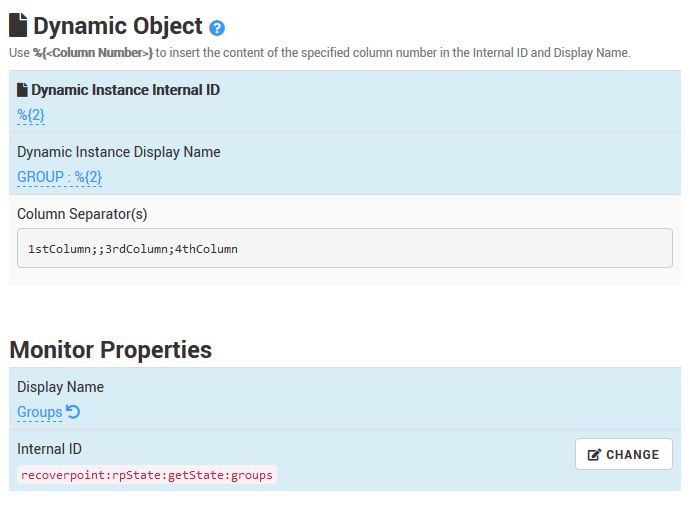
-
On the DYNAMIC OBJECT created in the previous step, add a VALUE MAP to retrieve the status from column 3
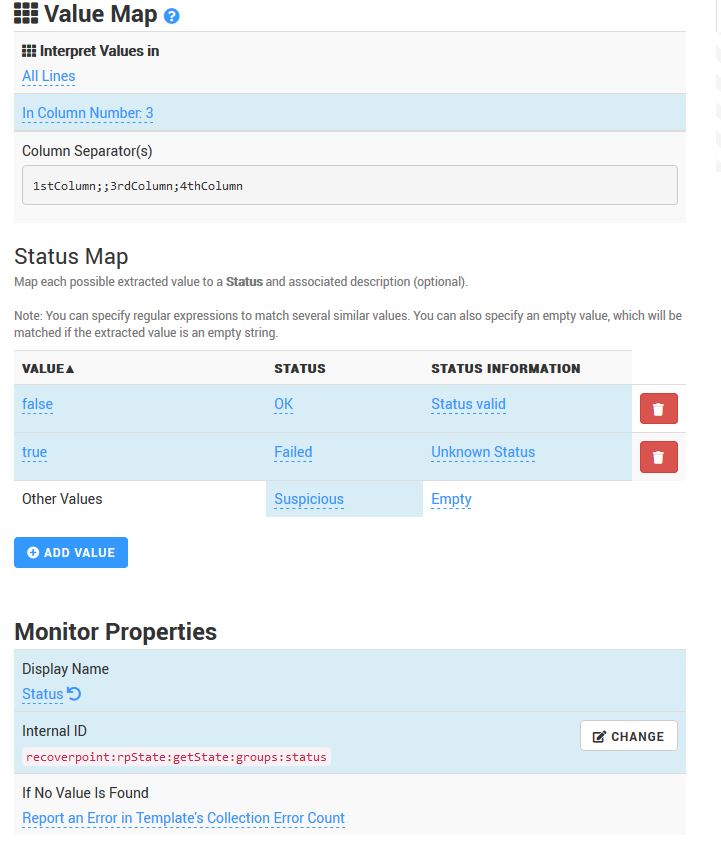
-
Save your Template.
Related Topics
- Properly Setting the Exit Codes When Configuring the Command Line Monitor
- Monitoring Studio Denies Access to the Web Interface
- Getting Notified When a Parameter is no Longer in Alert
- Monitoring a Non-Listed Database with Monitoring Studio X
- Identifying and Locating Storage Devices in BMC Helix Operations Management
