Downloads
0.3KB
0.3KB
Introduction
If you experience difficulties logging in to the Web Console of Monitoring Studio X with your usual username and password, you may need to reset the properties related to the PATROL user account to their default settings.
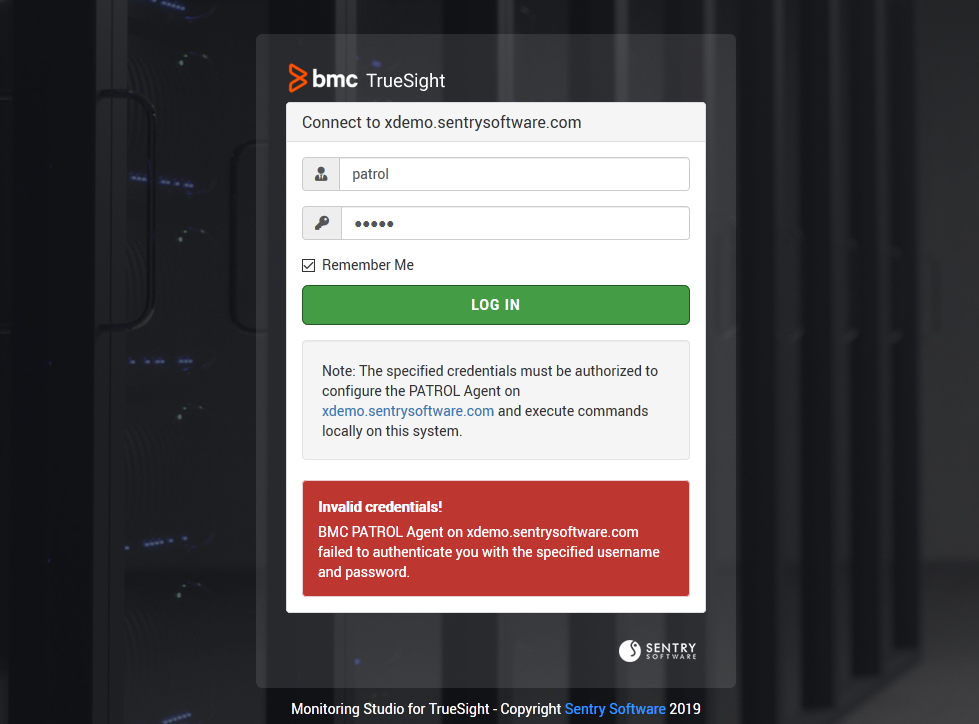
Procedure
-
Download X_reset-access-win.zip or X_reset-access-linux.zip to the system where the Agent is running (you can use the Linux file on traditional UNIX systems as well).
-
Unzip the downloaded file.
-
Run the command below to apply the .cfg file on the Agent system:
pconfig -p <agent-port> <path-to>X_reset-access-win.cfg +RESTARTwhere
agent-portis the port of the PATROL Agent (not the one of the Web interface), typically 3181. -
Wait for the Agent to restart.
-
Refresh the Monitoring Studio X page in your Web browser and log in with credentials valid on the Agent system (the PATROL Agent’s default account, for example).
-
Make sure to re-configure your agent settings and HTTP Server settings to enforce the level of security required in your environment.
The above .cfg file resets the following settings in the agent’s configuration:
- The access control list allows any user to connect to the agent, from any client system
- The agent’s default account is allowed to connect to the Web interface
- Any group is allowed to connect to the Web interface
- The Web interface does not check whether the connecting user is in the agent’s access control list
- The default account of the PATROL agent to LOCALSYSTEM (on Windows systems only)
Note: On Linux, this issue may also occur if permissions/ownership are not properly set on the $PATROL_HOME/bin/PatrolAgent binary. It should be owned by root and have the setuid bit set for User(rws) as shown below:
patrol@pptagent:/opt/bmc/Patrol3/Linux-2-6-x86-64-nptl/bin$ pwd
/opt/bmc/Patrol3/Linux-2-6-x86-64-nptl/bin
patrol@pptagent:/opt/bmc/Patrol3/Linux-2-6-x86-64-nptl/bin$ ls -al PatrolAgent
-rwsr-xr-x. 1 root root 10379824 Jul 2 07:51 PatrolAgent
This usually happens because the root account was not provided/used during the package creation/installation and therefore, post-installation scripts need to be run. For more information, please refer to: PATROL Agent: What additional scripts or actions need to be run after the installation has been completed and the Root account was not used.
If you need assistance with the PATROL Agent installation procedure, please reach out to BMC Support.
Related Topics
- Properly Setting the Exit Codes When Configuring the Command Line Monitor
- Text Processing with Monitoring Studio X
- Getting Notified When a Parameter is no Longer in Alert
- Monitoring a Non-Listed Database with Monitoring Studio X
- Identifying and Locating Storage Devices in BMC Helix Operations Management
