Introduction
If your WMI-based connectors are not working as expected, you can use WBEMTEST.EXE to troubleshoot the issue.
Example
In this example, we will run the following queries with WBEMTEST to ensure that the IBM Director Agent 6 - Windows connector is working properly:
NameSpace="root"
Query1="SELECT Name FROM __NAMESPACE"
ExpectedResult="^ibmsd;*$"
NameSpace="root\ibmsd"
Query2="SELECT Version FROM IBMPSG_DirectorAgent"
ExpectedResult="\(^6\.1\.[2-9].*\)\|\(^6\.[2-9].*\)"
NameSpace="root\ibmsd"
Query3="SELECT ProductName FROM IBMPSG_ComputerSystemDetails"
ExpectedResult= There must be an instance of the IBMPSG_ComputerSystemDetails class
The steps described below can be performed against any connector using the WMI protocol, as long as you know the appropriate namespaces and queries.
The procedure is as follows:
- On a Windows system, click Start, Run, type WBEMTEST and press Enter. The Windows Management Instrumentation Tester is displayed:
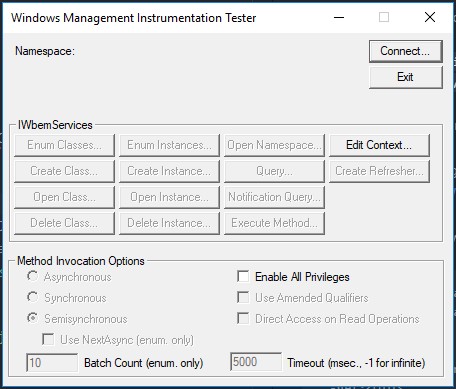
-
Click Connect….
-
Run the Query1 (
SELECT Name FROM __NAMESPACE) against the root namespace:-
In the Namespace field, enter
\\<target_hostname>\root(in our example:\\morgan\root) -
Provide valid credentials to establish the connection to the remote target host. You should use the same credentials as the ones used when configuring Hardware Sentry.
-
Click Connect
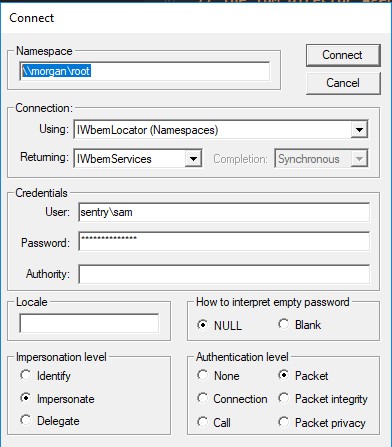
-
Click Query:
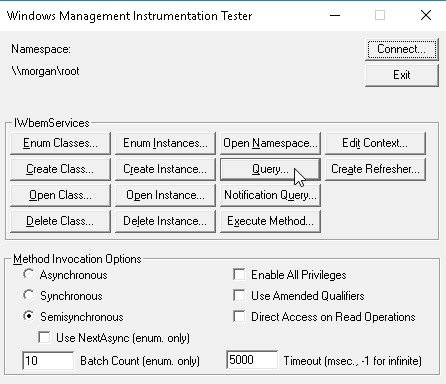
-
In the Enter Query field, type
SELECT Name FROM __NAMESPACEand click Apply: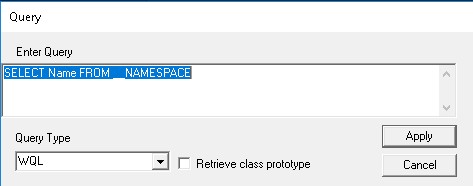
-
In the namespaces returned, search for root/ibmsd:
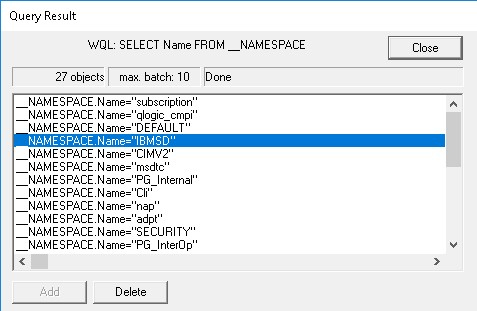
If the root/ibmsd namespace is not found, check your IBM Director Agent installation. Otherwise, proceed to the next step.
-
-
Run the Query2 (
SELECT Version FROM IBMPSG_DirectorAgent) against the root\ibmsd namespace:-
In the Namespace field, enter
\\<target_hostname>\root\ibmsd(in our example:\\morgan\root\ibmsd) -
Provide valid credentials
-
Click Connect
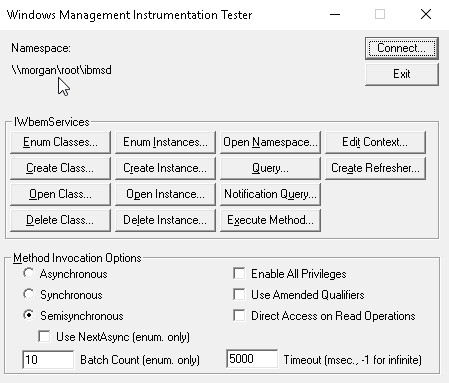
-
Click Query
-
In the Enter Query field, type
SELECT Version FROM IBMPSG_DirectorAgentand click Apply: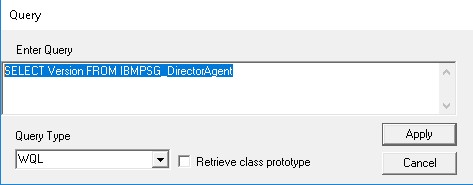
-
Double-click the result found:
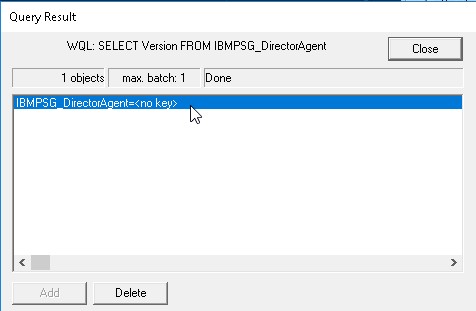
-
Scroll-down and verify the version of the IBM Director Agent:
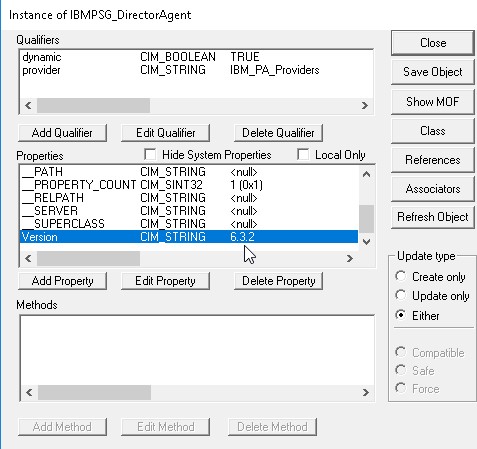
If it is version 6.x.x, proceed to the next step.
-
-
Run the Query3 (
SELECT ProductName FROM IBMPSG_ComputerSystemDetail) against the root\ibmsd namespace:- Click Query
- In the Enter Query field, type
SELECT ProductName FROM IBMPSG_ComputerSystemDetailsand click Apply:
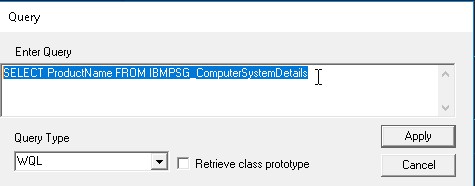
- Highlight and double-click the result found:
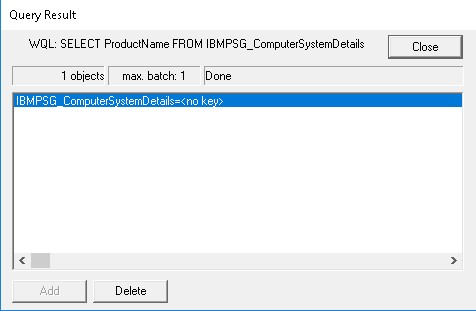
- Search for an instance of the IBMPSG_ComputerSystemDetails class:
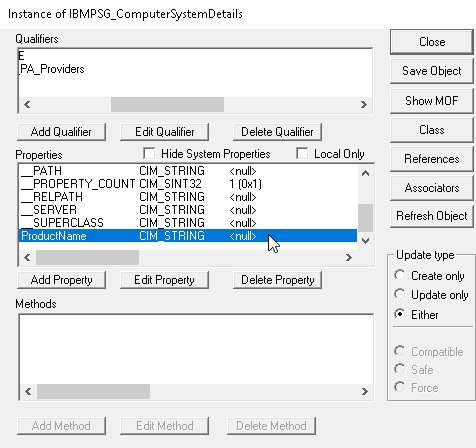
If the IBMPSG_ComputerSystemDetails WMI class is not instantiated, the connector will return the following error message:
"The IBM Director Agent seems to not be working properly. Please reinstall the IBM Director Agent."
Related Topics
- Troubleshooting the Monitoring of Fiber Channel Cards on Windows Systems
- SSH-Based Connectors Stopped Working
- SNMP-Based Connectors Stopped Working
- Using Local Admin Accounts and WMI to Monitor Remote Windows 2008 Servers
- Monitoring an IBM Storwize Disk Array V7000 (SSH) using an Encryption Key File with Hardware Sentry
