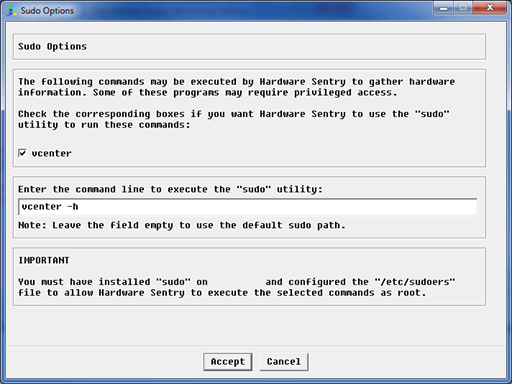Objective
Two Connectors have been developed to enable ESX LUN Pathcount monitoring:
These connectors run commands on the ESX host, either directly through SSH or remotely using VMWare’s Esxcli utility. The standard WBEM/SMASH method used by all other connectors to monitor the hardware components of the server cannot be used, as Pathcounts are not available from these APIs.
There are three methods to connect to an ESX host server to collect LUN pathcount information:
1.SSH Connection
Connector used
- VMware ESXi 5 LUN - SSH
Requirements
- SSH Service is enabled on the ESX host
- SSH connections can be made from the PATROL Agent Server.
- The ESX host is not locked-down.
- The user provided has the rights to run the command “esxcli storage core path list”
Configuration
- Add a remote monitoring of the ESX server.
- Enter the IP address of the ESX host system
- Select either “Linux” or “Management Card” as System Type.
- Manually Select the “VMware ESXi 5 LUN - SSH” connector.
- Leave the SSH/Telnet Connection mode on the default SSH.
- Specify a valid username / password.
2.Esxcli (Host Authentication) Connection
Connector used
- VMware ESXi 5 LUN - Esxcli
Requirements
- The ESX host is not locked-down.
- HTTPS connections can be made from the PATROL Agent Server to the ESX host.
- A version of esxcli compatible with the ESX host server has been installed on the server with the PATROL Agent.
- The esxcli utility is installed on server with the PATROL Agent.
- esxcli is in the path of the PATROL agent’s user. (The command can be run by the PATROL Agent without specifying the path to esxcli)
- The user provided has the rights to run the command “storage core path list” using esxcli.
Configuration
- Add a remote monitoring of the ESX server.
- Enter the IP address of the ESX host system
- Select either “Linux” or “Management Card” as System Type.
- Manually Select the “VMware ESXi 5 LUN - Esxcli” connector.
- Leave the SSH/Telnet Connection mode on the default SSH. (This setting has no effect)
- Specify a valid username / password. Ensure that the “vcenter” sudo option is disabled.
3.Esxcli (vCenter Authentication) Connection
Note: This method currently uses an unusual workaround method as vCenter authentication for command line commands has not yet been implemented in the Hardware Sentry KM for PATROL /BMC Performance Manager Express for Hardware.
Connector used
- VMware ESXi 5 LUN - Esxcli
Requirements
- HTTPS connections can be made from the PATROL Agent Server to the vCenter server.
- A version of esxcli compatible with the ESX host server has been installed on the server with the PATROL Agent.
- esxcli is in the path of the PATROL agent’s user. (The command can be run by the PATROL Agent without specifying the path to esxcli)
- The user provided has the rights to run the command “storage core path list” using esxcli.
Configuration
- Add a remote monitoring of the ESX server.
- Enter the IP address of the ESX host system
- Select “Linux” as System Type. “Management Card” does not work, as sudo will not be listed as an option.
- Manually Select the “VMware ESXi 5 LUN - Esxcli” connector.
- Leave the SSH/Telnet Connection mode on the default SSH. (This setting has no effect)
- Specify a valid username / password. Click the sudo options.
- In Sudo Options, tick “vcenter”.
- In the sudo utility text box, enter the vcenter’s DNS address / ipaddress followed by a -h. The dash “h” is very important as it modifies the command so that both the vcenter and the host’s addresses are specified.