Overview
Hardware Sentry KM and the BMC Performance Manager Express for Hardware rely on the Dell Open Manage Server Administrator (OMSA) to monitor the Dell servers using the SNMP protocol. When the Dell OMSA is not configured properly or if the Dell’s SNMP sub-agent is not running, the connector used by Hardware Sentry KM and BMC Performance Manager Express for Hardware to monitor Dell servers returns error messages pertaining to OID not found or SNMP get_next failures.
This article explains some of the steps that may help you to verify the functioning of the Dell OMSA on a Linux platform. For Windows, this can be verified by checking the properties of the SNMP service and the Dell OMSA service.
On Linux
Prerequisites
The following lines should be present in /etc/snmp/snmpd.conf
smuxpeer .1.3.6.1.4.1.674.10892.1
If the above lines are not present add them in the /etc/snmp/snmpd.conf and restart the Dell OMSA services and the SNMP daemon.
If the problem persists try the following steps:
- Check the status of the Dell Openmanage providers:
- If dsm_sa_snmp32d is not listed, check status of Dell's SNMP subagent:
- If disabled, enable and start Dell's SNMP subagent:
dell_rbu (module) is running
ipmi driver is running
dsm_sa_datamgr32d (pid 25844) is running
dsm_sa_eventmgr32d (pid 25886) is running
dsm_sa_snmp32d (pid 25898) is running
dsm_om_shrsvc32d (pid 25928) is running
dsm_om_connsvc32d (pid 25993 25992) is running
The dsm_sa_snmp32d is Dell's SNMP subagent.
/opt/dell/srvadmin/dataeng/bin/dataeng getsnmpstatus
/etc/init.d/snmpd restart
/opt/dell/srvadmin/dataeng/bin/dataeng start
On Windows
In HLM\System\CCS\Services\SNMP\Parameters\ExtensionAgents, you should have a list of SNMP sub agents:
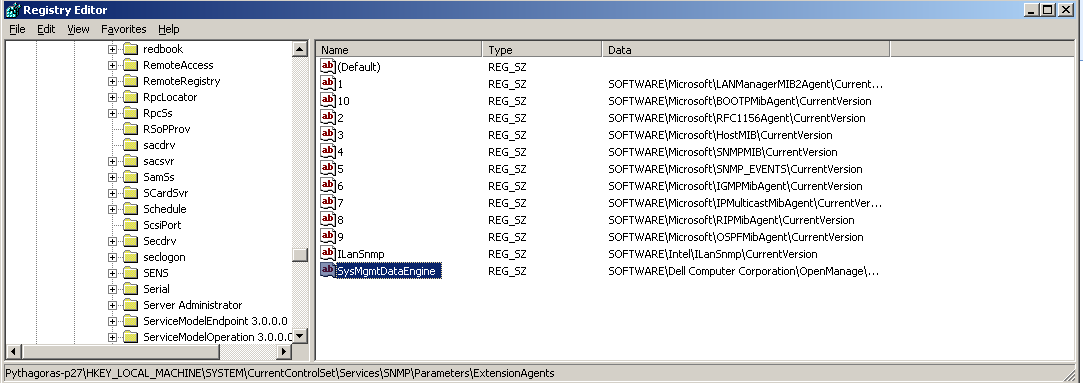
Check that the HLM\System\CCS\Services\SNMP\Parameters\SysMgmtDataEngine Key exists and is populated.
The data for this location should be an address in the registry.

Under this location, there will be a Pathname, which points to a DLL. Check that this DLL exists and can be accessed.
It might be worth trying to re-install of the SNMP service if all the above are in place.
Related Topics
- Monitoring Dell Compellent Systems with Hardware Sentry
- EMC SMI-S Agent (ECOM) Connector Stopped Working After Migrating to Dell Solutions Enabler v10
- EMC VNXe - File System Running Out of Space
- EMC VNX Monitoring with Hardware Sentry Fails Because of Special Characters in the Password
- Monitoring VNX Disk Arrays
