Objective
This article explains how to generate events of class 11 and 41 with Hardware Sentry KM for PATROL.
Procedure
To generate test events, a command must be run to modify the value of the required parameter. In the example below, you will modify the value of a Temperature parameter and the value of the Status parameter of a physical disk.
For PATROL Classic Environments
Modifying the Value of a Temperature Parameter
-
Generate a Hardware Health Report for the Temperature parameter that you wish to modify:
- Right-click the Temperature instance and select KM Commands > Instant Hardware Health Report. The following report is displayed:
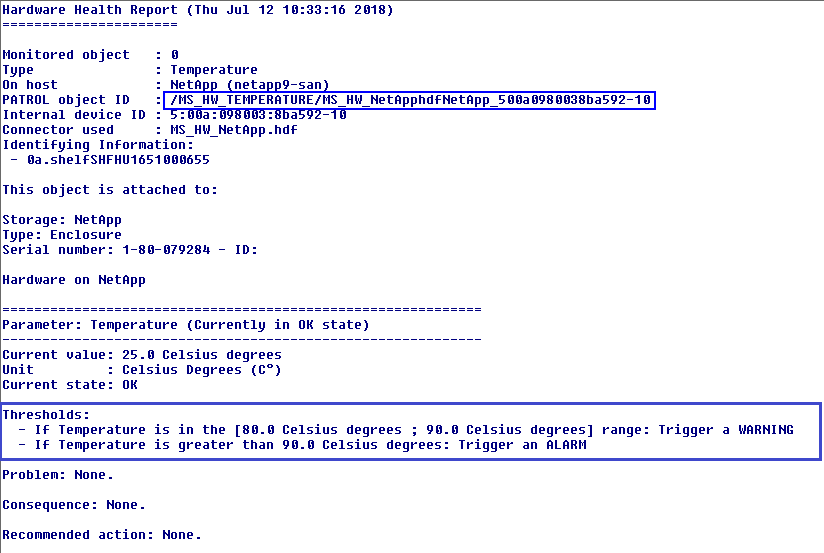
- Look for the PATROL object ID. In the example above, the PATROL object ID is:
/MS_HW_TEMPERATURE/MS_HW_NetApphdfNetApp_500a0980038ba592-10 - Check the alarm ranges. In the example above, an alarm is triggered if the value exceeds 80. We will therefore set the Temperature parameter to 95 to generate an alarm.
- Right-click the Temperature instance and select KM Commands > Instant Hardware Health Report. The following report is displayed:
-
Run the required command to set the Temperature parameter to 95:
-
Right-click the Managed System and select System Output Window.
-
In the System Output Window, run one of the following commands, depending on the version of Hardware Sentry KM in use:
-
For version 10.1.01 and below:
requires MS_HW_alertactions; swSetParameterValue("<PATROLOBJECTID>/<PARAMETER>","<VALUE>"); -
For version 10.2 and above:
requires MS_HW_parameter; swSetParameterValue("<PATROLOBJECTID>/<PARAMETER>","<VALUE>");
-
<PATROLOBJECTID>must be replaced with the object ID. In our example:/MS_HW_TEMPERATURE/MS_HW_NetApphdfNetApp_500a0980038ba592-10. The leading/at the beginning of the object ID is required.<PARAMETER>must be replaced with the parameter name. In our example:Temperature<VALUE>must be replaced with a value that will trigger the alarm. In our example:95
For our example, we run the following command:
requires MS_HW_alertactions; swSetParameterValue("/MS_HW_TEMPERATURE/MS_HW_NetApphdfNetApp_500a0980038ba592-10/Temperature","95");The PATROL Agent and Hardware Sentry KM generate two events: a class 11, and a class 41:
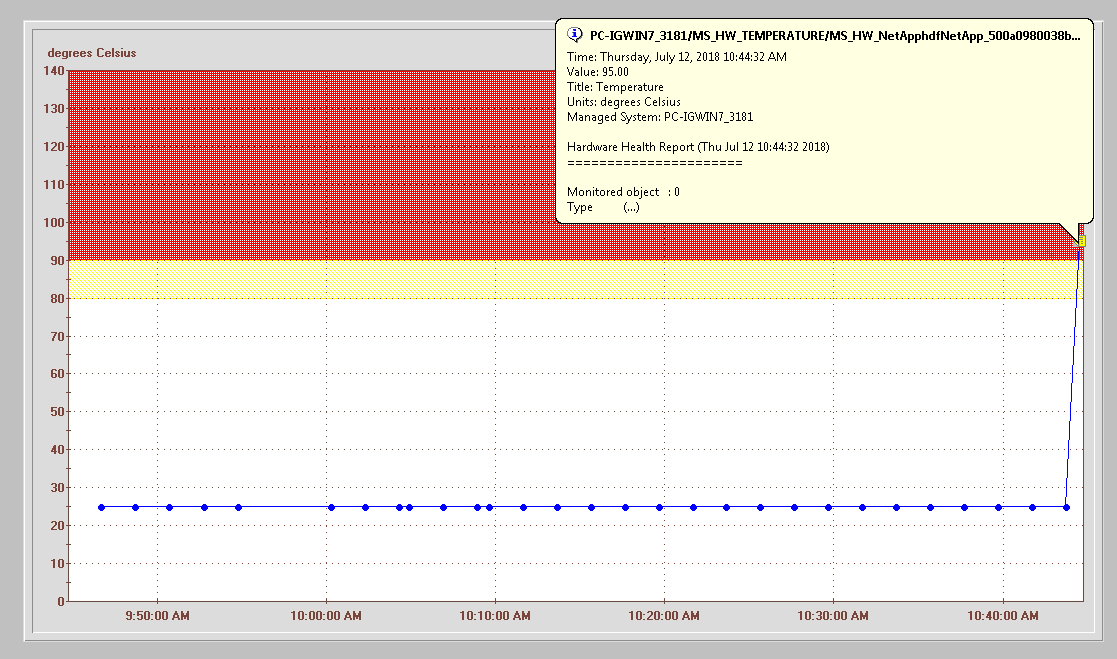
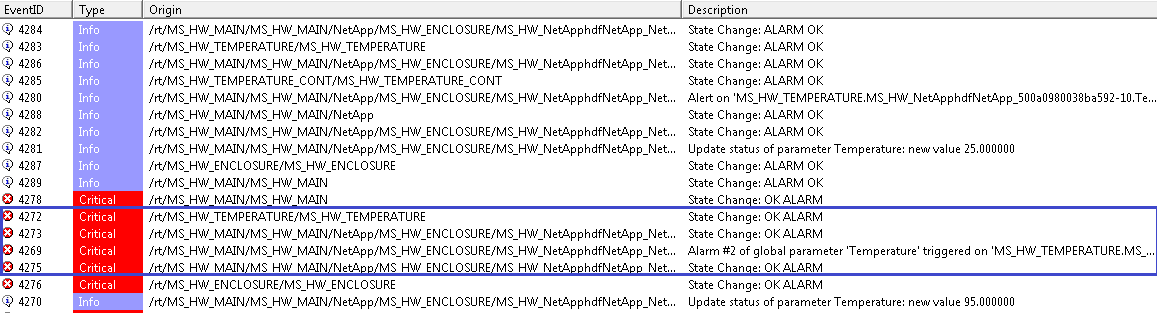
-
Modifying the Value of the Status Parameter of a Physical Disk
-
Generate a Hardware Health Report for the physical disk for which you wish to modify the Status parameter:
- Right-click the Physical Disk instance and select KM Commands > Instant Hardware Health Report. The following report is displayed:
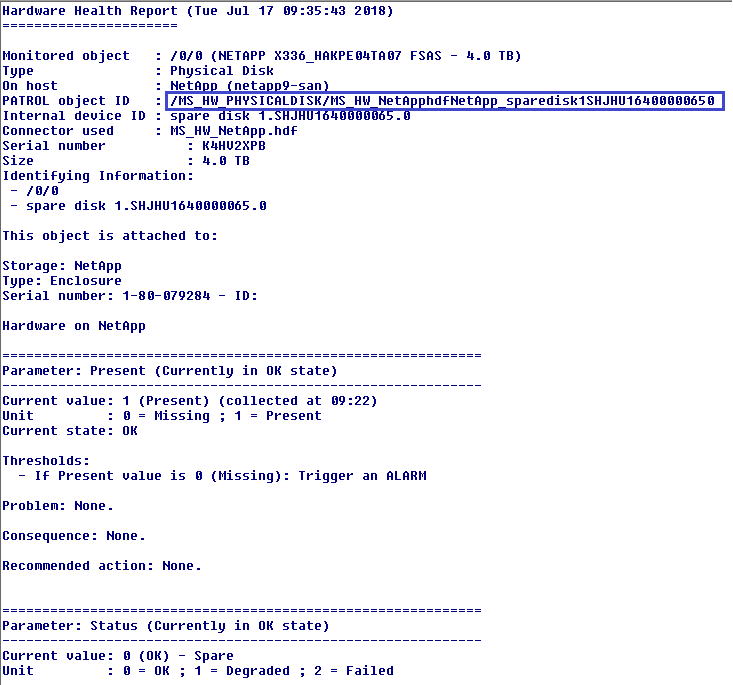
- Look for the PATROL object ID. In the example above, the PATROL object ID is:
/MS_HW_PHYSICALDISK/MS_HW_NetApphdfNetApp_sparedisk1SHJHU16400000650
- Right-click the Physical Disk instance and select KM Commands > Instant Hardware Health Report. The following report is displayed:
-
Run the required command to set the Status parameter to 2:
- Right-click the Managed System and select System Output Window.
-
In the System Output Window, run one of the following commands, depending on the version of Hardware Sentry KM in use:
-
For version 10.1.01 and below:
requires MS_HW_alertactions; swSetParameterValue("<PATROLOBJECTID>/<PARAMETER>","<VALUE>"); -
For version 10.2 and above:
requires MS_HW_parameter; swSetParameterValue("<PATROLOBJECTID>/<PARAMETER>","<VALUE>");
-
-
<PATROLOBJECTID>must be replaced with the object ID. In our example:/MS_HW_PHYSICALDISK/MS_HW_NetApphdfNetApp_sparedisk1SHJHU16400000650. The leading/at the beginning of the object ID is required. -
<PARAMETER>must be replaced with the parameter name. In our example:Status -
<VALUE>must be replaced with a value that will trigger the alarm. In our example:2
For our example, we run the following command:
requires MS_HW_alertactions; swSetParameterValue("/MS_HW_PHYSICALDISK/MS_HW_NetApphdfNetApp_sparedisk1SHJHU16400000650/Status","2");
The PATROL Agent and Hardware Sentry KM generate two events: a class 11 and a class 41:
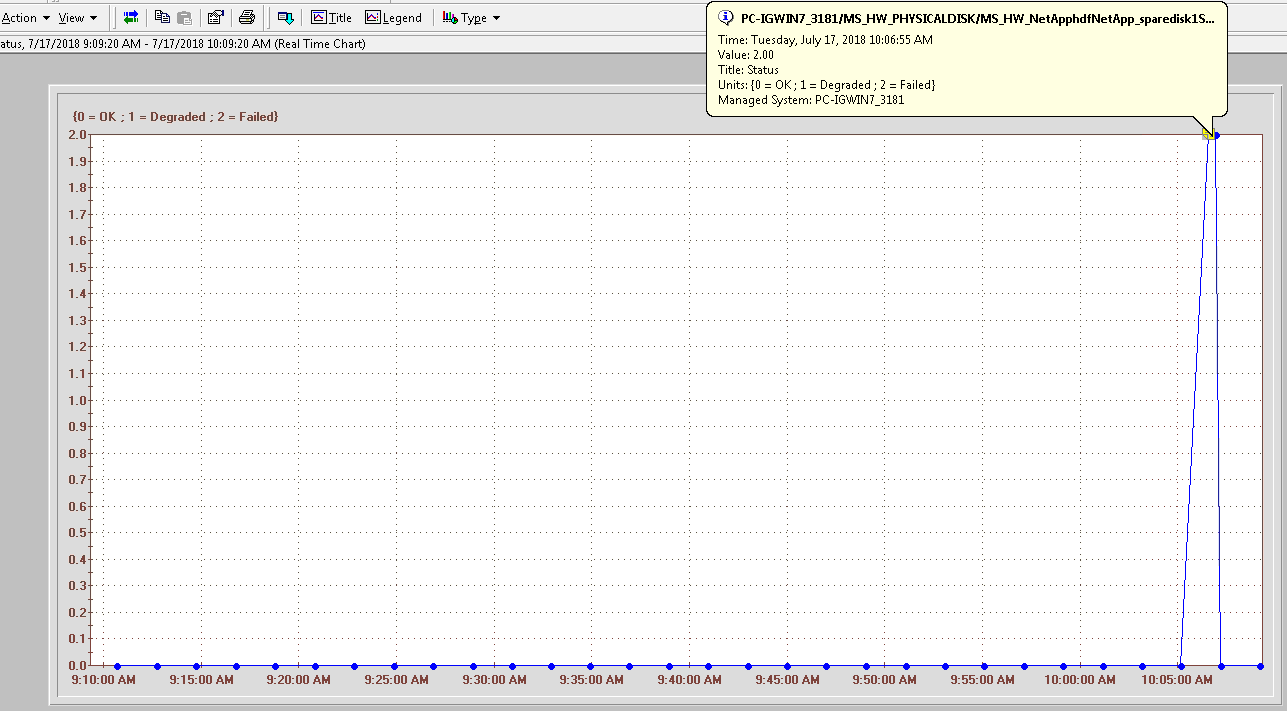

For TrueSight Environments
Modifying the Value of a Temperature Parameter
-
In the navigation pane of the TrueSight console, click Configuration and select Managed Devices.
-
Click a PATROL Agent menu
 and select Query PATROL Agent. The Agent Query Tool opens in a new browser window.
and select Query PATROL Agent. The Agent Query Tool opens in a new browser window. -
In the Command box, enter the classReport() query:
requires MS_HW_q; classReport("classname");whereclassnameis the class name for which instances should be listed.Example:
Command : requires MS_HW_q; classReport("Temperature");
Results :
TEMPERATURE REPORT
------------------
PATH HOST LABEL STATUS
---------------------------------------------------------------------------------------------------
/MS_HW_TEMPERATURE/MS_HW_NetApphdfnetapp9-san_500a0980038ba592-1 netapp9-san 6 OK
/MS_HW_TEMPERATURE/MS_HW_NetApphdfnetapp9-san_500a0980038ba592-10 netapp9-san 0 OK
/MS_HW_TEMPERATURE/MS_HW_NetApphdfnetapp9-san_500a0980038ba592-11 netapp9-san 1 OK
/MS_HW_TEMPERATURE/MS_HW_NetApphdfnetapp9-san_500a0980038ba592-12 netapp9-san 2 OK
/MS_HW_TEMPERATURE/MS_HW_NetApphdfnetapp9-san_500a0980038ba592-13 netapp9-san 3 OK
/MS_HW_TEMPERATURE/MS_HW_NetApphdfnetapp9-san_500a0980038ba592-14 netapp9-san 4 OK
/MS_HW_TEMPERATURE/MS_HW_NetApphdfnetapp9-san_500a0980038ba592-15 netapp9-san 5 OK
/MS_HW_TEMPERATURE/MS_HW_NetApphdfnetapp9-san_500a0980038ba592-2 netapp9-san 7 OK
/MS_HW_TEMPERATURE/MS_HW_NetApphdfnetapp9-san_500a0980038ba592-3 netapp9-san 8 OK
/MS_HW_TEMPERATURE/MS_HW_NetApphdfnetapp9-san_500a0980038ba592-4 netapp9-san 9 OK
/MS_HW_TEMPERATURE/MS_HW_NetApphdfnetapp9-san_500a0980038ba592-5 netapp9-san 10 OK
/MS_HW_TEMPERATURE/MS_HW_NetApphdfnetapp9-san_500a0980038ba592-6 netapp9-san 11 OK
/MS_HW_TEMPERATURE/MS_HW_NetApphdfnetapp9-san_500a0980038ba592-7 netapp9-san 12 OK
/MS_HW_TEMPERATURE/MS_HW_NetApphdfnetapp9-san_500a0980038ba592-8 netapp9-san 13 OK
/MS_HW_TEMPERATURE/MS_HW_NetApphdfnetapp9-san_500a0980038ba592-9 netapp9-san 14 OK
/MS_HW_TEMPERATURE/MS_HW_NetApphdfnetapp9-san_500a098007482941-1 netapp9-san 17 OK
/MS_HW_TEMPERATURE/MS_HW_NetApphdfnetapp9-san_500a098007482941-10 netapp9-san 15 OK
/MS_HW_TEMPERATURE/MS_HW_NetApphdfnetapp9-san_500a098007482941-11 netapp9-san 16 OK
/MS_HW_TEMPERATURE/MS_HW_NetApphdfnetapp9-san_500a098007482941-2 netapp9-san 18 OK
/MS_HW_TEMPERATURE/MS_HW_NetApphdfnetapp9-san_500a098007482941-3 netapp9-san 19 OK
/MS_HW_TEMPERATURE/MS_HW_NetApphdfnetapp9-san_500a098007482941-4 netapp9-san 20 OK
/MS_HW_TEMPERATURE/MS_HW_NetApphdfnetapp9-san_500a098007482941-5 netapp9-san 21 OK
/MS_HW_TEMPERATURE/MS_HW_NetApphdfnetapp9-san_500a098007482941-6 netapp9-san 22 OK
/MS_HW_TEMPERATURE/MS_HW_NetApphdfnetapp9-san_500a098007482941-7 netapp9-san 23 OK
/MS_HW_TEMPERATURE/MS_HW_NetApphdfnetapp9-san_500a098007482941-8 netapp9-san 24 OK
/MS_HW_TEMPERATURE/MS_HW_NetApphdfnetapp9-san_500a098007482941-9 netapp9-san 25 OK
-
Click Execute.
-
In the command output, copy the path of the device on which you want to create an alert.
-
In the Command box, enter the one of the queries below, depending on the version of Hardware Sentry KM in use:
- For 10.1.01 and below:
requires MS_HW_alertactions; swSetParameterValue("<devicePath>/<parameter>","<value>"); - For 10.2 and above:
requires MS_HW_parameter; swSetParameterValue("<devicePath>/<parameter>","<value>");
- For 10.1.01 and below:
-
<devicePath>is the path of the device you want to create the alert on. In our example:/MS_HW_TEMPERATURE/MS_HW_NetApphdfnetapp9-san_500a098007482941-10. The leading/at the beginning of the device path is required. -
<parameter>is the parameter you want to set. In our example,Temperature -
<value>is the value you want to set to generate an event. In our example,95Example:
Command: requires MS_HW_alertactions; swSetParameterValue("/MS_HW_TEMPERATURE/MS_HW_NetApphdfnetapp9-san_500a098007482941-10/Temperature","95");
Results: Executed successfully on the PATROL agent.
The event is generated:
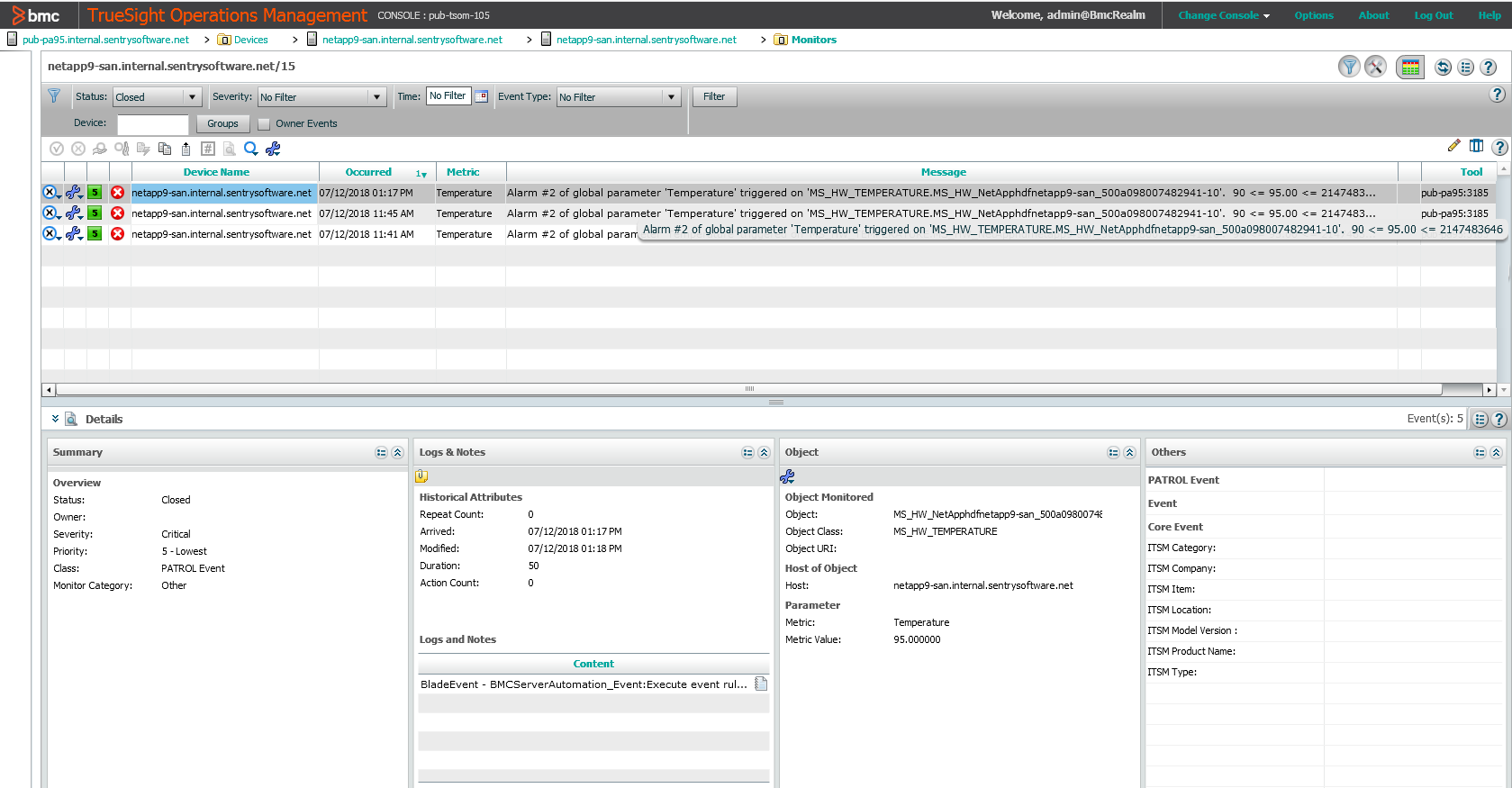
Modifying the Value of the Status Parameter of a Physical Disk
-
In the navigation pane of the TrueSight console, click Configuration and select Managed Devices.
-
Click a PATROL Agent menu
 and select Query PATROL Agent. The Agent Query Tool opens in a new browser window.
and select Query PATROL Agent. The Agent Query Tool opens in a new browser window. -
In the Command box, enter the classReport() query:
requires MS_HW_q; classReport("classname");whereclassnameis the class name for which instances should be listed.Example:
Command : requires MS_HW_q; classReport("MS_HW_PHYSICALDISK");
Results :
PHYSICAL DISK REPORT
--------------------
PATH HOST LABEL STATUS
----------------------------------------------------------------------------------------------------------------------------------------------------
/MS_HW_PHYSICALDISK/MS_HW_NetApphdfnetapp9-san_UnassignedDisks0 netapp9-san Unassigned Disks: 0 OK
/MS_HW_PHYSICALDISK/MS_HW_NetApphdfnetapp9-san_shareddisk1SHFHU16510006550 netapp9-san /0/0 (NETAPP X342_STBTE1T2A10 SAS - 1.2 TB) OK
/MS_HW_PHYSICALDISK/MS_HW_NetApphdfnetapp9-san_shareddisk1SHFHU16510006551 netapp9-san /0/1 (NETAPP X342_STBTE1T2A10 SAS - 1.2 TB) OK
/MS_HW_PHYSICALDISK/MS_HW_NetApphdfnetapp9-san_shareddisk1SHFHU165100065510 netapp9-san /0/10 (NETAPP X342_STBTE1T2A10 SAS - 1.2 TB) OK
/MS_HW_PHYSICALDISK/MS_HW_NetApphdfnetapp9-san_shareddisk1SHFHU165100065511 netapp9-san /0/11 (NETAPP X342_STBTE1T2A10 SAS - 1.2 TB) OK
/MS_HW_PHYSICALDISK/MS_HW_NetApphdfnetapp9-san_shareddisk1SHFHU16510006552 netapp9-san /0/2 (NETAPP X342_STBTE1T2A10 SAS - 1.2 TB) OK
/MS_HW_PHYSICALDISK/MS_HW_NetApphdfnetapp9-san_shareddisk1SHFHU16510006553 netapp9-san /0/3 (NETAPP X342_STBTE1T2A10 SAS - 1.2 TB) OK
/MS_HW_PHYSICALDISK/MS_HW_NetApphdfnetapp9-san_shareddisk1SHFHU16510006554 netapp9-san /0/4 (NETAPP X342_STBTE1T2A10 SAS - 1.2 TB) OK
/MS_HW_PHYSICALDISK/MS_HW_NetApphdfnetapp9-san_shareddisk1SHFHU16510006555 netapp9-san /0/5 (NETAPP X342_STBTE1T2A10 SAS - 1.2 TB) OK
/MS_HW_PHYSICALDISK/MS_HW_NetApphdfnetapp9-san_shareddisk1SHFHU16510006556 netapp9-san /0/6 (NETAPP X342_STBTE1T2A10 SAS - 1.2 TB) OK
/MS_HW_PHYSICALDISK/MS_HW_NetApphdfnetapp9-san_shareddisk1SHFHU16510006557 netapp9-san /0/7 (NETAPP X342_STBTE1T2A10 SAS - 1.2 TB) OK
/MS_HW_PHYSICALDISK/MS_HW_NetApphdfnetapp9-san_shareddisk1SHJHU164000006510 netapp9-san /0/10 (NETAPP X374_S163A960ATE SSD - 960 GB) OK
/MS_HW_PHYSICALDISK/MS_HW_NetApphdfnetapp9-san_shareddisk1SHJHU16400000652 netapp9-san /0/2 (NETAPP X374_S163A960ATE SSD - 960 GB) OK
/MS_HW_PHYSICALDISK/MS_HW_NetApphdfnetapp9-san_shareddisk1SHJHU16400000653 netapp9-san /0/3 (NETAPP X374_S163A960ATE SSD - 960 GB) OK
/MS_HW_PHYSICALDISK/MS_HW_NetApphdfnetapp9-san_sparedisk1SHJHU16400000650 netapp9-san /0/0 (NETAPP X336_HAKPE04TA07 FSAS - 4.0 TB) OK
/MS_HW_PHYSICALDISK/MS_HW_NetApphdfnetapp9-san_sparedisk1SHJHU16400000651 netapp9-san /0/1 (NETAPP X336_HAKPE04TA07 FSAS - 4.0 TB) OK
/MS_HW_PHYSICALDISK/MS_HW_NetApphdfnetapp9-san_sparedisk1SHJHU164000006511 netapp9-san /0/11 (NETAPP X374_S163A960ATE SSD - 960 GB) OK
/MS_HW_PHYSICALDISK/MS_HW_NetApphdfnetapp9-san_sparedisk1SHJHU16400000654 netapp9-san /0/4 (NETAPP X336_HAKPE04TA07 FSAS - 4.0 TB) OK
/MS_HW_PHYSICALDISK/MS_HW_NetApphdfnetapp9-san_sparedisk1SHJHU16400000655 netapp9-san /0/5 (NETAPP X336_HAKPE04TA07 FSAS - 4.0 TB) OK
/MS_HW_PHYSICALDISK/MS_HW_NetApphdfnetapp9-san_sparedisk1SHJHU16400000656 netapp9-san /0/6 (NETAPP X374_S163A960ATE SSD - 960 GB) OK
/MS_HW_PHYSICALDISK/MS_HW_NetApphdfnetapp9-san_sparedisk1SHJHU16400000658 netapp9-san /0/8 (NETAPP X336_HAKPE04TA07 FSAS - 4.0 TB) OK
/MS_HW_PHYSICALDISK/MS_HW_NetApphdfnetapp9-san_sparedisk1SHJHU16400000659 netapp9-san /0/9 (NETAPP X336_HAKPE04TA07 FSAS - 4.0 TB) OK
- Click Execute.
- In the command output, copy the path of the device on which you want to create an alert.
- In the Command box, enter the one of the queries below, depending on the version of Hardware Sentry KM in use:
-
For 10.1.01 and below:
requires MS_HW_alertactions; swSetParameterValue("<devicePath>/<parameter>","<value>"); -
For 10.2 and above:
requires MS_HW_parameter; swSetParameterValue("<devicePath>/<parameter>","<value>"); -
<devicePath>is the path of the device you want to create the alert on. In our example:/MS_HW_PHYSICALDISK/MS_HW_NetApphdfnetapp9-san_shareddisk1SHFHU16510006550. The leading/at the beginning of the device path is required. -
<parameter>is the parameter you want to set. In our example,Status -
<value>is the value you want to set to generate an event. In our example,2
Example:
Command: requires MS_HW_alertactions; swSetParameterValue("/MS_HW_PHYSICALDISK/MS_HW_NetApphdfnetapp9-san_shareddisk1SHFHU16510006550/Status","2");
Results: Executed successfully on the PATROL agent.
The event is generated:
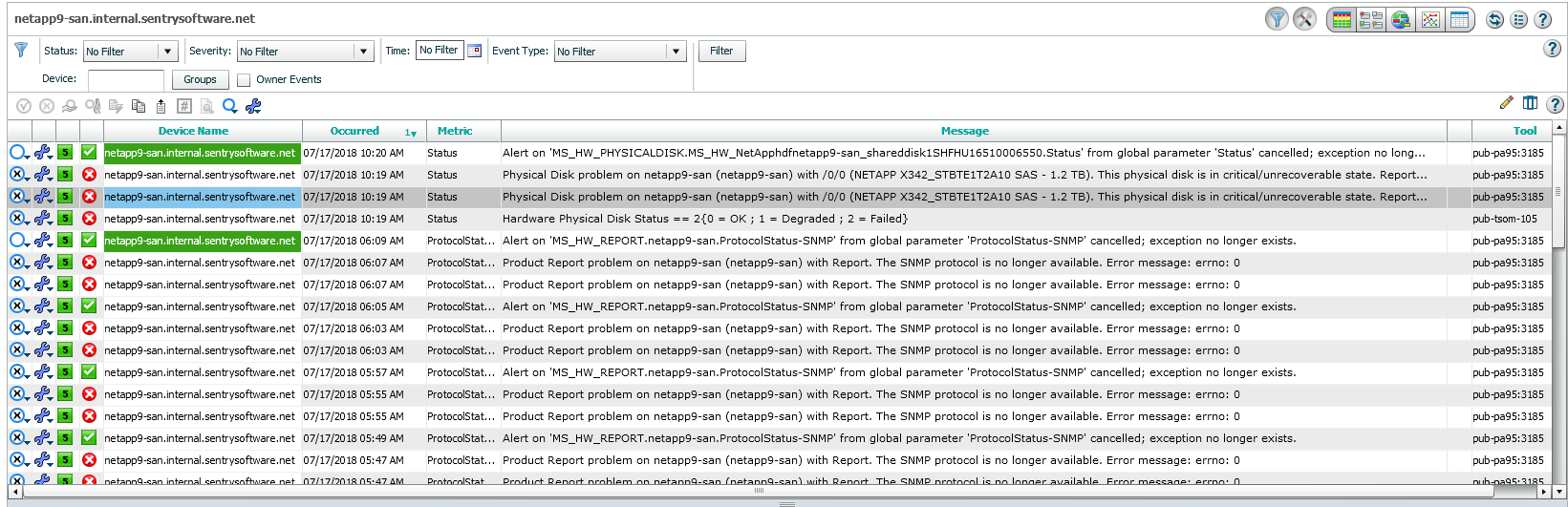
Related Topics
- Updating the mc_host and mc_host_address Slots of Sentry Class-41 Events in BEM with the Actual Hostname and IP Address of the Remotely Monitored System
- Managing Thresholds: the Event Management Thresholds Mechanism
- Handling PATROL Events of Class 11/41
- Too Many Hardware Sentry Internal Events Generated in TrueSight/PATROL Consoles
- Managing Thresholds in Hardware Sentry KM for PATROL 1.8.00
