Installing the IBM DS6000 Storage Manager (Windows)
The IBM DS6000/DS8000 Storage Manager can be installed on any server that has network access to the DS6000/DS8000 Management Card.
The Storage Manager is usually already installed and configured in most environments. If already installed, proceed to installing the IBM CIM Agent for DS Open API.
Port Configuration
- Specify Ports for the DS Storage Manager to use (or accept defaults):
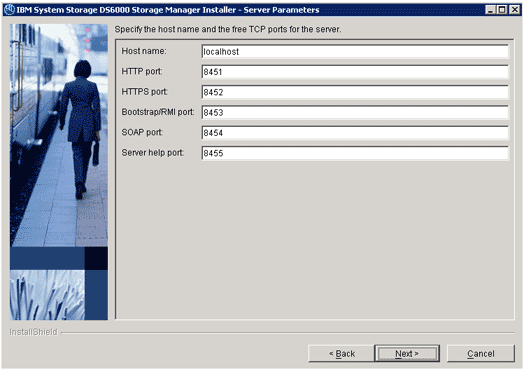
SSL Configuration
- Specify the location of an existing certificate
OR
- enter key file and trust file passwords to generate a certificate:
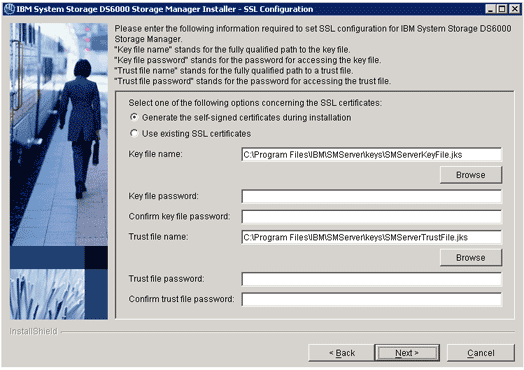
SSL Configuration (Generate Certificate - Additional Information)
- Enter additional information for the SSL certificate (optional):
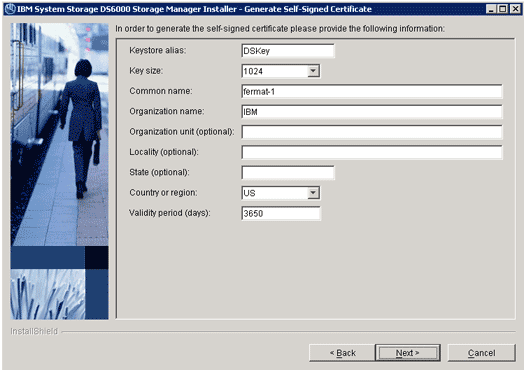
Click Install on the next page.
The Server will need to be rebooted after installation:
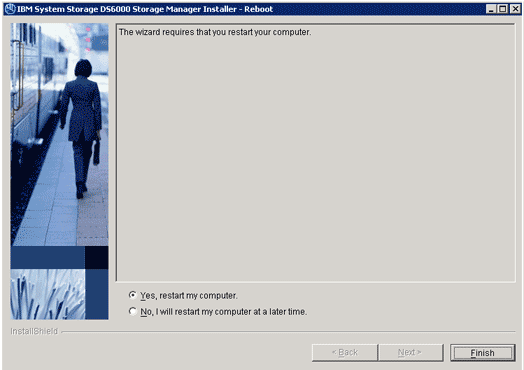
Configuring the IBM DS6000/DS8000 Storage Manager
Two new services are installed:

Several new items will be available from the Start menu:

The second two will start and stop the above two listed services.
Open the "Open DS Storage Manager":
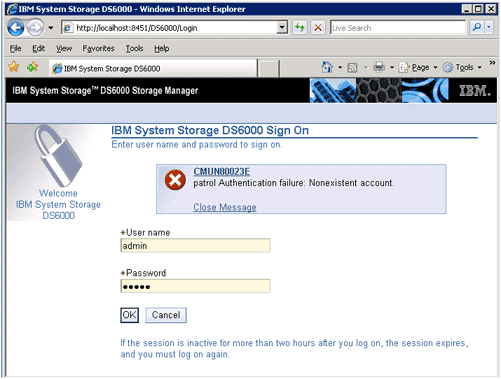
The default username is "admin", and password is "admin".
Specify a new admin password on the next page.
On the Main Storage Manager page:
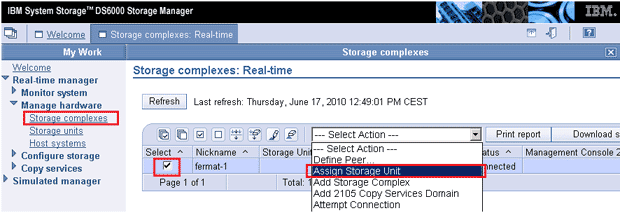
- Under Real-Time Manager › Manage Hardware, select Storage Complexes.
- Select a management console (tick the highlighted box).
- In the --- Select Action --- list, select Assign Storage Unit
Assign Storage Unit :
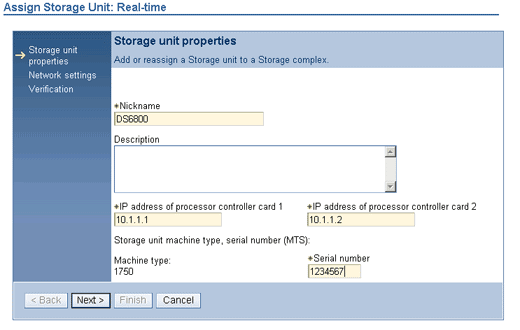
- Enter a Nickname
- Enter the two IP addresses of the DS6000/DS8000 series controller cards.
- Enter the last 7 digits of the serial number listed on the storage unit.
(The serial number can be found under the right hand bezel of the storage unit:

- Click Next
- Enter Gateway and Subnet Mask information
- Click Next and then Finish
- The DS6000/DS8000 Storage Manager will now try to add your unit. This process can take some time. If you have multiple units to add, you can click "Close and View Summary"
- Repeat Process for Each DS6000/DS8000 unit.
- Once All Assign Storage Unit processes are finished (see Long Running Task Summary Page)
Installing the IBM CIM Agent for DS Open API
Once the IBM DS6000/DS8000 Storage Manager is installed and configured so that it can see all DS6000/DS8000 units, the CIM Agent needs to be installed.
The CIM Agent can be installed on any server that has network access to the server on which the IBM DS6000/DS8000 Storage Manager has been installed.
Server Communication Configuration
- Select which protocols (http / https) and ports to install the CIM Agent on.
These are the protocols and ports that need to be entered in the WBEM section of the Element Profile (Performance Manager Express for Hardware) / on the WBEM Credentials page (Hardware Sentry KM for PATROL ).
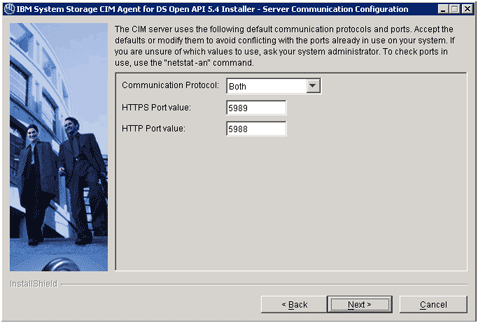
Configuration Parameters
- Specify a user name and password. The User Name and Password specified here are those that need to be entered in the WBEM section of the Element Profile (Performance Manager Express for Hardware) / on the WBEM Credentials page (Hardware Sentry KM for PATROL).
- Click Add
- Fill in the information related to the new device:
- Device Type: Type DS
- IP Address: Enter the IP Address of the Server on which the IBM DS6000/DS8000 Storage Manager has been installed (not of the DS array).
- Alternative IP: Leave Blank
- Username / Password: Enter the username and password needed to access the IBM DS6000 Storage Manager.
- If the DS arrays are split across multiple management servers, or if you have both DS6000 & DS8000 management server, repeat the above procedure for each management server.
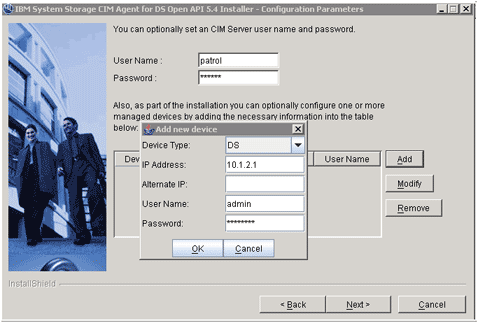
Checking the installation
Run dscimcli.bat lsdev. This will list all the management servers that the CIM Agent is connected to.
Type IP IP2 Username
===== ======================================= ======================================= =========
DS SERVER-1 - admin
The dscimcli.bat file can also be used to add new management servers.
Enabling Monitoring
With BMC Performance Manager Express for Hardware
Add the server onto which the CIM Agent was installed as an element of type "Storage" in Portal. Enter the username and password specified when installing the CIM agent into the WBEM Credentials Page. Check the protocol (http/https) and port (5988 / 5989).
With Hardware Sentry KM for PATROL
To monitor (either locally or remotely) the server with the CIMAgent - run through the "Add a Remote System wizard...". The monitoring should be of type storage and localhost specified if the CIMAgent is on the same server as the Patrol Agent. The SMI-S Disk Connector should be selected and WBEM credentials specified (the username and password specified when installing the CIM agent). Check the protocol (http (not encrypted) / https (encrypted)) and port (5988 / 5989) are correct.
Related Topics
- Monitoring IBM AIX Servers with Hardware Sentry
- Monitoring IBM BladeCenter Systems with Hardware Sentry
- Monitoring IBM xSeries Servers with Hardware Sentry
- Monitoring an IBM Storwize Disk Array V7000 (SSH) using an Encryption Key File with Hardware Sentry
- Monitoring IBM DS3000, DS4000, and DS5000 Series Storage Systems
