Description
In this KB article, you will learn how to configure Hardware Sentry KM for PATROL to monitor IBM DS3000, DS4000, DS5000 Series storage systems. The configuration steps can either be performed through a PATROL Console or Central Monitoring Administration.
Prerequisites
Hardware monitoring for IBM DS Storage Systems is provided through the SMcli utility (smcli.exe) that comes along with IBM DS Storage Manager. You need, therefore, to install IBM DS Storage Manager on the server where Hardware Sentry KM for PATROL and the PATROL Agent are installed before configuring the monitoring of IBM DS3000, DS4000, DS5000 Series storage systems.Procedure
PATROL Configuration
To configure Hardware Sentry KM for PATROL in the PATROL Console:
- Right-click the Hardware icon and select KM Commands > Add a Remote System or an External Device...
- Enter the name or IP address of the IBM DS array’s management card to be monitored and click Next.
- Choose the manual selection mode (Manually choose which connectors to use) and click Next.
- Manually select the SMCLI connector: IBM DS (LSI) Disk Arrays (smcli) and click Next.
- Select the type of connection: SSH.
- Enter the SSH connection credentials and click Next.
- Click Finish.
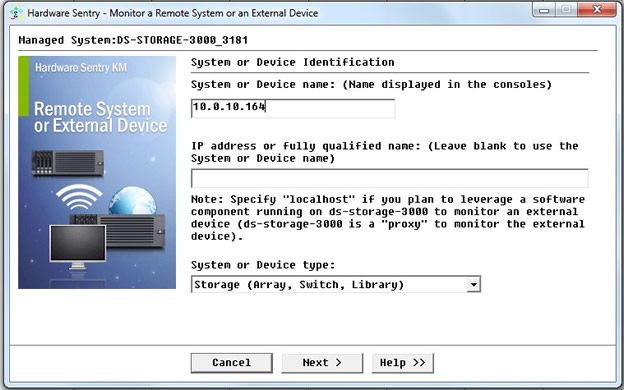
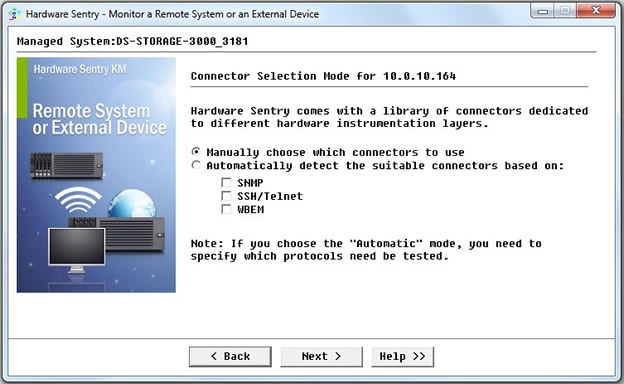
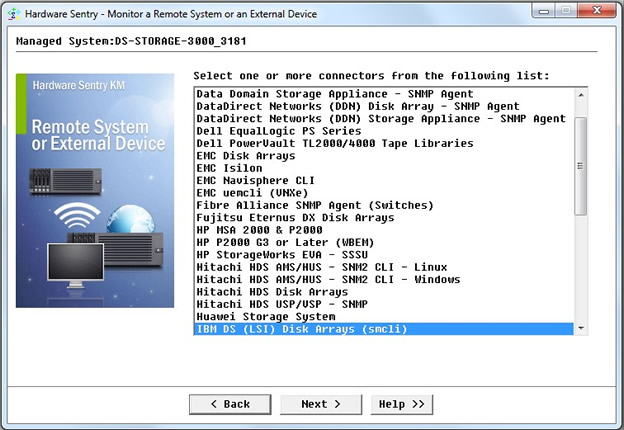
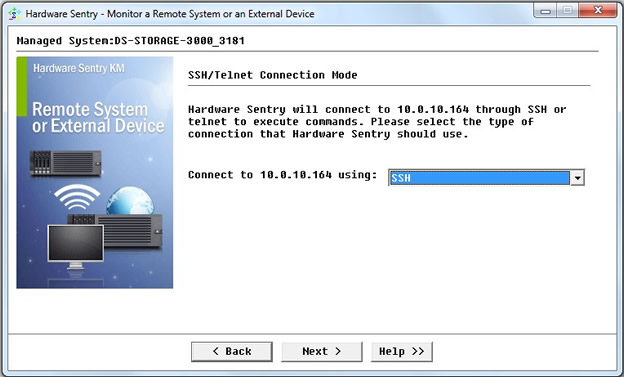
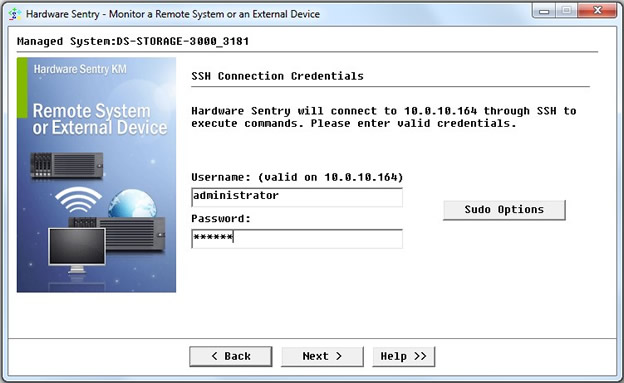
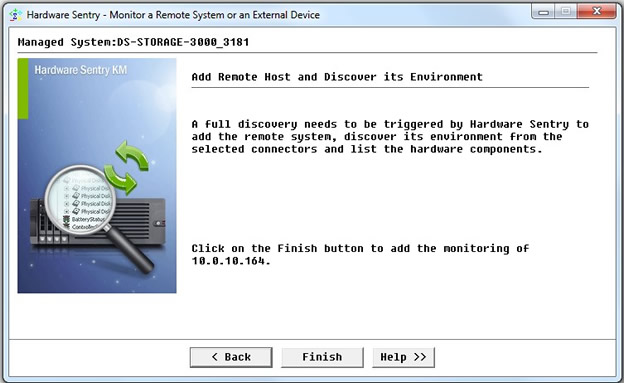
Once configured, Hardware Sentry KM for PATROL will detect all the hardware components that are present on your IBM DS storage system and display them in the PATROL Console:
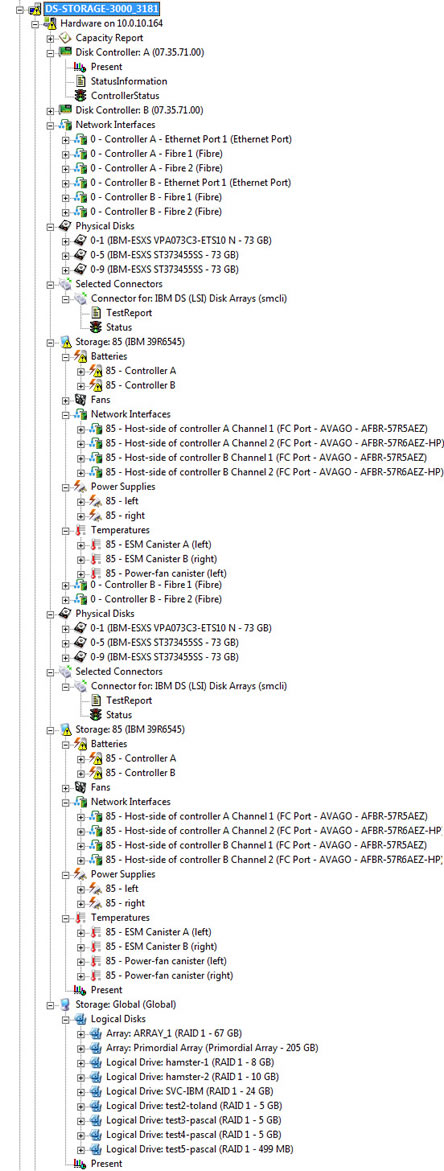
BMC TrueSight CMA Configuration
To configure Hardware Sentry KM for PATROL in Central Monitoring Administration:
- Create a Monitoring Policy:
- In the Navigation pane, click the Policies drawer
- Expand the Monitoring folder and select a policy view (e.g. All).
- Click Add. The Monitoring Policy Configuration wizard is displayed.
- Click Next
- Define the general policy details and select the agent.
- Click Next to configure the monitor.
- Specify the Monitoring Solution and Monitor Type to be configured:
- From the Monitoring Solution menu, select Hardware.
- From the Version menu, select the required version.
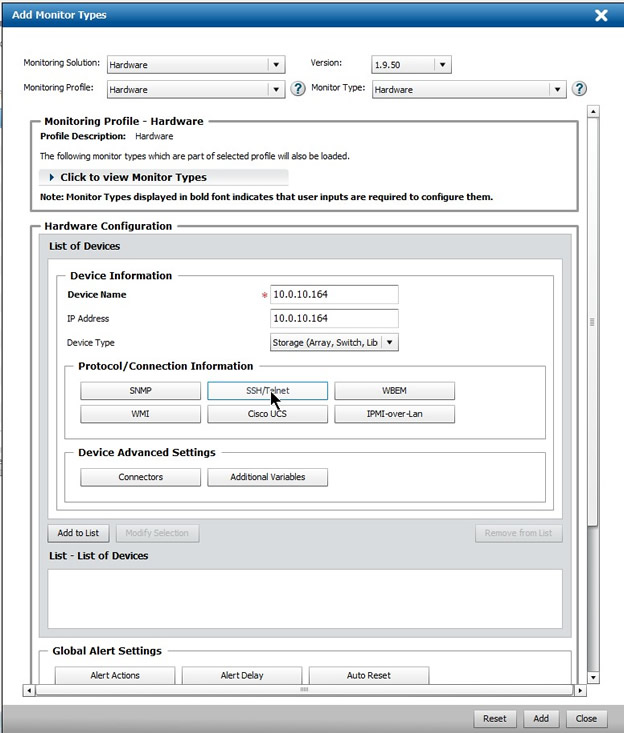
- In the Device Information section:
- Enter the name of the management card of the IBM DS array that you wish to monitor.
- Enter the IP address of the device.
- Select the Device Type: Storage (Array, Switch, Library)
- Click SSH/Telnet.
- Provide the appropriate SSH credentials and click Close.
- In the Device Advanced Settings section, click Connectors.
- Select Use Specified Connectors, enter MS_HW_smcli.hdf as Connector File Name and click Close.
- Click Add to List to add your device.
- Click Add. If the monitor configuration has been successfully added, click Close.
- Click Finish to save your monitoring policy.
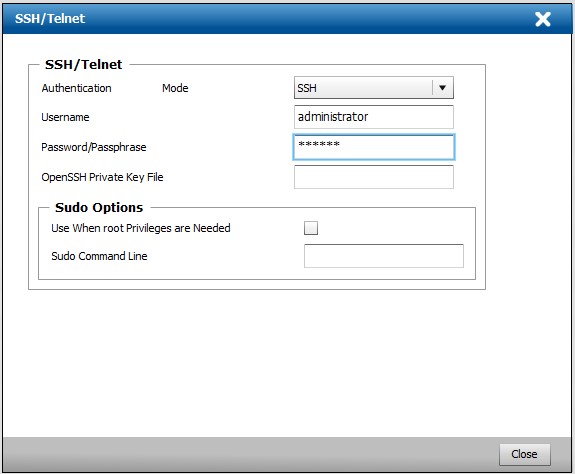

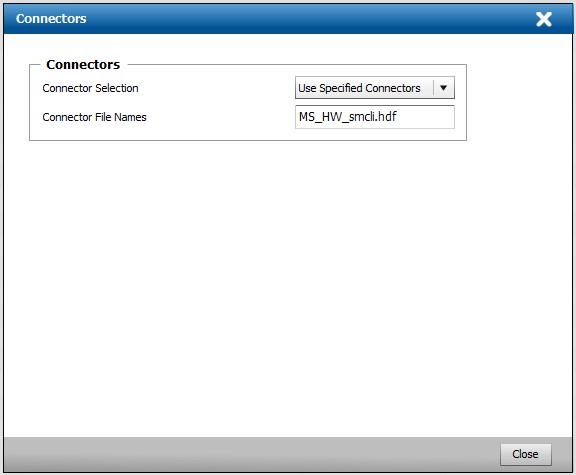
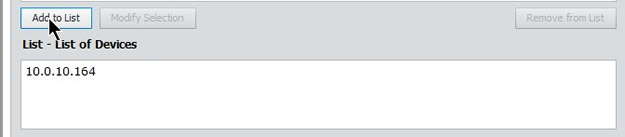
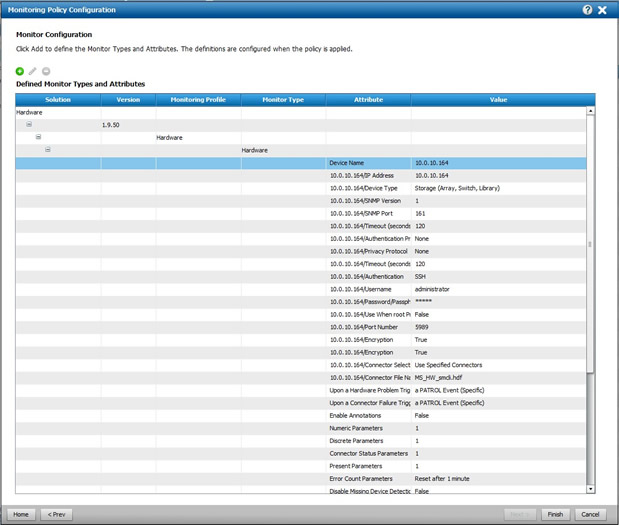
Once configured, Hardware Sentry will detect all the hardware components that are present on your IBM DS storage system and display them in TrueSight:
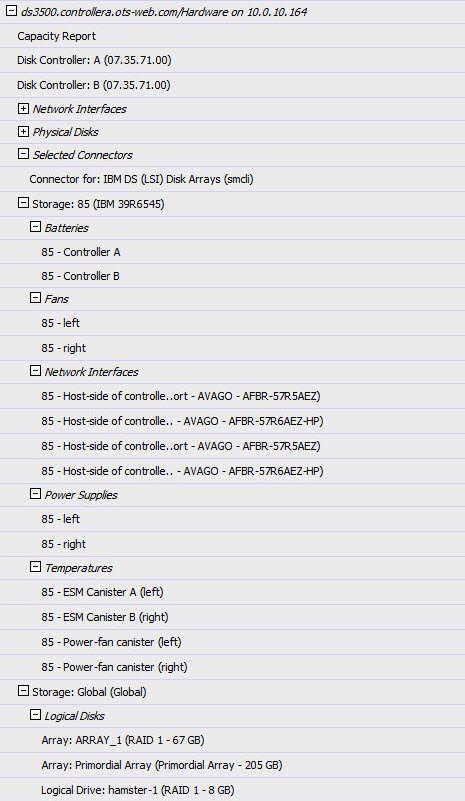
Troubleshooting
If you notice that your IBM DS3xxx, DS4xxx, or DS5xxx storage systems are not being properly monitored, run the following command: SMcli {HOSTNAME} -c "show StorageSubsystem;"
where {HOSTNAME} is to be replaced with the address of the IBM DS management card.
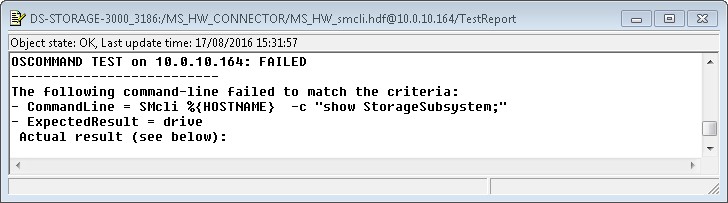
If this command takes too long to return information about your system:
- Verify that the IBM DS Storage Manager that you previously installed is compatible with the IBM DS storage system (and its firmware level) that you are trying to monitor.
- Ensure that the SMcli utility is located in the same directory as specified in the Path environment variable.
- Set the: /SENTRY/HARDWARE/defaultCommandTimeout configuration variable to 120 seconds (default: 30 seconds).
Related Topics
- Monitoring an IBM Storwize Disk Array V7000 (SSH) using an Encryption Key File with Hardware Sentry
- Verifying the IBM Director Agent is Operating Properly
- Monitoring IBM AIX Servers with Hardware Sentry
- Monitoring IBM BladeCenter Systems with Hardware Sentry
- Monitoring IBM xSeries Servers with Hardware Sentry
