Introduction
At the time this article was written, Sentry Software supported the following platforms:
- IBM SVC with operating system (EOS) v4.3.x, v5.1.x, and v6.1.x
- IBM Storwize V7000/Unified systems
Even though your IBM SVC is not listed above, it might be supported. To ensure that your system is supported by Sentry Software’s solutions, you can run the IBM SVC-Storwize Troubleshooting Tool against your system as described below. If the connection test is successful and all the required data is correctly returned, your model is likely to be supported.
Procedure
Step 1: Create a Monitor-role user
-
Logon to the IBM SVC Management Interface
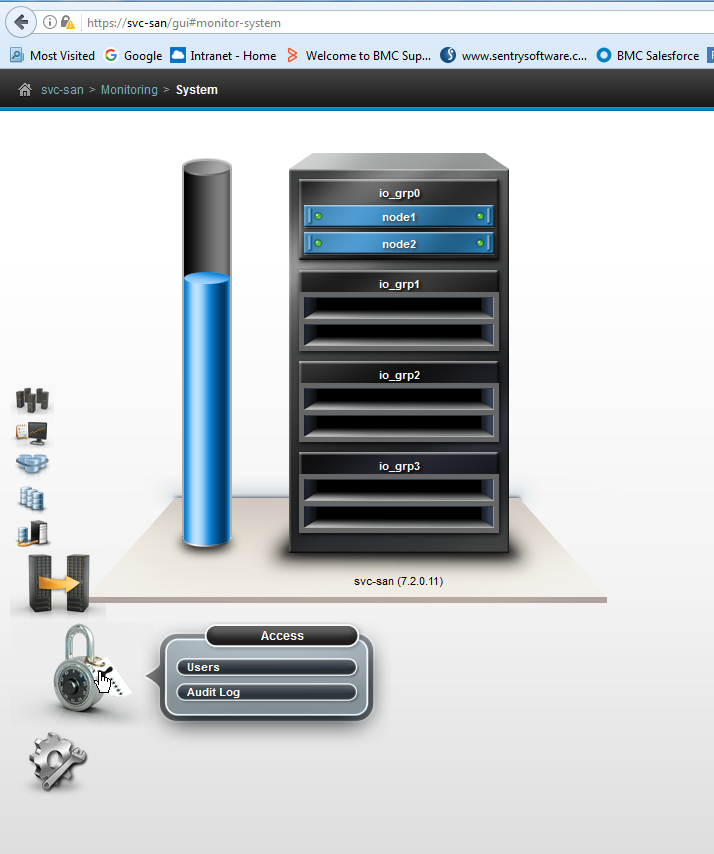
-
Navigate to Access > Users, select Create User, and:
- Provide the user Name
- Specify the Authentication Mode (local and belongs to the Monitor User Group)
- Provide the credentials to be used to connect to the IBM SVC Management Interface
- Click Create
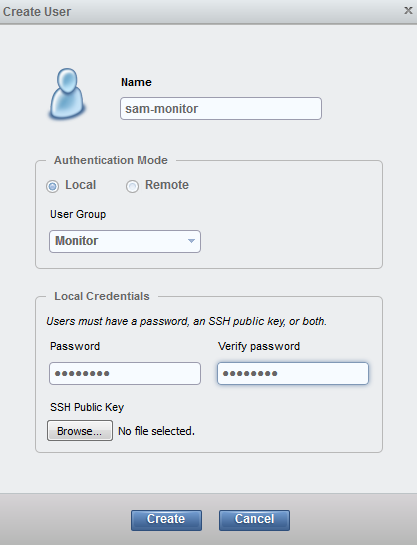
-
The user is now created. Click Close.
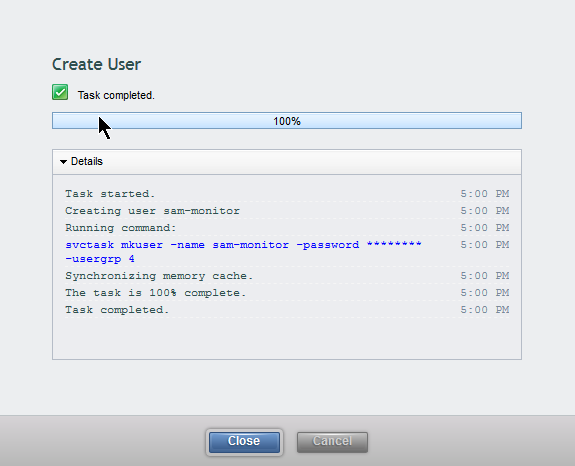
It now appears in the list of users:
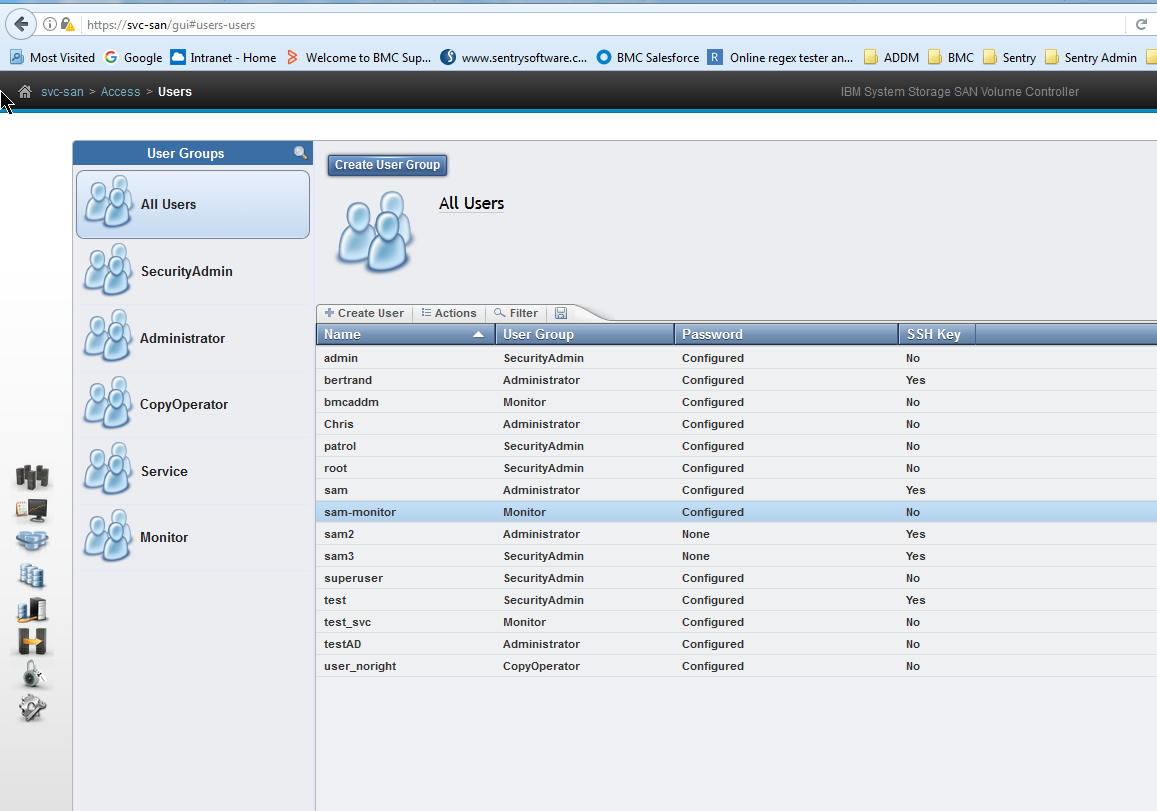
Step 2: Run the WBEM troubleshooting tool
-
Download the IBM SVC-Storwize Troubleshooting Tool
-
Accept the SLA, enter your contact details and click Download
-
Run the command
java -jar TroubleShooting-Tools-for-IBM-SVC-Storwize-1.0.00.jarto launch the troubleshooting tool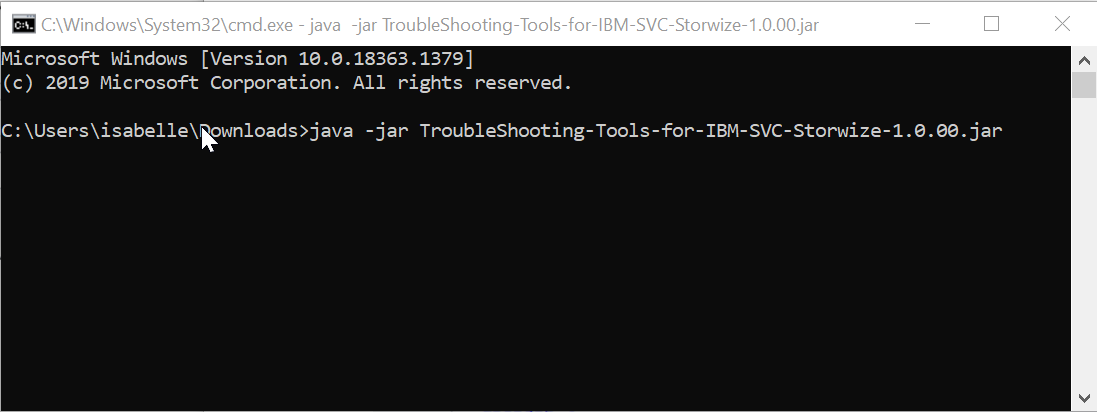
-
Enter the username and password of the user you previously created and click Test Connection. If the connection test is successful and all the required data is correctly returned, your model is probably supported. Otherwise, ask for this platform to be supported.
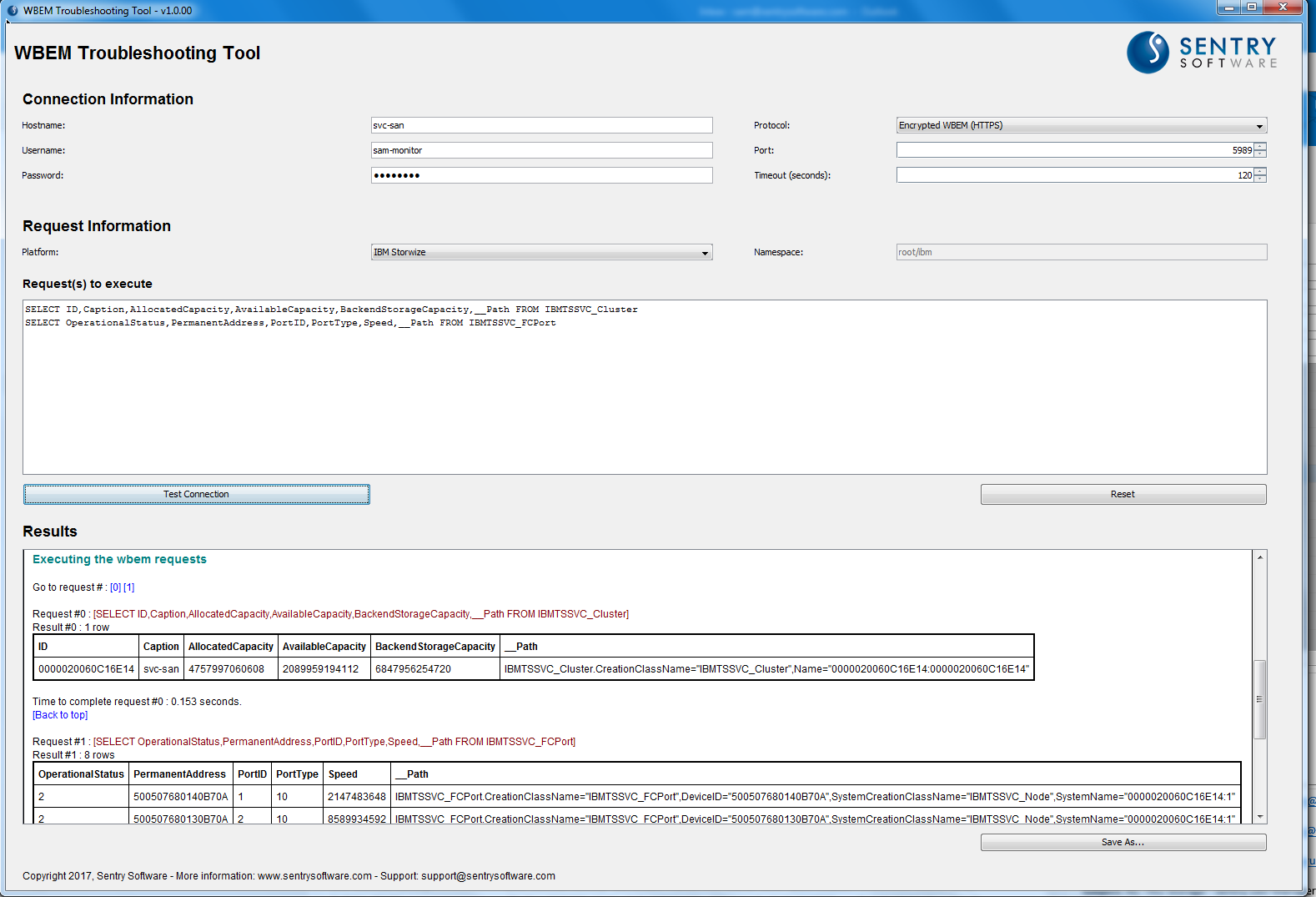
Related Topics
- How to Monitor IBM DS8000 Series Storage Systems with Storage Analyzer KM
- Storage Analyzer KM and Storage All-in-One ETL: Verifying Prerequisites (Credentials and Connectivity)
- Monitoring an IBM Storwize Disk Array V7000 (SSH) using an Encryption Key File with Hardware Sentry
- Monitoring IBM DS3000, DS4000, and DS5000 Series Storage Systems
- Monitoring Lenovo Servers with Hardware Sentry KM
