Introduction
Embedded Files are files that are saved in the Template configuration itself (i.e. as a PATROL configuration variable). Embedding a file (like a script file to be executed, for example), in a Template guarantees that the file is distributed along with the Template configuration (through TrueSight CMA, or just with a classic configuration export) and used through the related Monitor.
Use Case
This article explains how to embed a script in a Template configuration which will be used by a Command Line Monitor.
Procedure
In this example we will use a PowerShell script which runs a Microsoft SharePoint cmdlet. This script will be embedded in a Template and executed by a Command Line Monitor.
To embed a file (script) in a Template:
-
From the Studio page of Monitoring Studio X, edit the template you wish to use
-
Scroll down to the Embedded Files section and click Add File
-
Choose the script you wish to embed in your template and click SAVE
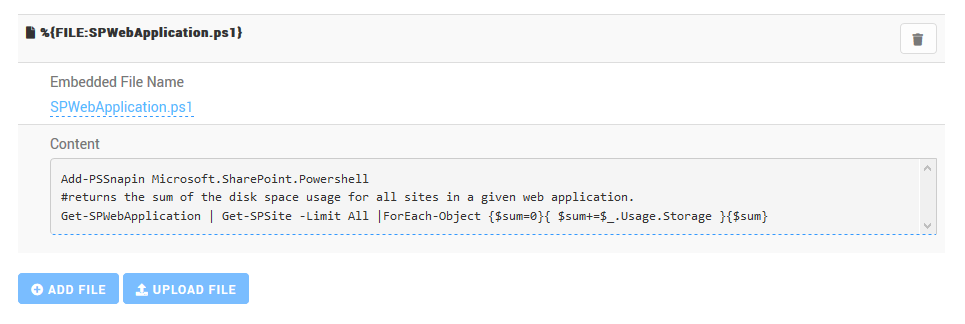
-
Use the macro
%{FILE:<FILENAME>}to refer to the script in the monitor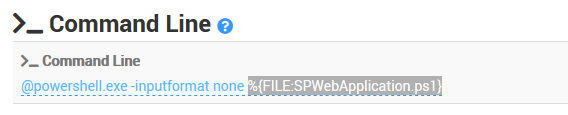
-
Perform a DRY RUN to make sure the script is successfully executed.
Related Topics
- Troubleshooting Issues with TrueSight Presentation 11.3.03 Upgrade
- Identifying and Locating Storage Devices in BMC Helix Operations Management
- How to display the HTTP Status parameter in Monitoring Studio X
- Monitoring Microsoft SQL Server with Monitoring Studio X v10.4+,using Active Directory-integrated Authentication
- How to Migrate Monitoring Studio X Policies from TrueSight to Helix Operations Management
