Introduction
When attempting to configure a Database Query in Monitoring Studio, you may encounter compatibility issues between the included JDBC drivers and the version of your database system.
For example, when attempting to query a MySQL 8 Database, you may receive an error such as “SQL Exception: Unknown system variable ‘query_cache_size’”. This is due to the JDBC driver in use being incompatible with MySQL 8. Due to this, it is necessary to load a new JDBC driver manually.
Procedure
Please refer to your database software vendor’s documentation for the current version of JDBC drivers and installation instructions.
Once they have been installed on the PATROL Agent system, you can then configure Monitoring Studio to use them.
TrueSight Configuration
- Within the Infrastructure policy’s monitoring configuration, add an Advanced Variable.
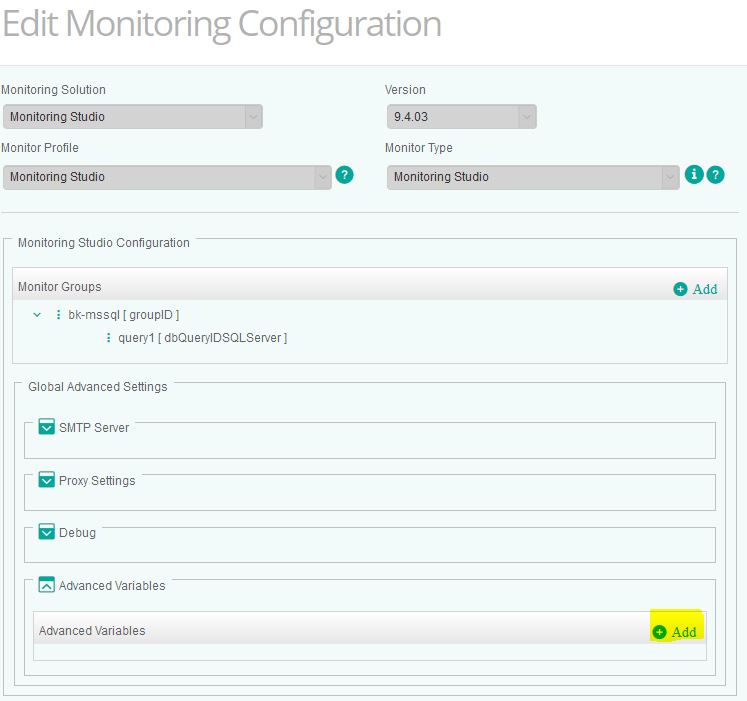
- Specify the Variable as collectionHubAdditionalArgs.
- Specify the Value as the path to the JDBC jar file, prepended by -Xbootclasspath/p: For Example: -Xbootclasspath/p:“C:\jdbc\mysql-connector-java-5.1.44.jar”.
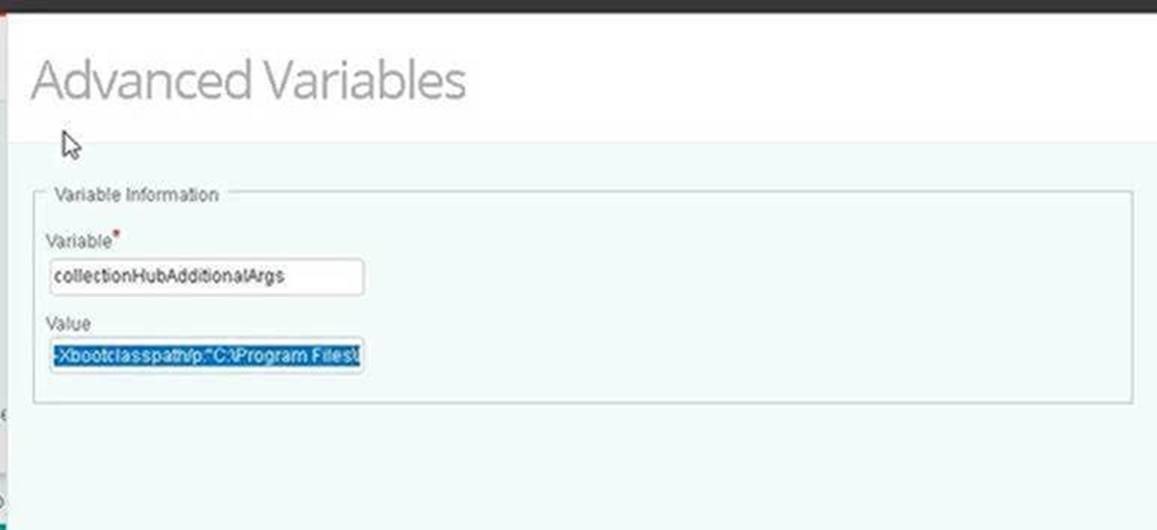
- Save your changes to the policy.
PATROL Configuration
- Right-click the Monitoring Studio icon.
- Select Knowledge Module Commands > KM Commands > Java Settings.
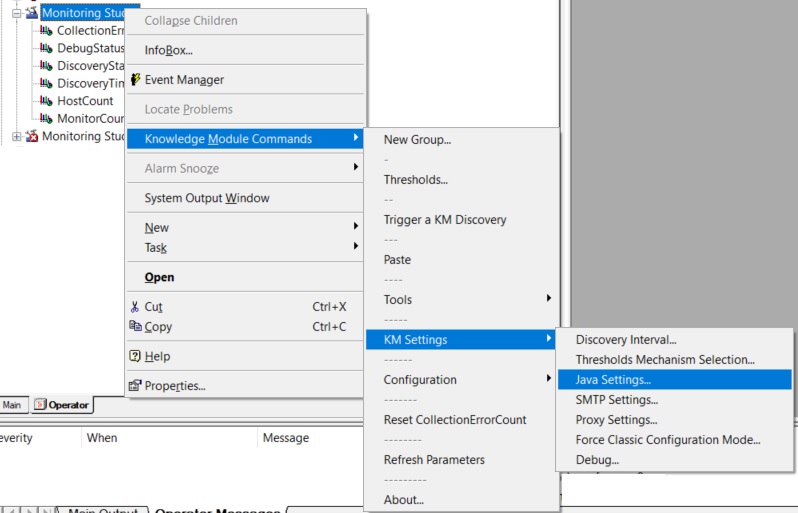
- Within Java Settings, select Advanced Settings.
- In the Command line options field, specify the path to the JDBC jar file, prepended by -Xbootclasspath/p: For Example: -Xbootclasspath/p:“C:\jdbc\mysql-connector-java-5.1.44.jar.”
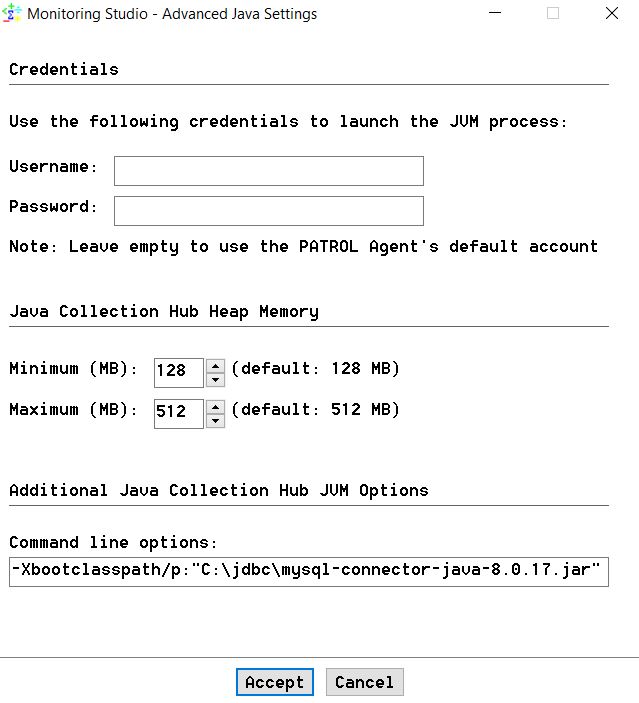
- Click Accept, and click OK in the Java Settings window.
Related Topics
- Monitoring Microsoft SQL Server with Monitoring Studio 9.4.xx
- Monitoring Microsoft SQL Server with Monitoring Studio X v10.4+,using Active Directory-integrated Authentication
- Monitoring Studio X - Monitoring Remote Log/Flat Files
- Monitoring Studio 9: Configuring the Multi-Parameter Formula Monitor in CMA to alert only when multiple conditions are met
- SSH-based monitoring fails due to incompatible Java versions
