Introduction
This article explains how to monitor EMC Isilon Clusters through the REST API.
Prerequisites
To use the EMC Isilon REST connector, a user must be specified. It must have an assigned role with sufficient privileges on the system. The following read privileges are required for the role associated to the user:
- Platform API Login (
ISI_PRIV_LOGIN_PAPI) - Devices (
ISI_PRIV_DEVICES) - SmartPools (
ISI_PRIV_SMARTPOOLS) - Network (
ISI_PRIV_NETWORK)
These permissions can be set through the CLI, using the command isi auth roles modify. For example:
isi auth roles modify “rolename” --add-priv-ro=ISI_PRIV_LOGIN_PAPI --add-priv-ro=ISI_PRIV_DEVICES --add-priv-ro=ISI_PRIV_SMARTPOOLS --add-priv-ro=ISI_PRIV_NETWORK
Procedure
To monitor EMC Isilon Clusters with Hardware Sentry using REST API:
- Log in to TrueSight Presentation Server.
- Create a new policy:
-
Specify the general properties and agent selection criteria.
-
Add a monitoring configuration.
-
Select the Hardware Monitoring Solution.
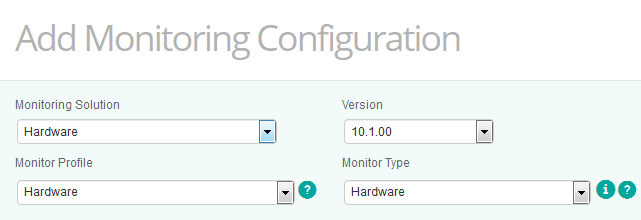
-
In the Hardware Configuration section, click Add:
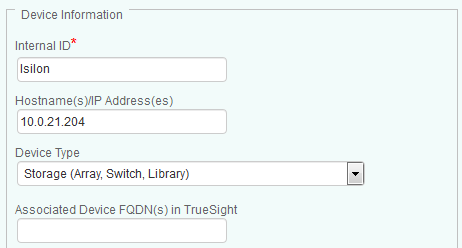
-
Indicate the name of the device you wish to monitor. This may be a label or the actual hostname.
-
Enter the IP address of the device. If no IP address is provided, the device name previously specified will be used.
-
Select Storage (Array, Switch, Library) as Device Type.
-
Enable HTTP and provide the required configuration information.
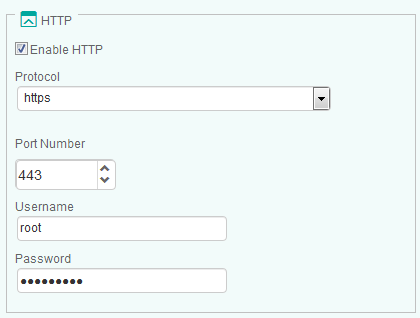
-
Specify the connector to be used:
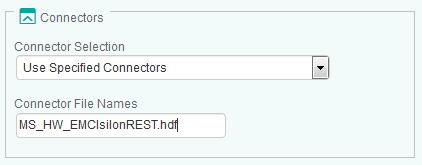
- Select Use Specified Connectors.
- In the Connector File Names field, enter MS_HW_EMCIsilonREST.hdf.
-
- Click OK.
- Click Save. After a few minutes, your device will be displayed in TrueSight.
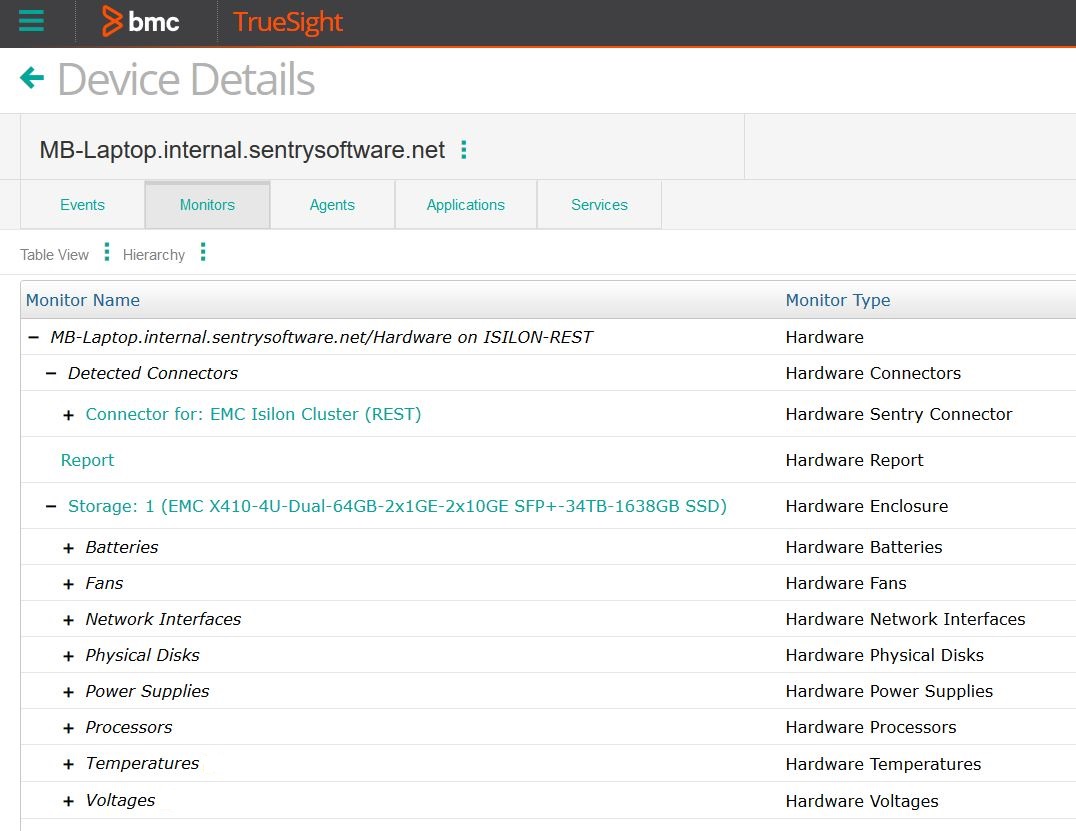
Related Topics
- Identifying and Locating Devices in TrueSight
- How to Determine When to Disable Hardware Monitoring When Configuring a Storage Policy in BMC Helix Operations Management
- How to Monitor NetApp E-Series Storage Systems with Storage Analyzer KM
- How to Monitor NetApp FAS/AFF Filers with Storage Analyzer KM
- How to force KMs to use a custom version of JRE/JDK
