Introduction
Monitoring Studio X can be configured to trigger a PATROL Event when a parameter that was previously in alert is back to an OK status.
Procedure
-
From your Web browser, open the URL for the Monitoring Studio X Web interface (ex:
https://<patrol-agent>:<patrol-agent-port>/). -
Open the Agent menu and the PATROL Agent Settings page.
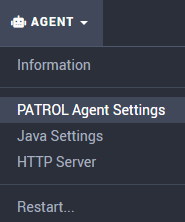
-
In the Event Management section, set the Event Format Container to
BiiP4and the Send the STD/41 Event to TrueSight to ON.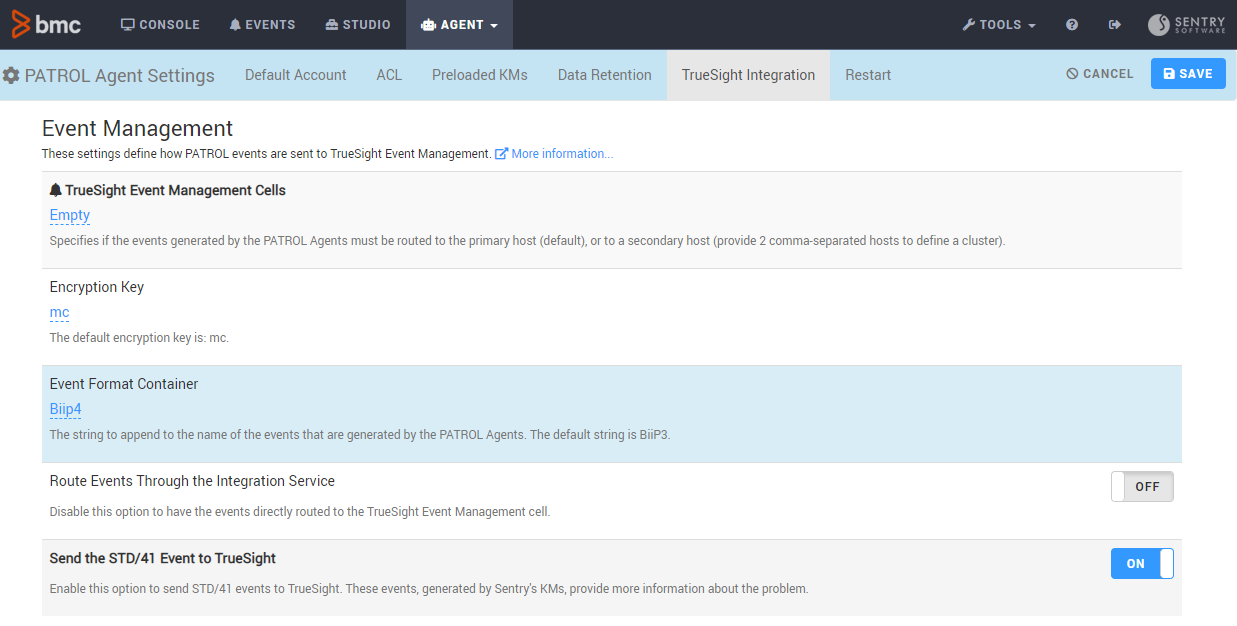
-
Save your changes.
-
Open the Studio menu.
-
From the left pane treeview, open the Studio Settings page.
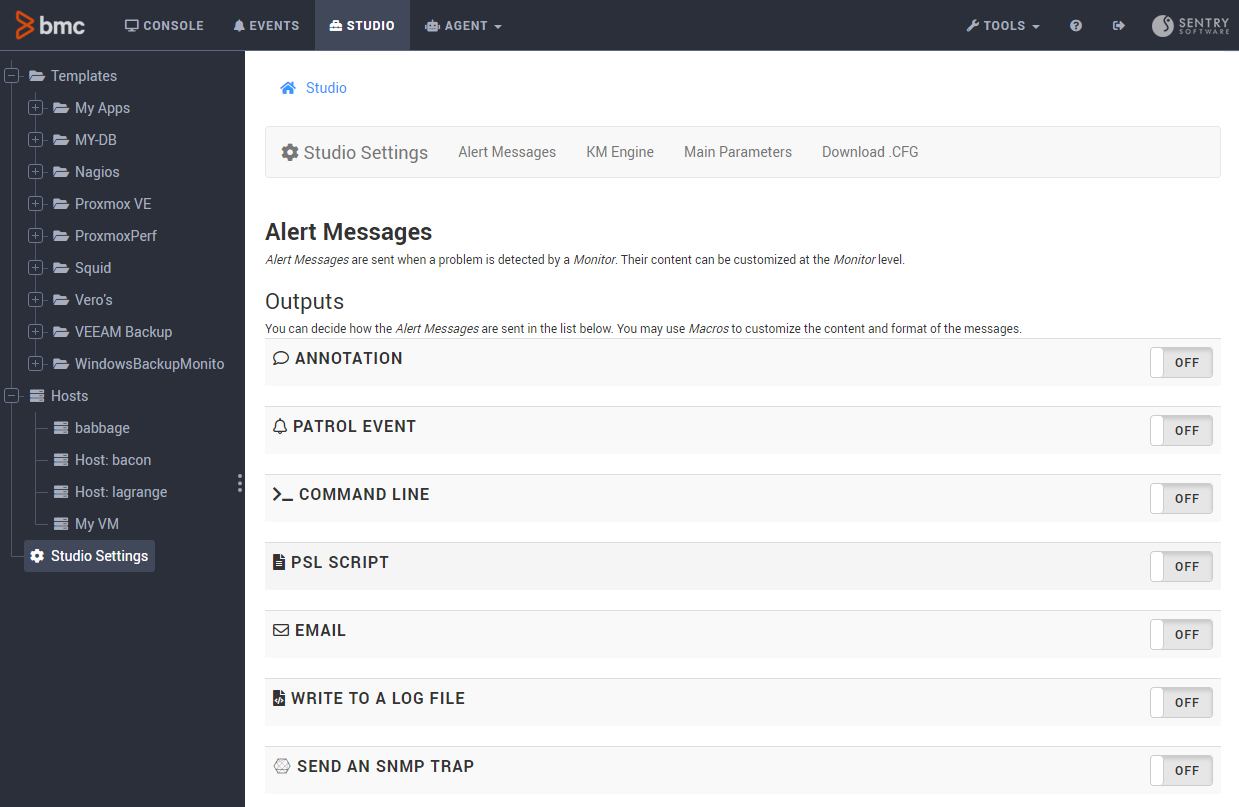
- Access the Alert Messages > PATROL Event section:
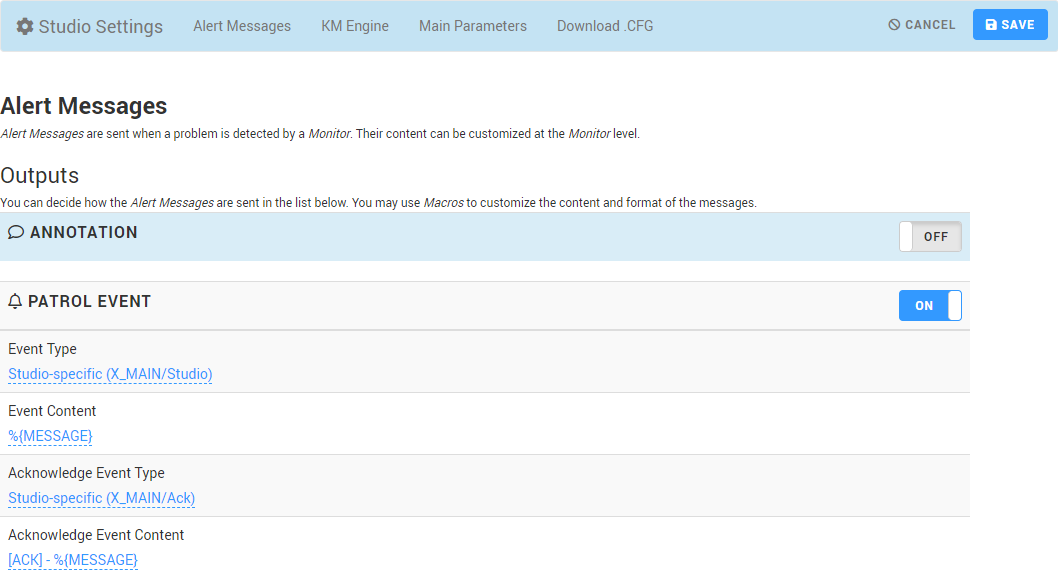
- set the Event Type to
Studio-specific (X_MAIN/Studio) - Set the Acknowledge Event Type to
Studio-specific (X_MAIN/Ack). Monitoring Studio X will trigger this event type when a parameter that was previously in alert is back to an OK status - In the Acknowledge Event Content field, provide the message that will be sent along with the PATROL Event. The default acknowledge message is:
[ACK] - %{MESSAGE}. The%{MESSAGE}macro is configurable per class from Studio > Studio Settings > Default Message Content and can also be customized per alert type in the Monitor page under Parameters and Alerts
- On the Integration Service server, create the following rule for the cell where your PATROL Agent is routing events by default. Go to
MCELL_HOME/etc/<cellname>/kb/rulesand create asentry_msx.mrlfile which contains the following code:
new Sentry_MSX_Ack :
PATROL_EV ($NEW)
where [ $NEW.status != CLOSED AND $NEW.status != BLACKOUT AND $NEW.p_class within [41,Studio,Ack]]
updates PATROL_EV ($OLD)
where [ $OLD.status != CLOSED AND $OLD.status != BLACKOUT AND $OLD.p_class within [41,Studio,Ack] AND
$OLD.mc_object == $NEW.mc_object AND
$OLD.mc_origin == $NEW.mc_origin AND
$OLD.p_instance == $NEW.p_instance AND
$OLD.p_origin == $NEW.p_origin]
{
$OLD.status = CLOSED;
}
END
- Save this file in the
MCELL_HOME/etc/<cellname>/kb/rulesdirectory. - Edit the .load file and specifiy that the sentry_msx rule must be processed before the mcxp/bii4p rule:
-
Go to
MCELL_HOME\etc\<cellname>\kb\rules\ -
Open the .load file in a text editor
-
Locate the mcxp or bii4p line
-
Add the sentry_msx line above the mcxp or bii4p line
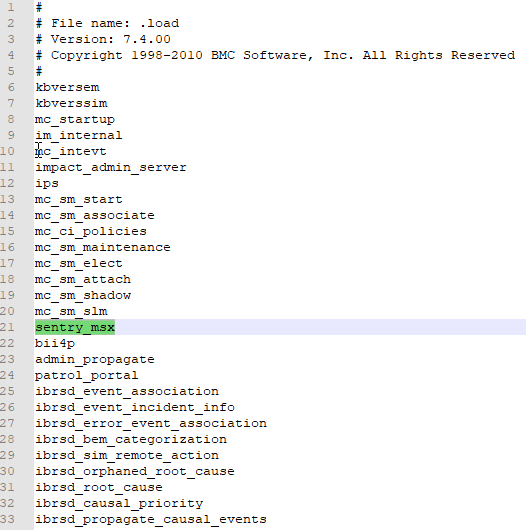
-
Run the following command to recompile the cell:
mccomp -n <cellname>. -
Restart the cell or run this command to reload kb:
mcontrol -n <cellname> reload kb.Note: It is implied that, at this stage, you already have a rule/policy which propagates PATROL_EV from the IS' to the TSOM's main cell.
The Acknowledge PATROL Event and its associated message will be displayed in the Event page of the Monitoring Studio X Web interface.
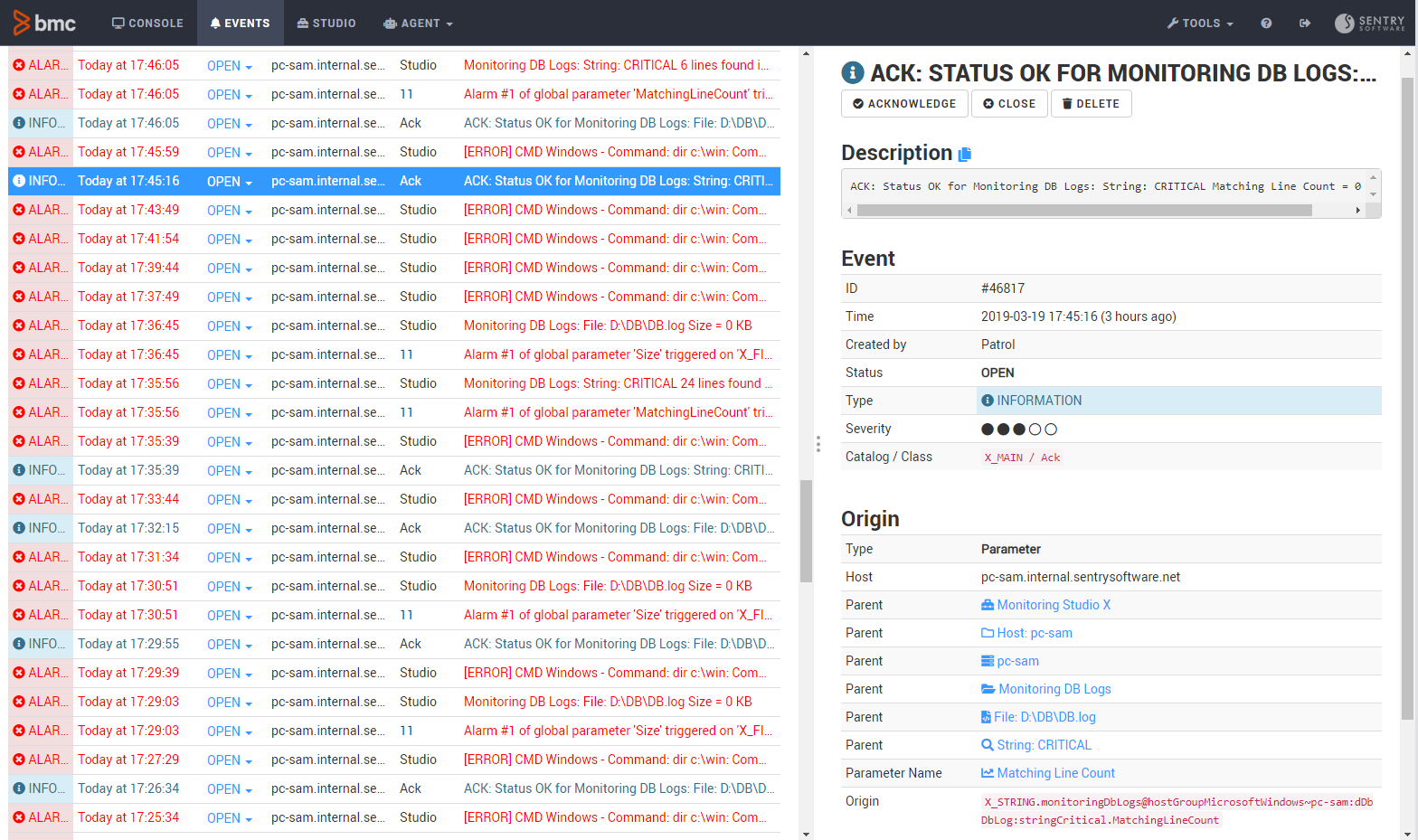
Related Topics
- Properly Setting the Exit Codes When Configuring the Command Line Monitor
- Text Processing with Monitoring Studio X
- Monitoring Studio Denies Access to the Web Interface
- Monitoring a Non-Listed Database with Monitoring Studio X
- Identifying and Locating Storage Devices in BMC Helix Operations Management
