Introduction
The collectionHubHeapSizeMax variable corresponds to the Maximum heap size in megabytes allocated to the Java Collection Hub. Its default value, which is appropriate for most environments, may be inadequate in large environments consisting of many Symmetrix storage systems for example. The Storage KMs will then run out-of-memory and stop collecting data.
Increasing the value of the collectionHubHeapSizeMax configuration variable to 2048 or 4096 will solve the issue.
Procedure
In a PATROL Environment
To increase the value of the collectionHubHeapSizeMax configuration variable:
- Run wpconfig.exe
- Click
 to get the configuration of your PATROL agent.
to get the configuration of your PATROL agent. - Double-click the
/SENTRY/<PRODUCT_CODE>directory to display the list of variables. The directory is:
/SENTRY/SEN_CMPLfor Dell Compellent KM for PATROL/SENTRY/SEN_UNITYfor Dell EMC Unity KM for PATROL/SENTRY/SEN_EMCfor EMC Disk Arrays KM for PATROL/SENTRY/SEN_XTRMfor EMC XtremIO KM for PATROL/SENTRY/HARDWAREfor Hardware KM for PATROL/SENTRY/SEN_HDSfor Hitachi Disk Arrays KM for PATROL/SENTRY/SEN_HP3Pfor HP 3PAR KM for PATROL/SENTRY/SEN_I68for IBM DS6000, DS8000 Series KM for PATROL/SENTRY/SEN_SVCSTORWIZEfor IBM SVC KM for PATROL/SENTRY/SEN_XIVfor IBM XIV KM for PATROL/SENTRY/STUDIOfor Monitoring Studio v9/SENTRY/Xfor Monitoring Studio X/SENTRY/SEN_NAPfor NetApp Filers KM for PATROL/SENTRY/SEN_PUREfor Pure Storage KM for PATROL/SENTRY/STORAGE/for Storage Analyzer KM for PATROL
- Create the collectionHubHeapSizeMax variable, set its value to 2048 or 4096 and click OK.
- Click
 to save your changes.
to save your changes. - Restart the PATROL Agent.
In a TrueSight Environment
To increase the value of the collectionHubHeapSizeMax configuration variable:
-
Edit your storage monitoring policy:
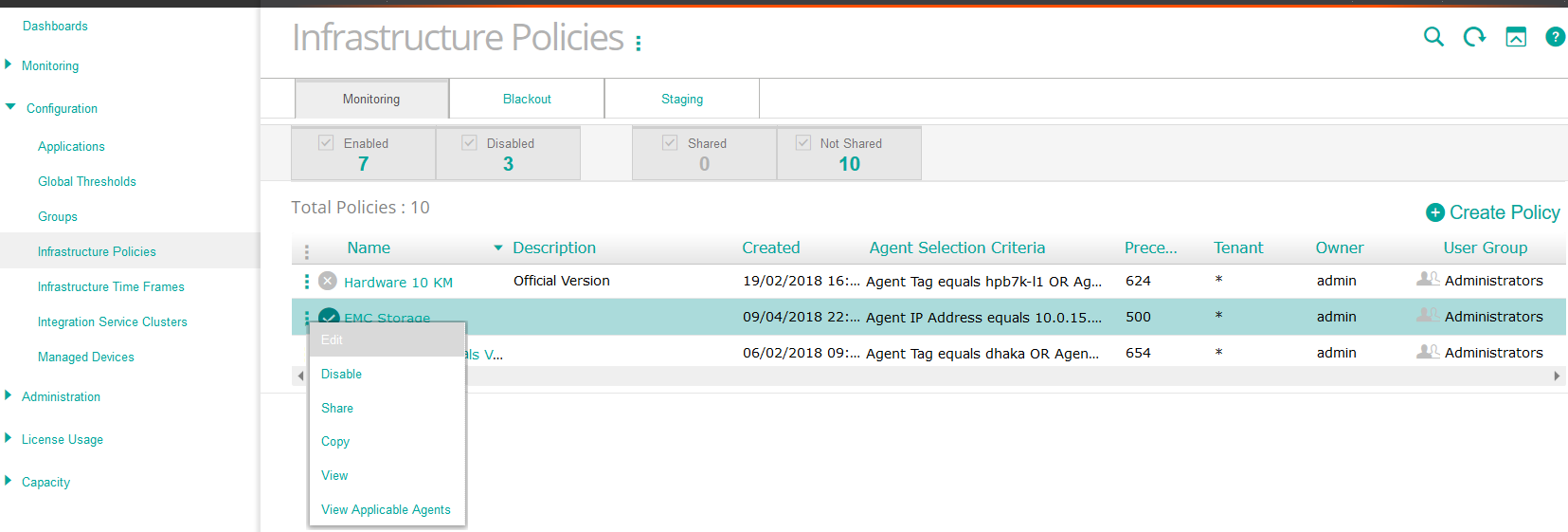
- Log on to the TrueSight console.
- In the navigation pane, expand Configuration and select Infrastructure Policies.
- In the Infrastructure Policies page, locate the monitoring policy you wish to modify, click its action button
 and click Edit.
and click Edit.
-
Click the action button
 next to the monitoring configuration you wish to modify and click Edit.
next to the monitoring configuration you wish to modify and click Edit.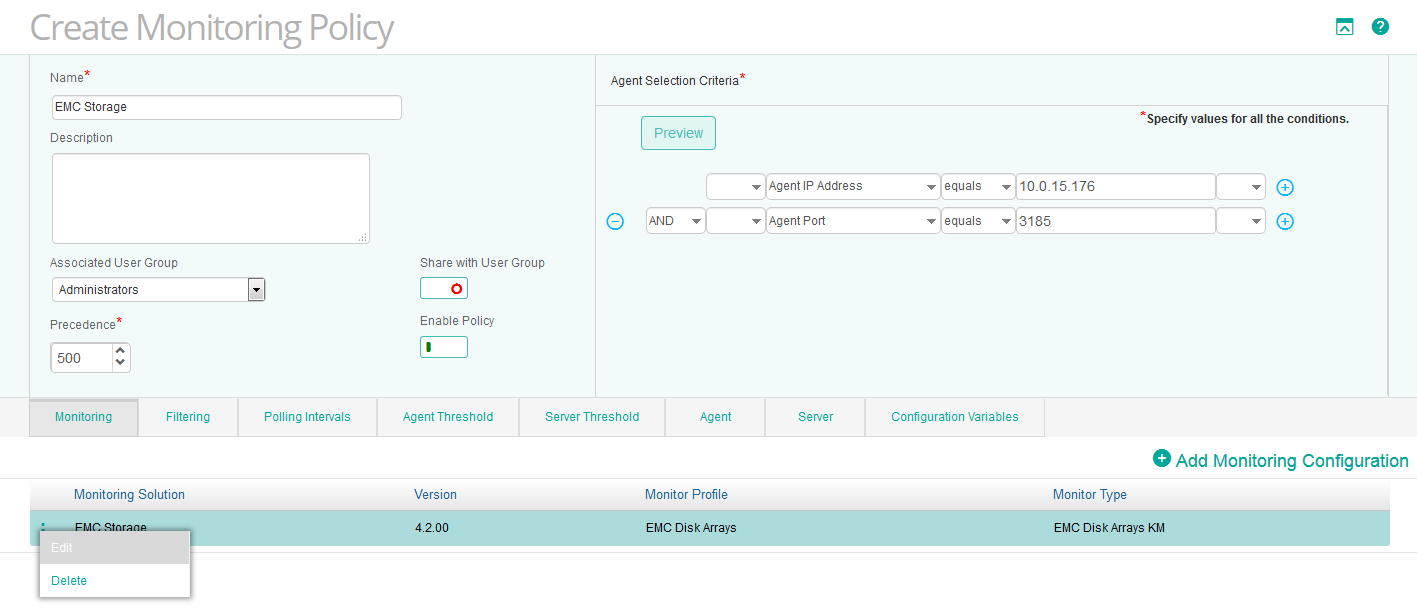
-
Scroll down to the Advanced Configuration Variables section
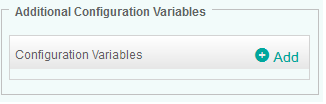
-
Click Add to open the Configuration Variables panel. In the Name field, enter collectionHubHeapSizeMax; in the Value field enter 2048 or 4096.
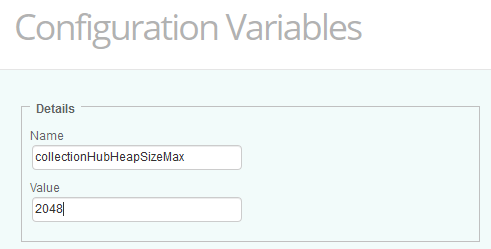
-
Click OK twice.
-
Click Save.
