Introduction
An issue identified on the Hitachi Device Manager SMI-S provider causes the status of all storage components to always be “OK”, whatever their actual status. Sentry Software therefore recommends using the Hitachi Storage Navigator Modular 2 CLI to monitor Hitachi (HDS) AMS and HUS Systems.
This article explains how to:
- Install Hitachi Storage Navigator Modular 2 CLI
- Configure Hitachi Storage Navigator Modular 2 CLI
- Configure Hardware Sentry KM for PATROL.
Installing Hitachi Storage Navigator Modular 2 CLI
On a Windows Server
-
Install the Hitachi Storage Navigator Modular 2 CLI
-
Install the PATROL Agent on the server where Hitachi Storage Navigator Modular 2 CLI is installed
-
Set the global environment variable STONAVM_HOME to the installation folder:
e.g. STONAVM_HOME=C:\Program Files\Storage Navigator Modular 2 CLI
On a Linux Server
-
Create an installation folder (default:
/usr/stonavm). -
Untar the installation files to the installation folder.
-
Set the following variables for the PATROL Agent:
STONAVM_HOME to the installation folder LD_LIBRARY_PATH variable to $STONAVM_HOME/libExample:
STONAVM_HOME=/usr/stonavm LD_LIBRARY_PATH=/usr/stonavm/lib
Configuring Hitachi Storage Navigator Module 2 CLI
- Register the storage systems to be monitored. You can either use:
- the auunitadduto command (automatic registering)
auunitaddauto -ip 10.0.10.0 10.0.10.254
* or the **auunitadd** command (manual registering):
auunitadd -unit AMS2100_12345678 -ctl0 10.0.0.1 -ctl1 10.0.0.2
- Run the auunitref command to list the connected systems:
Name Group Type Construction Connection Type Error Monitoring Communication Type IP Address/Host Name/Device Name AMS2100_12345678 AMS2100 Dual TCP/IP(LAN) Enable Non-secure 10.0.10.1 10.0.10.2
- For each UNIT (i.e. AMS2100_12345678), test the login credentials to be used by the CLI to authenticate:
audrive -unit AMS2100_12345678 -status
The Account Authentication is enabled. Please login.
User ID: username
Password:
Unit HDU Type Status
0 0 Data Normal
0 1 Data Normal
0 2 Data Normal
0 3 Data Normal
0 4 Undefined Mounted
Configuring Hardware Sentry KM for PATROL
-
In TrueSight, configure the monitoring of your Hitachi storage system:
-
Create a new policy or edit an existing one
-
Under the Device Information section:
- Enter an Internal ID
- Enter the IP Address of the Hitachi Storage System to be monitored
- From the Device Type pull-down list, select Storage (Array, Switch, Library).
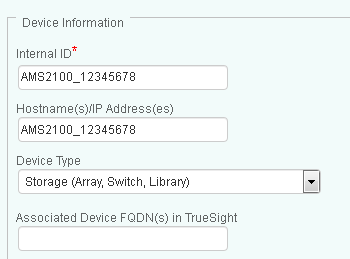
-
Scroll-down to the SSH section:
-
Enable SSH
-
Enter the Username and Password to be used by the CLI. These should be the credentials used when testing the
audrivecommand. Should systems have different credentials, separate remote monitoring instances must be setup for each set of credentials. -
(UNIX/Linux only) In the Sudo Options section:
- Check the Use When root Privileges are Needed option to use the “sudo” utility in order to execute external commands as “root” on UNIX/Linux platforms.
- Enter the Sudo Command Line to execute.
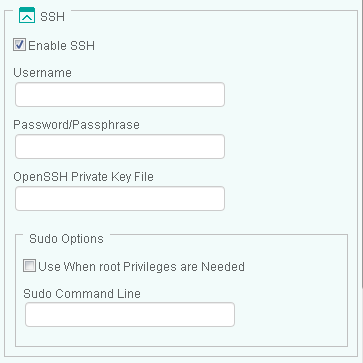
-
-
Under the Device Advanced Settings section:
- From the Connector Selection drop-down list, select Use Specified Connectors.
- In the Connector File Names field, enter MS_HW_HitachiSNM2CLILinux.hdf for Linux, MS_HW_HitachiSNM2CLINT.hdf for Windows.
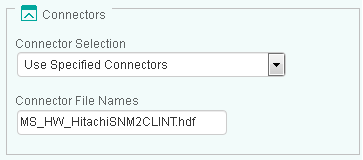
-
Click OK.
-
-
Click OK and Save.
