Objective
This article describes how to create a multi-parameter formula in Monitoring Studio KM to calculate a standard deviation. The standard deviation is a measure of statistical dispersion, i.e. it measures the spread of data around the mean value. The more spread apart the data, the higher the deviation. A distribution will be considered as normal if most of the examples in a set of data are close to the average.
Procedure
To calculate the standard deviation:
- Right-click the application/container icon in the PATROL Console and select KM Commands › New › Multi-Parameter Formula...
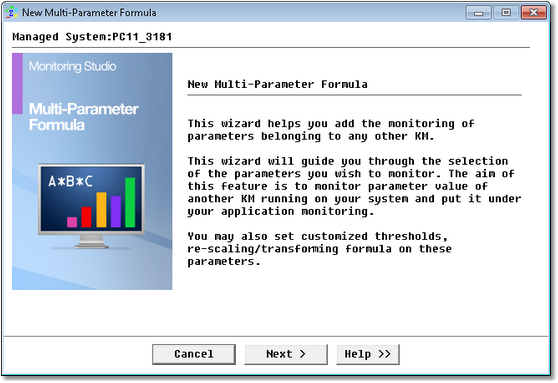
- Click Next. The KMs and their respective parameters currently available are displayed:
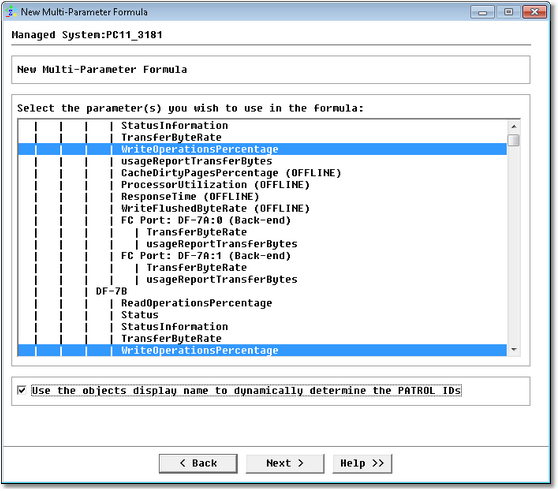
- Indicate the parameter(s) to be used in the formula:
- Select the parameter(s)
IMPORTANT: The maximum number of parameters currently supported by Monitoring Studio KM is 26. - If needed, check the Use the objects display name to dynamically determine the PATROL IDs option to use the label instances instead of PATROL IDs to determine a parameter's path. This option may be particularly useful when an object ID is unknown
- Click Next
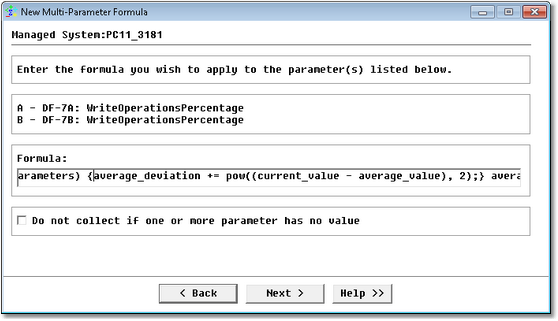
- Select the parameter(s)
- Create the formula to apply:
- To calculate a standard deviation, enter the following formula:
list_of_parameters = [A, B, C,..., Z]; number_of_parameters = lines(list_of_parameters); foreach current_value (list_of_parameters) { sum_of_parameters_value += current_value; } average_value = sum_of_parameters_value / number_of_parameters; foreach current_value (list_of_parameters) {average_deviation += pow((current_value - average_value), 2);} average_deviation = average_deviation / number_of_parameters; standard_deviation = sqrt(average_deviation); return standard_deviation ;Where the [A, B, C,…,Z] variable must be replaced with the actual list of parameters. If you only selected two parameters, replace the variable with [A, B]
- Check the Do not collect if one or more parameter has no value option if you do not want data to be collected for parameter(s) not returning values
- Click Next.
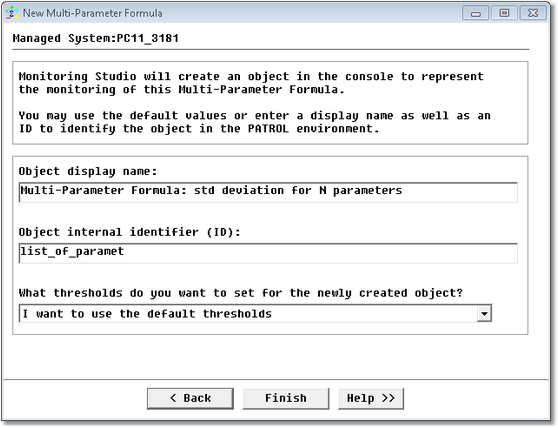
- To calculate a standard deviation, enter the following formula:
- Define the display name of the formula result:
- Enter the object display name
- Indicate if you want to use default or custom thresholds
- Click Finish to start monitoring the selected parameters. A new object is automatically created under the application/container icon in the PATROL console.
Note: To edit your parameter formula, right-click the Multi-Parameter Formula icon and select KM Commands › Edit.
Related Topics
- Automatically Resetting the Value of a Parameter when a Threshold is Reached
- Monitoring Studio X - Monitoring Remote Log/Flat Files
- Monitoring Studio 9: Configuring the Multi-Parameter Formula Monitor in CMA to alert only when multiple conditions are met
- SSH-based monitoring fails due to incompatible Java versions
- Loading Custom JDBC Drivers in Monitoring Studio
