Description
This article explains how to enable statistics logging using Navisphere and Unisphere to allow EMC Disk Array KM for PATROL (Agent-based) and its agent-less version BMC Performance Manager Express for EMC Disk Array to collect statistics from the managed disk arrays and to monitor their performance.
Procedure
To get CLARiiON performance in the Profiler using Navisphere:
- In Navisphere, enable Statistics logging:
- Open Navisphere
- Right-click the icon for the storage system
- Click Properties.
- Be sure SP A and SP B are in the Storage Processors section
- Click the box for Statistics Logging under the Configuration section
- For locally attached CLARiiONs, check if authorization info is present
- Run the dv command from EMC TestSMIProvider. Make sure all arrays are discovered without any errors
- Make sure performance is turned on in the Profile for storage arrays
- Make sure there are instances for the CIM_BlockStorageStatisticalData class:
- Run Tek-Tools testProvider or EMC's testSMIProvider
- Type ein for command
- Type CIM_BlockStorageStatisticalData for Class Name
- If no instances are returned, reset EMC Provider
- Once complete, resume steps 1-3.
Note: If you are using a version older than SMIKit 6.4.2, the EMC SMI-S Provider does not recognize changes in the array when a LUN or RAID Group is created or deleted from Navisphere. It is thus recommended to upgrade your EMC SMI-S Provider to version 6.4.2 or higher to benefit from the auto-synchronization mechanism set by default to one hour after the last update. If you do not upgrade your EMC SMI-S Provider, you will have to run the refsys command from testsmiprovider each time you create or delete LUN or RAID groups from Navisphere.
To get CLARiiON performance in the Profiler using Unisphere:
- Log on to the Unisphere console with the administrator's account
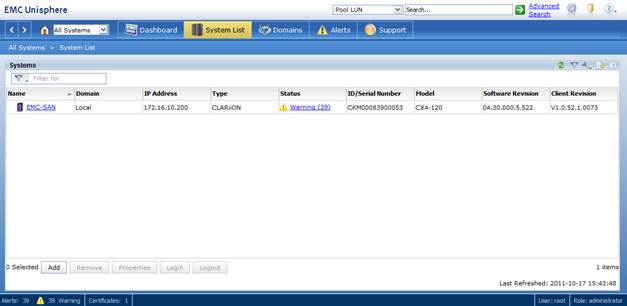
- Select the array from the System List
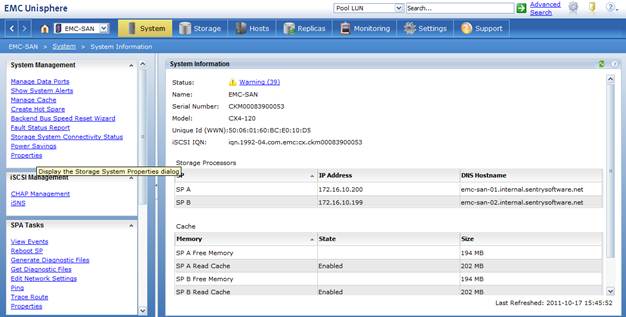
- Under System Management, click Properties
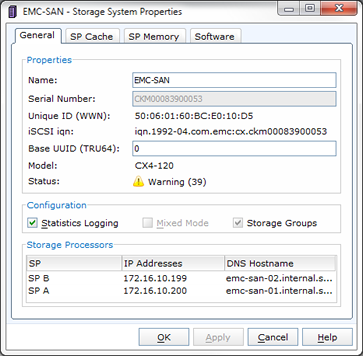
- In the General tab:
- Check the Enable Statistics Logging box
- Click Apply
- Click OK to finish.
