About Sun Fire F12K, F15K, E20K and E25K servers
The Sun Fire F12K, F15K, E20K and E25K servers are Sun’s response to IBM’s mainframes and Regatta servers and HP’s SuperDome. These systems include many SPARC processors, memory modules and I/O boards that can be partitioned to execute several instances of the Solaris operating systems (called domains).
The Sun Fire F12K product line replaced the older Sun Fire E10000 servers (which are not supported by Hardware Sentry).
Sun has recently introduced a new server series, Sun Fire M4000, M5000, M8000 and M9000, that replace the F12K offering.
Hardware Instrumentation
The System Controller (SC)
Each Sun Fire F12K, F15K, E20K and E25K server comes with one or two “System Controllers” (SC) which are the main interface for the administrators in order to configure the domains and allocated resources in the system.
The System Controller is actually a small SPARC station which runs the Solaris operating system. As a regular Solaris system, the System Controller can execute the PATROL Agent and the Hardware Sentry KM if such installation has not been forbidden by Sun in their maintenance contract.
If preferred, the SC can be accessed remotely through SSH. In such case, Hardware Sentry KM can be installed on any system that can connect to the SC over the network and monitor the Sun Fire F12K, F15K, E20K or E25K through the SC remotely.
The SMS package is installed in the /opt/SUNWSMS directory of the SC and includes the utilities needed to administer the whole system. The SMS utilities used by Hardware Sentry to discover the components of a Sun Fire F12K, F15K, E20K and E25K system require the platadm or platoper privileges. Hardware Sentry KM of the PATROL Agent must have been configured to use a user account that is member of either the platadm or platoper group.
Sun Management Center (SMC)
Hardware Sentry does not need and does not use the SMC agent to discover and monitor the hardware components of Sun Fire F12K, F15K, E20K and E25K systems.
Solaris system utilities on the domains
When executed in a specific domain, the Solaris system utilities usually used by Hardware Sentry KM to monitor sun4u systems could discover and monitor the hardware components allocated to the domain. However, because of the dynamic nature of the Sun Fire F12K, F15K, E20K and E25K, it is not recommended to rely on these utilities to report the status of the hardware components in a consistent way. Therefore, it is not useful and not recommended to install Hardware Sentry KM on the domains of the F12K, F15K, E20K and E25K servers.
Setting up Hardware Sentry on Sun Fire F12K, F15K, E20K and E25K (on the SC)
Pre-requisites
Sun has not forbidden the installation of the PATROL Agent and Hardware Sentry on the System Controller
Installation procedure
- Install the PATROL Agent on the System Controller (versions 3.5.00 and upward are supported, version 3.7.00 minimum is recommended) if it has not been already done.
- Install Hardware Sentry KM for PATROL on the System Controller (this can be done at the same time as the PATROL Agent). Please follow the instructions of the Installation Guide of Hardware Sentry.
Configuration
In order to access to the hardware information of the Sun Fire F12K, F15K, E20K or E25K, Hardware Sentry needs the platadm or platoper privileges. If the PATROL Agent’s default account is not a member of the platadm or platoper groups, you need to configure Hardware Sentry to use another user account to execute its external commands:
- Right-click on the main Hardware Sentry icon › KM Commands › This System’s Settings › Connection, Credentials and Connectors…
- In the “Username” and “Password” field, enter a user account and password which is member of either the platadm or platoper group
- Go through the wizard interface with the other options left to their default values.
Discovered components and monitored parameters
Connectors
When installed on the System Controller itself and configured properly, the following connectors should be automatically selected by Hardware Sentry in order to monitor a Sun Fire F12K, F15K, E20K or E25K server:
- Sun Solaris - Environment (prtdiag, lom)
- Sun Solaris - Processors (psrinfo)
- Sun Solaris - Sun Disks
- Sun Fire F12K/F15K/F20K/F25K (SMS)
Components and monitored parameters
In turn, the following components and parameters are discovered and monitored:
- Server model
- Temperature sensors, actual temperature and status
- Fans and status of each fan
- Voltage sensors, actual voltage and status
- Power supplies, status
- Current sensors, status of each sensor
- Domains and status of each domain
Troubleshooting
No computer icon is created for the principal enclosure
When installed on the SC itself, Hardware Sentry should create two “Computer” icons: one corresponding on the SC (appearing as something like “SPARCengine CP2000 model 140”) and another one corresponding to the Sun Fire F12K, F15K, E20K or E25K enclosure.
If no computer icon is created for the principal enclosure, it means that the “Sun Fire F12K/F15K/F20K/F25K (SMS)” connector failed its validation on the system, most probably because the user account used by Hardware Sentry and the PATROL Agent has not enough privileges to execute the SMS utilities. Follow the instructions above to ensure that Hardware Sentry uses the proper credentials.
You can check that configured user account has enough privileges by logging in to the System Controller and execute the “showplatform” command.
Setting up Hardware Sentry on Sun Fire F12K, F15K, E20K and E25K (remotely)
Pre-requisites
The System Controller is connected to the network and can be accessed through telnet or SSH.
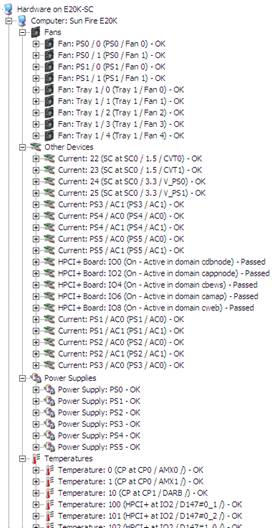
Installation procedure
- Install the PATROL Agent on a system that can access the System Controller over the network (versions 3.5.00 and upward are supported, version 3.7.00 minimum is recommended) if it has not been already done. This can be done on a domain of the Sun Fire F12K, F15K, E20K or E25K.
- Install Hardware Sentry KM for PATROL on top of the PATROL Agent (this can be done at the same time as the PATROL Agent). Please follow the instructions of the Installation Guide of Hardware Sentry.
Configuration
Once installed, Hardware Sentry will do its best to automatically discover and monitor the hardware components of the system it is running on. These components will be displayed under the main “Hardware” icon in the PATROL Console. Depending on the type of the platform of this system, the product may not be able to properly monitor it but it actually is not the purpose of this installation. Hardware Sentry needs to be configured to monitor the Sun Fire F12K, F15K, E20K or E25K server in addition to the local system it is installed on. To do so:
- Right-click on the main “Hardware” icon in the PATROL Console › KM Commands › Add a Remote System to Monitor…
- Accept the EULA
- Specify the name of the SC (this will appear in the console) and its IP address (if that does not correspond to the given name)
- Select “Management Card” as the system type and click Next
- Select the option “Manually choose which connectors to use” and click Next
- Select the “Sun Fire F12K/F15K/F20K/F25K (SMS)” connector (and only this one) and click Next
- Choose “SSH” as the protocol to connect to the SC
- Enter a user account (and password) valid on the SC and which is member of the platadm or platoper group (on the SC)
- Click Next and then Finish.
Discovered components and monitored parameters
Connectors
When installed on the System Controller itself and configured properly, the following connectors should be selected by Hardware Sentry in order to monitor a Sun Fire F12K, F15K, E20K or E25K server:
- Sun Fire F12K/F15K/F20K/F25K (SMS)
Components and monitored parameters
In turn, the following components and parameters are discovered and monitored:
- Server model
- Temperature sensors, actual temperature and status
- Fans and status of each fan
- Voltage sensors, actual voltage and status
- Power supplies, status
- Current sensors, status of each sensor
- Domains and status of each domain
Troubleshooting
The Sun Fire connector triggers an alarm
If the “Sun Fire F12K/F15K/F20K/F25K (SMS)” connector icon triggers an alarm, it could mean that:
- The Java environment hasn’t been properly configured in Hardware Sentry
- Hardware Sentry is using telnet to connect to the SC while only SSH is enabled
- The user credentials are not valid on the SC or has not enough privileges to execute the SMS utilities. You can check that configured user account has enough privileges by logging in to the System Controller and execute the “showplatform” command.
Related Topics
- Monitoring Sun Fire M4000, M5000, M8000 and M9000 Servers with Hardware Sentry
- Monitoring Sun SPARC T1 and T2 systems (sun4v) with Hardware Sentry
- Monitoring Sun Solaris Systems (sun4u) with Hardware Sentry
- Monitoring Sun X86 and X64 Systems with Hardware Sentry
- Monitoring Sun StorageTek Disk Arrays with Hardware Sentry
