Problem
TrueSight does not currently report the correct license numbers for storage devices (based on the number of ports). This article explains how to check the License Count or Port Count attribute of each device to get the count of required licenses.
Collecting License Count Details for the Storage Analyzer KM
- Log on to TrueSight Presentation Server.
- In the left pane, expand the Monitoring Menu and click Devices.

- In the right pane, click the Device for which you want to know the number of licenses required to display its details:
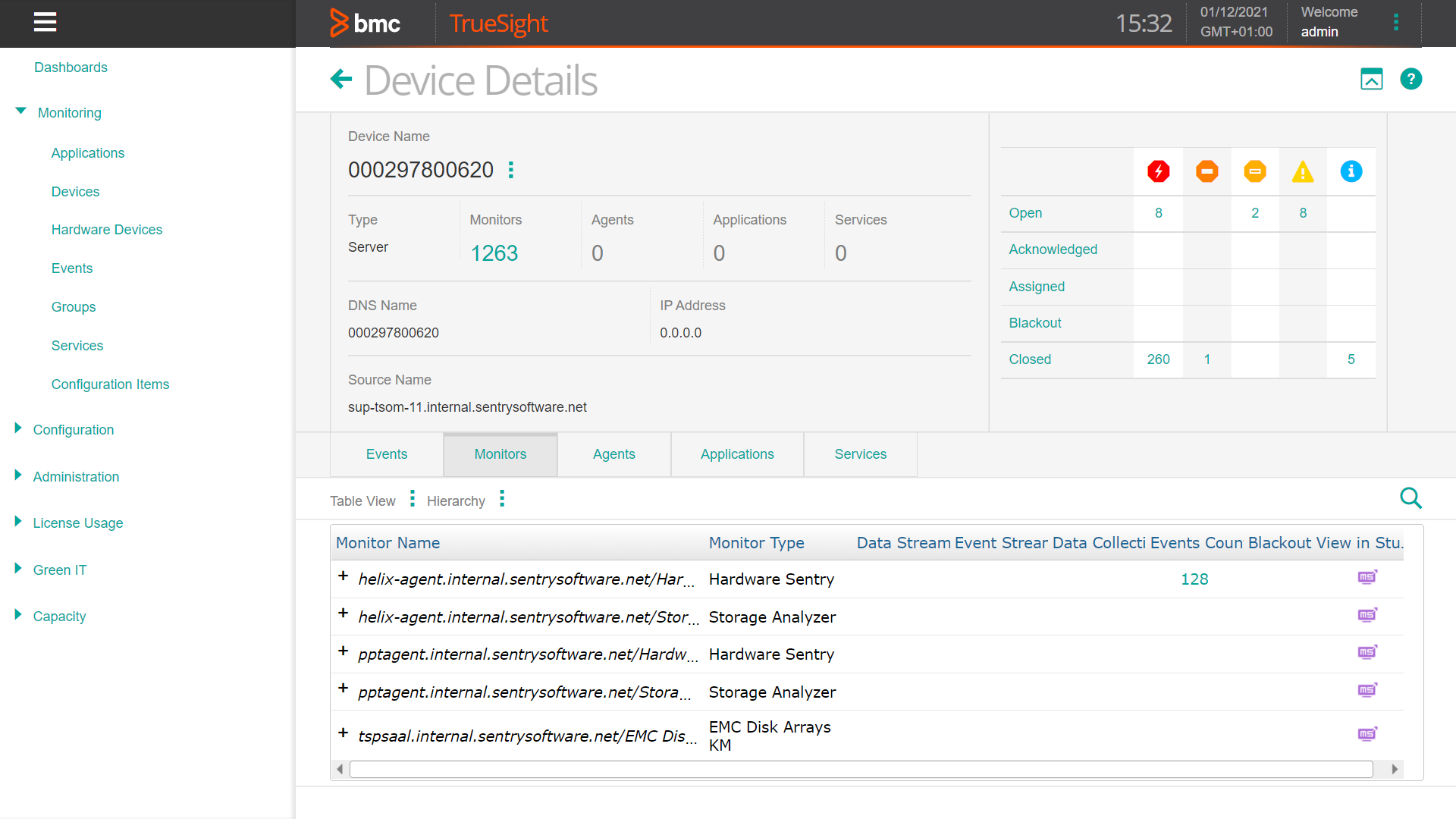
- Click the Monitors tab and expand the Monitor Name menu to display the Monitors available.
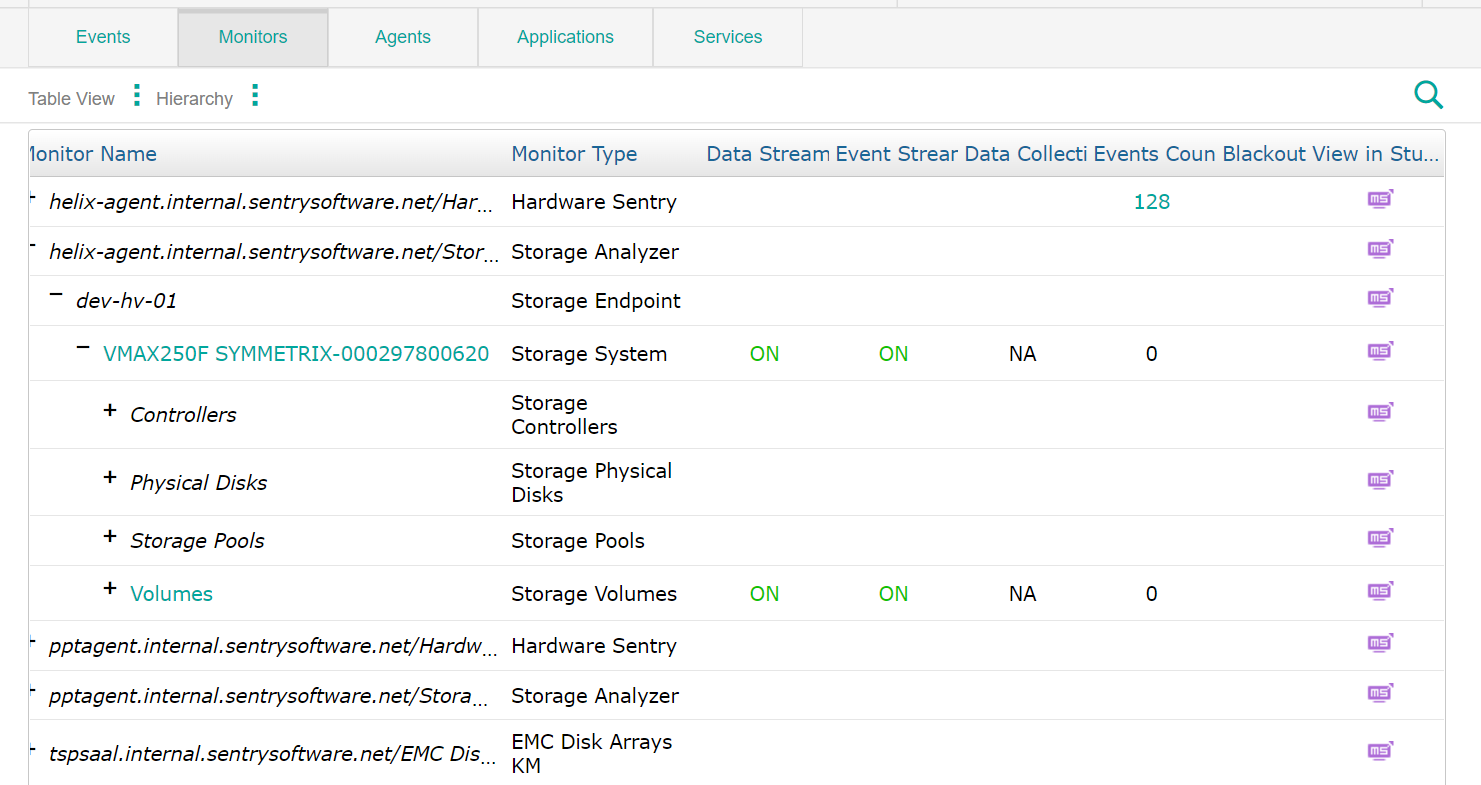
- Click a Storage System Monitor (in our example: VMAX250F SYMMETRIX-000297800620) to display the graph.
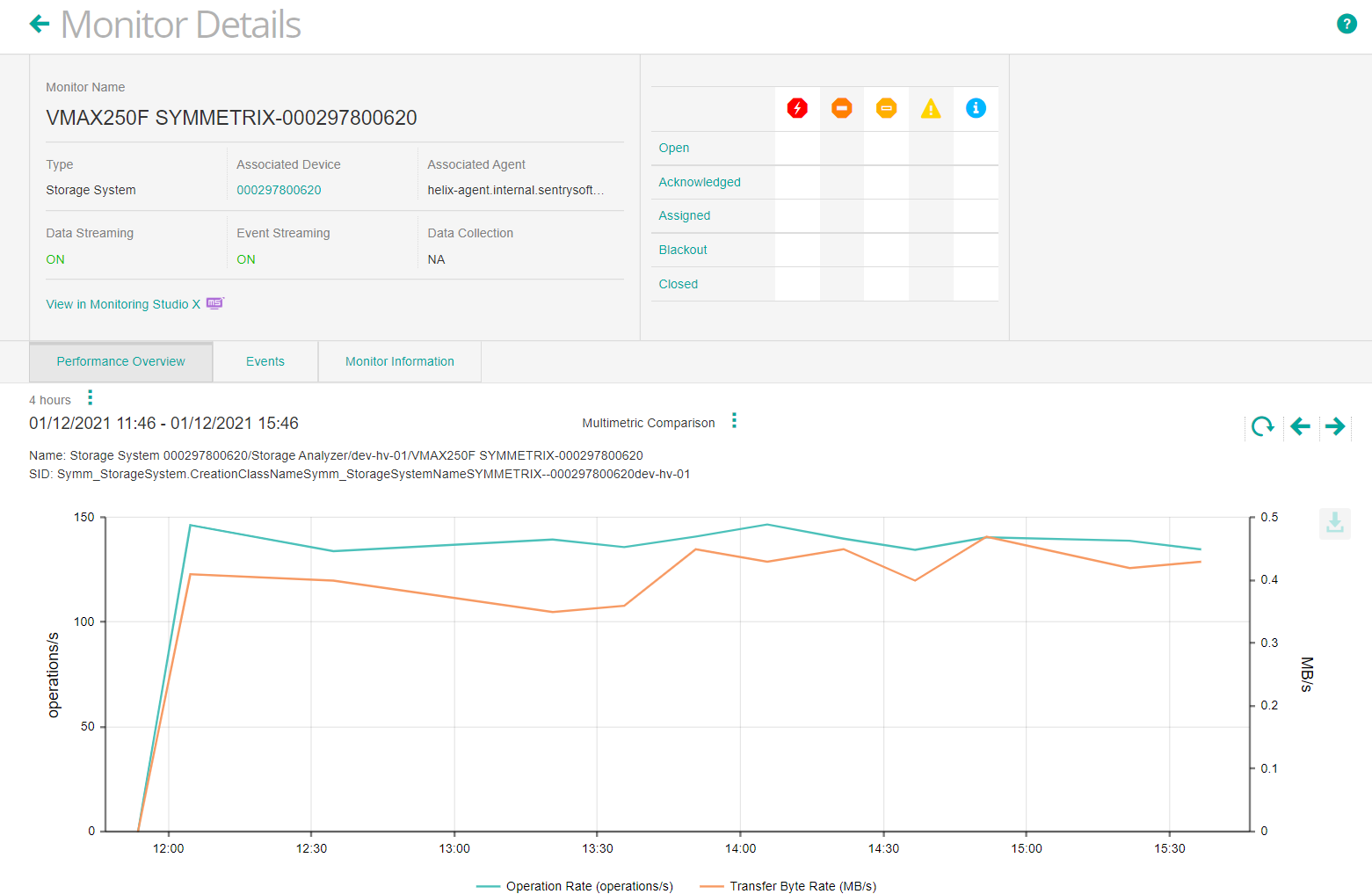
- Click the 3 dots next to the Multimetric Comparison option and click Edit Settings:
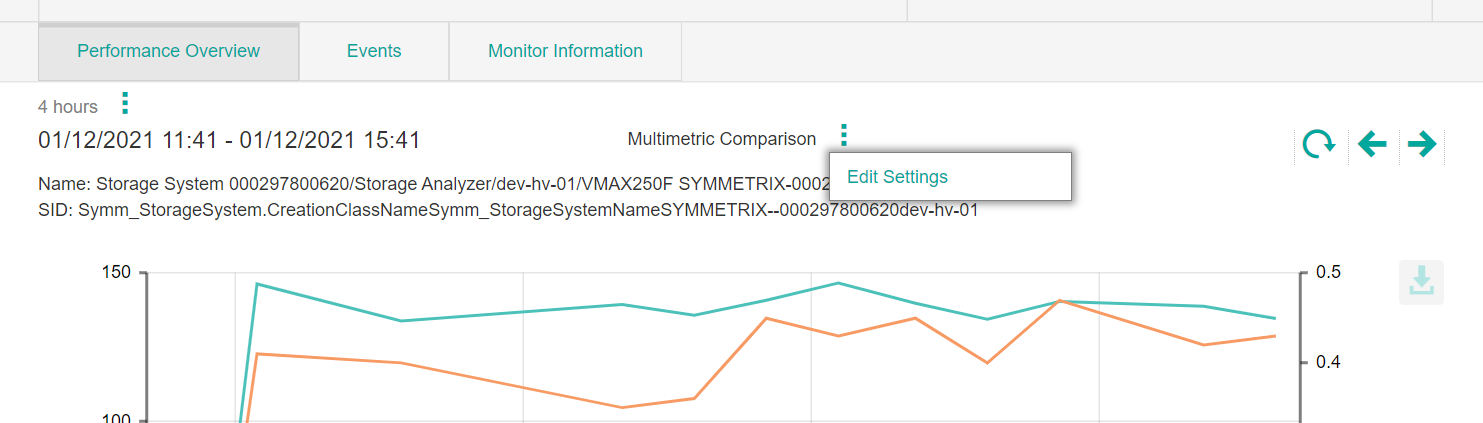
- Check the License Count box and click Apply.
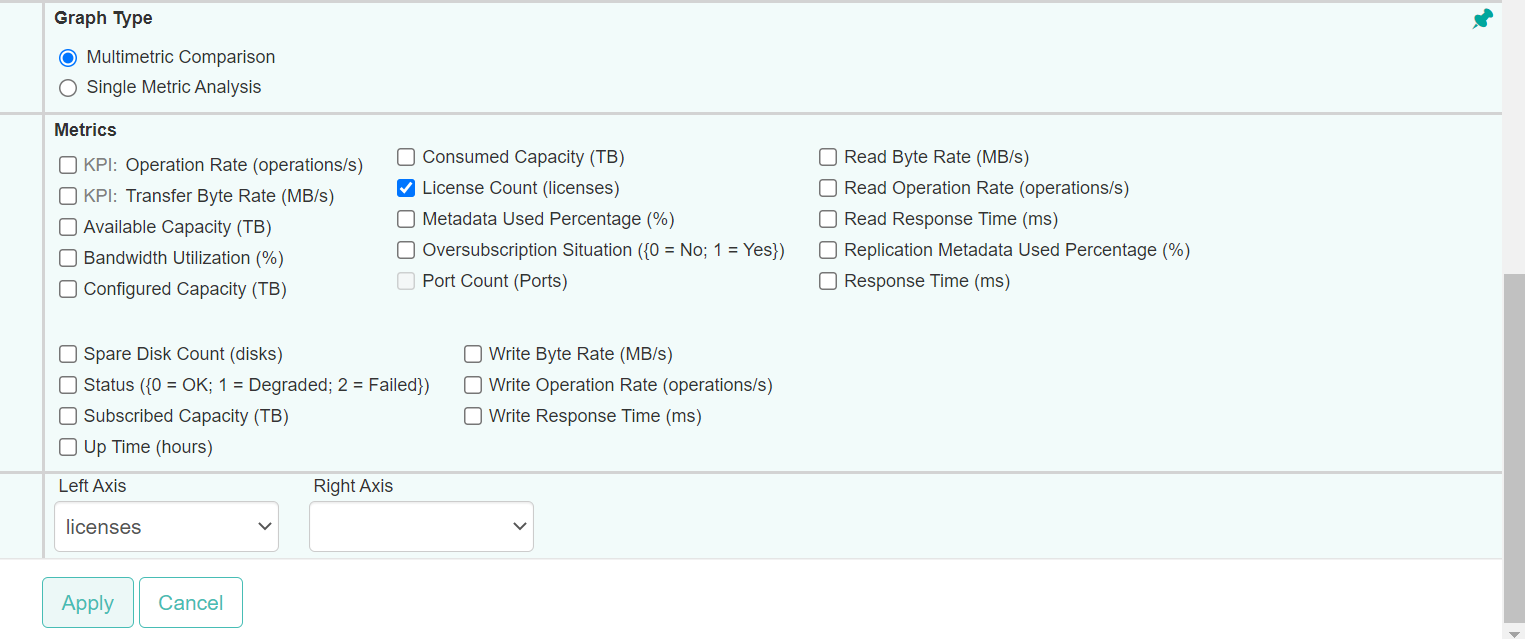
- The graph displays the number of licenses required for this storage system (in our example: 12).
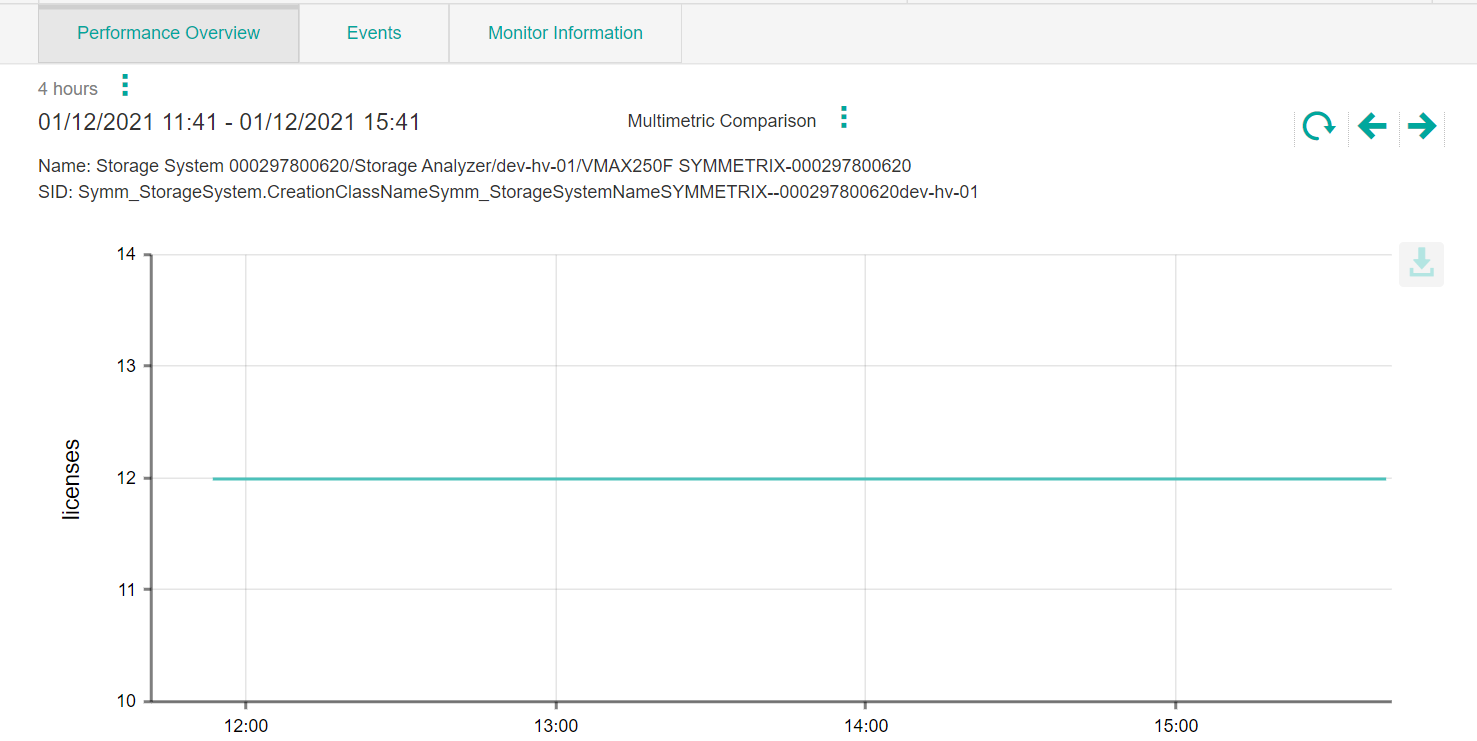
Collecting Port Count Details for the Sentry Storage KMs
- Log on to TrueSight Presentation Server.
- In the left pane, expand the Monitoring Menu and click Devices.
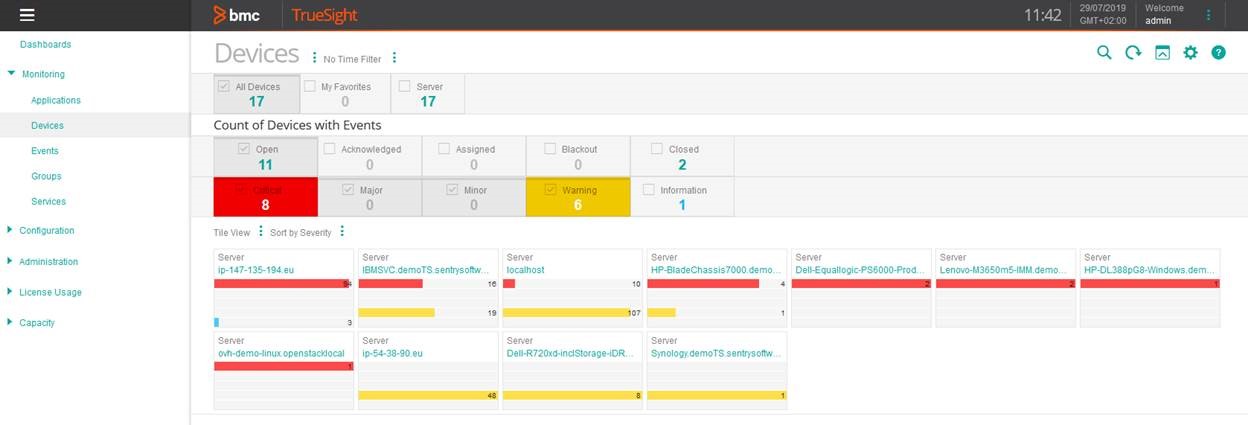
- In the right pane, click the Device for which you need to check the number of ports (in our example: IBMSVC.demoTSO.sentrysoftware) to display its details:
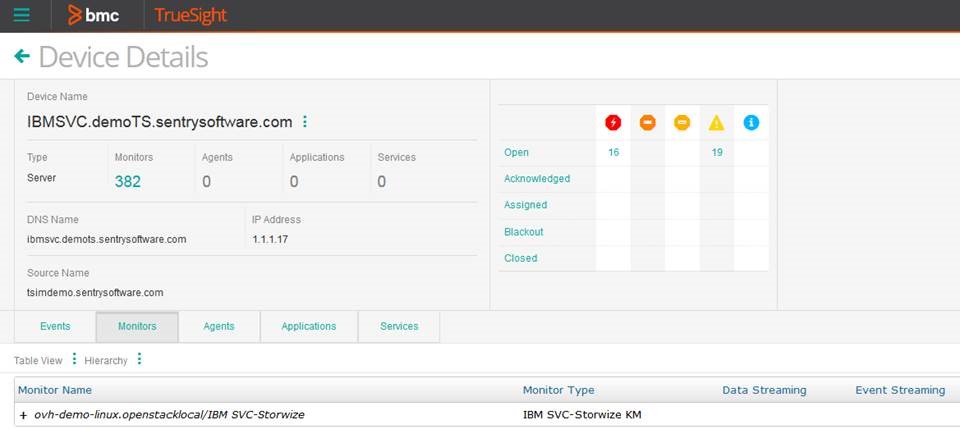
- Click the Monitors tab and expand the Monitor Name menu to display the Monitors available.
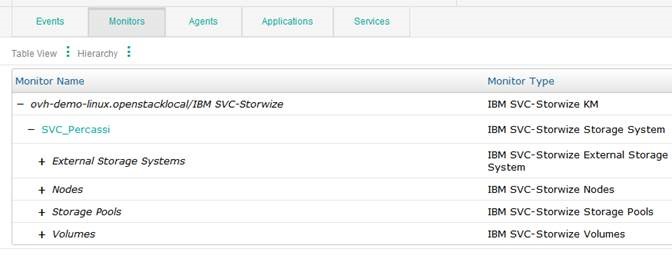
- Click the Storage System Monitor (in our example: SVC_Percassi) to display the graph.
- Click the 3 dots next to the Multimetric Comparison option and click Edit Settings:

- Check the Port Count (ports) box and click Apply.
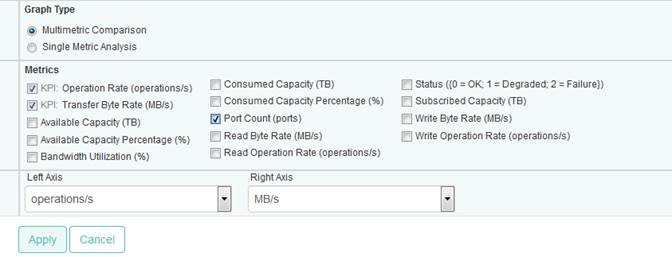
- The graph displays the number of ports found for this storage system (in our example: 60).

Collecting Port Count Details for the Sentry Storage ETLs
- Log on to TrueSight Capacity Optimization.
- Open the Workspace page.
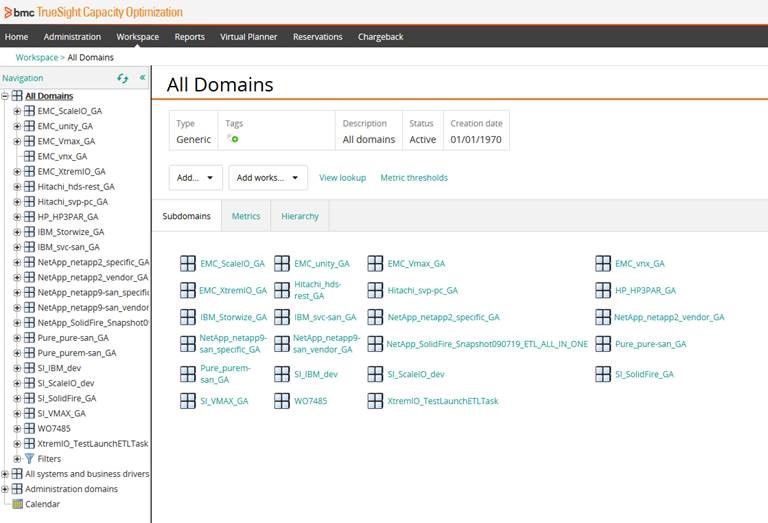
- In the left pane, expand All Domains, select the appropriate domain, then expand Systems, and choose the Storage System for which you need to check the number of ports (In our example: All Domains > EMC_unity_GA > Systems > CKM00171901109)
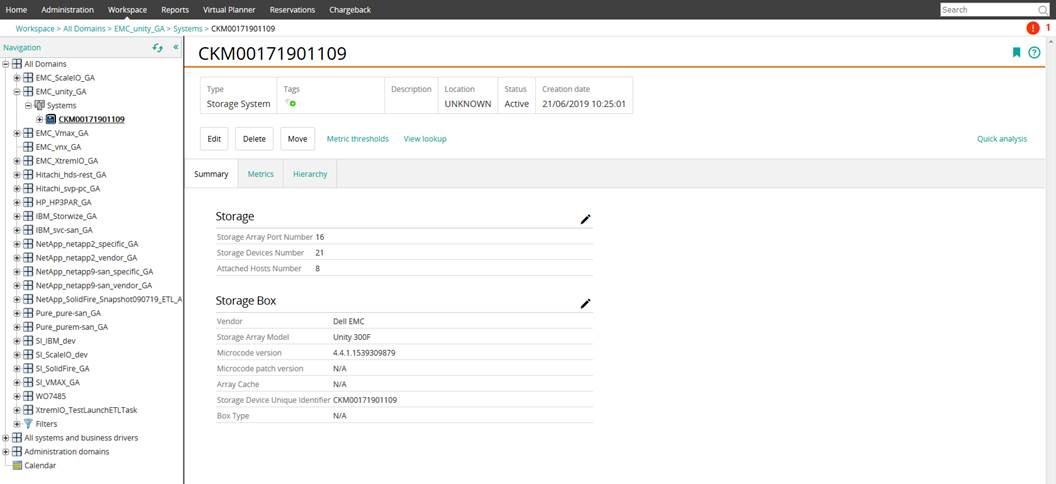
- In the right pane, click the Metrics tab and check the value of the ST_SYSTEM_PORT_NUM metric. In the example below, the storage system has 16 ports:

Note: If the ST_SYSTEM_PORT_NUM metric is not available, you can check the number of subresources for the BYPORT_TYPE metric.

Related Topics
- Prevent Storage KMs from creating agent thresholds, when configured in CMA mode
- Monitoring a Non-Listed Database with Monitoring Studio X
- How to Monitor HPE MSA 1000/2000 Series Storage Systems with Storage Analyzer KM
- How to Monitor Huawei OceanStor Storage Systems with Storage Analyzer KM
- How to Monitor Dell EMC PowerProtect DD Storage Systems with Storage Analyzer KM

