Introduction
This article explains how to configure Microsoft SQL Database Monitors using Windows-integrated Authentication, with Monitoring Studio 9.4.xx.
SQL Server Authentication is handled automatically by Microsoft’s JDBC driver. When using Windows-integrated Authentication, the connection will be done using the PATROL Agent’s default account. No credentials should therefore be set in the policy for the device.
Prerequisites
- The account must have permissions to access the Microsoft SQL database.
- The Windows account being used must be part of the Local Administrators group on the PATROL Agent system.
- The account must be specified as the “Default Account” for the PATROL Agent.
Setting the Default Credentials for the PATROL Agent
As credentials must not be specified in the policy, the query will be executed by the PATROL Agent’s default credentials. These are set through a configuration parameter on the Agent.
The parameter to set is /agentSetup/defaultAccount. A valid username and password must be specified.
This parameter can be set through the policy, or by other tools such as wpconfig. For more information about the wpconfig utility, refer to the BMC Documentation.
Configuring the Policy
- Within a TrueSight Infrastructure Policy, add or edit a monitoring configuration for Monitoring Studio.
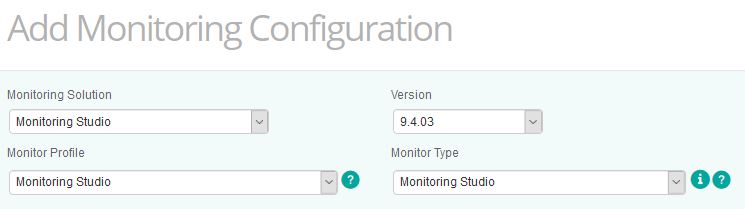
- Within the Monitor Groups, add or edit a Monitor Group for the system on which the query will be run.
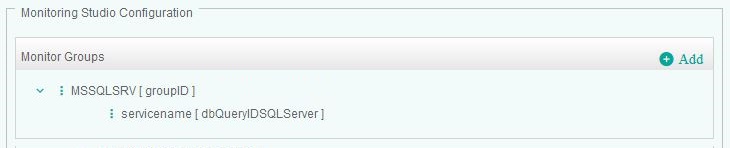
- In the Monitor Group Information, specify the Hostname, Internal ID, and Display Name and leave the system credentials blank.
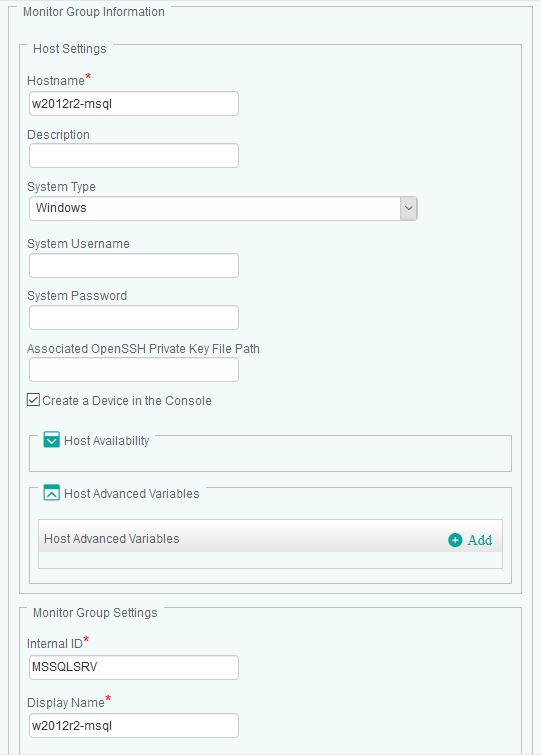
- Under the Microsoft SQL Server section of Monitors, specify the query, and related parameters.
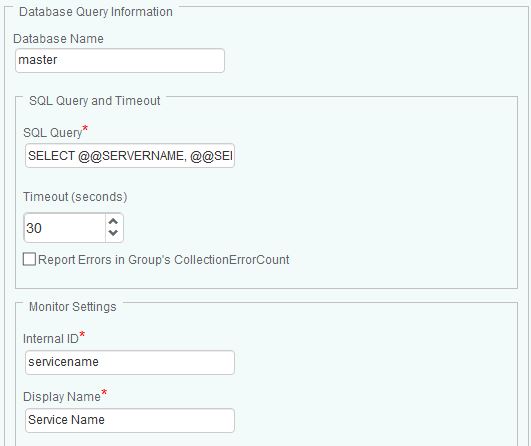
- Specify the port, and set the authentication mode to “Windows”. Leave the Username and Password fields blank.
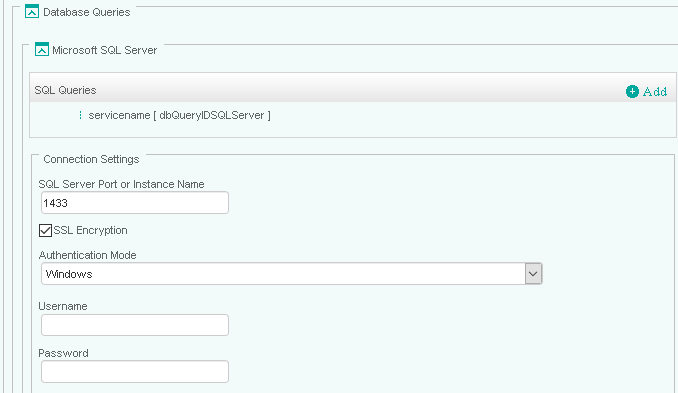
Related Topics
- Monitoring Microsoft SQL Server with Monitoring Studio X v10.4+,using Active Directory-integrated Authentication
- Loading Custom JDBC Drivers in Monitoring Studio
- Using Database Query Analysis
- Verifying Database Connectivity
- Monitoring PostgreSQL with Monitoring Studio using the Database Query Analysis Tool
