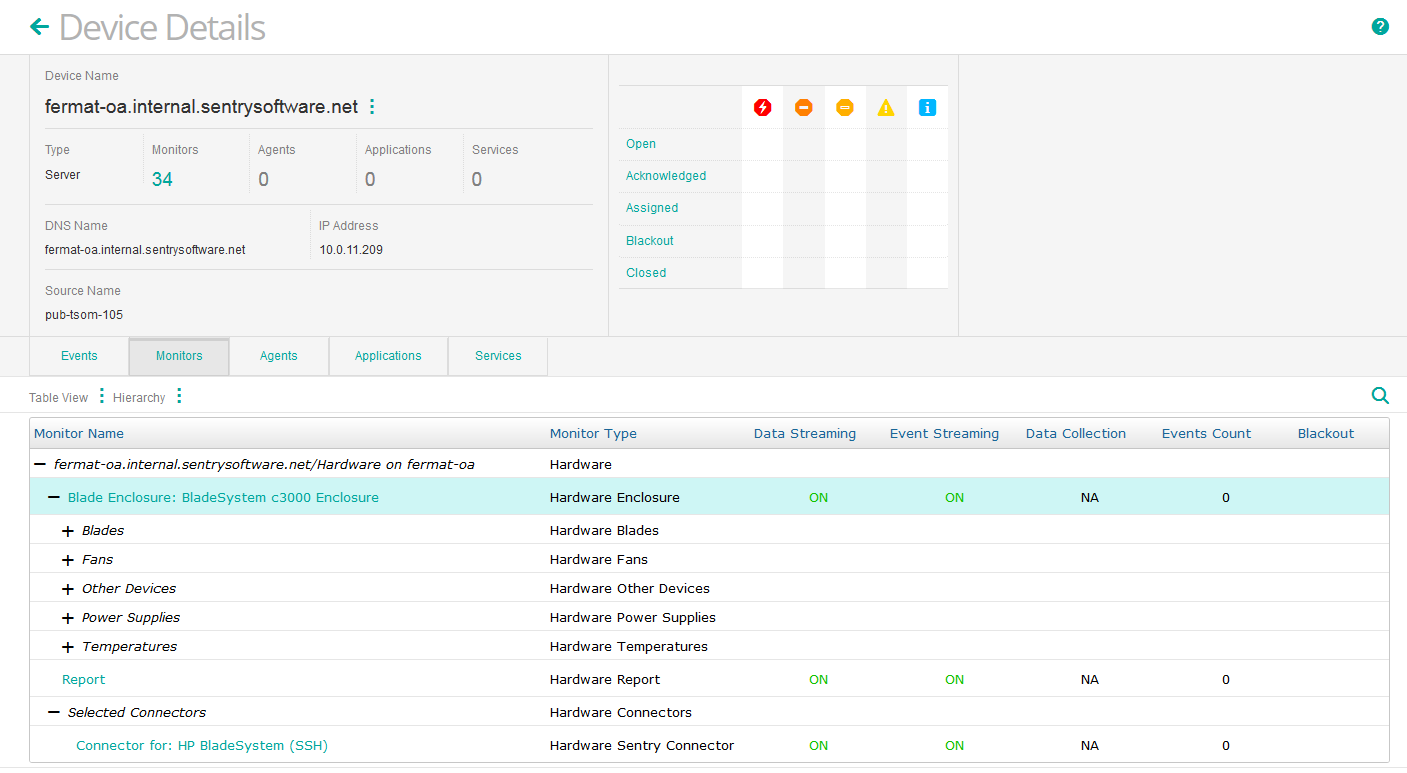Introduction
To monitor HP Blade Systems with Hardware Sentry, you can use one of the following connectors:
- MS_HW_HPBladeSystem.hdf (SNMP-based connector)
- MS_HW_HPBladeTelnet.hdf (SSH-based connector).
Procedure
Using SNMP
To monitor HP Blade Systems with Hardware Sentry using SNMP:
- Log in to TrueSight Presentation Server.
- Create a new policy:
-
Specify the general properties and agent selection criteria.
-
Add a monitoring configuration.
-
Select the Hardware Monitoring Solution.
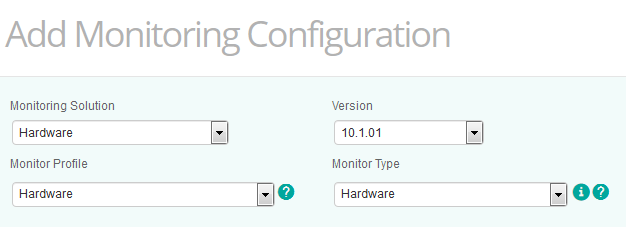
-
In the Hardware Configuration section, click Add:
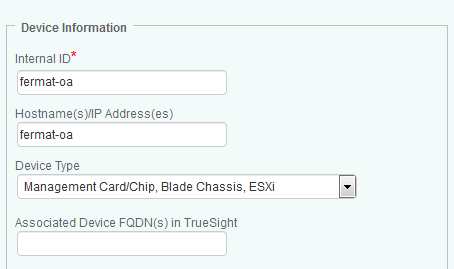
-
Indicate the name of the device you wish to monitor
-
Enter the IP address of the device. If no IP address is provided, the device name previously specified will be used.
-
Select Management Card/Chip, Blade Chassis, ESXi as Device Type.
-
Enable SNMP and provide the required configuration information. For SNMP v1 and v2c, provide a valid SNMP community string; for SNMP v3 provide the credentials:
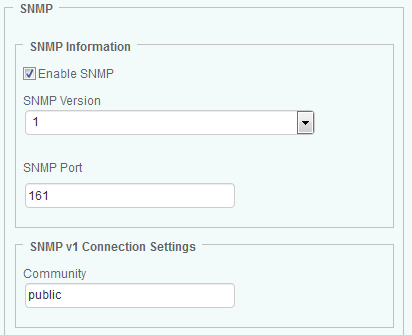
-
Specify the connector to be used:
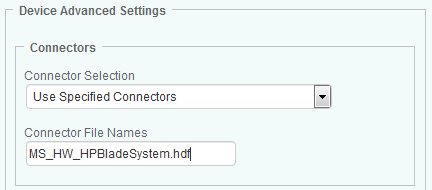
- Select Use Specified Connectors.
- In the Connector File Names field, enter MS_HW_HPBladeSystem.hdf.
-
- Click OK.
- Click Save. After a few minutes, your device will be displayed in TrueSight:
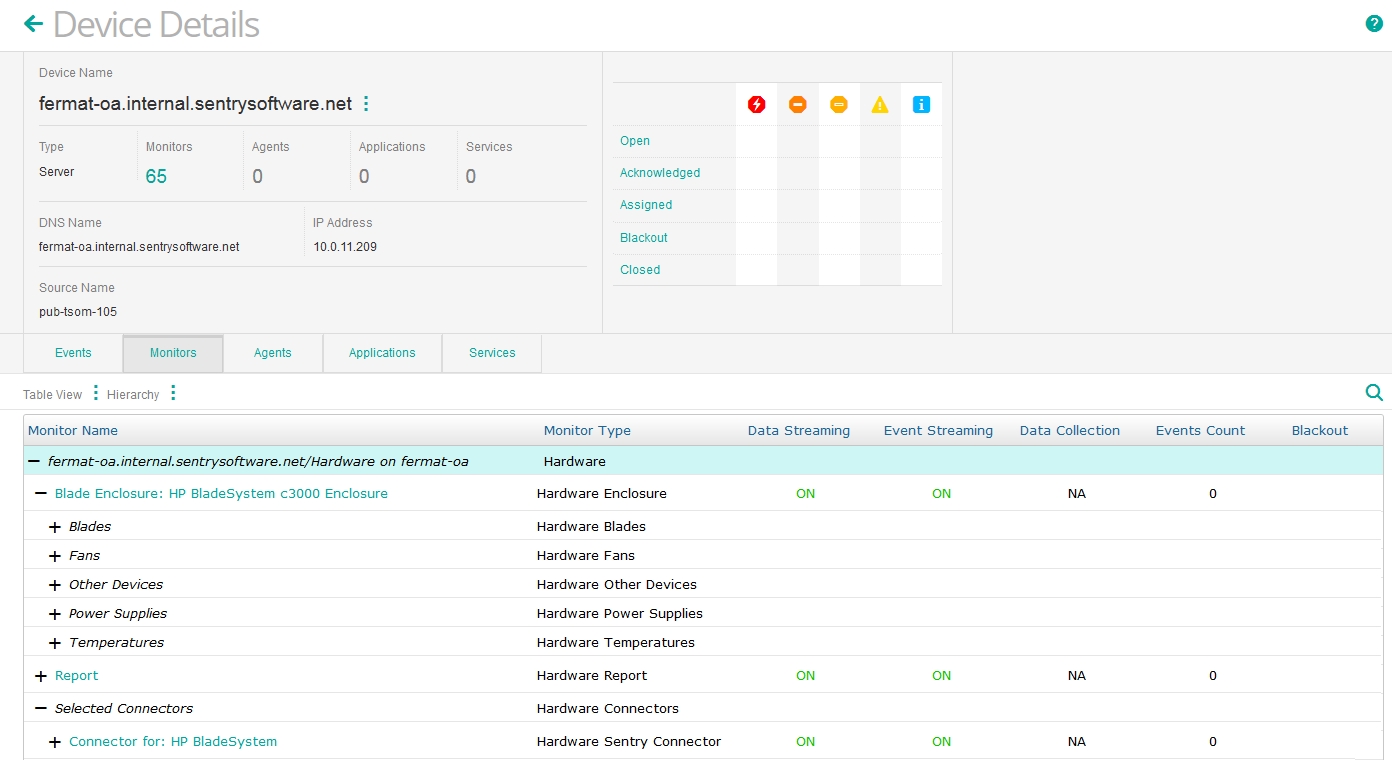
Using SSH
To monitor HP Blade Systems with Hardware Sentry using SSH:
- Log in to TrueSight Presentation Server.
- Create a new policy:
-
Specify the general properties and agent selection criteria.
-
Add a monitoring configuration.
-
Select the Hardware Monitoring Solution.
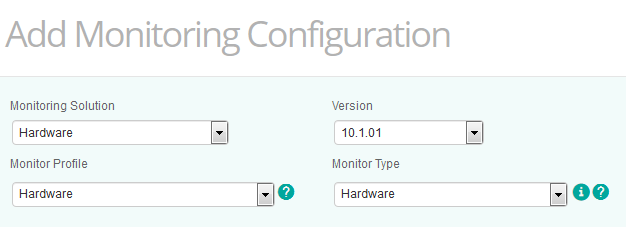
-
In the Hardware Configuration section, click Add:
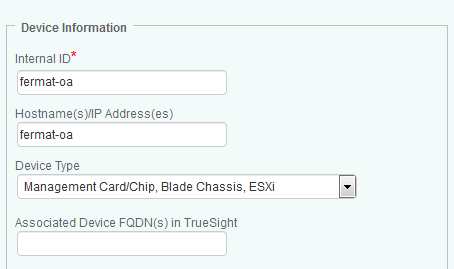
-
Indicate the name of the device you wish to monitor
-
Enter the IP address of the device. If no IP address is provided, the device name previously specified will be used.
-
Select Management Card/Chip, Blade Chassis, ESXi as Device Type.
-
Enable SSH and provide the required configuration information:
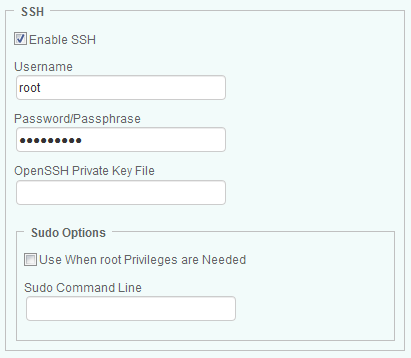
-
Specify the connector to be used:
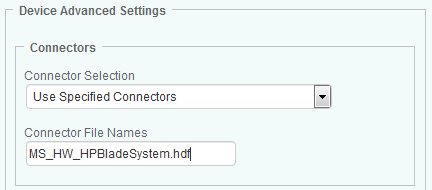
- Select Use Specified Connectors.
- In the Connector File Names field, enter MS_HW_HPBladeTelnet.hdf.
-
- Click OK.
- Click Save. After a few minutes, your device will be displayed in TrueSight: