Table of Contents
Introduction
When an application is installed in a cluster environment, i.e. active on one cluster node and passive on others, false alarms and duplicate alerts may occur. To avoid such situation, users need to configure the Veritas Cluster Server KM for PATROL in Multi-node monitoring mode.
Since version 3.0.00, different methods exist to monitor multiple nodes with Veritas Cluster Server KM for PATROL:
- The Remote Monitoring method through the virtual cluster IP (easiest method): the KM remotely monitors the entire cluster through the virtual IP in Single-node Mode
- The Remote Monitoring method through a non-cluster node (new method): the PATROL Agent and the KM need to be installed on a central host and the KM needs to be configured to monitor nodes remotely
- The Local Monitoring method (old method): the PATROL Agent and the KM need to be installed on all the managed nodes.
- A mixed method (local and remote monitoring): the PATROL Agent and the KM are installed on one managed node and the KM monitors the other nodes remotely.
In this article, we will describe the above methods, indicating which are recommended and suggesting alternative ones. But before diving deep into the configuration details, let's first review the terminology used in Veritas Cluster Server KM for PATROL.
Terminology
| Concept | Definition |
|---|---|
| Single-node Monitoring Mode | Default configuration. The KM constantly monitors the entire cluster through the managed node either locally or remotely. The monitoring between all managed nodes is not coordinated. |
| Multi-node Monitoring Mode | Recommended configuration for cluster environments. This configuration helps avoid false alarms and duplicate alerts by coordinating the monitoring between all managed nodes. Monitoring is performed from the active cluster node (Active Multi-node Mode). |
| Permanent Single-node Mode | Default mode when the KM is in Single-node Monitoring mode configuration. |
| Temporary Single-node Mode | Temporary mode which occurs if no active node is monitoring in Active Multi-node Mode. |
| Passive Multi-node Mode | Mode adopted by a passive node when this passive node finds an active node in Active Multi-node Mode. |
Available Configuration Methods - Pros and Cons
| Pros | Cons | |
|---|---|---|
| Remote monitoring through the Virtual IP of the Cluster in Single Node Monitoring (New method - Recommended) |
|
|
| Remote Monitoring in Multi-node Mode (New method - Recommended) |
|
|
| Local and Remote Monitoring in Multi-node Mode (Mixed method) |
|
|
| Local Monitoring in Multi-node Mode (Old method) |
|
|
Recommended Methods
Remote Monitoring Through the Virtual Cluster IP (Single-node Mode)
This is a remote monitoring method introduced in v3.0.00. The entire cluster is monitored remotely through the virtual cluster IP or the hostname associated to the virtual IP. We need a central non-cluster node with PATROL Agent and the KM installed.
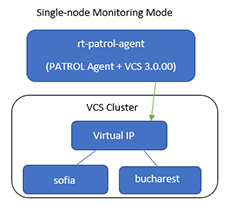
To find the virtual cluster IP, we can run the command below:
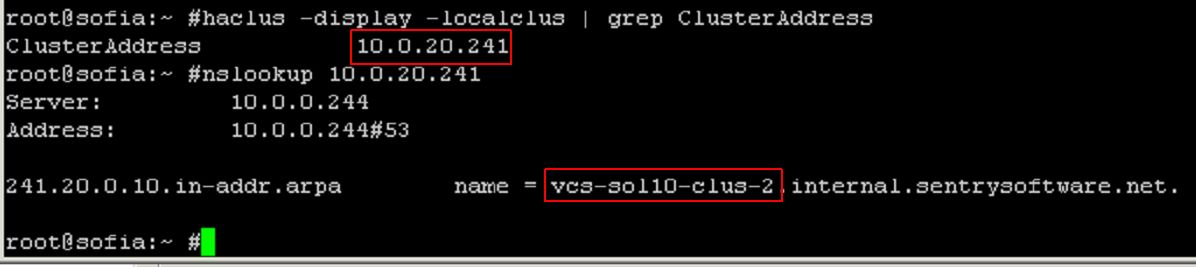
Figure 1 - Obtaining the Virtual Cluster IP
To monitor the nodes through the virtual cluster IP:
Using the PATROL Console
- Right-click the Veritas Cluster Server instance > KM Commands > Configuration > VCS Nodes
- Provide a virtual cluster IP or the hostname associated to the virtual IP
- Make sure the status Enabled is selected
- Click Update
- Click Close
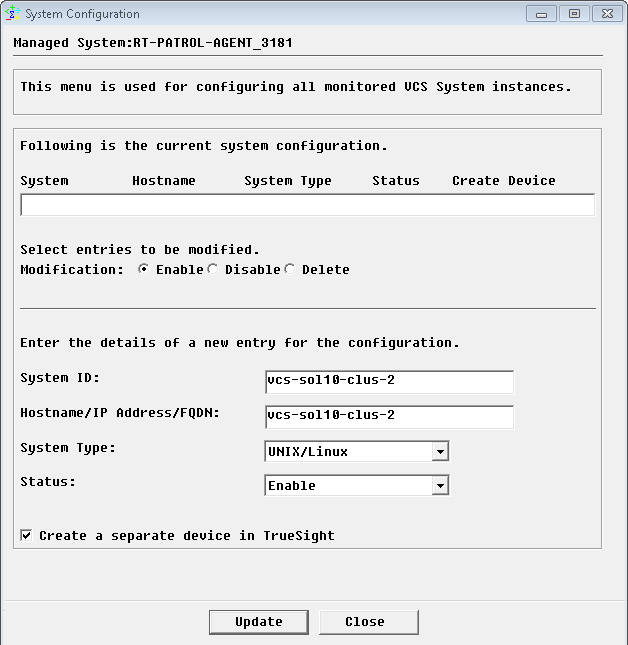
Figure 2 - Remote Monitoring Through the Virtual Cluster IP - Configuring Node
- Wait for the KM to create the Setup instance
- Set the user account to be used to read and execute Veritas Cluster Server application programs and file systems:
- Right click the VCS Setup instance > KM Commands > Configuration > Login
- Enter the VCS admin credentials
- Click OK
The KM monitors the entire cluster through that virtual IP remotely in Single-node Mode:
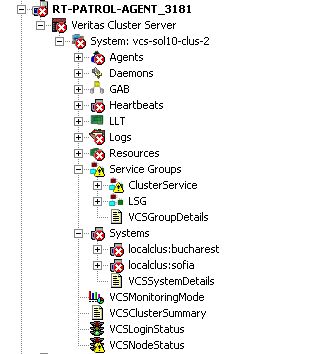
Figure 3 - Remote Monitoring Through the Virtual Cluster IP - PATROL Tree View
Using TrueSight
- Create your monitoring policy
- In the Add Monitoring Configuration dialog box, configure the properties:
- From the Monitoring Solution menu, select Veritas Cluster Server.
- From the Version menu, select the latest version
- The Monitor Profile Veritas Cluster Server KM is automatically selected
- In the VCS Monitoring Settings section, click Add
- In the VCS System section, enter a virtual IP or the hostname associated to the virtual IP.
- Set the VCS Credentials
- Make sure Enable Multi-node Monitoring Mode is unchecked
- Click OK twice
- Click Save
- Make sure the policy is deployed to the PATROL Agent (in our example: rt-patrol-agent) where the entire cluster is monitored through the virtual cluster IP remotely in Single-node Mode.
Remote Monitoring from a Non-Cluster Node (Multi-node Mode)
This is a new method introduced in v3.0.00. We need a central non-cluster node to monitor the VCS nodes remotely. In our example, we have two VCS nodes, sofia and bucharest. They are both monitored remotely from rt-patrol-agent, a host outside the cluster on which the PATROL Agent and VCS KM 3.0.00 have been installed.
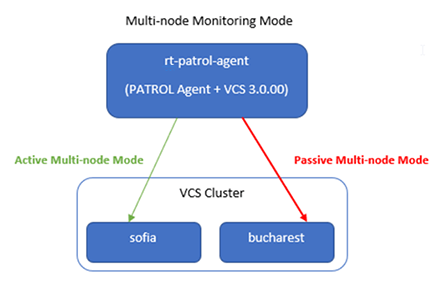
To monitor this VCS cluster remotely from a PATROL Agent node outside the cluster:
Using the PATROL Console
- Configure the monitoring of both nodes:
- Right-click the Veritas Cluster Server instance > KM Command > Configuration > VCS Nodes
- Specify one of the VCS node details (in our example: sofia)
- Make sure the status Enable is selected
- Click Update
- Repeat the same for other VCS nodes (in our example: bucharest) and click Update
- Click Close
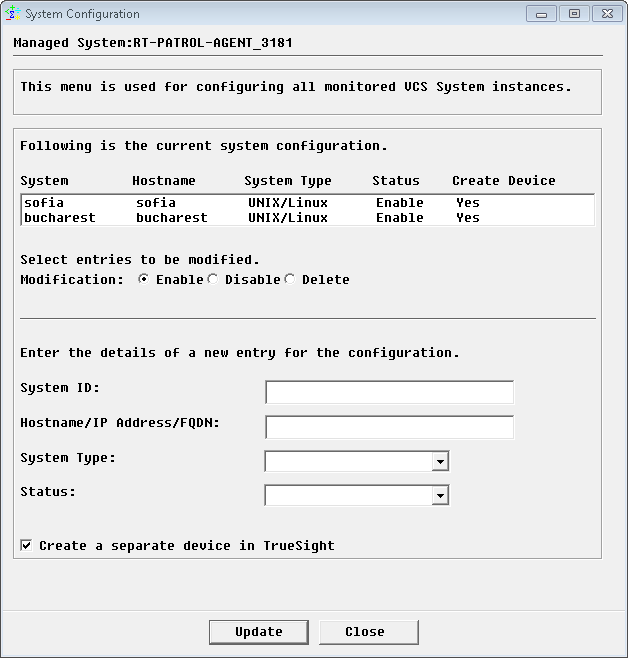
- Figure 4 - Remote Monitoring from a Non-Cluster Node - Configuring Nodes
- Wait for the KM to create the Setup instances
- Set the user account to be used to read and execute Veritas Cluster Server application programs and file systems:
- Right click the VCS Setup instance > KM Commands > Configuration > Login
- Enter the VCS admin credentials
- Click OK
- Repeat the same for other VCS nodes
- Wait for the KM to create the instances in Permanent Single-node Mode on all managed nodes

Figure 5 - Remote Monitoring from a Non-Cluster Node in Single-Node Mode - PATROL Tree View
- Configure the multi-node monitoring from one node:
- Right-click one of the System instance (in our example: System: sofia) > KM Commands > Configuration > Monitoring Mode
- Select Multi-node Mode
- From the Cluster Application pull-down list, select appropriate cluster application. In our example: Veritas Cluster Server
- In the Failover Group Name field, enter the failover group name, which is online on one cluster node and offline on the others. In our example: ClusterService
- Provide the PATROL Agent Hostname (host where the PATROL agent is installed; in our example: rt-patrol-agent), the System ID (a unique ID for the VCS node; in our example: sofia), and the Cluster Node Name (the hostname defined in VCS; in our example: sofia).
- Make sure the Remote PATROL Agent Checking option is Disabled
- Click Update
- Repeat the same for other VCS nodes (in our example: bucharest) and click Update
- Click Close
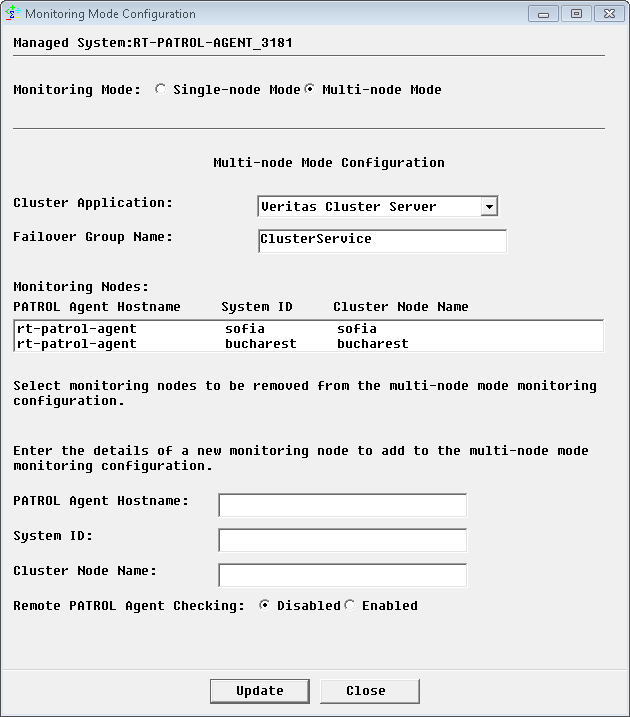
Figure 6 - Remote Monitoring from a Non-Cluster Node - Configuring the Multi-node Mode
A full discovery is then performed on both nodes. The VCSMonitoringMode parameter indicates which node is active and passive. Some instances on the passive node (bucharest) disappear. In our example:
- sofia is active and the VCSMonitoringMode parameter reads 2 = Active Multi-node Mode
- bucharest is passive and the VCSMonitoringMode parameter reads 3 = Passive Multi-node Mode.
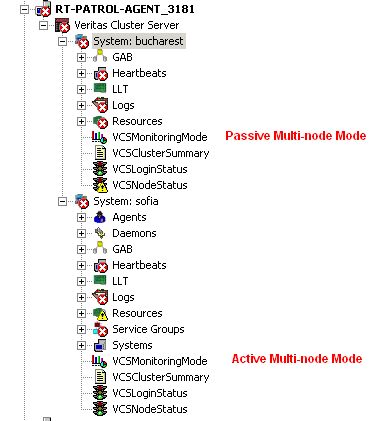
Figure 7 - Remote Monitoring from a Non-Cluster Node - PATROL Tree View
Using TrueSight
- Configure the monitoring of a VCS node (in our example: sofia)
- Create the monitoring policy
- In the Add Monitoring Configuration dialog box, configure the properties:
- From the Monitoring Solution menu, select Veritas Cluster Server
- From the Version menu, select the latest version
- The Monitor Profile Veritas Cluster Server KM is automatically selected
- In the VCS Monitoring Settings section, click Add
- Provide the hostname or IP address of the VCS system to be monitored
- Set the VCS Credentials
- Click OK
- Resume the procedure to configure the monitoring of all other VCS nodes (in our example: bucharest)
- Click OK and Save
- Make sure the policy is deployed to the PATROL Agent on the non-cluster node (in our example: rt-patrol-agent)
- Wait for the KM to create the instances in Permanent Single-node Mode on both managed nodes
- Configure the multi-node monitoring:
- Edit your monitoring policy
- Click the action button
 of the VCS system for which you wish to configure the multi-node monitoring mode and click Edit
of the VCS system for which you wish to configure the multi-node monitoring mode and click Edit - Check the Enable Multi-node Monitoring Mode box and configure the Multi-node Mode
- From the Cluster Application pull-down list, select appropriate cluster application. In our example: Veritas Cluster Server
- In the Failover Group Name field, enter the failover group name, which is online on one cluster node and offline on the others. In our example: ClusterService
- Make sure the Enable Remote PATROL Agent Checking box is unchecked
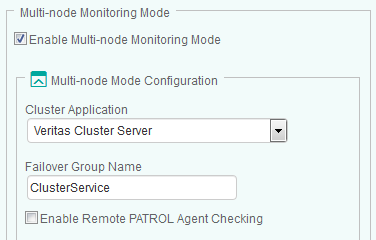
Figure 8 - Remote Monitoring from a Non-Cluster Node - Configuring the Multi-node Monitoring
- In the Monitoring Nodes section:
- Click Add to configure the nodes to be monitored
- Provide the PATROL Agent Hostname (host where the PATROL agent is installed; in our example: rt-patrol-agent), the Server ID (a unique ID for the VCS node; in our example: sofia), and Cluster Node Name (the hostname defined in VCS; in our example: sofia)
- Click OK
- Resume the procedure for each VCS node in the policy that is part of the Multi-node mode configuration (in our example: bucharest).
- In our example, we configured the monitoring nodes sofia and bucharest as follows:
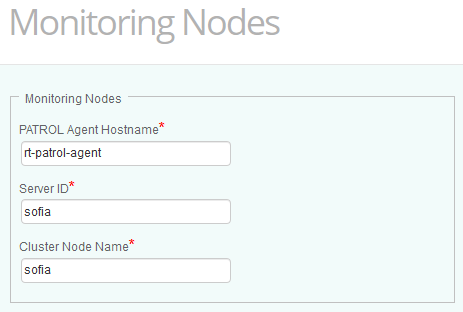
Figure 9 - Configuring the Monitoring Node - sofia
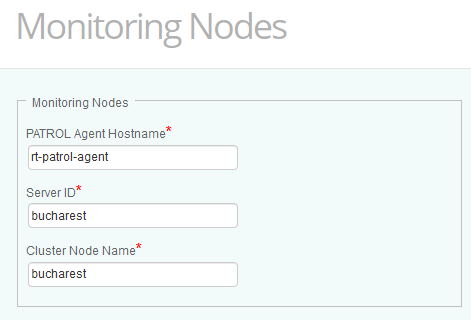
Figure 10 - Configuring the Monitoring Node - bucharest
- Click OK and Save. The monitoring policy should like this: two managed nodes (sofia and bucharest) in same multi-node configuration without remote PATROL Agent checking.
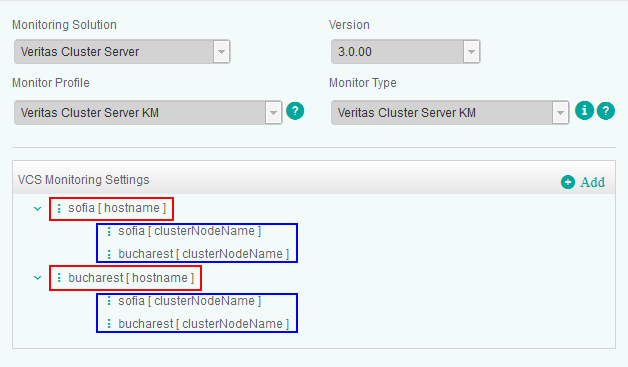
Figure 11 - Remote Monitoring from a Non-Cluster Node - Monitoring Policy
Alternative Methods
Local and Remote Monitoring (Multi-node Mode)
This method is a combination of the new remote monitoring method introduced in v3.0.00 and the old local monitoring method. The PATROL Agent and the VCS KM are installed on one of the VCS node (in our example: bucharest) and monitors it locally and the other nodes remotely (in our example: sofia).
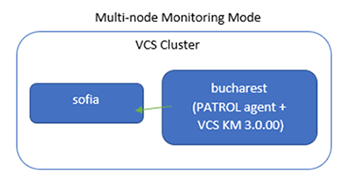
To configure local and remote monitoring in multi-node mode:
Using the PATROL Console
- Configure the monitoring of both nodes:
- Right-click the Veritas Cluster Server instance > KM Command > Configuration > VCS Nodes
- Specify the local VCS node details (in our example: bucharest)
- Make sure the status Enable is selected
- Click Update
- Repeat the same for other remote VCS nodes (in our example: sofia) and click Update
- Click Close
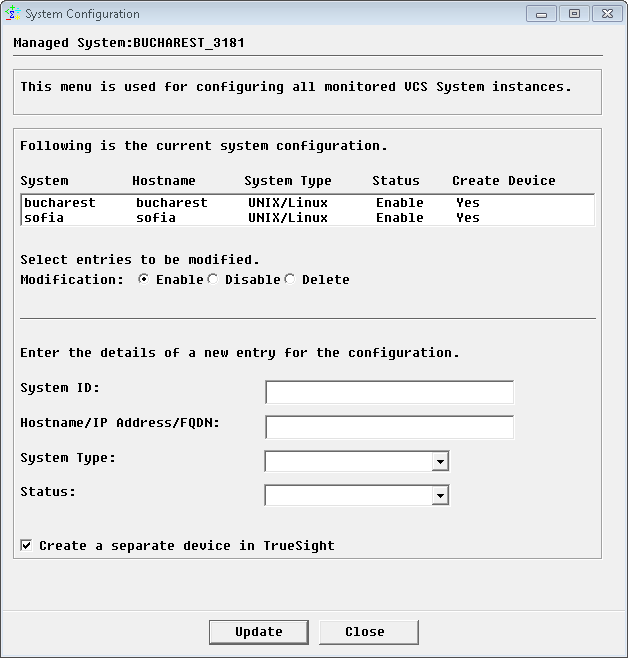
Figure 12 - Local and Remote Monitoring Method - Configuring Nodes
- Wait for the KM to create the Setup instance
- Set the user account to be used to read and execute Veritas Cluster Server application programs and file systems:
- Right click the VCS Setup instance > KM Commands > Configuration > Login
- Enter the VCS admin credentials
- Click OK
- Repeat the same for other VCS nodes
- Wait for the KM to create the instances in Permanent Single-node Mode on all managed nodes.
- Configure the multi-node monitoring from one node:
- Right-click one of the System instance (in our example: System: bucharest) > KM Commands > Configuration > Monitoring Mode
- Select Multi-node Mode
- From the Cluster Application pull-down list, select appropriate cluster application. In our example: Veritas Cluster Server
- In the Failover Group Name field, enter the failover group name, which is online on one cluster node and offline on the others. In our example: ClusterService
- Provide the PATROL Agent Hostname (host where the PATROL agent is installed; in our example: bucharest), the System ID (a unique ID for the VCS node; in our example: bucharest), and the Cluster Node Name (the hostname defined in VCS; in our example: bucharest)
- Ensure the Remote PATROL Agent Checking option is Disabled
- Click Update
- Repeat the same for other VCS nodes (in our example: sofia) and click Update
- Click Close
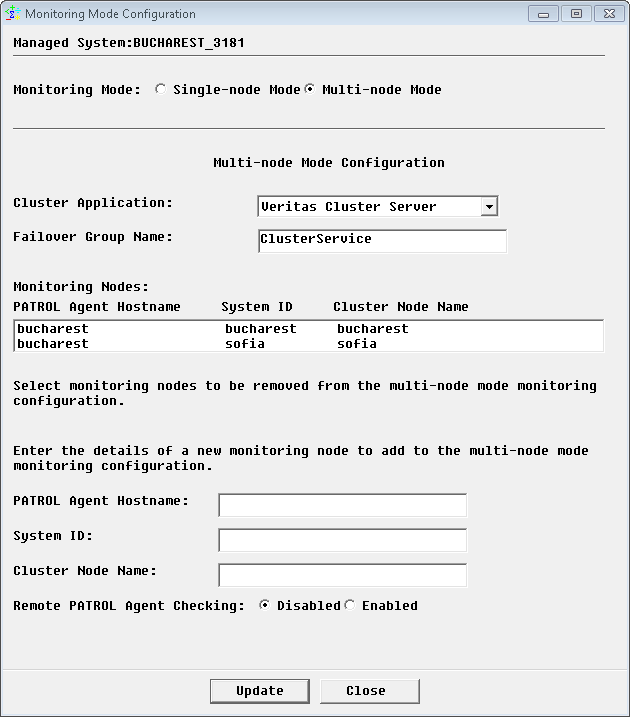
Figure 13 - Local and Remote Monitoring Method - Configuring Multi-node Mode Monitoring
A full discovery is then performed on both nodes. The VCSMonitoringMode parameter indicates which node is active and passive. In our example:
- sofia is active and the VCSMonitoringMode parameter reads 2 = Active Multi-node Mode
- bucharest is passive and the VCSMonitoringMode parameter reads 3 = Passive Multi-node Mode.
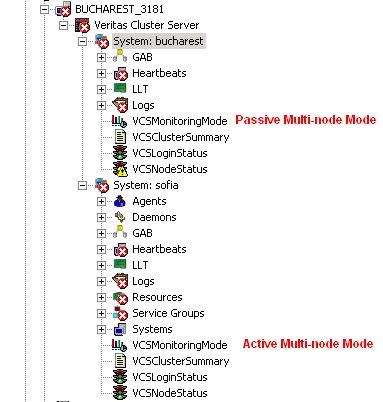
Figure 14 - Local and Remote Monitoring Method - PATROL Tree View
Using TrueSight
- Configure the monitoring of a VCS node (in our example: sofia)
- Create the monitoring policy
- In the Add Monitoring Configuration dialog box, configure the properties:
- From the Monitoring Solution menu, select Veritas Cluster Server
- From the Version menu, select the latest version The Monitor Profile Veritas Cluster Server KM is automatically selected
- In the VCS Monitoring Settings section, click Add
- Provide the hostname or IP address of the VCS system to be monitored
- Set the VCS Credentials
- Click OK
- Resume the procedure to configure the monitoring of all other VCS nodes (in our example: bucharest)
- Click OK and Save
- Make sure the policy is deployed to the PATROL Agent on the VCS node where the PATROL Agent and VCS KM are installed (in our example: bucharest)
- Wait for the KM to create the instances in Permanent Single-node Mode on all managed nodes
- Configure the Multi-node monitoring:
- Edit your monitoring policy
- Click the action button
 of the VCS node for which you wish to configure the Multi-node monitoring mode and click Edit
of the VCS node for which you wish to configure the Multi-node monitoring mode and click Edit - Check the Enable Multi-node Monitoring Mode and configure the Multi-node Mode
- From the Cluster Application pull-down list, select appropriate cluster application. In our example: Veritas Cluster Server
- In the Failover Group Name field, enter the failover group name, which is online on one cluster node and offline on the others. In our example: ClusterService
- Make sure the Enable Remote PATROL Agent Checking box is unchecked
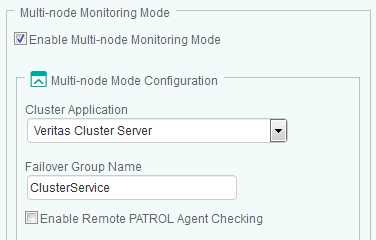
Figure 15 - Local and Remote Monitoring Method - Configuring the Multi-node Monitoring
- In the Monitoring Nodes section:
- Click Add to configure the nodes to be monitored
- Provide the PATROL Agent Hostname (host where the PATROL agent is installed; in our example: bucharest), the Server ID (a unique ID for the VCS node; in our example: bucharest), and Cluster Node Name (the hostname defined in VCS; in our example: bucharest)
- Click OK
- Resume the procedure for each remote VCS node in the policy that is part of the Multi-node mode configuration (in our example: sofia)
- In our example, we configured the monitoring nodes bucharest and sofia as follows:
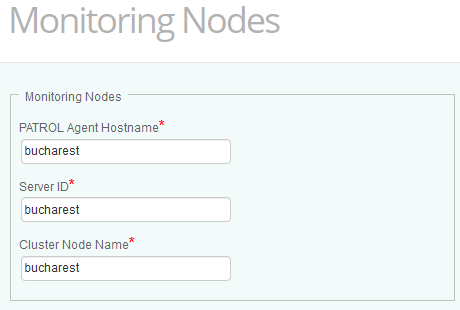
Figure 16 - Configuring the Monitoring Node - bucharest
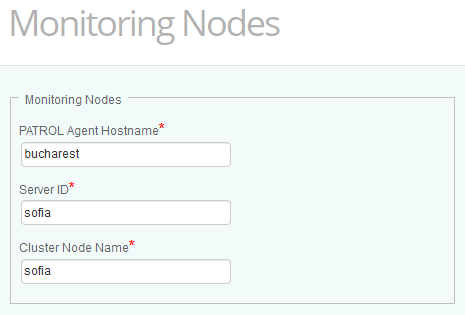
Figure 17 - Configuring the Monitoring Node - sofia
- Click OK and Save. The monitoring policy should look like this: two managed nodes (sofia and bucharest) in same multi-node configuration without remote PATROL Agent checking.
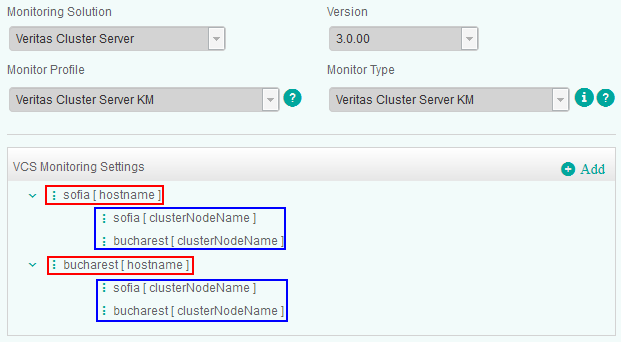
Figure 18 - Local and Remote Monitoring Method - Monitoring Policy
A full discovery is then performed on both nodes. The VCSMonitoringMode parameter indicates which node is active and passive. In our example:
- sofia is active and the VCSMonitoringMode parameter reads 2 = Active Multi-node Mode
- bucharest is passive and the VCSMonitoringMode parameter reads 3 = Passive Multi-node Mode.
Local Monitoring (Multi-node Mode)
This method is used in versions older than v3.0.00. Although this method is maintained in v3.0.00 for customers who do not wish to change their configuration immediately, Sentry Software does not recommend using it due to the complexity of installing the PATROL Agent and the KM on every cluster node.
In this method, nodes are monitored locally. The status of the remote node is checked using an Agent-to-Agent communication.

Using the PATROL Console
- Configure the monitoring of the local node:
- Right-click the Veritas Cluster Server instance > KM Command > Configuration > VCS Nodes
- Specify the local VCS node details (localhost or the hostname of the local node)
- Make sure the status Enable is selected
- Click Update
- Click Close
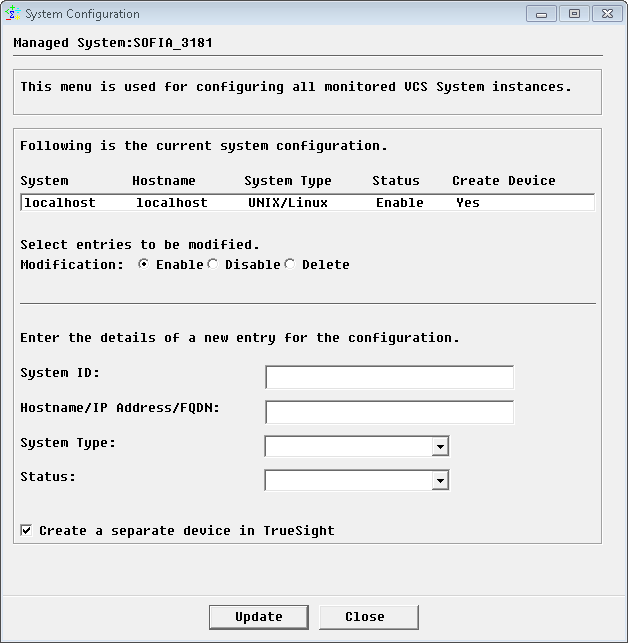
Figure 19 - Local Monitoring Method - Configuring Nodes
- Wait for the KM to create the Setup instance.
- Set the user account to be used to read and execute Veritas Cluster Server application programs and File systems:
- Right click the VCS Setup instance > KM Commands > Configuration > Login
- Enter the VCS admin credentials
- Click OK
- Repeat the same steps above to configure the other VCS nodes through their PATROL Agent and KM installations
- Wait for the KM to create the instances in Permanent Single-node Mode on all managed nodes. Duplicate alerts should be triggered
- Configure the multi-node monitoring from one node:
- Right-click one of the System instance (in our example: System: sofia) > KM Commands > Configuration > Monitoring Mode
- Select Multi-node Mode
- From the Cluster Application pull-down list, select appropriate cluster application. In our example : Veritas Cluster Server
- In the Failover Group Name field, enter the failover group name, which is online on one cluster node and offline on the others. In our example: ClusterService
- Provide the PATROL Agent Hostname (host where the PATROL agent is installed; in our example: sofia), the System ID (a unique ID for the VCS node; in our example: localhost), and the Cluster Node Name (the hostname defined in VCS; in our example: sofia).
- Make sure the Remote PATROL Agent Checking option is Enabled
- Click Update
- Repeat the same for other VCS nodes (in our example: bucharest) and click Update
- Click Close
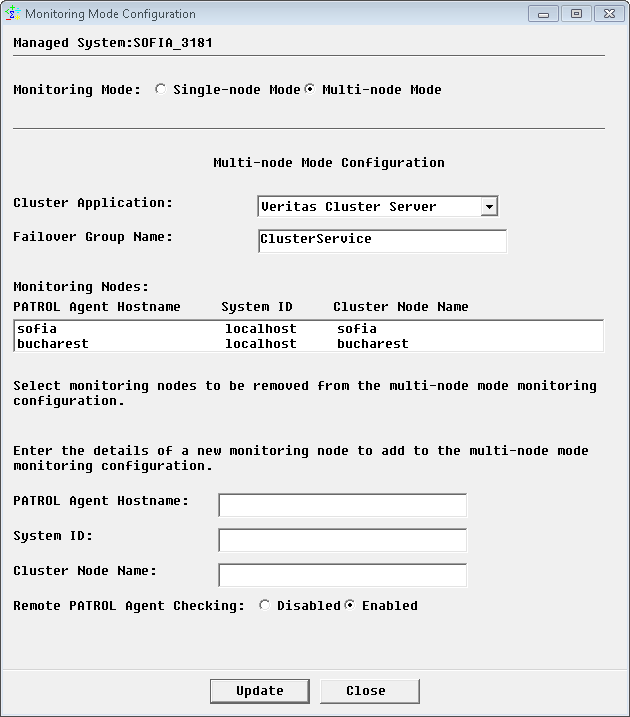
Figure 20 - Local Monitoring Method - Configuring the Multi-node Monitoring Mode
- Since the Remote PATROL Agent Checking is Enabled, provide the PATROL Agent configuration details for all PATROL Agents monitoring the VCS nodes and click OK.
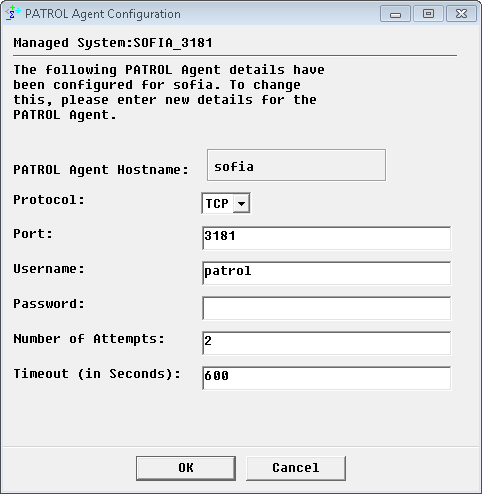
Figure 21 - Configuring PATROL Agent Details - sofia
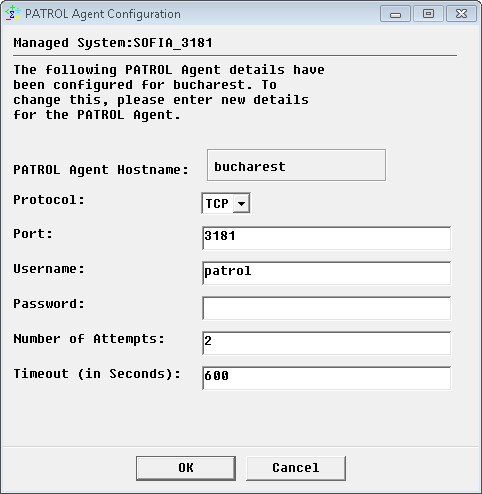
Figure 22 - Configuring PATROL Agent Details - bucharest
A full discovery is then performed on both nodes. The VCSMonitoringMode parameter indicates which node is active and passive. In our example:
- sofia is active and the VCSMonitoringMode parameter reads 2 = Active Multi-node Mode
- bucharest is passive and the VCSMonitoringMode parameter reads 3 = Passive Multi-node Mode.
Some instances on the passive node (bucharest) disappear.
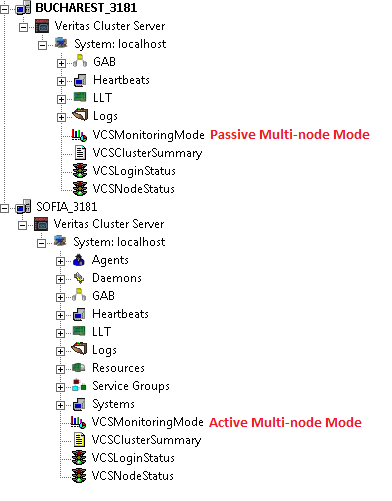
Figure 23 - Local Monitoring Method - PATROL Tree View
Using TrueSight
- Configure the monitoring of a VCS node on which the PATROL Agent is installed
- Create the monitoring policy
- In the Add Monitoring Configuration dialog box, configure the properties:
- From the Monitoring Solution menu, select Veritas Cluster Server
- From the Version menu, select the latest version
- The Monitor Profile Veritas Cluster Server KM is automatically selected
- In the VCS Monitoring Settings section, click Add
- Enter localhost as the hostname of the VCS system to be monitored
- Set the VCS Credentials
- Click OK twice.
- Click Save.
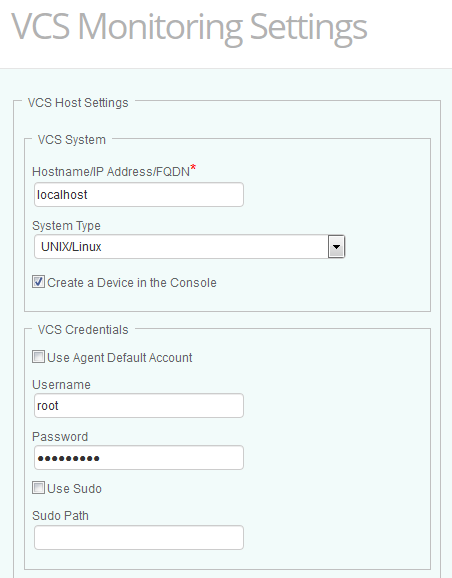
Figure 24 - Local Monitoring Method - Configuring the VCS Systems Monitoring
- Make sure the policy is deployed to all VCS nodes in the cluster (in our example, sofia and bucharest).
- Wait for the KM to create the instances in Permanent Single-node Mode on all managed nodes
- Configure the Multi-node monitoring:
- Edit your monitoring policy
- Click the action button
 of the VCS system for which you wish to configure the Multi-node monitoring mode and click Edit
of the VCS system for which you wish to configure the Multi-node monitoring mode and click Edit - Check the Enable Multi-node Monitoring Mode and configure the Multi-node Mode
- From the Cluster Application pull-down list, select appropriate cluster application. In our example: Veritas Cluster Server
- In the Failover Group Name field, enter the failover group name, which is online on one cluster node and offline on the others. In our example: ClusterService
- Check the Enable Remote PATROL Agent Checking box
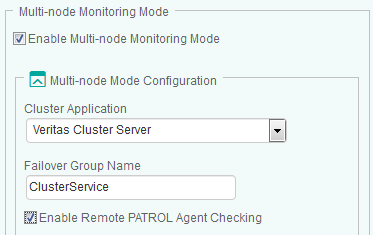
Figure 25 - Local Monitoring Method - Configuring the Multi-node Monitoring
- In the Monitoring Nodes section:
- Click Add to configure the nodes to be monitored
- Provide the PATROL Agent Hostname (host where the PATROL agent is installed; in our example: bucharest), the Server ID (localhost), and Cluster Node Name (the hostname defined in VCS; in our example: bucharest)
- Click OK
- Resume the procedure for each VCS node that is part of the Multi-node mode configuration (in our example: sofia).
In our example, we configured the bucharest node as follows:
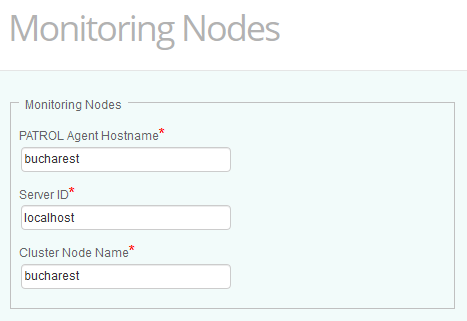
Figure 26 - Local Monitoring Method - Configuring the Multi-node Monitoring
- In the PATROL Agent Configuration section, click Add and provide the required information
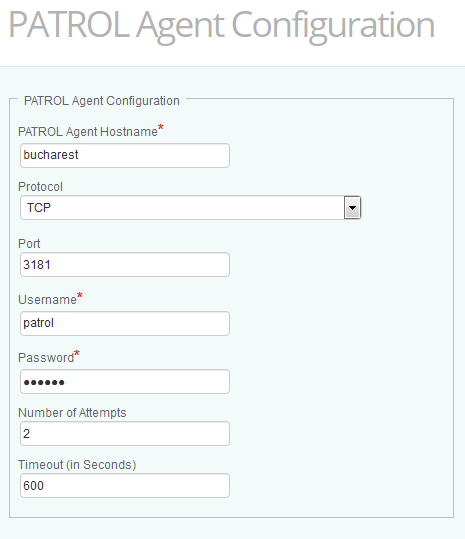
Figure 27 - Local Monitoring Method - Setting the PATROL Agent Configuration
- Click OK
- Resume the procedure for each VCS node that is part of the Multi-node mode configuration
- Click Save. The monitoring policy should look like this: one managed node (localhost) in multi-node mode with remote PATROL Agent checking.
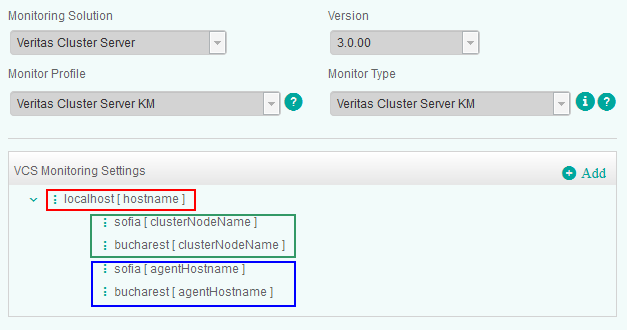
Figure 28 - Local Monitoring Method - Monitoring Policy
A full discovery is then performed on both nodes. The Monitoring Mode indicates which node is active and passive. In our example:
- sofia is active and the Monitoring Mode reads 2 = Active Multi-node Mode
- bucharest is passive and the Monitoring Mode reads 3 = Passive Multi-node Mode.
