Introduction
Hardware Sentry KM for PATROL can leverage the WBEM protocol to collect hardware information. In this article, you will learn how to monitor EMC Disk Arrays. If you wish to monitor other servers using WBEM, refer to the Supported Platforms page to verify that this protocol is supported by your device.
Prerequisites
- The EMC SMI-S provider is installed and configured as explained in the KB article Monitoring Dell EMC CLARiiON Using the SMI-S Provider.
- The TrueSight Operations Management environment is fully operational.
- The latest version of Hardware Sentry KM and latest patches are installed.
Procedure
To monitor EMC Disk Arrays with Hardware Sentry using WBEM:
- Log in to TrueSight Presentation Server.
- Create a new policy:
- Specify the general properties and agent selection criteria.
- Add a monitoring configuration.
- Select the Hardware Monitoring Solution.
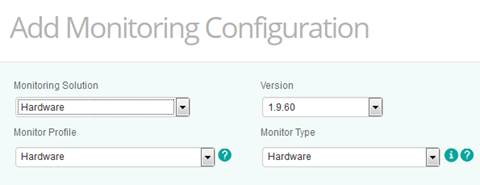
Creating a policy to monitor EMC Disk Arrays with Hardware Sentry
- In the Hardware Configuration section, click Add:
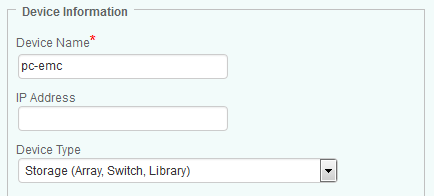
Providing the EMC Disk Arrays Information
- Indicate the name of the device you wish to monitor. In our example, we will indicate the hostname of the server on which the EMC SMI-S provider is installed (pc-emc).
- Enter the IP address of the device. If no IP address is provided, the device name previously specified will be used.
- Select Storage (Array, Switch, Library) as Device Type.
- Specify the Protocol/Connection Information:
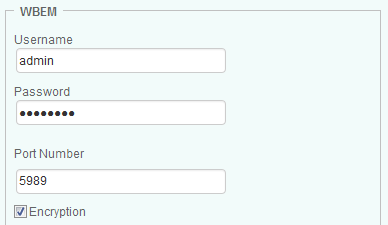
Specifying the WBEM protocol to be used to collect the EMC Disk Arrays hardware health
- Enter the Username and Password to use to establish the connection with the device using the WBEM protocol. In our example, we will indicate the WBEM credentials to access the CIM server running on the SMI-S installed server.
- Specify the port number. By default, port 5989 is used for encrypted connections and 5988 for non-encrypted connections.
- For encrypted connections, check the Encryption option.
- In the Device Advanced Settings section:
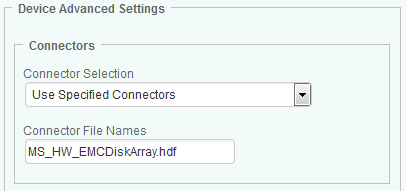
Selecting the EMC Disk Array Connector
- Select Use Specified Connectors.
- In the Connector File Names field, enter MS_HW_EMCDiskArray.hdf.
- Click OK.
- Click Save. After a few minutes, your device will be displayed in TrueSight:
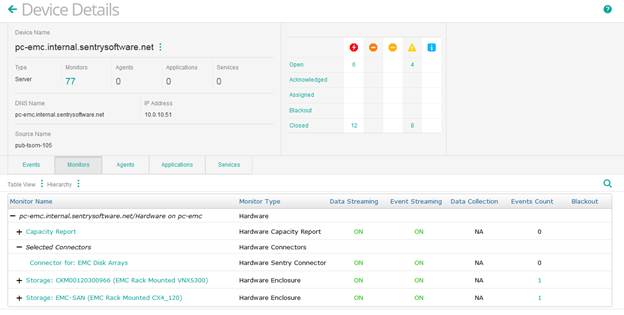
Monitoring EMC Disk Arrays with the MS_HW_EMCDiskArray.hdf connector
Related Topics
- EMC SMI-S Agent (ECOM) Connector Stopped Working After Migrating to Dell Solutions Enabler v10
- Monitoring HP-UX Servers Through the HP WBEM Provider
- Hardware Monitoring: Monitoring Servers Using SNMP
- Monitoring VNX Disk Arrays
- How to Determine When to Disable Hardware Monitoring When Configuring a Storage Policy in BMC Helix Operations Management
