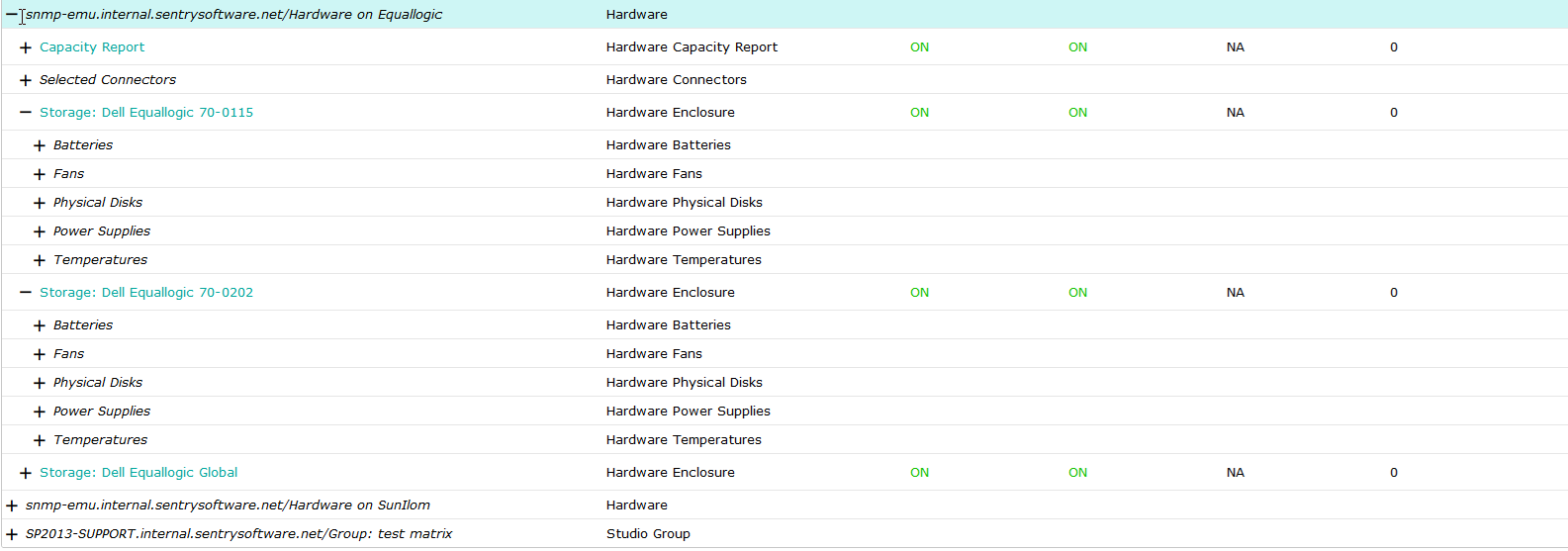Introduction
Hardware Sentry KM for PATROL can leverage the SNMP protocol to collect hardware information. In this article, you will learn how to monitor Dell EqualLogic storage systems. If you wish to monitor other servers using SNMP, refer to the Supported Platforms page to verify that this protocol is supported by your device.
Prerequisites
- Your device can be monitored through SNMP with Hardware Sentry. Refer to the Supported Platforms page for more details.
- An SNMP agent is available on the monitored host and the SNMP protocol is enabled/configured with a valid community string.
- The TrueSight Operations Management environment is fully operational.
- The latest version of Hardware Sentry KM and latest patches are installed.
Procedure
To monitor a Dell EqualLogic storage system with Hardware Sentry using SNMP:
- Log in to TrueSight Presentation Server.
- Create a new policy:
- Specify the general properties and agent selection criteria.
- Add a monitoring configuration.
- Select the Hardware Monitoring Solution.
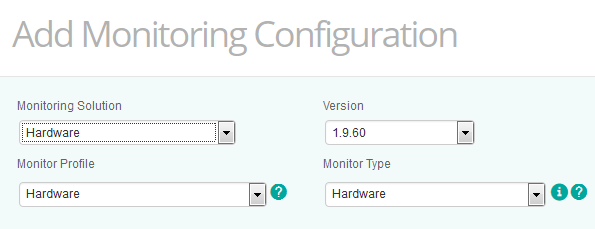
Creating a policy to monitor Dell EqualLogic with Hardware Sentry
- In the Hardware Configuration section, click Add:

Providing the Dell EqualLogic Information
- Indicate the name of the device you wish to monitor (in our example: EqualLogic).
- Enter the IP address of the device. If no IP address is provided, the device name previously specified will be used (in our example: EqualLogic). The IP address will then be resolved by your DNS/hosts file.
- Select Storage (Array, Switch, Library) as Device Type.
- Specify the Protocol/Connection Information:
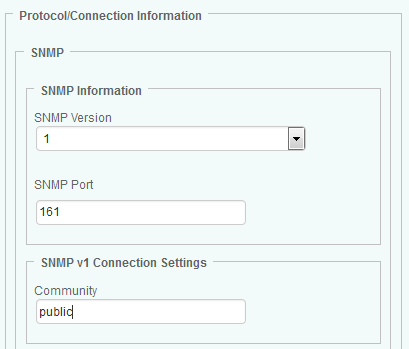
Specifying the protocol to be used to collect the Dell EqualLogic hardware health
- Select the version of the SNMP protocol used by the device to be monitored. In our example, 1.
- Indicate the SNMP Port number you wish to use to perform SNMP queries. In our example, through port 161.
- Define the Connection Settings according the SNMP protocol you wish to use. In our example, we will use the public community
- In the Device Advanced Settings section:
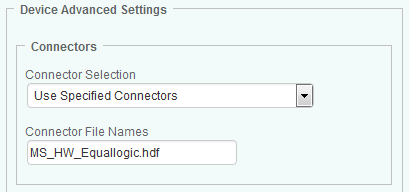
Selecting the Dell EqualLogic PS Series Connector
- Select Use Specified Connectors.
- In the Connector File Names field, enter MS_HW_Equallogic.hdf.
- Click OK.
- Click Save. After a few minutes, your device will be displayed in TrueSight: