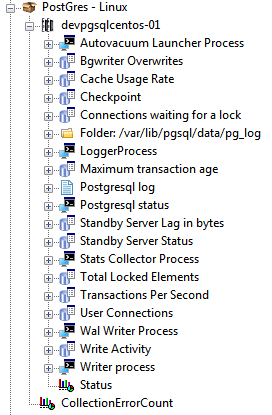Downloads
Introduction
This article explains how to import the pre-built configuration developed by Sentry Software to monitor a PostgreSQL database running on Linux. This pre-built configuration is also available for Windows based on the monitors specific to Windows but it will not be described in this article.
Here is the list of collected metrics for the Linux configuration:
|
|
|
Importing the Pre-Built Configuration
Pre-requisites
Before using the pre-built configuration, make sure:
- You have access:
- to the server where the PostgreSQL is installed
- to query the pg_catalog system tables
- to the log files
- PATROL Agent 9.6 or later is installed and properly configured
- Monitoring Studio KM 9.2 or later is installed and loaded on the PATROL agent
Procedure
- Download the PostgreSQL-Linux-for-MSv9.x-<version>.cfg file and copy it on the server where the PATROL Agent and the Monitoring Studio KM are installed.
- Right-click the main Monitoring Studio icon > KM Commands > Configuration > Import Configuration
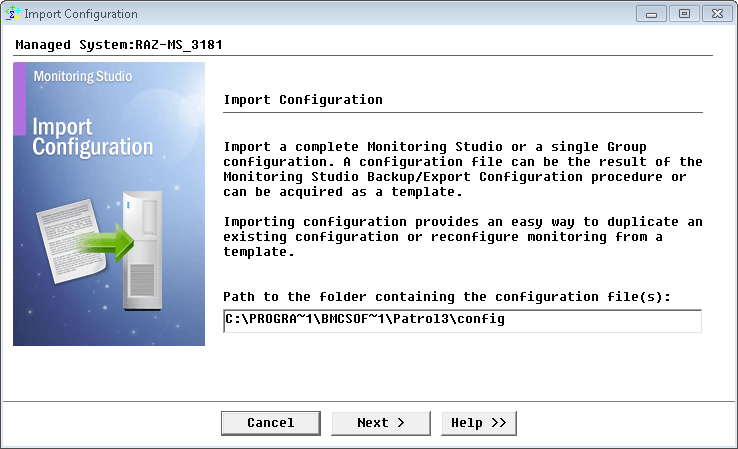
- Enter the path to the folder containing the PostgreSQL-Linux-for-MSv9.x-<version>.cfg file and click Next.
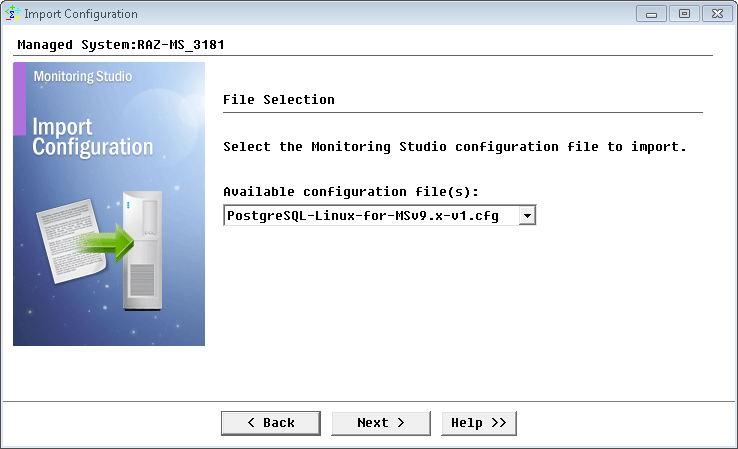
- Select the PostgreSQL-Linux-for-MSv9.x-<version>.cfg configuration file and click Next.
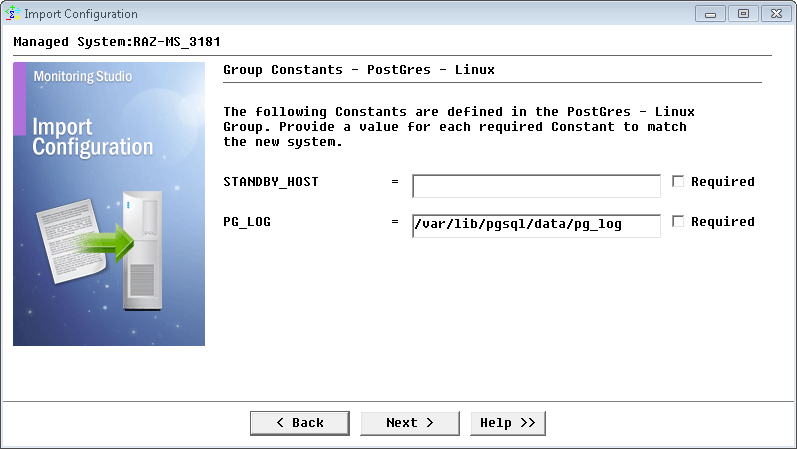
- Provide the Standby host name if available, the path to the pg_log directory where the PostgreSQL logs are stored and click Next.
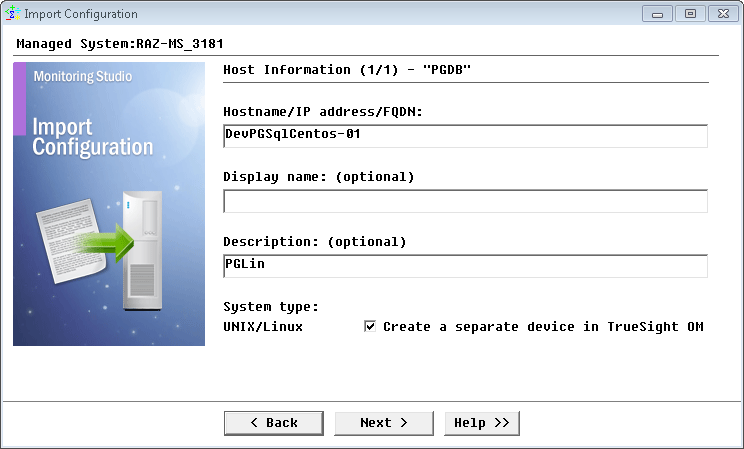
- Provide the name of the host where the PostgreSQL database is running and click Next.
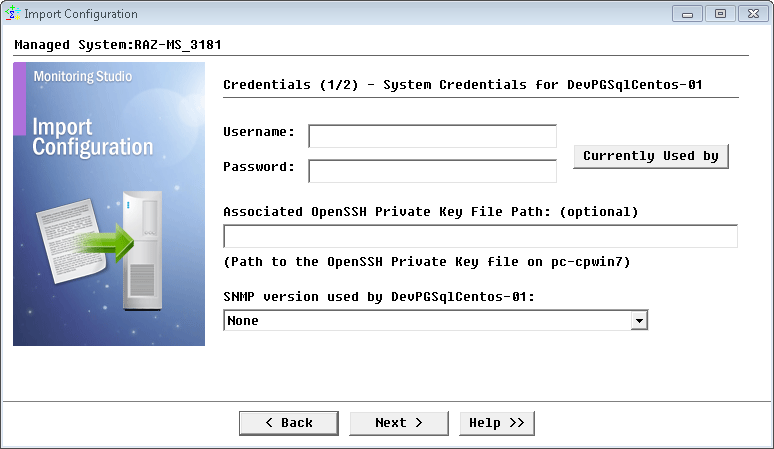
- Provide the user credentials. Click the “Currently Used by” button to know which monitoring functions require valid credentials and click Next.
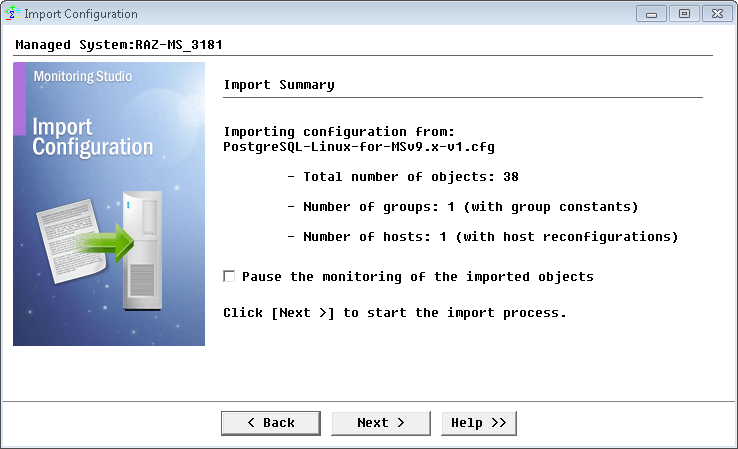
- Verify the import summary and click Next.
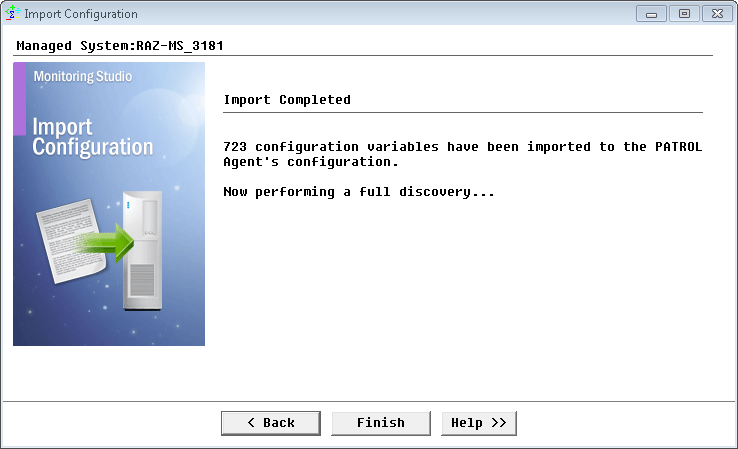
- Click Finish.
Learn More
To learn more about the monitor types used in this configuration template, please refer to the following sections of the user documentation:
Please refer to Professional Services page to learn more about the consulting services available.
Related Topics
- Monitoring EMC Isilon Storage Devices with Monitoring Studio
- Monitoring SharePoint 2013 and 2016 using Monitoring Studio v8 or v9
- Monitoring SharePoint 2016 and 2019 with Monitoring Studio X
- Monitoring Proxmox Systems using Monitoring Studio KM
- Monitoring Squid Cache Proxy using Monitoring Studio KM