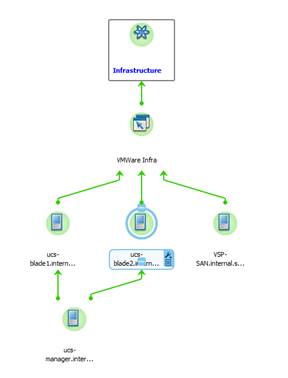Description
While with BMC PATROL information is displayed in a hierarchical view, the data collected by the Sentry KMs is displayed as different devices in BMC ProactiveNet Performance Management. Because this display does not clearly show relationships between devices, you may want to create a hierarchical view. This can be done either by creating groups or by including the relevant devices into your Service Model.
Procedure
Solution 1: Creating Groups
- Open the BMC ProactiveNet Administration Console.
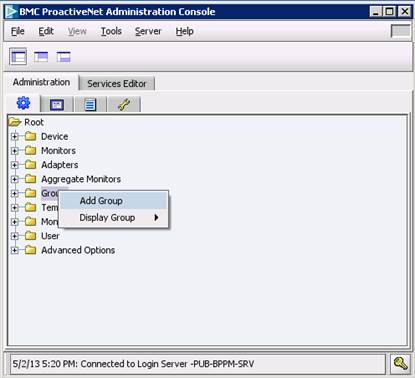
- In the Administration tab, right-click the Group folder and select Add Group.

- Enter the group name (e.g.: Sentry) and click Next.
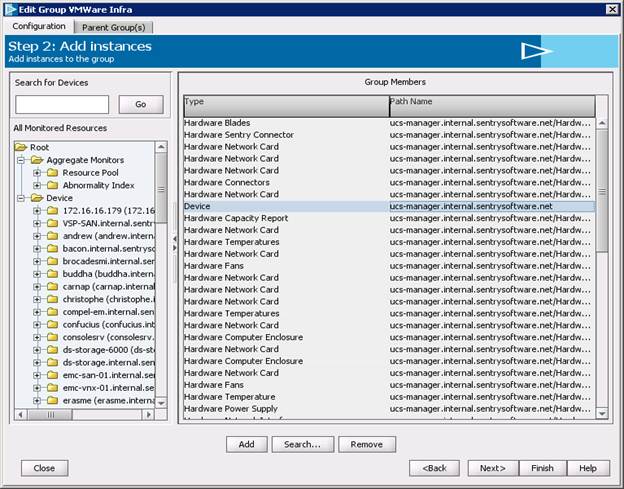
- Add instances:
- In the left pane, select the Monitored Resource(s) and click Add
- Select the relevant instance(s) and click Finish.
- Add child groups:
- Right-click the group previously created and select Add child group
- Enter the child group name (e.g.: VM Ware Infra) and click Next
- Add instances and click Finish.
- Resume this step to add as many child groups as required to get this type of tree view in the BMC ProactiveNet Administration Console:
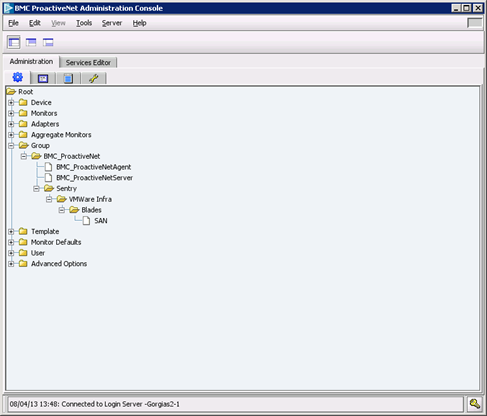
and this one in the BMC ProactiveNet Operations Console:
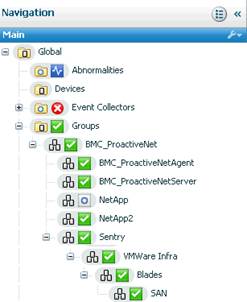
Solution 2: Including Devices in your Service Model
- Open the BMC ProactiveNet Administration Console.
- Select the Services Editor tab
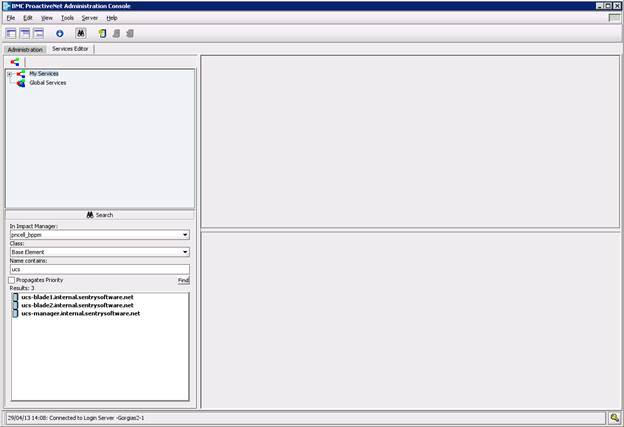
- Click the
 Create Components icon
Create Components icon - Create the Infrastructure Configuration Item (CI):
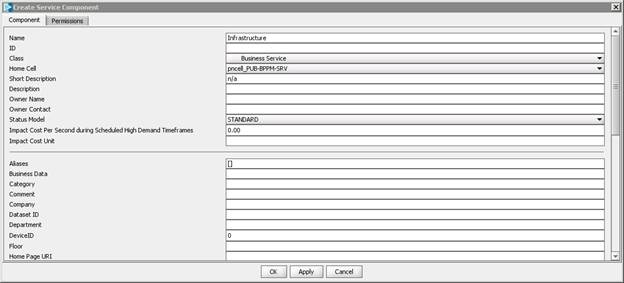
- In the Name field, enter Infrastructure
- From the Class pull-down list, select Business Service
- Click Apply
- Click the
 Create Components icon and create for example the VMWare Infra Application System:
Create Components icon and create for example the VMWare Infra Application System:
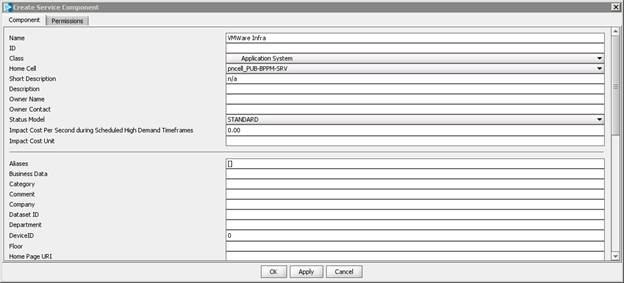
- In the Name field, enter VMWare Infra
- From the Class pull-down list, select Application System
- Click Apply
- Create relationships:
- In the Search area, enter Infrastructure and click Find
- Drag and drop the Infrastructure CI in the right pane
- Right-click Infrastructure and select Add Relationship
- In the Name Contains field, enter VMWare Infra and click Find
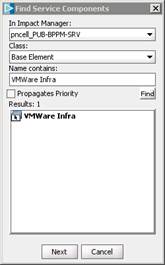
- In the list of results, select VMWare Infra and click Next
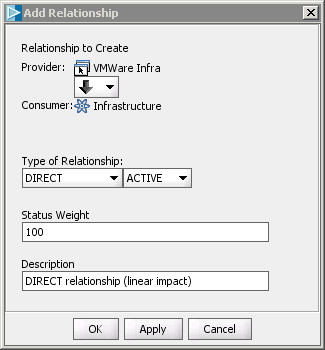
- Define the relationship and click Apply
- Resume this procedure to add relationships to the desired computer systems (e.g.: ucs-manager, ucs-blade1, ucs-blade2, etc.).
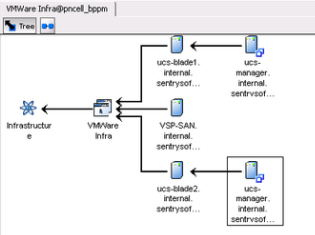
and the following one in the BMC ProactiveNet Operations Console: