Description
This article explains the procedure to use Monitoring Studio KM and configure file monitoring and analysis on dynamic files. For example, you may need to monitor the latest log files which are generated every day and contained their creation date in their name.
Procedure
- From the PATROL Console, right-click on the main Monitoring Studio icon › KM Commands › New › File Monitoring and Analysis
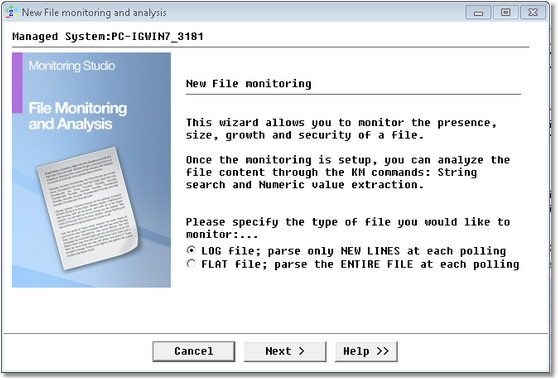
- Select the type of file you wish to monitor (LOG file or FLAT file)
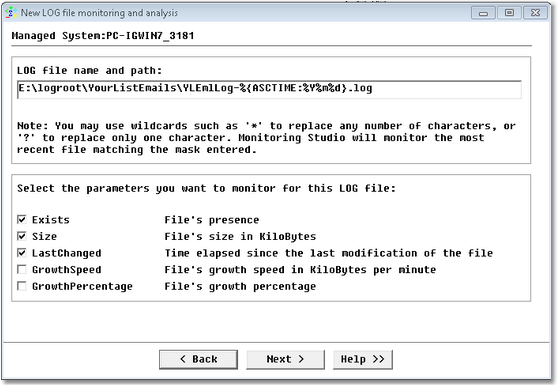
- While specifying the path for the file to be monitored, use the macro %{ASCTIME:%Y%m%d} in which:
- %Y corresponds to the year including the century (e.g.: 2011)
- %m corresponds to the month as a decimal number [1,12]
- %d corresponds to the day of the month [1,31]
Example: E:\logroot\YourListEmails\YLEmlLog-%{ASCTIME:%Y%m%d}.log
- Click Next
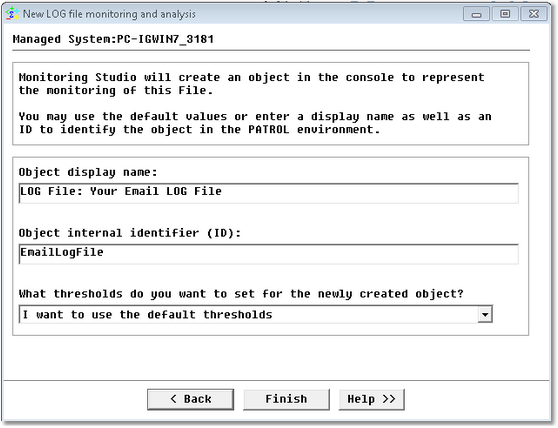
- Provide appropriate display name and id and click Finish to complete the file monitoring setup.
The file monitoring will then be performed on the most recently created file.
Operations, such as String Searches, that will be configured on this object will also be performed on the latest log file created.
Related Topics
- Monitoring Studio: Increasing Maximum File Size Limit
- Monitoring Studio: Monitoring Remote Log/Flat Files
- Log File Monitoring: Searching for a String and Triggering Alarm for each Occurrence
- Monitoring Studio: Extracting Values from a Multiple-Line File
- Monitoring Studio: Getting Automatically Notified by Email for an Error in a Log File
