Principle
Cisco UCS C-Series and S-series servers are equipped with an Integrated Management Controller (IMC), which is an enhanced Baseboard Management Controller (BMC), used to facilitate “out-of-band” management. The Cisco IMC has a Web interface which lets administrators configure the underlying hardware and visualize its status.
The Hardware Sentry KM is able to connect to the Cisco IMC directly, via SNMP. It uses the following Hardware Connectors to communicate with the UCS system:
The main benefit of interrogating the Cisco IMC is that it does not depend on the operating system. Even when the main system is turned off or has crashed, the Cisco IMC is still able to provide information about the hardware. This is what is called “out-of-band” monitoring, as opposed to “in-band” monitoring when going through the operating system.
Prerequisites
- The Cisco IMC must be configured to operate on the network and be accessible.
- SNMP must be enabled and configured on the IMC. To achieve this: In the IMC’s Navigation pane, click the Admin menu > Communication Services > SNMP. Ensure that the Enable SNMP option is checked, and take note of the version and community string settings.
Monitoring Configuration
TrueSight/Helix Operations Management
To configure the hardware monitoring of UCS servers in TrueSight or Helix Operations Management:
-
Create a policy or edit an existing one.
-
In the Hardware Configuration section, click Add:
- Enter the Hostname or IP address of the IMC
- Select Management Card/Chip, Blade Chassis, ESXi as Device Type
-
In the the Protocol/Connection section:
- Enable SNMP
- Provide the required configuration information depending on your IMC’s SNMP configuration (community string, port, SNMP version settings, etc.)
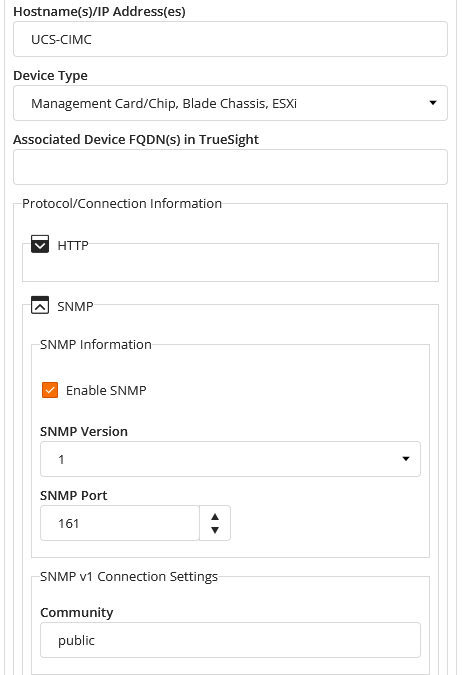
-
In the Device Advanced Settings section:
- Select Use Specified Connectors.
- In the Connector File Names field, enter either MS_HW_CiscoUCSCIMC.hdf(for C-series) or MS_HW_CiscoUCSSCIMC.hdf(for S-series)
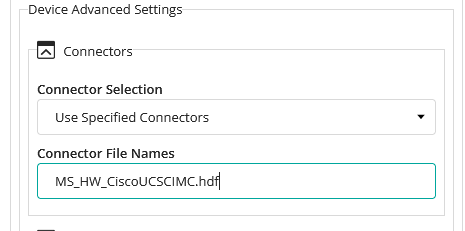
-
Click OK twice.
-
Click Save. After a few minutes, your device will be displayed in the Devices page.
Monitoring Studio X
Before configuring the hardware monitoring of Cisco UCS servers servers in Monitoring Studio X, make sure that Hardware Sentry v10.2.00 or higher and Monitoring Studio X are installed on the same machine.
Once the prerequisites are met:
- Log in to the Monitoring Studio X Web interface
- Go to KMs > Hardware Sentry
- Click Monitored Systems… > New System…
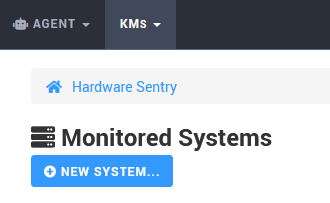
- Enter the Hostname or IP address of the IMC
- In the System Properties section, select the device type Management Card/Chip, Blade Chassis, ESXi
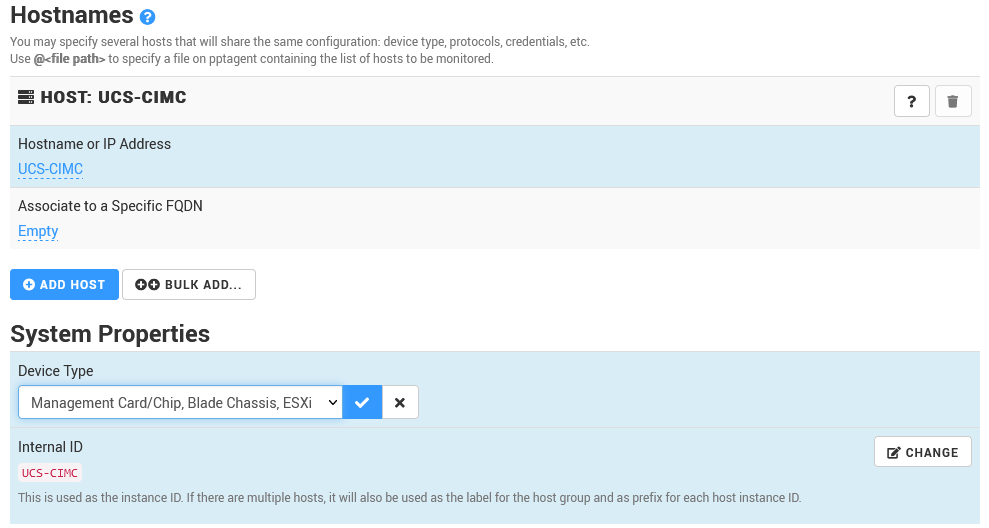
- In the Protocols section, enable SNMP and provide the required configuration information depending on your IMC’s SNMP configuration (community string, port, SNMP version settings, etc.)
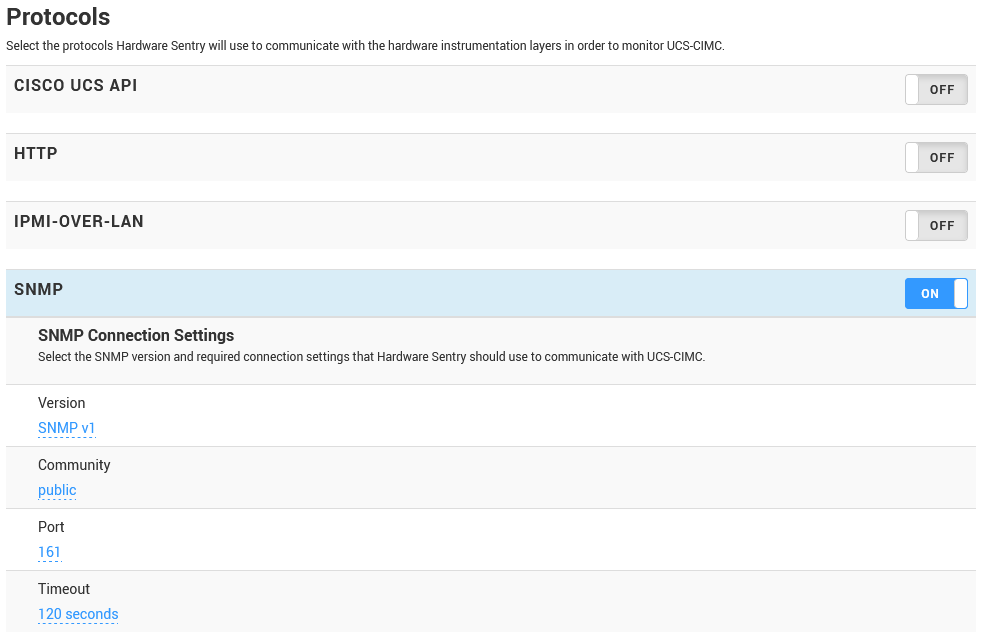
-
Scroll-down to the Connectors section and select Use the Connectors Specified Below, and select either Cisco UCS C-Series CIMC (SNMP) or Cisco UCS S-Series CIMC (SNMP)
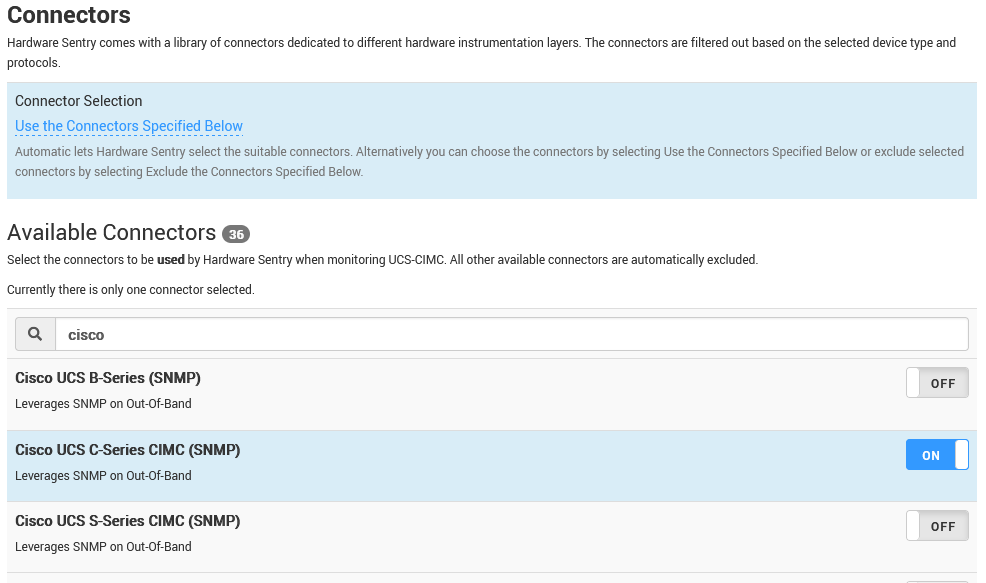
-
Click Create
-
The UCS Server should appear in the Console tab.
