Objective
Our goal is to monitor the hardware of HP-UX systems, including:
- HP 9000 (PA-RISC machines), running HP-UX 11.x, 11.23, 11.31
- HP Integrity (Itanium machines), running HP-UX 11.x, 11.23, 11.31
This article does not cover HP SuperDome machines.
Solution
Understanding HP-UX Instrumentation Layers
Like many UNIXes, HP-UX provides a few commands to check the health of the various internal electronic components of the machine. Sentry’s hardware monitoring products rely on various HP-UX system commands to discover and monitor the machine model, the processors and the network cards.
In addition to that, the Support Tools Manager (or STM) suite is a framework of system diagnosis tools dedicated to the various parts of the system: processor, memory, disks, etc. The STM tools do not require root privileges. Sentry’s hardware monitoring products rely on STM to discover and monitor the disk controllers, physical disks and memory modules.
Unfortunately, neither the HP-UX system commands nor STM provide any information about the environment: temperature sensors, fans and power supply. To get that information, Sentry’s hardware monitoring products need to connect to the out-of-band management card of the machine. Depending on where you look at, this card may be called:
- HP iLO (Integrated Lights-Out, general brand name),
- MP (Management Processor, on HP Integrity),
- or GSP (Guardian Service Processor, on HP 9000).
Its main interface is telnet, but it also supports SSH (needs a separate license!) and HTTP. The MP or GSP card needs to be configured to properly operate on the network and be accessible from the HP-UX system.
For recent HP-UX systems that have the WBEM Management Bundle installed (e.g.: HP Integrity BL860c i2, BL870c i2 & BL890c i2 Server Blades, rx2800 i2, HP Integrity Superdome 2 servers, etc.), the KM can use WBEM as a protocol to communicate with their CIM agent to discover the managed devices.
Monitoring Features
Once properly installed and configured, Sentry’s hardware monitoring solution will monitor the following parameters on HP-UX systems:
- Status of each processor
- Claimed
- Unclaimed
- Bad driver
- Not responding
- Error
- Locked
- Missing
- Status of each memory module
- OK
- Missing
- Number of errors corrected by each memory module (parameter ErrorCount)
- Utilization of the Page Deallocation Table
- warning at 50%
- alarm at 70%
- Status of each network card
- Up
- Down
- Testing
- Dormant
- Not present
- Lower layer down
- Missing
- Network link status
- Up
- Down
- Network error percentage (parameter ErrorPercent) and traffic (parameters ReceivedBytesRate, TransmittedBytesRate, BandwidthUtilization)
- Status of each hard disk, i.e. whether the disk passed a verification test in STM
- Success
- Incomplete
- Failure
- Warning
- Hung
- Missing
- Number of errors encountered by each disk (parameter ErrorCount)
- Read Errors
- Read Reverse Errors
- Write Errors
- Verify Errors
- Global temperature status
- Normal
- Low OverTemp
- Med OverTemp
- High OverTemp
- The status of each fan
- Normal
- Low speed
- High speed
- Failure
- Not installed
- Missing
- The status of each power supply
- Normal
- A/C Disconnected or Out of Range
- Fault
- Failure
- Predictive Failure asserted
- Missing
Additionally, all of the standard features of the solution are available:
- Capacity report
- Power consumption report
- Network traffic
- Hardware Inventory
Pre-requisites
STM must be present. To make sure STM is present, run the following command:
$ /usr/bin/stm -c
Running Command File (/usr/sbin/stm/ui/config/.stmrc).
-- Information --
Support Tools Manager
Version C.48.00
Product Number B4708AA
(C) Copyright Hewlett Packard Co. 1995-2004
All Rights Reserved
Use of this program is subject to the licensing restrictions described
in "Help-->On Version". HP shall not be liable for any damages resulting
from misuse or unauthorized use of this program.
cstm> **quit**
-- Exit the Support Tool Manager --
Are you sure you want to exit the Support Tool Manager?
Enter Cancel, Help, or OK: [OK]
The MP or GSP card must be configured to operate on the network. You need its IP address or hostname as well as operator-level credentials to connect to it. To make sure the MP/GSP card is properly configured, try to connect from the HP-UX system with either telnet or ssh:
$ **ssh nietzsche-mp**
The authenticity of host 'nietzsche-mp (172.16.11.247)' can't be established.
RSA key fingerprint is f8:3d:ff:c7:e1:58:76:70:8e:d7:68:b4:d3:98:eb:8c.
Are you sure you want to continue connecting (yes/no)? yes
Warning: Permanently added 'nietzsche-mp,172.16.11.247' (RSA) to the list of known hosts.
patrol@nietzsche-mp's password:
Hewlett-Packard Integrated Lights-Out HP Integrity and HP 9000
(c) Copyright Hewlett-Packard Company 1999-2004. All Rights Reserved.
MP Host Name: nietzsche-mp
Revision E.03.15
*************************************************************************
MP ACCESS IS NOT SECURE
Default MP users are currently configured and remote access is enabled.
Modify default users passwords or delete default users (see UC command)
OR
Disable all types of remote access (see SA command)
*************************************************************************
*************************************************************************
Your Certificate is expired.
Use the SO command to generate a new certificate.
*************************************************************************
MP MAIN MENU:
CO: Console
VFP: Virtual Front Panel
CM: Command Menu
CL: Console Log
SL: Show Event Logs
HE: Main Help Menu
X: Exit Connection
[nietzsche-mp] MP>
For HP Integrity BL860c i2, BL870c i2 & BL890c i2 Server Blades, rx2800 i2, HP Integrity Superdome 2 servers, please install the WBEM Management Bundle and run the swlist command to make sure it is listed:
# swlist |grep -i WBEM
ProviderDefault B.11.31.1103 Select WBEM Providers
WBEMMgmtBundle C.05.01 WBEMMgmtBundle
Setting up Hardware Sentry KM 1.6.00 on an HP-UX system
Additional pre-requisites
You need a fully working BMC PATROL environment:
- PATROL Agent on the monitored system (version 3.8.50 minimum)
- PATROL Console (Classic or Central)
Principle
- Installation and configuration of Hardware Sentry KM on the HP-UX system (in-band monitoring of the processors, memory modules, disks and network cards).
- Configuration of Hardware Sentry KM to connect to the MP/GSP card (out-of-band monitoring of the temperature sensor, fans and power supplies).
Install Hardware Sentry KM
- Download the Hardware Sentry KM package and the Installation Utility.
- Install the KM on top of the PATROL Agent running on the HP-UX system.
- Install the KM on the Console Classic, Console Server, and PATROL Central Web Edition if it has been done already.
- Follow the instructions of the Hardware Sentry KM Installation Guide.
- Load Hardware Sentry KM in the PATROL Console (MS_HARDWARE_SENTRY1.kml).
Configure Hardware Sentry KM
Once installed and loaded, Hardware Sentry KM starts automatically to monitor the HP-UX system it is running on, in-band. It discovers the system model, the processors, memory modules, disk controllers, physical disks and network cards.
In the PATROL Console, the hardware monitoring should look like:
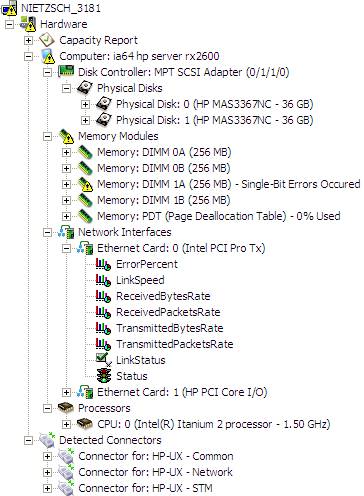
To obtain this result, you can:
- Either configure Hardware Sentry KM to connect to the MP/GSP card
- Or use the “HP-UX - WBEM” and “HP-UX - WBEM Network” connectors. This method is only available for recent HP-UX systems that have the WBEM Management Bundle installed.
Configure Hardware Sentry KM to Connect to the MP/GSP card
To configure Hardware Sentry KM to connect to the MP/GSP card for the out-of-band monitoring of the environment:
- [Right-click] on the main Hardware icon in the PATROL Console > [KM Commands] > [Add a Remote System or an External Device…]
- Accept the Software License Agreement and click Next
- Specify MP or GSP for the system name
- Enter the IP address or the hostname of the MP/GSP card
- Choose the Blade Chassis, Out-of-band Management Card option for the system type and click Next
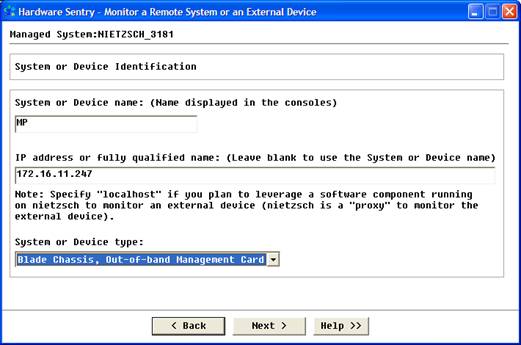
- Select the HP MP/GSP Card connector and click Next
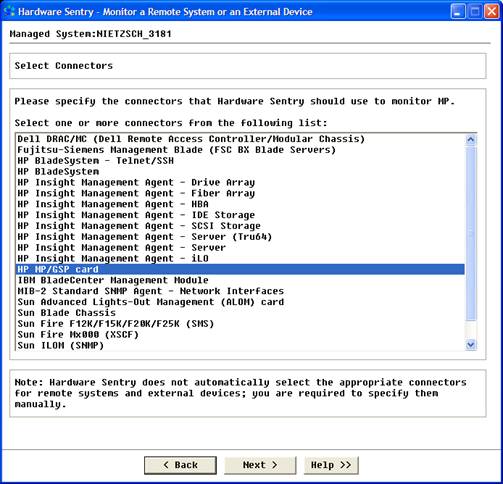
- Select the connection protocol for the MP/GSP card. We recommend SSH if it has been enabled on the MP/GSP card (it is not by default).
- Specify the credentials to connect to the MP/GSP card. Operator privileges are sufficient.
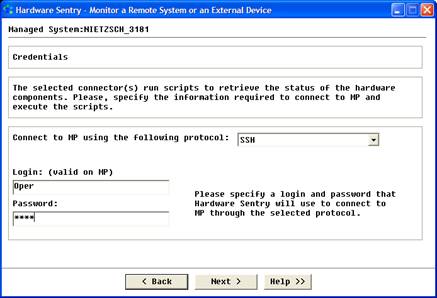
- Click Next and then Finish.
An additional Hardware on MP icon is created next to the Hardware on localhost icon. The temperature status, fans and power supplies as well as the overall status of the machine are monitored, out-of-band, under this icon.
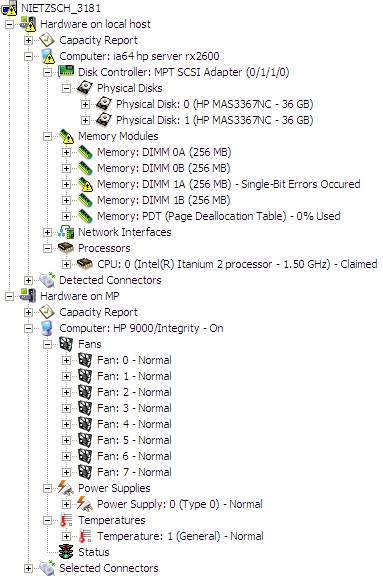
Use the “HP-UX - WBEM” and “HP-UX - WBEM Network” connectors
This method is only available for recent systems that have the WBEM Management Bundle installed and for Hardware Sentry KM version 1.8.01 and higher.
To configure Hardware Sentry KM using the connectors above:
- Choose HP-UX as system and click Next:
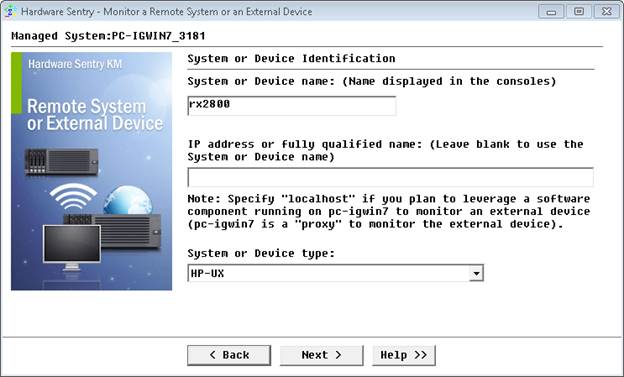
- Select Manually choose which connectors to use and click Next
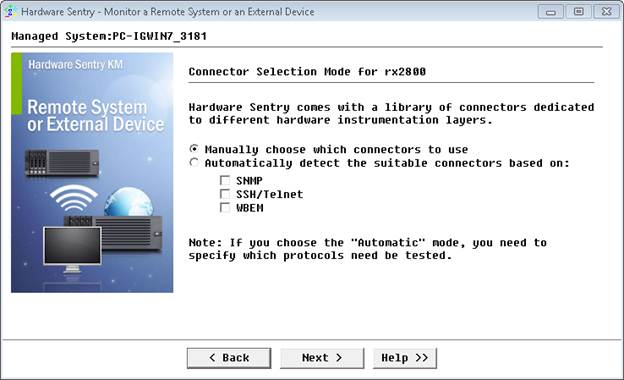
- Select HP-UX - WBEM and HP-UX - WBEM Network connectors and click Next:
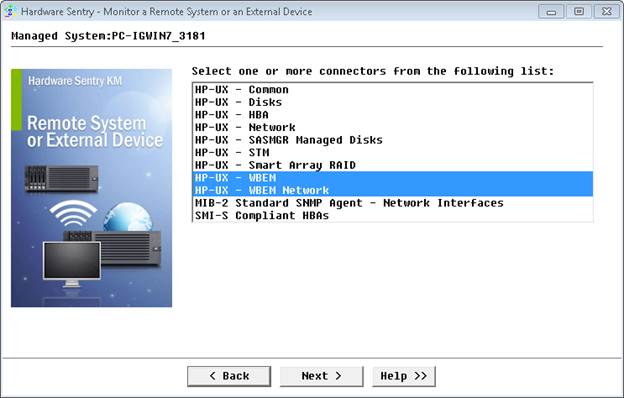
- Specify the credentials to connect to the WBEM Management Service’s CIM agent and click Next:
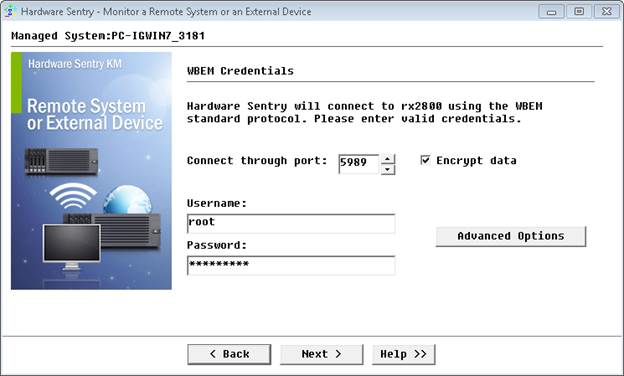
- Click Finish:
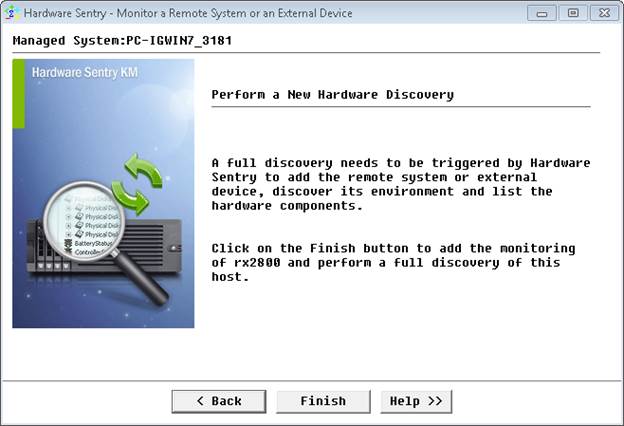
Check out the newly created Hardware on
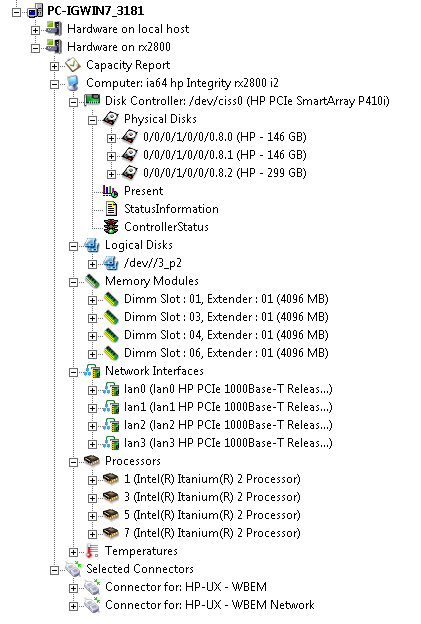
Setting up BMC Performance Manager Express for Hardware on an HP-UX System
Additional pre-requisites
You need a fully working BMC Performance Manager Portal environment:
- BMC Portal (minimum 2.5.00, recommended 2.7.00)
- BMC Performance Manager Express for Hardware 2.7.00 properly uploaded and published using the superadmin credentials
Principle
- Load and configure BMC Performance Manager Express for Hardware on the HP-UX system element (in-band monitoring of the processors, memory modules, disks and network cards).
- Load and configure BMC Performance Manager Express for Hardware on the MP/GSP card (out-of-band monitoring of the temperature sensor, fans and power supplies).
In-band monitoring of the HP-UX system
- If not already done, create an element for the HP-UX system.
- In the Hardware category, select the Hardware (HP-UX) application class.
- Specify the Telnet/SSH credentials.
- You do not need to specify any other credentials (neither Execution, nor Root, nor WBEM, nor SNMP community).
- Leave all of the thresholds to their default values (Note: you need to carefully wait for the entire threshold page to be loaded before clicking on the Next button).

Once loaded, BMC Performance Manager Express for Hardware starts automatically to monitor the HP-UX system it is loaded on, in-band. It discovers the system model, the processors, memory modules, disk controllers, physical disks and network cards.
In BMC Portal, the hardware monitoring should look like:
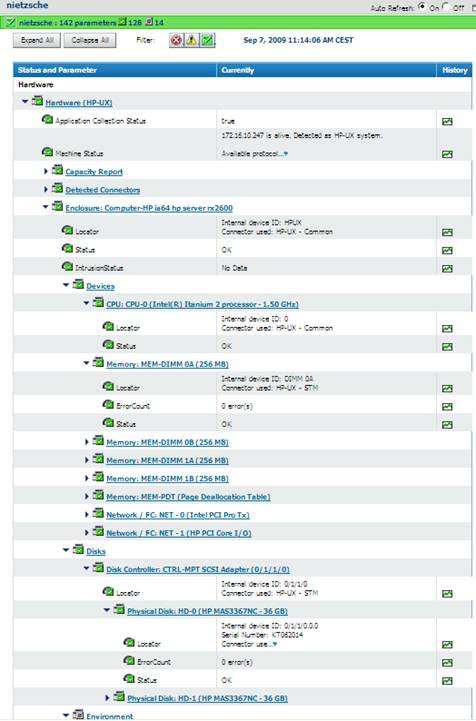
Out-of-band monitoring through the MP/GSP card
- Create an element with the IP address of the MP/GSP card. We recommend indicating the name of HP-UX system and that it is the management card in the element name.

- Specify Other for the element type.
- In the Hardware category, select the Hardware (other) application class.
- Specify the Telnet/SSH credentials to authenticate on the MP/GSP card. Operator privileges are sufficient for the monitoring.
- You do not need to specify any other credentials (neither WBEM or SNMP community).
- Leave all of the thresholds to their default values (Note: you need to carefully wait for the entire threshold page to be loaded before clicking on the Next button).

Once loaded, BMC Performance Manager Express for Hardware starts automatically to monitor the environment of the HP-UX system through its MP/GSP card, out-of-band. It discovers and monitors the temperature sensor, the fans and power supplies, as well as the overall status of the machine.
In BMC Portal, the hardware monitoring should look like:
Related Topics
- Monitoring HP-UX Servers Through the HP WBEM Provider
- How to Monitor IBM DS8000 Series Storage Systems with Storage Analyzer KM
- How to Monitor Dell EMC VMAX/PowerMax Storage Systems with Storage Analyzer KM
- WBEM-Based KMs/ETLs Stop Working After Upgrading JRE to v17+
- EMC SMI-S Agent (ECOM) Connector Stopped Working After Migrating to Dell Solutions Enabler v10
