Introduction
Devices monitored by Storage Analyzer KM are created in BMC Helix Operations Management (BHOM) under their MetaFQDNs, which can make them difficult to locate. Starting with version 1.10, this process became more complex, as only the MetaFQDNs might only be created at the endpoint level.
To simplify identification in BMC Helix, we recommend:
- verifying your configuration to determine whether storage systems are created
- using Monitoring Studio X to retrieve either the device name in BMC Helix or its MetaFQDN
- searching for the retrieved valued in BMC Helix.
Procedure
Step 1: Verify your configuration
-
Open the Monitoring Studio X console
-
Click Tools > Configuration Hacker
-
In the left tree view, select STORAGE
-
Search for the
noDeviceCreationForStorageSystemsconfiguration variable: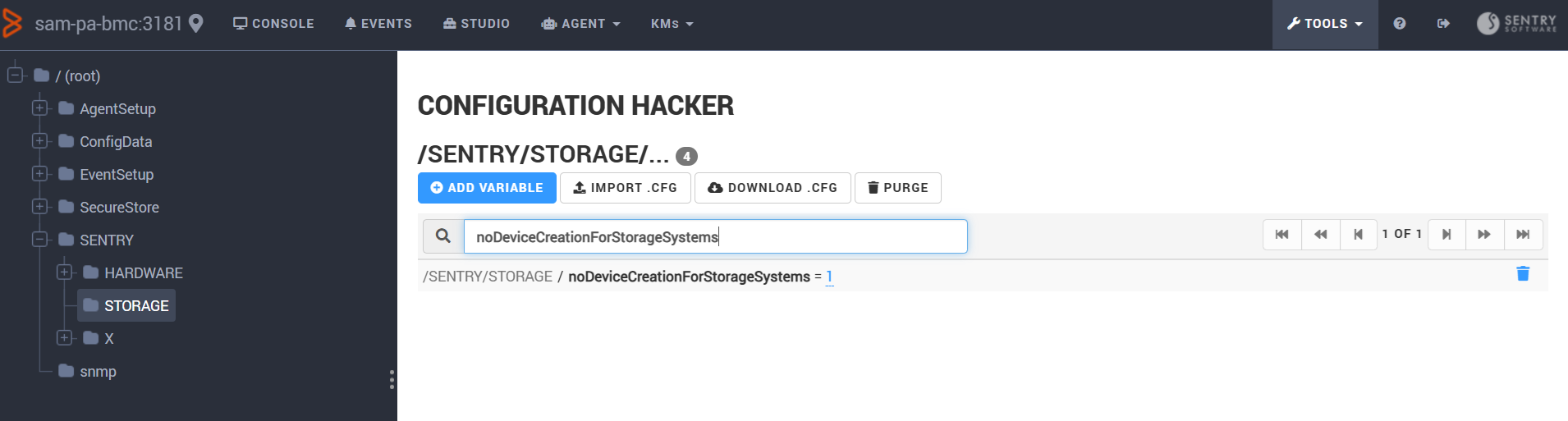
If noDeviceCreationForStorageSystems is:
- missing or set to
0: MetaFQDNs are created at the storage system level (SKM_SYSTEM). Retrieve the device name or MetaFQDN at this level - set to
1: : MetaFQDNs are created at the endpoint level (SKM_ENDPOINT). Retrieve the device name or MetaFQDN at this level.
Step 2: Retrieve the Device Name or MetaFQDN
Using the Monitoring Studio X Console
-
In Monitoring Studio X, click the CONSOLE tab
-
Depending on your configuration, click either the endpoint or storage system. In our example, we clicked the
SKM_ENDPOINTsincenoDeviceCreationForStorageSystemswas set to1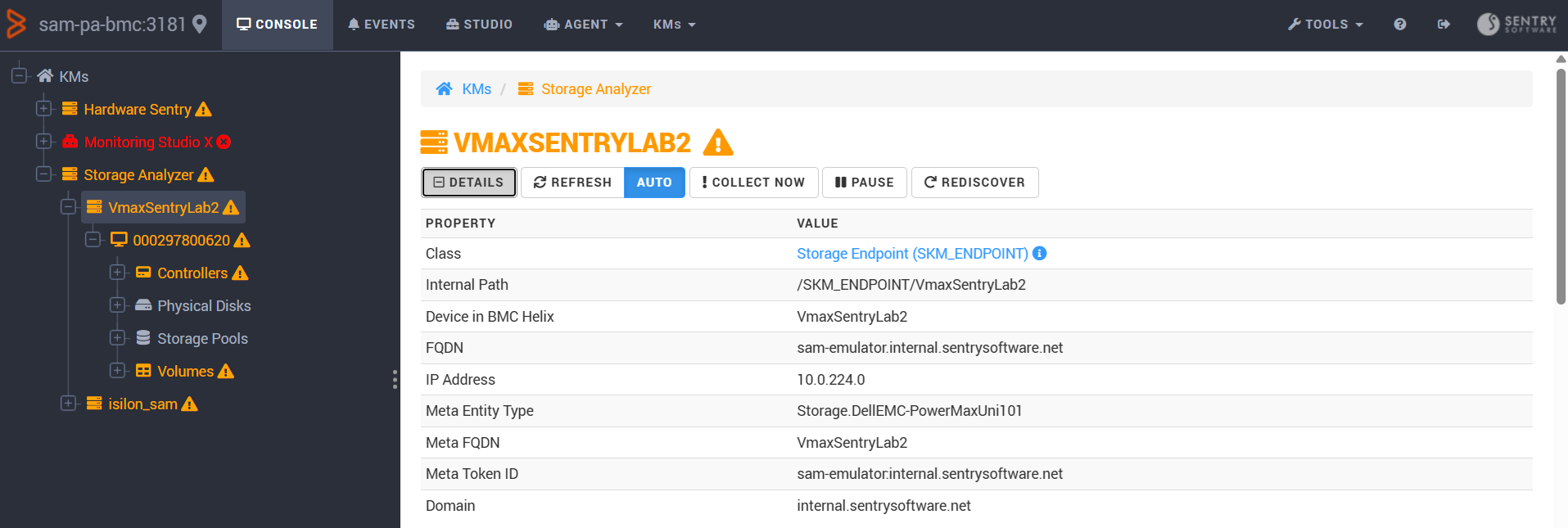
-
Click Details
-
Note the information displayed in the Device in BMC Helix field. In our example:
VmaxSentryLab2.
Running a PSL Script
-
In Monitoring Studio X, go to Tools > PSL Playground
-
Copy and paste the required PSL Script to retrieve the required information:
- at the
SKM_ENDPOINTlevel:
class = "/SKM_ENDPOINT"; hosts = get_vars("/".class, "subnodes"); foreach host (hosts) { instancePath = "/".class."/".host; print("\nHost: ".host); print("\nHostname: ".get(instancePath."/hostname")); print("\nFQDN: ".get(instancePath."/FQDN")); print("\nMetaFQDN: ".get(instancePath."/MetaFQDN")); print("\nMetaTokenID: ".get(instancePath."/MetaTokenID")); print("\n"); }- at the
SKM_SYSTEMlevel
class = "/SKM_SYSTEM"; hosts = get_vars("/".class, "subnodes"); foreach host (hosts) { instancePath = "/".class."/".host; print("\nHost: ".host); print("\nHostname: ".get(instancePath."/hostname")); print("\nFQDN: ".get(instancePath."/FQDN")); print("\nMetaFQDN: ".get(instancePath."/MetaFQDN")); print("\nMetaTokenID: ".get(instancePath."/MetaTokenID")); print("\n"); } - at the
-
Click Execute.
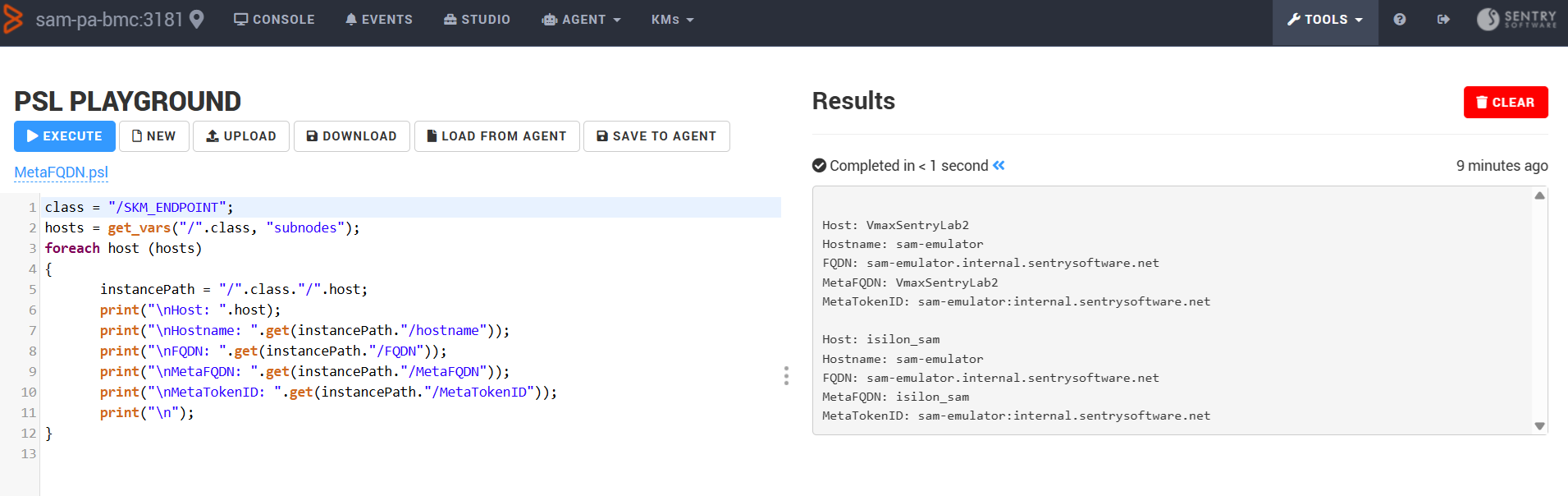
-
Note the returned MetaFQDN (in our example:
VmaxSentryLab2)
Step 3: Search for the retrieved value in BMC Helix
-
Open BMC Helix Operations Management
-
Go to Monitoring > Devices
-
In the search field, type the device name or MetaFQDN:

-
Click the device to view its details.
Related Topics
- How to Monitor HPE MSA 1000/2000 Series Storage Systems with Storage Analyzer KM
- How to Monitor Huawei OceanStor Storage Systems with Storage Analyzer KM
- How to Monitor Dell EMC PowerProtect DD Storage Systems with Storage Analyzer KM
- How to Monitor Dell EMC Unity Storage Systems with Storage Analyzer KM
- How to Monitor Hitachi E and G Series Storage Systems with Storage Analyzer KM
