Introduction
Monitoring Studio provides a flexible feature to query data from any database. In this article, you will learn how to query a database using its name or its service name. The example is based on an Oracle database.
Procedure
Configuring Using the Database Name
To query an Oracle database using its name:
- Right-click the monitored host and click KM Commands > New > Monitor
- Select the Database Query: Oracle Data Server Monitor
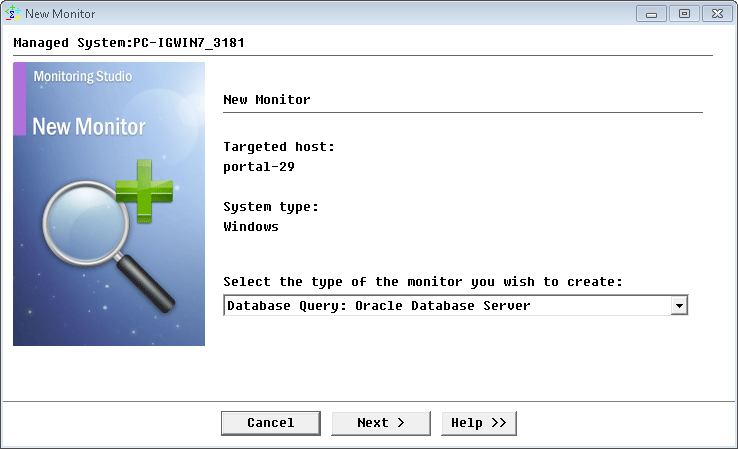
- Provide the Database name and Port number and click Next
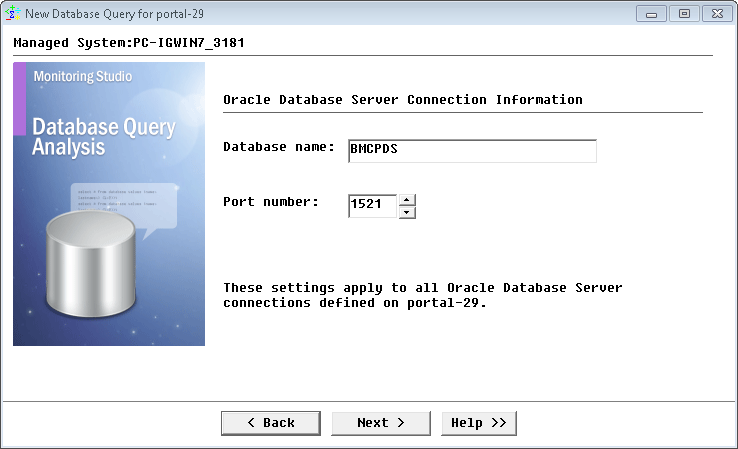
- Provide the Credentials to connect to the database, the SQL query to be executed and click Next
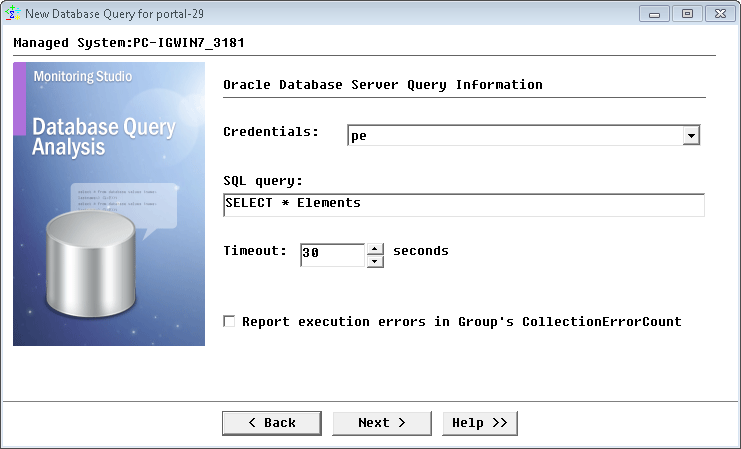
- Configure the Monitor Settings and click Next
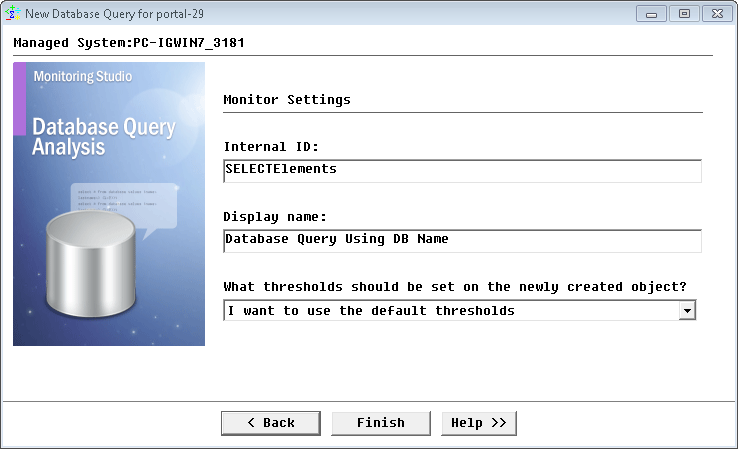
Configuring Using the Service Name
To query an Oracle database using the service name:
- Right-click the monitored host and click KM Commands > New > Monitor
- Select the Database Query: Other (JDBC) Monitor
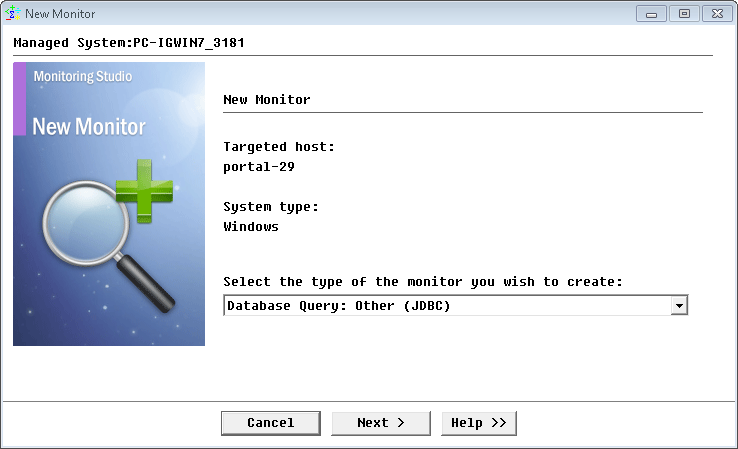
- Enter the URL to use for connecting to the JDBC database. The format to use is:
jdbc:oracle:thin@<hostname>:<port>/<ServiceName>
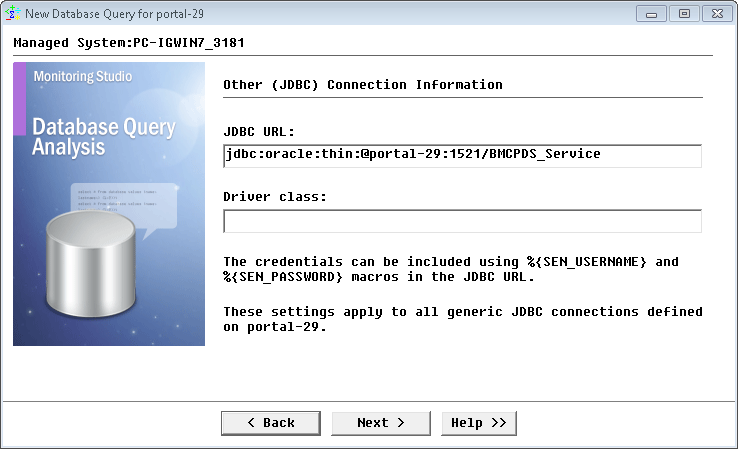
You can use application constants to replace for the <hostname> if you are planning to save your configuration as a template.
- Provide the Credentials to connect to the database, the SQL query to be executed and click Next
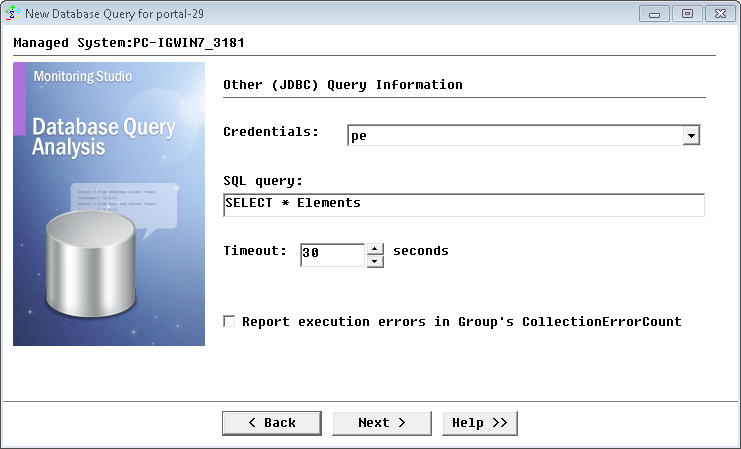
-
Configure the Monitor Settings and click Next
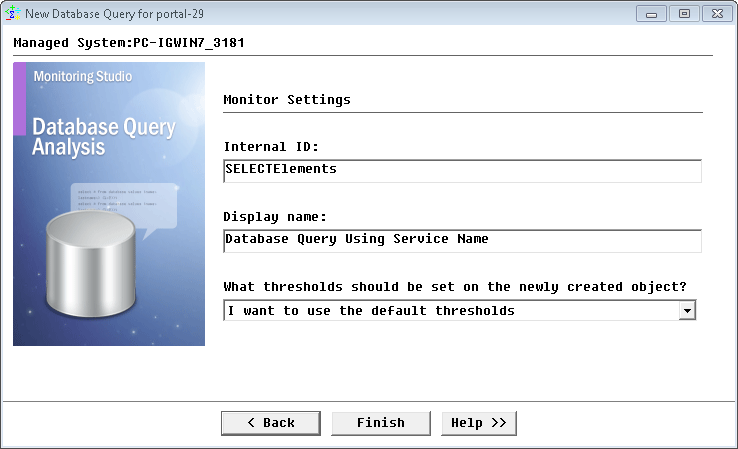
Related Topics
- Verifying Database Connectivity
- Monitoring Microsoft SQL Server with Monitoring Studio 9.4.xx
- Monitoring PostgreSQL with Monitoring Studio using the Database Query Analysis Tool
- Monitoring Dell EMC Avamar Appliances using Monitoring Studio KM
- Monitoring Microsoft SQL Server with Monitoring Studio X v10.4+,using Active Directory-integrated Authentication
