Downloads
Introduction
If your WBEM-based connectors suddenly stop working, you can use the diagnosis tool installed with Hardware Sentry to troubleshoot the issue. Depending on your version of Hardware Sentry, you will either leverage the MS_HW_WBEMCLI.jar or MS_HW_matsya-module-wbemclient.jar tool which can be found in:
%PATROL_HOME%\bin(Windows)$PATROL_HOME/../bin(Linux/Unix)
The diagnosis tool being Java-based, it requires Java to be installed. A package with a suitable Java Runtime Environment is available to download on Sentry’s Website.
To launch the tool, you will have to run the java -jar <jar file name> command:
Usage: java -jar MS_HW_matsya-module-wbemclient.jar /host:<host> [/port:<port>] [/protocol:<http|https>] /username:<username> [/password:<password>] [/namespace:<namespace>] /query:<query>
Examples
When Using the VMware ESXi 4.x Connector
Let’s assume that the VMware ESXi 4.x connector has stopped working and that the following error message appears in the Test Report parameter of the connector:
WBEM TEST on zeno-4: FAILED
---------------------
The following WBEM query failed:
- WQL query: SELECT MajorVersion FROM VMware_HypervisorSoftwareIdentity
- Namespace: root/cimv2
- Error message:
Unable to connect
A PATROL_EV event should also be generated and the msg slot should contain the following information:
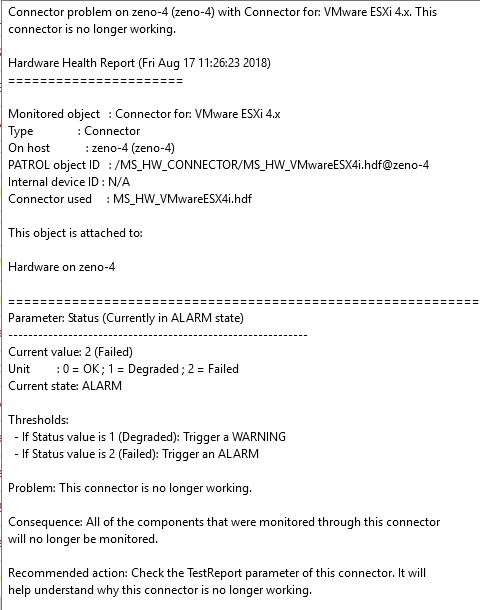 !
!
In this example:
- zeno-4 is the ESXi server monitored
- root/cimv2 is the WBEM namespace
- SELECT MajorVersion FROM VMware_HypervisorSoftwareIdentity is the WBEM query used for the connector’s self-validation.
- Java is installed in
%PATROL_HOME%\jre64\bin(Windows) or$PATROL_HOME/../jre64/bin(Linux/Unix).
To troubleshoot the issue:
-
We run the following command against the monitored server:
-
On Windows:
java -jar %PATROL_HOME%\bin\MS_HW_matsya-module-wbemclient.jar /host:zeno-4 /port:5989 /protocol:https /username:root /password:****** /namespace:root/cimv2 /query:"SELECT MajorVersion FROM VMware_HypervisorSoftwareIdentity" Result: WBEMException: Unable to connect -
For Linux/UNIX:
java -jar $PATROL_HOME/../bin/MS_HW_matsya-module-wbemclient.jar /host:zeno-4 /port:5989 /protocol:https /username:root /password:****** /namespace:root/cimv2 /query:"SELECT MajorVersion FROM VMware_HypervisorSoftwareIdentity" Result: WBEMException: Unable to connectThe error message indicates that the connector is not able to communicate with the CIM server installed on the ESXi system. The CIM server is probably down and would need restarting.
-
-
We verify whether the CIM Server service is up and running:
- Connect to the ESXi server using the vSphere console.
- Click on the Configuration tab.
- In the Software menu, click on Security Profile
- In the Security Profile pane, click Properties at the upper-right corner
- Locate the CIM Server and check its status:
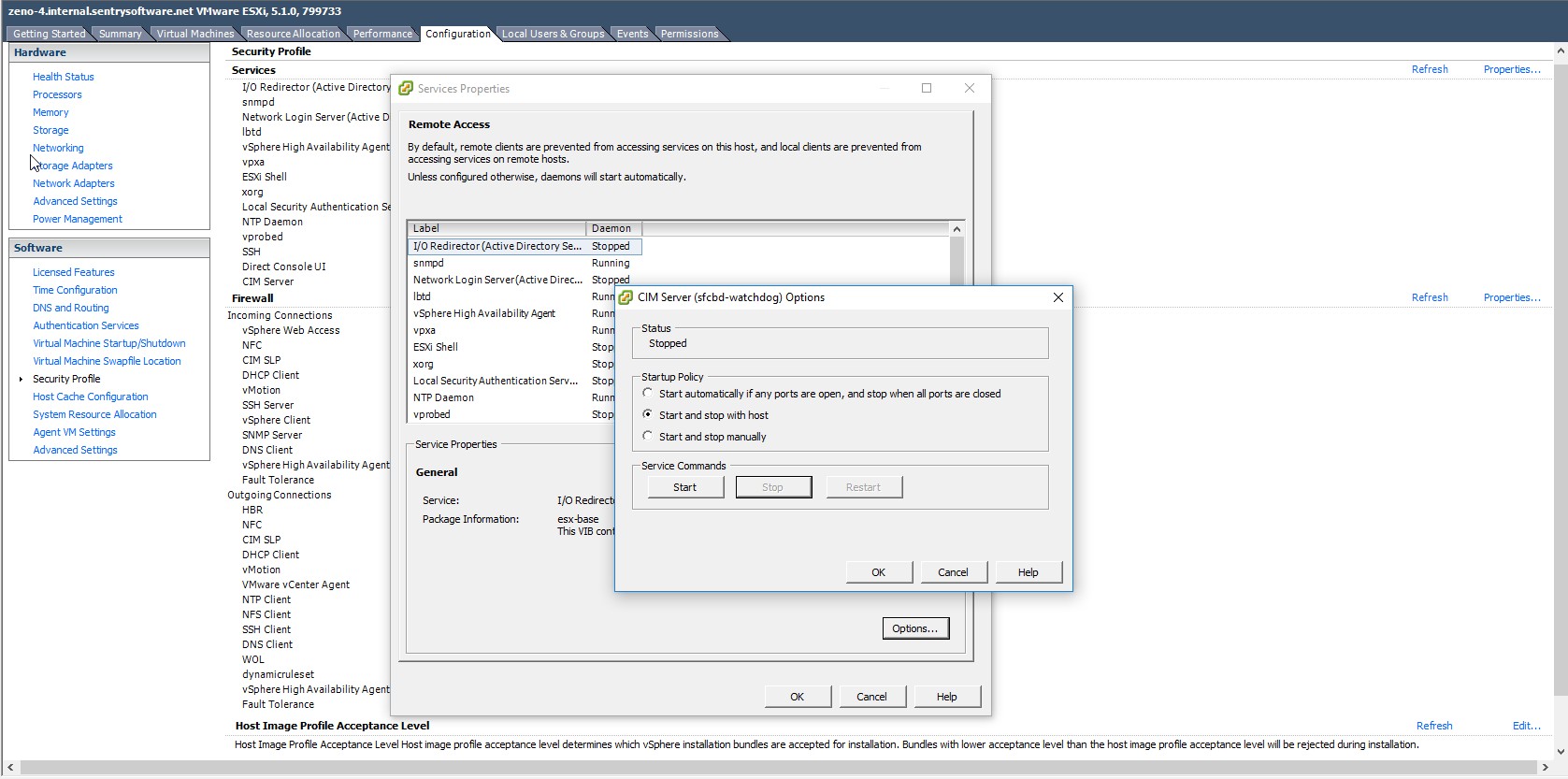
The CIM server appears as Stopped and needs to be restarted.
-
Finally, we run the command again to verify that restarting the CIM server solved the issue:
java -jar MS_HW_matsya-module-wbemclient.jar /host:zeno-4 /port:5989 /protocol:https /username:root /password:****** /namespace:root/cimv2 /query:"SELECT MajorVersion FROM VMware_HypervisorSoftwareIdentity" Result: 5; 5;The connector’s Test Report returns the same result, i.e. 5.5 as MajorVersion:
WBEM TEST on zeno-4: SUCCEEDED ------------------------------ The following WBEM query succeeded: - WQL query: SELECT MajorVersion FROM VMware_HypervisorSoftwareIdentity - Namespace: root/cimv2 - Expected result: ^[456] - Matching Line: 5;
This is the result we were expecting. The issue is solved.
When Using the EMC SMI-S Agent (ECOM)
Let’s assume that the EMC SMI-S Agent (ECOM) connector has stopped working and that the following error message appears in the Test Report parameter of the connector:
WBEM TEST on pc-emc: FAILED
---------------------
The following WBEM query failed:
- WQL query: SELECT Name,Dedicated FROM EMC_StorageSystem
- Namespace: root/emc
- Error message:
Unable to connect
In this example:
- pc-emc is the EMC SMI-S provider, also known as ECOM
- root/emc is the WBEM namespace
- SELECT Name,Dedicated FROM EMC_StorageSystem is the WBEM query used for the connector’s self-validation.
- Java is installed in
%PATROL_HOME%\jre64\bin(Windows) or$PATROL_HOME/../jre64/bin(Linux/Unix).
To troubleshoot the issue:
-
We run the following command against the monitored disk array:
java -jar MS_HW_matsya-module-wbemclient.jar /host:pc-emc /port:5989 /protocol:https /username:admin /password:***** /namespace:root/emc /query:"SELECT Name,Dedicated FROM EMC_StorageSystem" Result: MS_HW_matsya-module-wbemclient.jar: WBEMException: Unable to connectThe error message indicates that the connector is not able to communicate with the EMC SMI-S provider. The SMI-S provider is probably down and would need restarting.
-
We restart the ECOM service
-
We run the initial command to verify that restarting the EMC SMI-S provider solved the issue:
java -jar MS_HW_matsya-module-wbemclient.jar /host:pc-emc /port:5989 /protocol:https /username:admin /password:***** /namespace:root/emc /query:"SELECT Name,Dedicated FROM EMC_StorageSystem" Result: CLARiiON+CKM00083900053;3|15|; CLARiiON+CKM00120300966;3|15|;The command returns the list of EMC disk arrays attached to this specific SMI-S provider. This is the result we were expecting. The issue is solved.
