Downloads
Introduction
This article explains how to import the pre-built configuration into Monitoring Studio to monitor Squid cache proxy through SNMP (performance monitoring) and Telnet/SSH (process and log file monitoring).
Monitored Parameters
The pre-built configuration collects the following metrics:
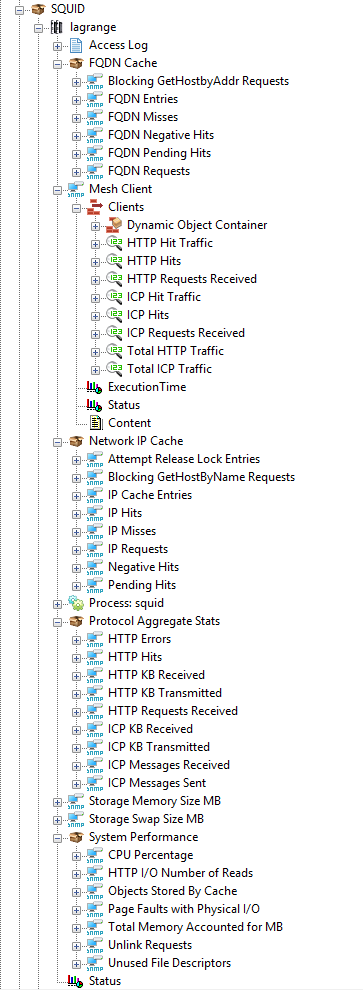
- Access Log
- FQDN Cache
- Blocking GetHostbyAddr Requests
- FQDN Entries
- FQDN Misses
- FQDN Negative Hits
- FQDN Pending Hits
- FQDN Requests
- Mesh Clients
- HTTP Hit Traffic
- HTTP Hits
- HTTP Requests Received
- ICP Hit Traffic
- ICP Hits
- ICP Requests Received
- Total HTTP Traffic
- Total ICP Traffic
- Network IP Cache
- Attempt Release Lock Entries
- Blocking GetHostbyName Requests
- IP Cache Entries
- IP Hits
- IP Misses
- IP Requests
- Negative Hits
- Pending Hits
- Squid Process
- Protocol Aggregate Stats
- HTTP Errors
- HTTP Hits
- HTTP KB Received
- HTTP KB Transmitted
- HTTP Requests Received
- ICP KB Received
- ICP KB Transmitted
- ICP Messages Received
- ICP Messages Sent
- Storage Memory Size MB
- Storage Swap Size MB
- System Performance
- CPU Percentage
- HTTP I/O Number of Reads
- Objects Stored by Cache
- Page Faults with Physical I/O
- Total Memory Accounted for MB
- Unlink Requests
- Unused File Descriptors
Importing the Pre-Built Configuration
Pre-requisites
Before using the pre-built configuration, make sure that:
- a supported version of the PATROL Agent is installed and properly configured
- Monitoring Studio KM 9.4.02 or higher is installed with the latest patches and loaded on the PATROL Agent
- You have access to the SNMP Agent running on the Squid server through SNMP v1, v2c, or v3
- You have access to the process and log files through Telnet/SSH.
Procedure
-
Download the configuration file, unzip and copy it on the server where the PATROL Agent is installed and loaded with the Monitoring Studio KM.
-
Right-click on the main Monitoring Studio icon > KM Commands > Configuration > Import Configuration…
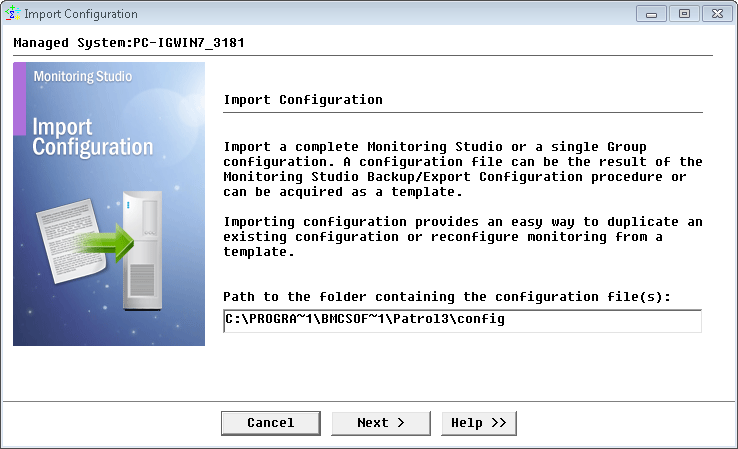
-
Locate the folder where the downloaded .cfg file is saved and select the Squid configuration file.
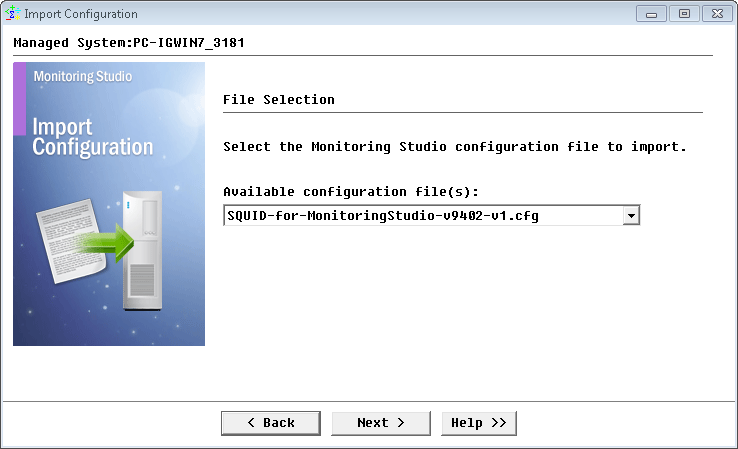
-
Monitoring Studio indicates the number of hosts found in the configuration file that require specific information before being imported. You can click the Hosts button to view the list. Click Next.
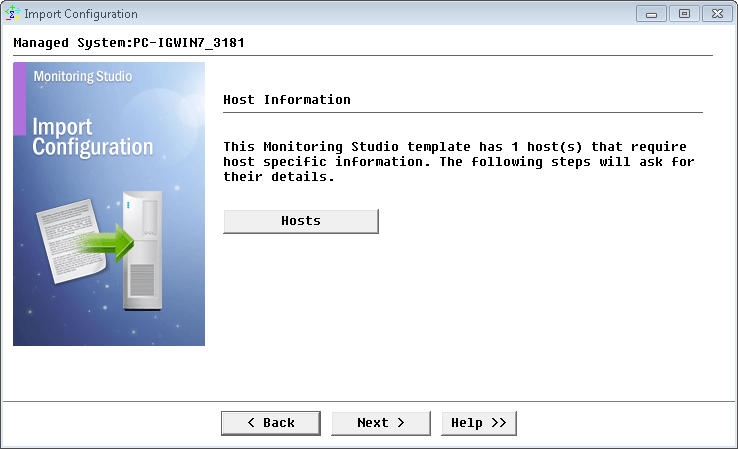
-
Provide the hostname or IP address of the Squid server to be monitored and click Next.
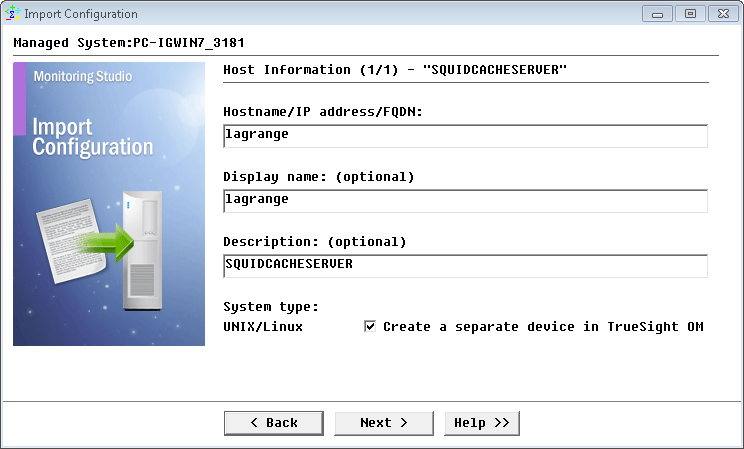
-
Specify the system credentials (optional) and the SNMP version you wish to use and click Next.
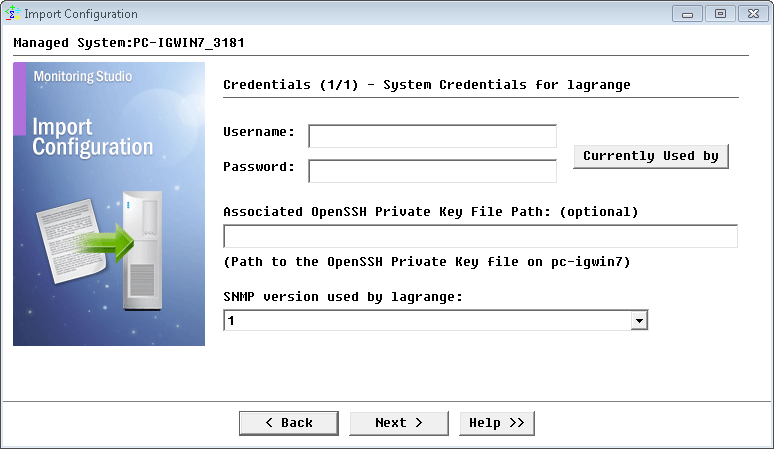 Note: For SNMP v1 and v2c, provide the SNMP community string; for SNMP v3 enter the credentials.
Note: For SNMP v1 and v2c, provide the SNMP community string; for SNMP v3 enter the credentials. -
Review the Import Summary and click Next.
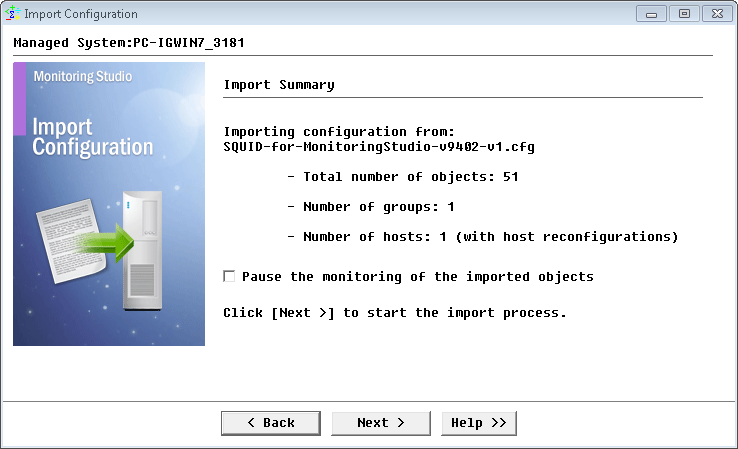
-
Click Finish.
Note: Thresholds are not set by default. We recommend you set them according to your specific requirements.
Learn More
To learn more about the Monitors used in this configuration template, please refer to the Specifying the Monitors Used section of the user documentation.
Please refer to Professional Services page to learn more about the consulting services available.
Related Topics
- Monitoring Proxmox Systems using Monitoring Studio KM
- Monitoring Dell EMC Avamar Appliances using Monitoring Studio KM
- Monitoring NetApp E Series Storage Devices using Monitoring Studio KM
- Monitoring EMC ViPR Controllers using Monitoring Studio KM
- Monitoring IBM DataPower Appliance using Monitoring Studio KM
