Downloads
Introduction
This article explains how to import the pre-built configuration into Monitoring Studio to monitor some important components of a NetApp E Series storage device by accessing its REST API.
Monitored Parameters
The pre-built configuration collects the following metrics:
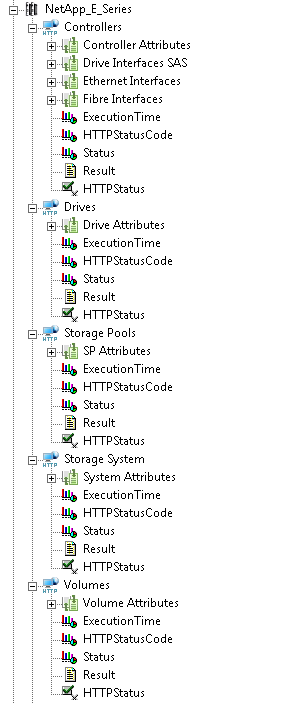
- Controllers
- Controller Attributes
- Active State
- Error Mode
- Operational Status
- Drive Interfaces SAS
- Degraded
- Operational
- State
- Ethernet Interfaces
- Link Status
- Speed
- Fibre Interfaces
- Health
- Link Status
- Controller Attributes
- Drives
- Current Temperature
- Degraded Channels
- Online
- Raw Capacity
- Removed
- State
- Usable Capacity
- Storage Pools
- Accessible
- Free Space
- Online
- State
- Total Raided Space
- Used Capacity
- Storage System
- Drive Count
- Free Space
- Hot Spare
- State
- Used Capacity
- Volumes
- Capacity
- Online
- Saturation
- State
Importing the Pre-Built Configuration
Pre-requisites
Before using the pre-built configuration, make sure that:
- a supported version of the PATROL Agent is installed and properly configured,
- Monitoring Studio KM 9.4.02 or higher is installed with the latest patches and loaded on the PATROL Agent
- You have a valid user account to access the REST API and the API is accessible from the server where the Monitoring Studio KM and the PATROL Agent are installed.
Procedure
-
Download the configuration file, unzip and copy it on the server where the PATROL Agent is installed and loaded with the Monitoring Studio KM.
-
Right-click on the main Monitoring Studio icon > KM Commands > Configuration > Import Configuration…
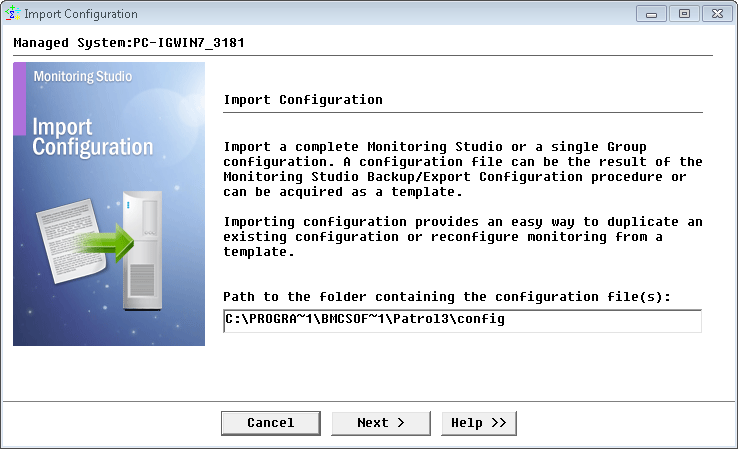
-
Locate the folder where the downloaded .cfg file is saved and select the NetApp E Series configuration file.
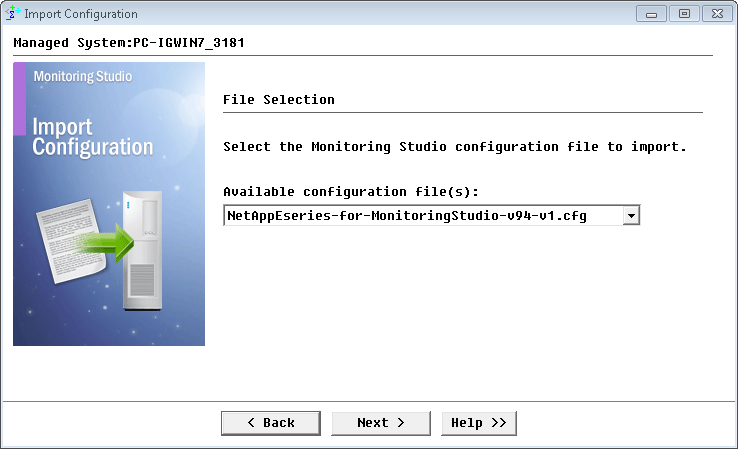
-
Set the SYSTEMID group constant and click Next
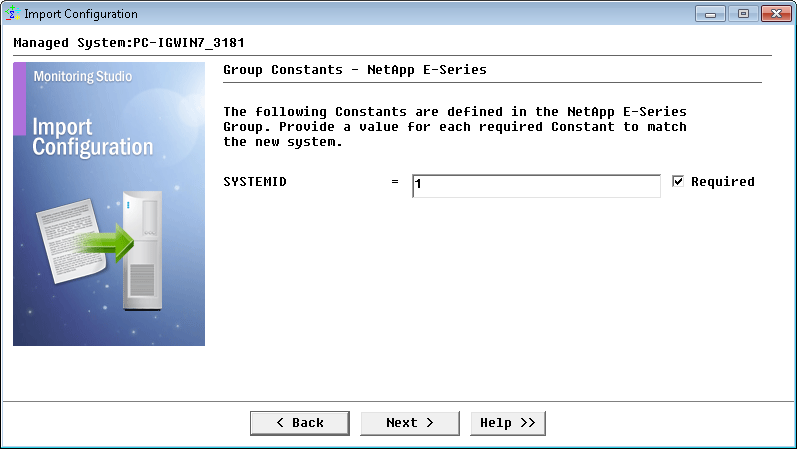
-
Monitoring Studio indicates the number of hosts found in the configuration file that require specific information before being imported. You can click the Hosts button to view the list. Click Next.
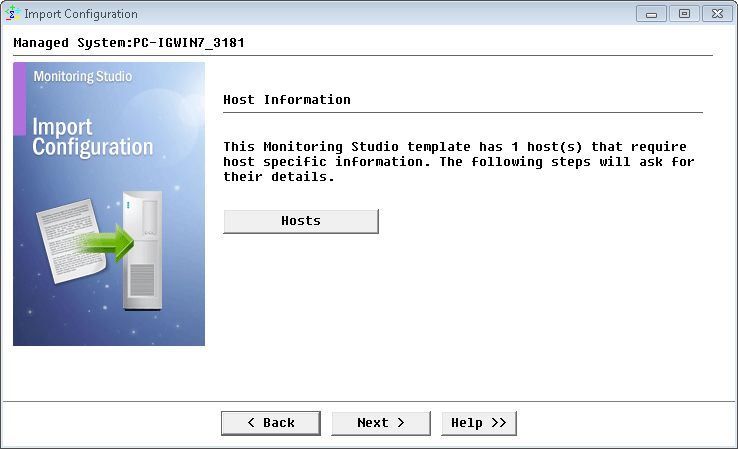
-
Provide the hostname or IP address of the NetApp E Series Storage Device to be monitored and click Next.
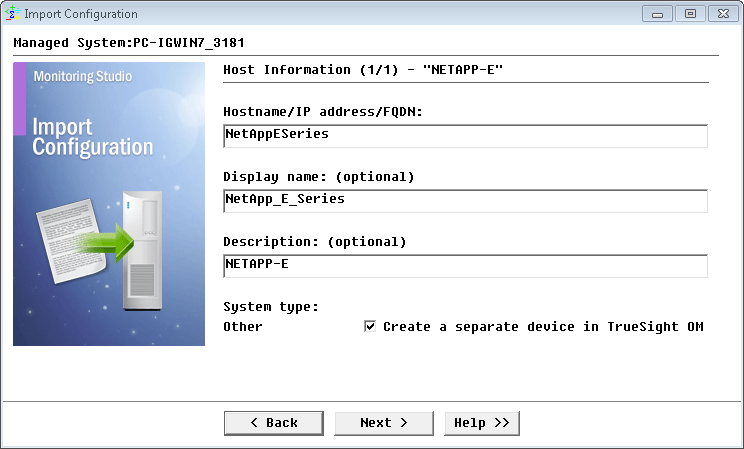
-
Specify the credentials to access the NetApp E Series Storage Device REST API and click Next.
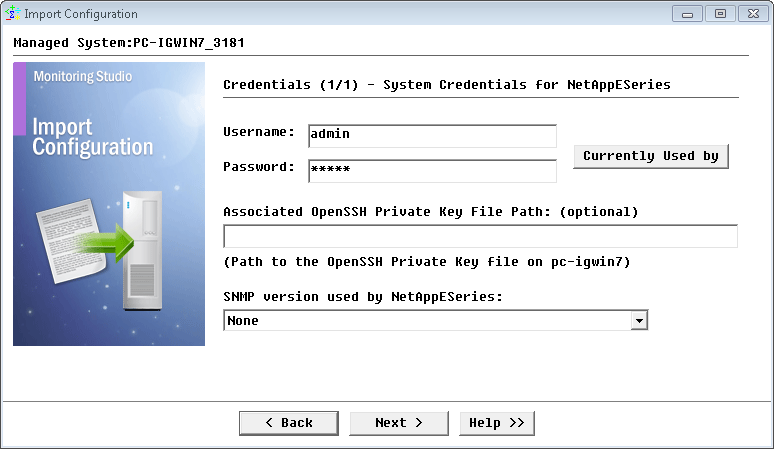
-
Review the Import Summary and click Next.
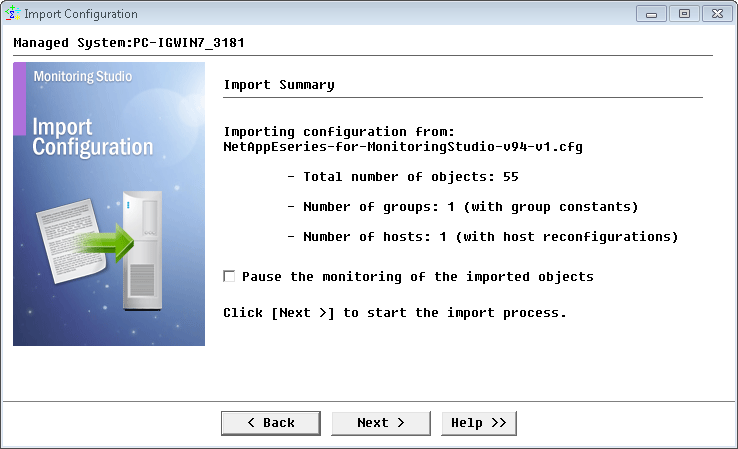
-
Click Finish.
Learn More
To learn more about the Monitors used in this configuration template, please refer to the Specifying the Monitors Used section of the user documentation.
Please refer to Professional Services page to learn more about the consulting services available.
