Downloads
Introduction
This article explains how to import the pre-built configuration into Monitoring Studio to monitor the basic health, performance and capacity of some important components of the EMC ViPR Controller by accessing its REST API.
Monitored Parameters
The pre-built configuration collects the following metrics:
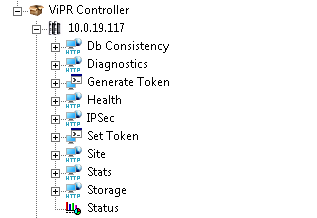
- Db Consistency
- Inconsistency Count
- Status
- Diagnostics
- Connect EMC
- CPU Usage
- Db Connection
- Disk Space
- DNS
- EMC upgrade repository
- Firewall
- IP Subnets
- IP Uniqueness
- Memory Usage
- Network Interface
- Network Routing
- Network VIP
- NTP
- Peer Synchronization
- Resource Allocation
- VDC Status
- ZK Connection
- ZK Serving Requests
- Health
- Health state of the following services
- Apisvc
- Authsvc
- Controllersvc
- Coordinatorsvc
- Dbsvc
- Geodbsvc
- Geosvc
- Portalsvc
- Sasvc
- Syssvc
- Vasasvc
- IPSec
- Status
- Disk IO Stats
- Avg Svctime
- Avg Wait
- Reads Per Second
- Sectors Read Per Second
- Sectors Write Per Second
- Utilization Percent
- Writes Per Second
- Storage Capacity
- Block Managed Capacity
- File Managed Capacity
- Free Managed Capacity
- Object Managed Capacity
Importing the Pre-Built Configuration
Pre-requisites
Before using the pre-built configuration, make sure that:
- the PATROL Agent 9.6 or later is installed and properly configured,
- Monitoring Studio KM 9.4.00 or higher is installed with the latest patches and loaded on the PATROL Agent
- You have a valid user account to access the REST API and the API is accessible from the server where the Monitoring Studio KM and the PATROL Agent are installed.
Procedure
-
Download the configuration file, unzip and copy it on the server where the PATROL Agent is installed and loaded with the Monitoring Studio KM.
-
Right-click on the main Monitoring Studio icon > KM Commands > Configuration > Import Configuration…
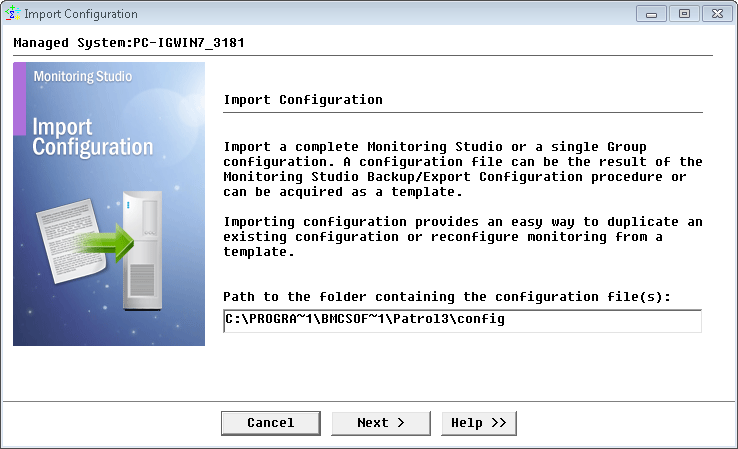
-
Locate the folder where the downloaded .cfg file is saved and select the EMC ViPR Controller configuration file.
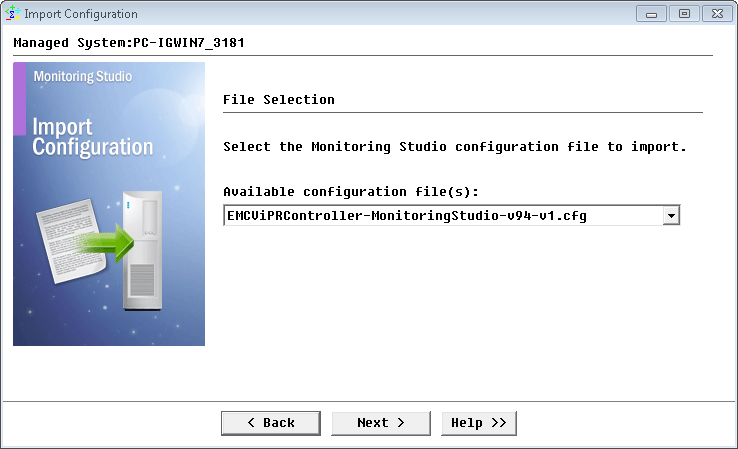
-
Enter the username and password to connect to the REST API and click Next.
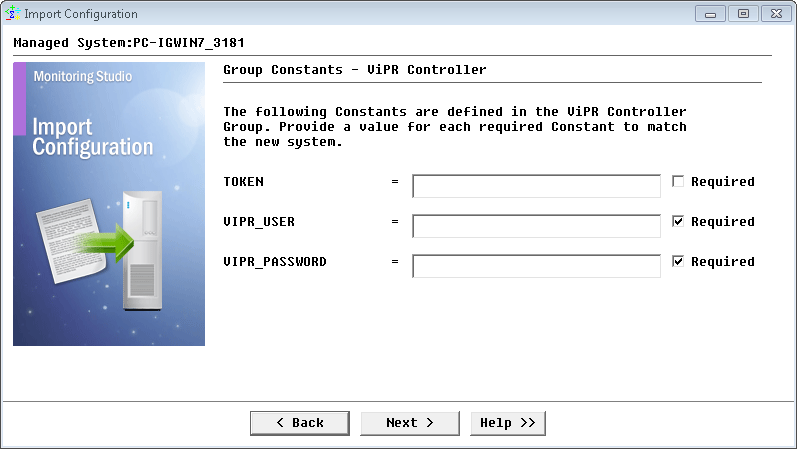
-
Monitoring Studio indicates the number of hosts found in the configuration file that require specific information before being imported. You can click the Hosts button to view the list. Click Next.
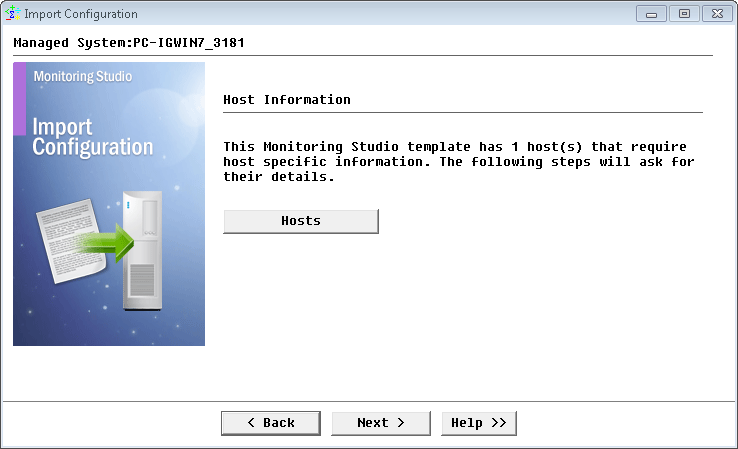
-
Provide the hostname or IP address of the EMC ViPR Controller to be monitored and click Next.
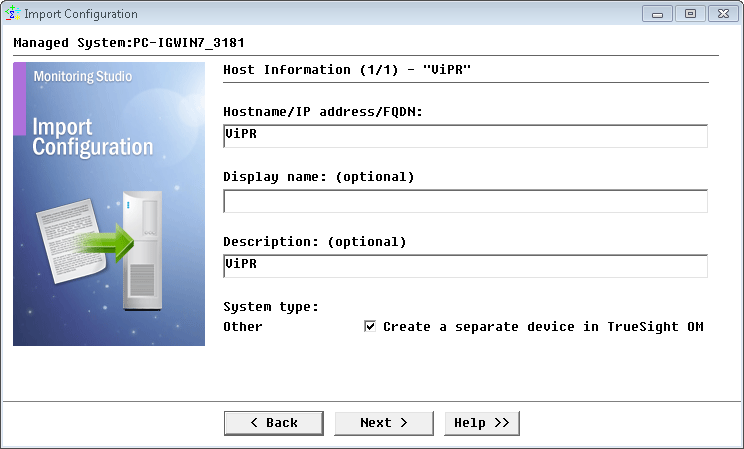
-
Specify the credentials to access the EMC ViPR Controller and click Next.
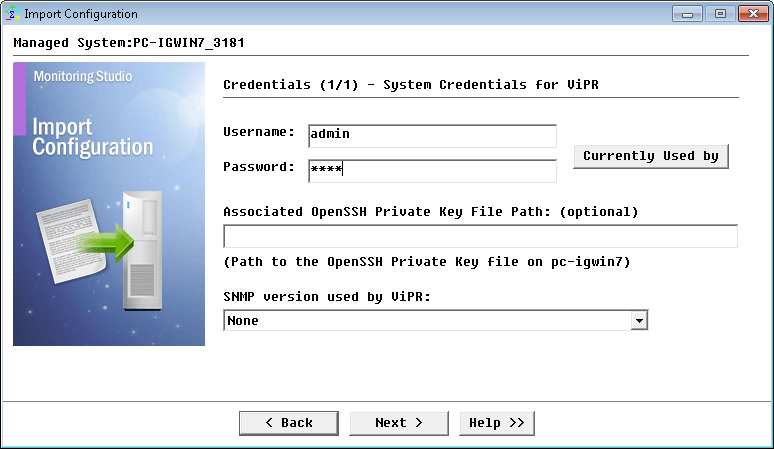
-
Review the Import Summary and click Next.
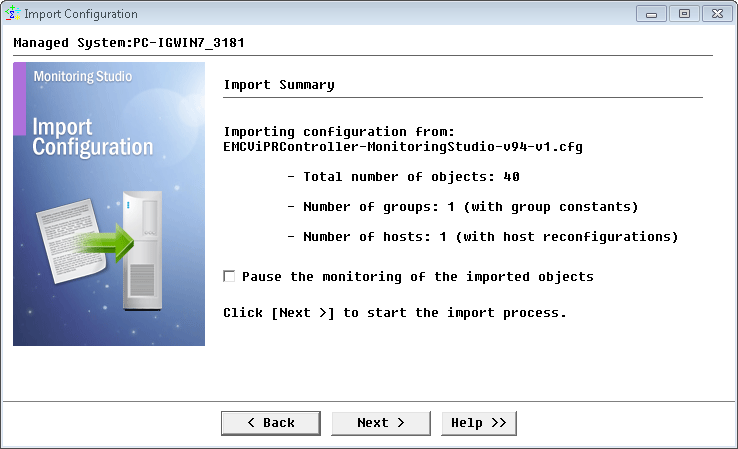
-
Click Finish.
-
Once the configuration is imported and the initial discovery is completed, right-click on the Set Token monitor and click Refresh Parameters. This will generate a new token to access the API. This new token will be applied to all the monitors.
Learn More
To learn more about the Monitors used in this configuration template, please refer to the Specifying the Monitors Used section of the user documentation.
Please refer to Professional Services page to learn more about the consulting services available.
Related Topics
- Monitoring Proxmox Systems using Monitoring Studio KM
- Monitoring Squid Cache Proxy using Monitoring Studio KM
- Monitoring Dell EMC Avamar Appliances using Monitoring Studio KM
- Monitoring NetApp E Series Storage Devices using Monitoring Studio KM
- Monitoring IBM DataPower Appliance using Monitoring Studio KM
