Downloads
Introduction
This article explains how to import the pre-built configuration into Monitoring Studio to monitor the IBM DataPower Appliance.
Monitored Parameters
The pre-built configuration collects the components and metrics listed below.
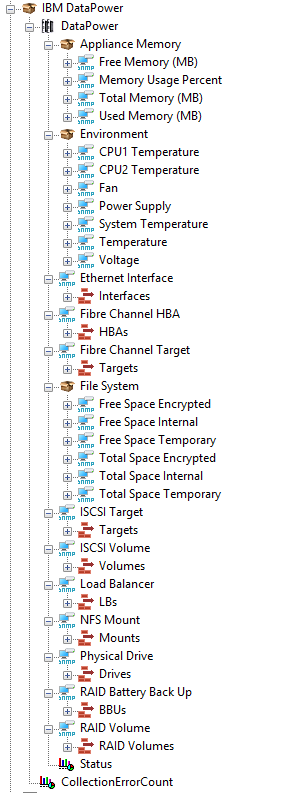
Appliance Memory
- Appliance Free Memory
- Appliance Memory Usage percent
- Appliance Total Memory
- Appliance Used Memory
Environment
- CPU1 Temperature
- CPU2 Temperature
- Fan
- Speed
- Status
- Power Supply Status
- System Temperature
- Voltage
- Current Reading
- Status
Ethernet Interfaces
- IF status
- Received Packets
- Received Traffic MB
- Rx Drops
- Rx Errors
- Transmitted Packets
- Transmitted Traffic MB
- Tx Drops
- Tx Errors
Fibre Channel HBA
- Operation State
Fibre Channel Targets
- Operation State
File System
- Free Space Encrypted
- Free Space Internal
- Free Space Temporary
- Total Space Encrypted
- Total Space Internal
- Total Space Temporary
ISCSI Target
- Operation State
ISCSI Volume
- Operation State
Load Balancer
- Health
NFS Mount
- Files Open
- Files Read
- Files Written
Physical Drive
- State
RAID Battery Backup
- Status
- Temperature
- Voltage
RAID Volumes
- Enabled
- Health
- Inactive Status
- Number of Physical Disks
Importing the Pre-Built Configuration
Pre-requisites
Before using the pre-built configuration, make sure that:
- a supported version of the PATROL Agent is installed and properly configured,
- Monitoring Studio KM 9.4.02 or higher is installed with the latest patches and loaded on the PATROL Agent
- You have access to the SNMP agent on the IBM DataPower Appliance with a community string or user credentials depending on the SNMP protocol version.
Procedure
-
Download the configuration file, unzip and copy it on the server where the PATROL Agent is installed and loaded with the Monitoring Studio KM.
-
Right-click on the main Monitoring Studio icon > KM Commands > Configuration > Import Configuration
-
Locate the folder where the downloaded .cfg file is saved.
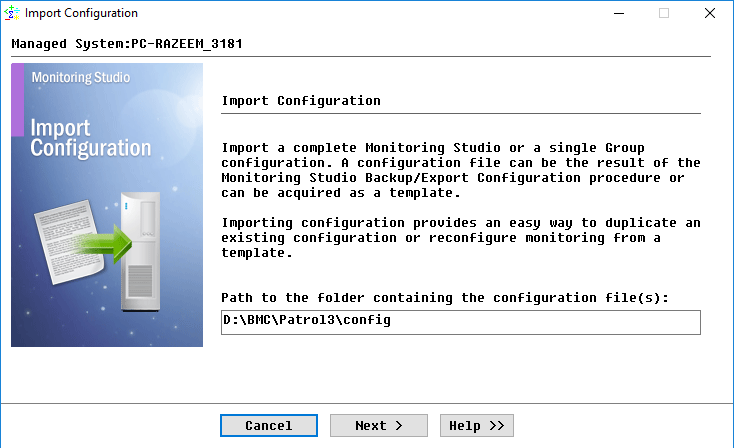
-
Select the IBM DataPower configuration file.
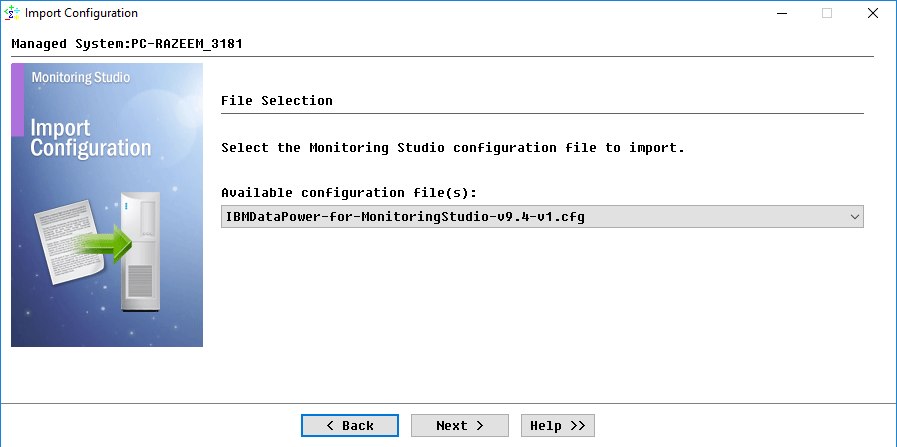
-
Monitoring Studio indicates the number of hosts found in the configuration file that require specific information before being imported. You can click the Hosts button to view the list. Click Next.
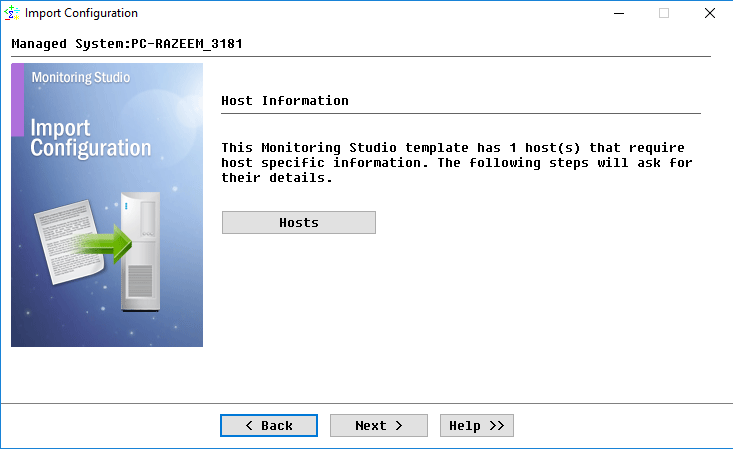
-
Provide the hostname or IP address of the IBM DataPower Appliance to be monitored and click Next.
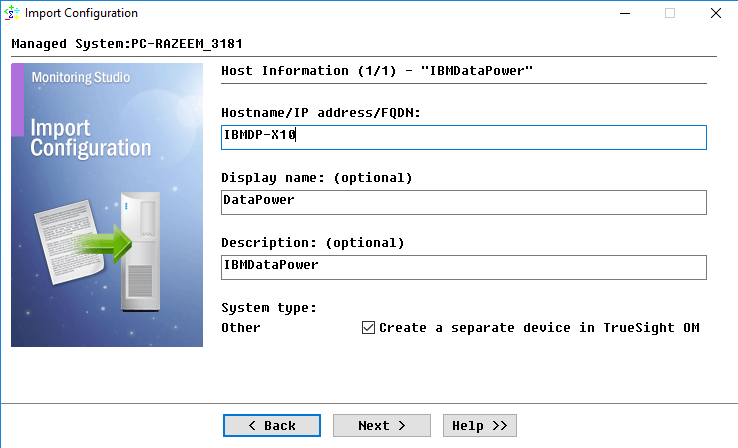
-
Select the SNMP Protocol. Click Next.
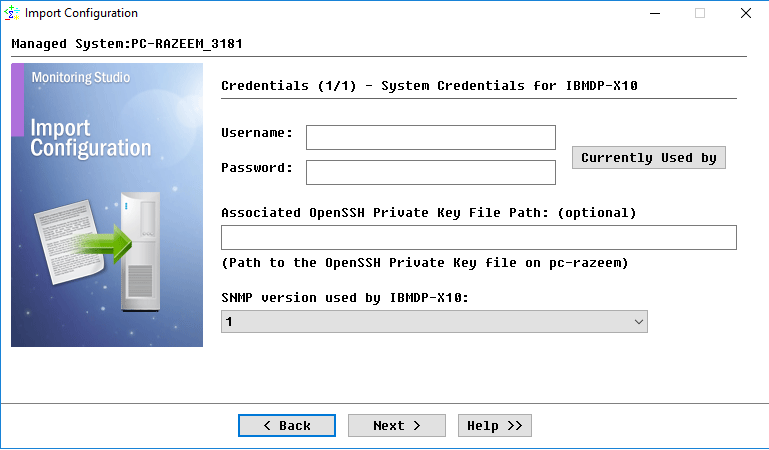
-
Provide the community string or the credentials depending on the SNMP version. Click Next.
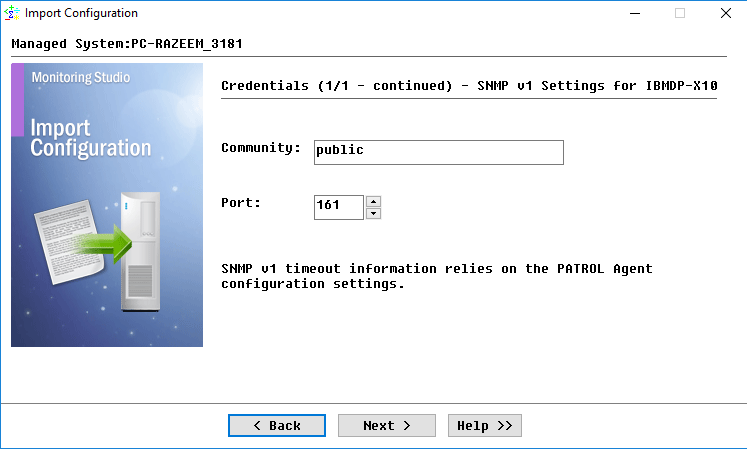
-
Review the Import Summary and click Next.
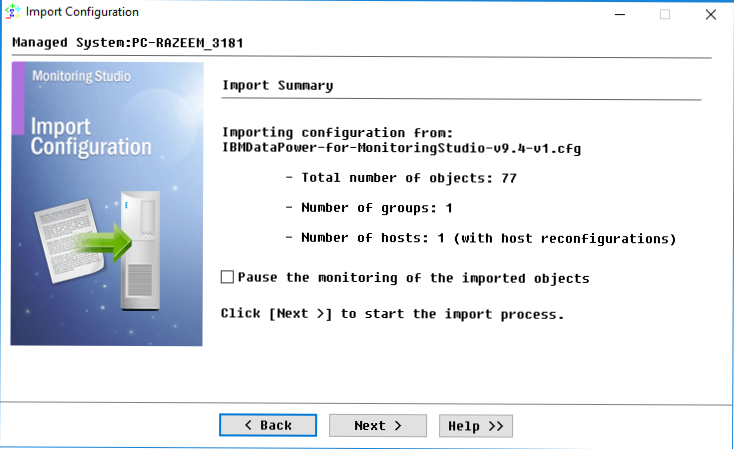
-
Click Finish.
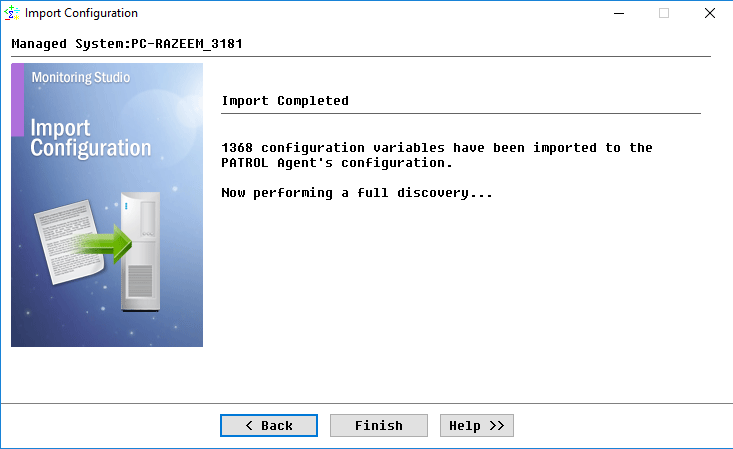
Learn More
To learn more about the Monitors used in this configuration template, please refer to the Specifying the Monitors Used section of the user documentation. Please refer to Professional Services page to learn more about the consulting services available.
Related Topics
- Monitoring Proxmox Systems using Monitoring Studio KM
- Monitoring Squid Cache Proxy using Monitoring Studio KM
- Monitoring Dell EMC Avamar Appliances using Monitoring Studio KM
- Monitoring NetApp E Series Storage Devices using Monitoring Studio KM
- Monitoring EMC ViPR Controllers using Monitoring Studio KM
