Downloads
Introduction
This article explains how to import the pre-built configuration into Monitoring Studio to monitor the health and capacity parameters of the HP StoreOnce appliances.
Monitored Parameters
The pre-built configuration collects the following metrics:
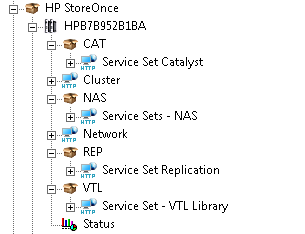
- Cluster
- Capacity
- Free Space
- Health Level
- Replication Health Level
- Replication Status
- Size on Disk
- Status
- User Data Stored
- Network
- Connection Speed
- Status
- Catalyst Service Set
- Health Level
- Size on Disk
- Status
- User Data Stored
- NAS Service Set
- Capacity
- Free Space
- Health Level
- Number of Files
- Number of Folders
- Replication Health Level
- Replication Status
- Size on Disk
- Status
- User Data Stored
- Replication Service Set
- Receive Bandwidth Data
- Receive Bandwidth Total
- Replication Health Level
- Replication Status
- Transmit Bandwidth Data
- Transmit Bandwidth Total
- VTL Service Set
- Health Level
- Online Drives
- Replication Health Level
- Size on Disk
- Status
- User Data Stored
Importing the Pre-Built Configuration
Pre-requisites
Before using the pre-built configuration, make sure that:
- the PATROL Agent 9.6 or later is installed and properly configured,
- Monitoring Studio KM 9.4 or higher is installed with the latest patches and loaded on the PATROL Agent
- You have a valid username and password to access the REST API of the HP
StoreOnce appliance. These username and password must be encoded in base64
(
<USERNAME>:<PASSWORD>should be encoded together).
Example:
Admin:password123
B64 encoded credential to be used as a value %{HPSA\_PASSWORD} group
constant: QWRtaW46cGFzc3dvcmQxMjM=
Procedure
-
Download the HPStoreOnce_MonitoringStudiov94_v1.zip file and unzip it
-
Copy the .cfg file on the server where the PATROL Agent is installed and where the Monitoring Studio KM is installed and loaded.
-
Right-click on the main Monitoring Studio icon > KM Commands > Configuration > Import Configuration…
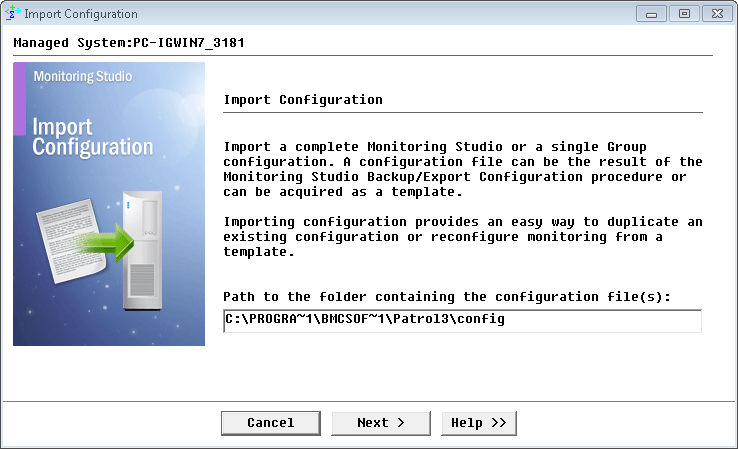
-
Locate the folder where the downloaded .cfg file is saved and select the HP StoreOnce configuration file.
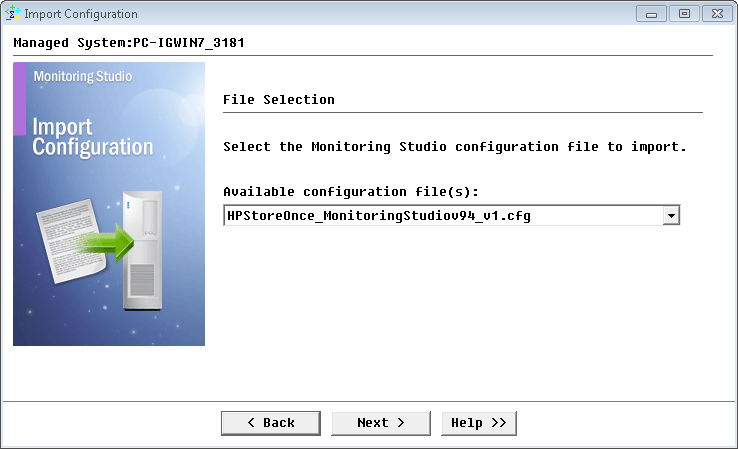
-
In the HPSO_PASSWORD field, copy and paste the
<USERNAME>and<PASSWORD>you have previously converted into base64. The format to be used is:<USERNAME>:<PASSWORD>. Click Next.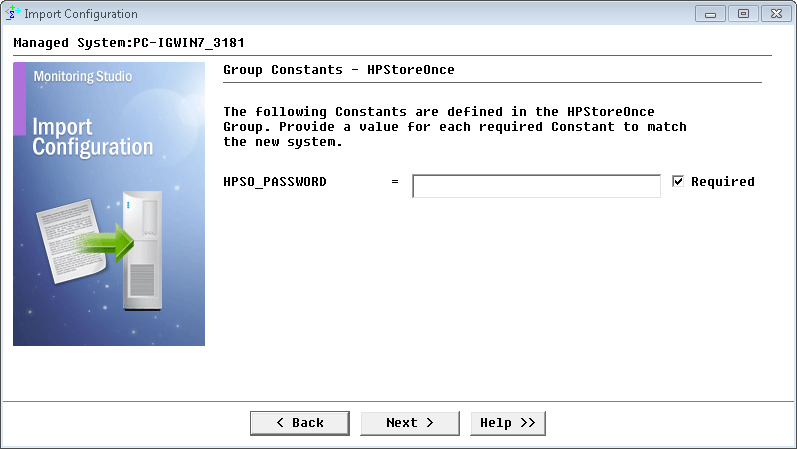
-
Monitoring Studio indicates the number of hosts found in the configuration file that require specific information before being imported. You can click the Hosts button to view the list. Click Next.
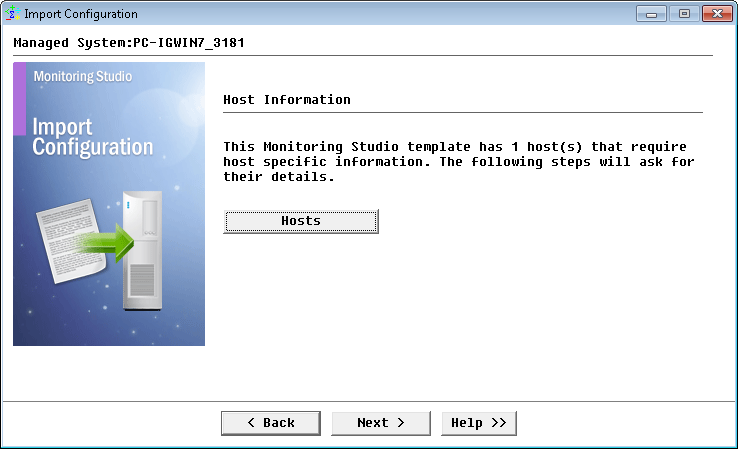
-
Provide the hostname or IP address of the HP StoreOnce appliance and click Next.
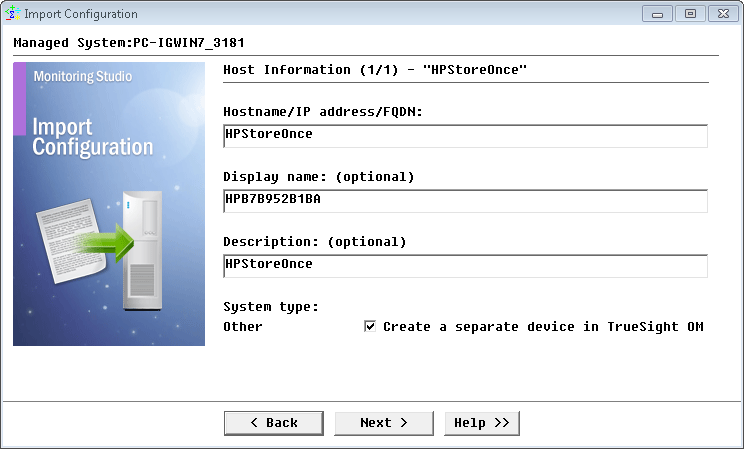
-
Specify the USERNAME and PASSWORD of the HP StoreOnce appliance to be monitored and click Next.
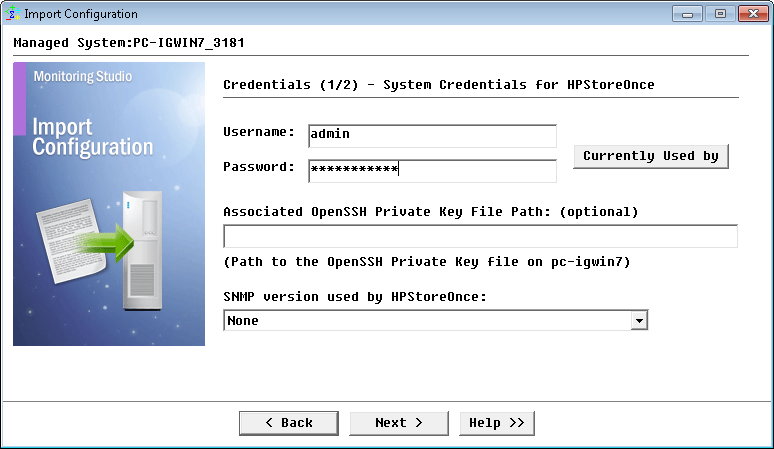
-
Review the Import Summary and click Next.
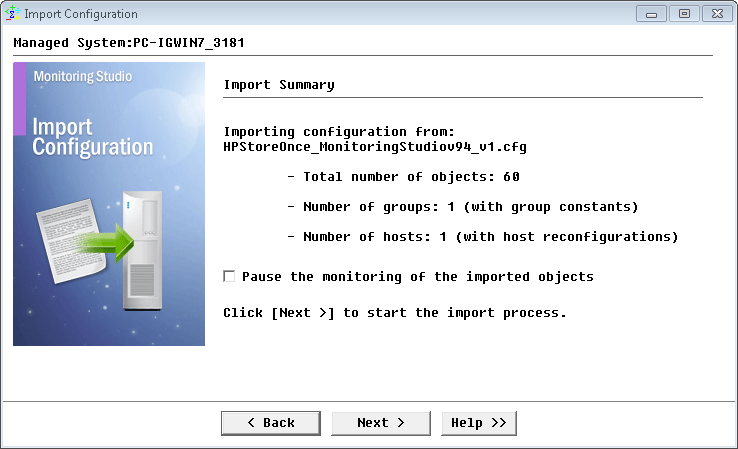
-
Click Finish to launch the discovery.
Important Note: Thresholds are not set by default. We recommend you set them according to your specific requirements.
Learn More
To learn more about the monitor types used in this configuration template, please refer to the Specifying the Monitors Used section of the user documentation.
Please refer to Professional Services page to learn more about the consulting services available.
