Downloads
37.5KB
Introduction
This article explains how to import the pre-built configuration into Monitoring Studio to monitor the basic components of Veeam Backup (jobs, services and processes).
Monitored Parameters
The pre-built configuration collects the following metrics:
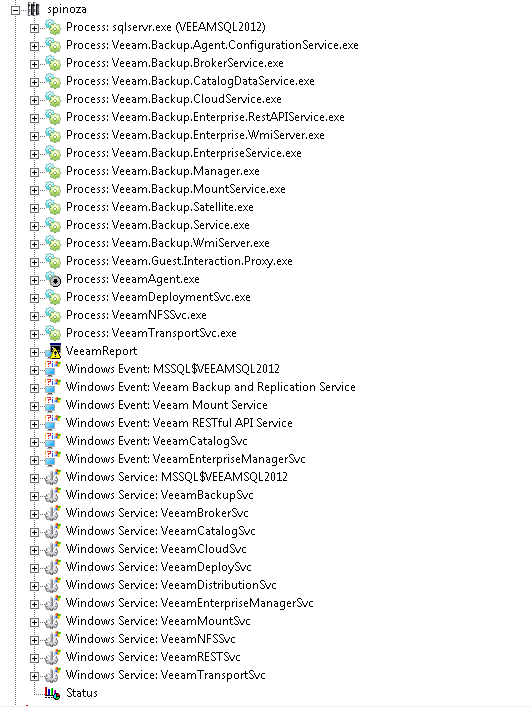
- Processes
- Sqlservr (VEEAMSQL2012)
- Veeam Backup Agent Configuration Service
- Veeam Backup Broker Service
- Veeam Backup Catalog Data Service
- Veeam Backup Cloud Service
- Veeam Backup Enterprise Rest API Service
- Veeam Backup Enterprise WMI Server
- Veeam Backup Enterprise Service
- Veeam Backup Manager
- Veeam Backup Mount Service
- Veeam Backup Satellite
- Veeam Backup Service
- Veeam Backup WMI Server
- Veeam Guest Interaction Proxy
- VeeamDeployment Svc
- Veeam NFSSvc
- Veeam TransportSvc
- Windows Events
- MSSQL$VEEAMSQL2012
- Veeam Backup and Replication Service
- Veeam Mount Service
- Veeam RESTful API Service
- Veeam Catalog Svc
- Veeam Enterprise Manager Svc
- Windows Services
- MSSQL$VEEAMSQL2012
- VeeamBackupSvc
- VeeamBrokerSvc
- VeeamCatalogSvc
- VeeamCloudSvc
- VeeamDeploySvc
- VeeamDistributionSvc
- VeeamEnterpriseManagerSvc
- VeeamMountSvc
- VeeamNFSSvc
- VeeamRESTSvc
- VeeamTransportSvc
- Agent Backup Jobs
- Status
- Enabled
- Last Result
- License
- Days Remaining
- Status
- Proxy Details
- Proxy Enabled
- Proxy Status
- Repository Details
- Free Space
- Free Space Percent
- Status
- Total Space
Importing the Pre-Built Configuration
Prerequisites
Before using the pre-built configuration, make sure that:
- the PATROL Agent 9.6 or later is installed on the Veeam Backup Server and is properly configured,
- Monitoring Studio KM 9.4 or higher is installed with the latest patches on the Veeam Backup Server and is loaded on the PATROL Agent
- the
VeeamBR_JSON.ps1script contained in theVeeam Backup Monitoring.zipfile is copied on the Veeam Backup Server - the user account to be used has sufficient rights to execute PowerShell cmdlets remotely.
Procedure
-
Download the
Veeam Backup Monitoring.zipfile and unzip it -
Copy the .cfg file on the server where the PATROL Agent is installed and where the Monitoring Studio KM is installed and loaded.
-
Copy the
VeeamBR_JSON.ps1script under a folder on the Veeam Backup Server. Note down the folder path where the script is copied. This path should be provided as the value for the application constantSCRIPTPATHwhile importing the configuration file. -
Right-click on the main Monitoring Studio icon > KM Commands > Configuration > Import Configuration…
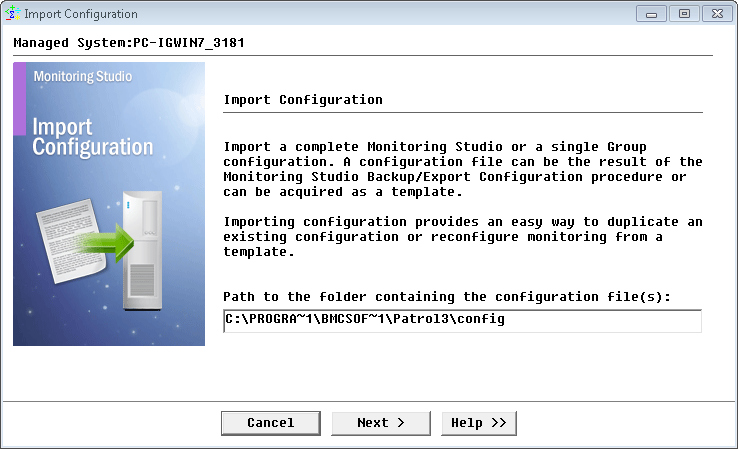
-
Locate the folder where the .cfg file is saved and click Next.
-
Select the Veeam Backup configuration file and click Next.
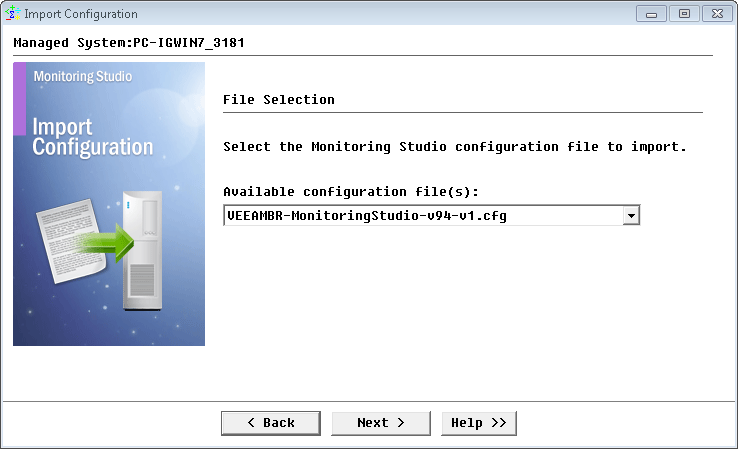
-
Enter the path to the
VeeamBR_JSON.ps1script and click Next.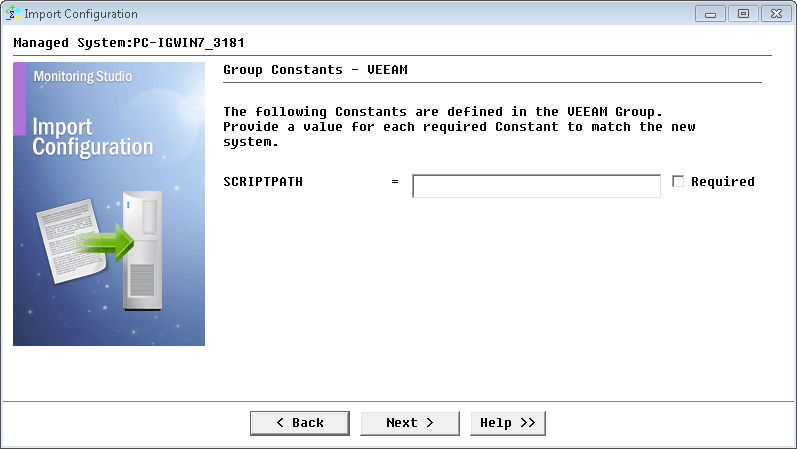
-
Monitoring Studio indicates the number of hosts found in the configuration file that require specific information before being imported. You can click the Hosts button to view the list. Click Next.
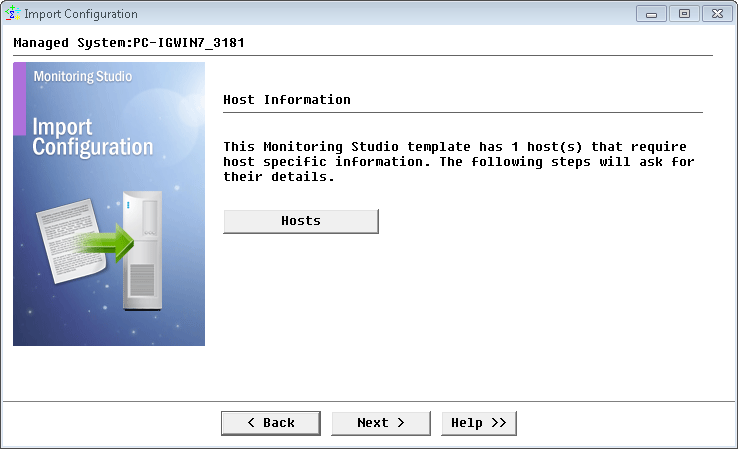
-
Provide the hostname or IP address of the Veeam Backup server and click Next.
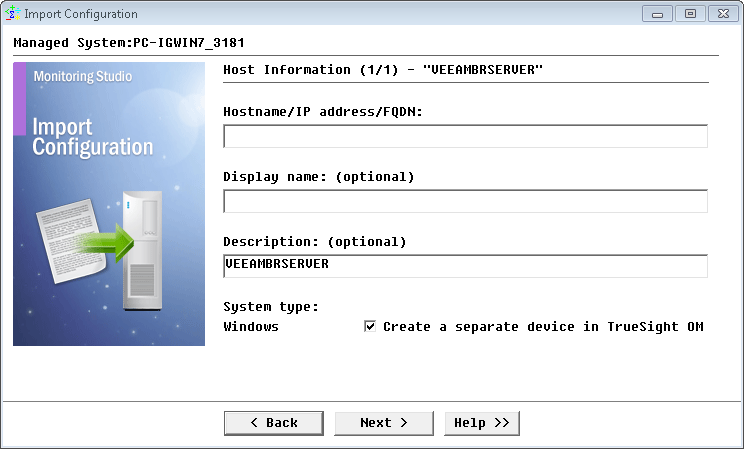
-
Specify the system credentials to connect to the server and execute the PowerShell script and click Next.
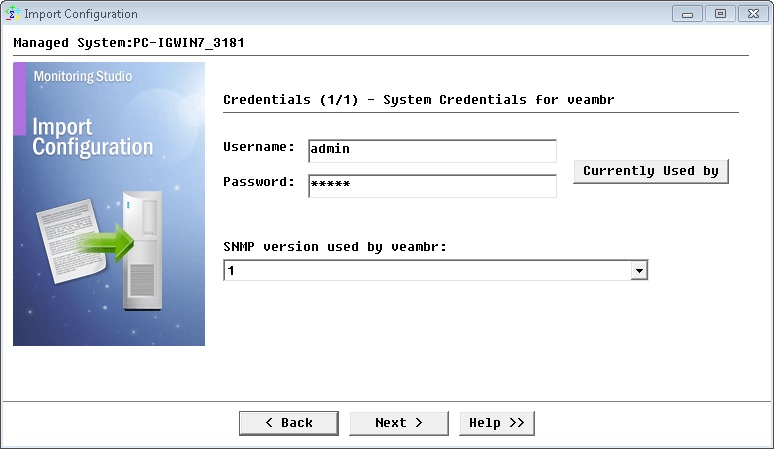
-
Review the Import Summary and click Next.

-
Click Finish to launch the discovery.
Learn More
To learn more about the monitor types used in this configuration template, please refer to the Specifying the Monitors Used section of the user documentation.
Please refer to Professional Services page to learn more about the consulting services available.
Related Topics
- Monitoring Proxmox Systems using Monitoring Studio KM
- Monitoring Squid Cache Proxy using Monitoring Studio KM
- Monitoring Dell EMC Avamar Appliances using Monitoring Studio KM
- Monitoring NetApp E Series Storage Devices using Monitoring Studio KM
- Monitoring EMC ViPR Controllers using Monitoring Studio KM
