Downloads
Introduction
This article explains how to import the pre-built configuration into Monitoring Studio to monitor Nimble Storage appliances.
Monitored Parameters
The pre-built configuration collects the following metrics:
| PATROL Console | Collected Parameters |
|---|---|
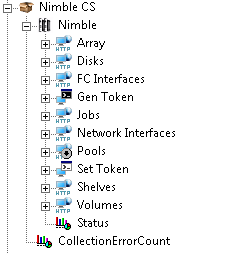 |
Array
Disks
FC Interfaces
Jobs
Network Interfaces
Shelves
Volumes
|
Importing the Pre-Built Configuration
Pre-requisites
Before using the pre-built configuration, make sure that:
- The PATROL Agent 9.6 or later is installed and properly configured,
- Monitoring Studio KM 9.4 or higher is installed with the latest patches and loaded on the PATROL Agent.
Procedure
- Download the NimbleCS-for-MSv94 -<version>.zip file, unzip the cfg file and copy it on the server where the PATROL Agent and the Monitoring Studio KM is installed.
- Right-click on the main Monitoring Studio icon > KM Commands > Configuration > Import Configuration…
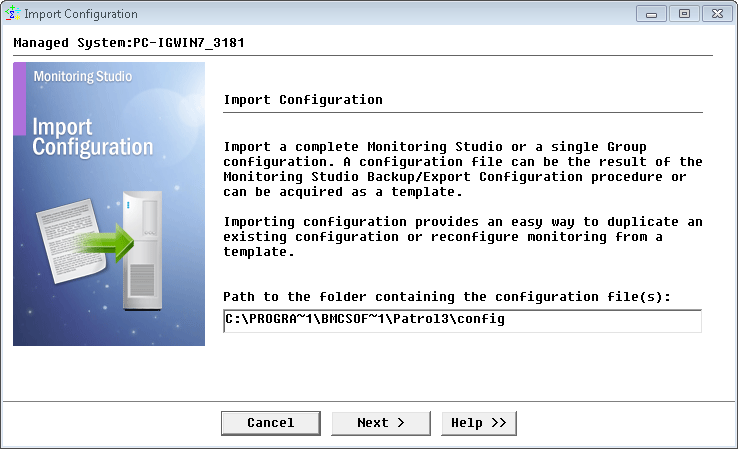
Importing the pre-built configuration
- Locate the folder where the downloaded .cfg file is saved and select the NimbleCS-for-MSv94 -<version>.zip configuration file.
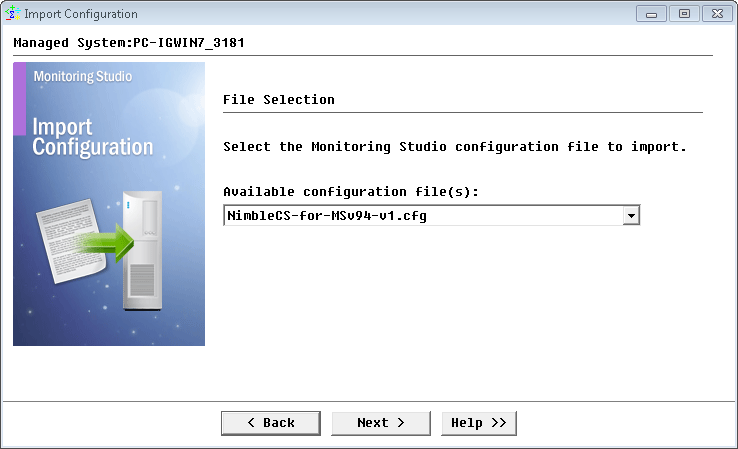
Selecting the configuration file to import
- Indicate the username and password to connect to the Nimble REST API. The TOKEN group constant is not required since this value will be retrieved by Monitoring Studio at the first collect. Click Next.
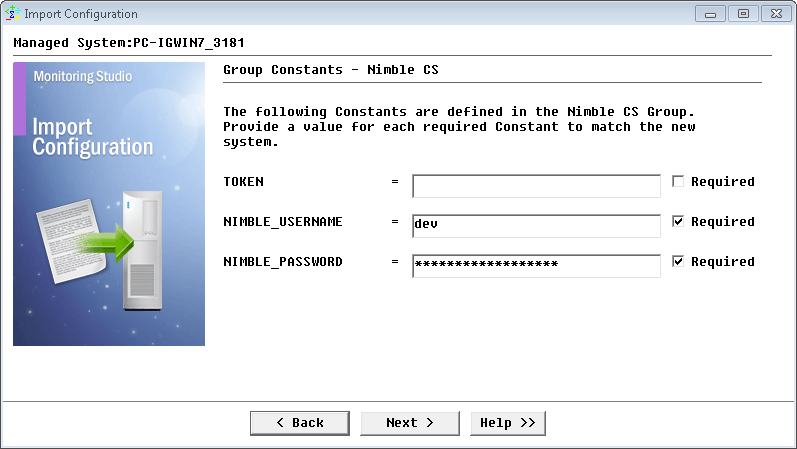
Setting Group Constants
- Monitoring Studio indicates the number of hosts found in the configuration file that require specific information before being imported. You can click the Hosts button to view the list. Click Next.
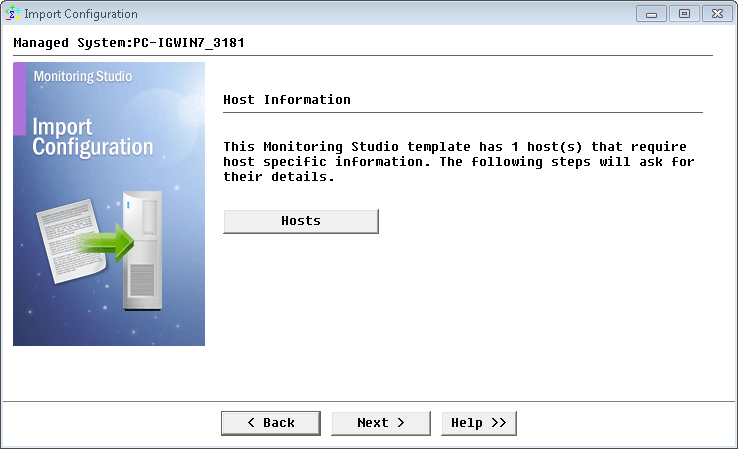
Verifying the Host Information
- Provide the hostname or IP address of the Nimble Storage appliance to be monitored and click Next.
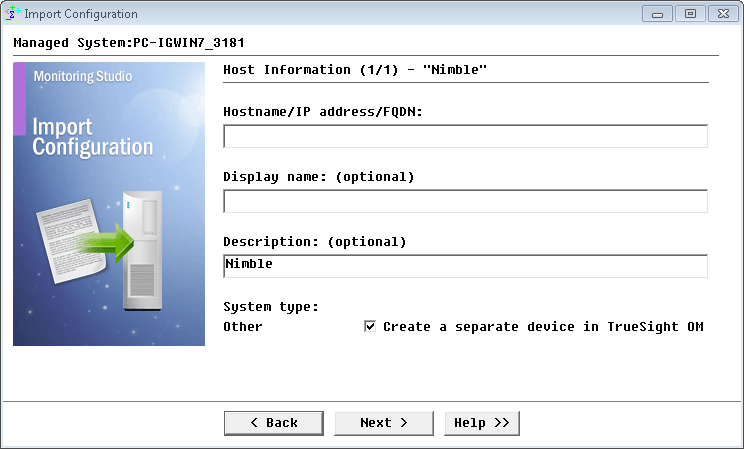
Providing the Hostname or IP Address of the Nimble Storage Appliance to be Monitored
- Specify the credentials of the Nimble host to be monitored and click Next.
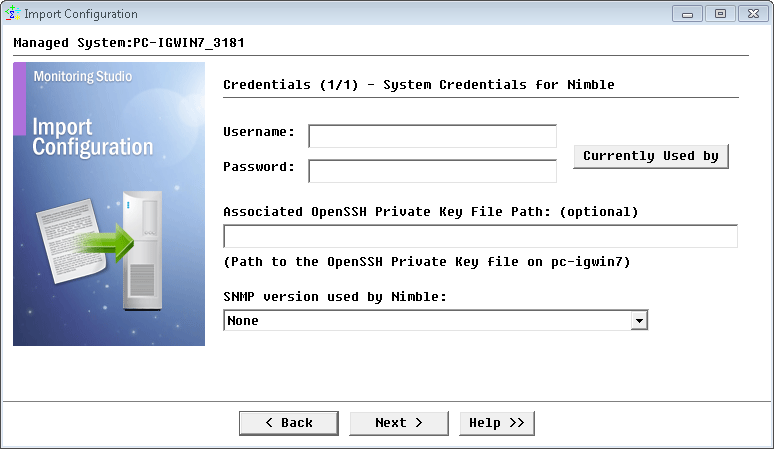
Providing the Credentials to Connect to the Nimble Storage Appliance to be Monitored
- Review the Import Summary and click Next.
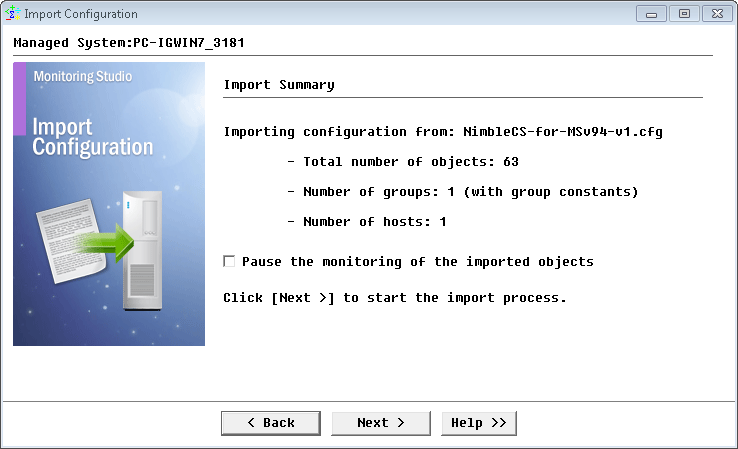
Reviewing the import summary
- Click Finish to launch the discovery.
Learn More
To learn more about the monitor types used in this configuration template, please refer to the Specifying the Monitors Used section of the user documentation.
Please refer to Professional Services page to learn more about the consulting services available.
Related Topics
- Monitoring Hitachi Content Platform with Monitoring Studio
- Monitoring F5 BIG-IP Systems with Monitoring Studio
- Monitoring IBM FlashSystem 900 Storage Devices with Monitoring Studio
- Monitoring the EMC SMI-S Provider with Monitoring Studio
- Monitoring EMC Data Domain Storage Devices with Monitoring Studio
