Downloads
Introduction
This article explains how to import the pre-built configuration into Monitoring Studio to monitor the F5 BIG-IP traffic management at the system level. The Sentry Storage Analyzer for TrueSight OM license is required to use Monitoring Studio.
The pre-built configuration only monitors the metrics of the BIG-IP system but can be customized to add, for example, the monitoring of BIG-IP Global and Local Traffic Management. No support will be provided for this prebuilt configuration. Should you need further assistance to customize it, please contact our Professional Services team.
The pre-built configuration collects the following metrics:
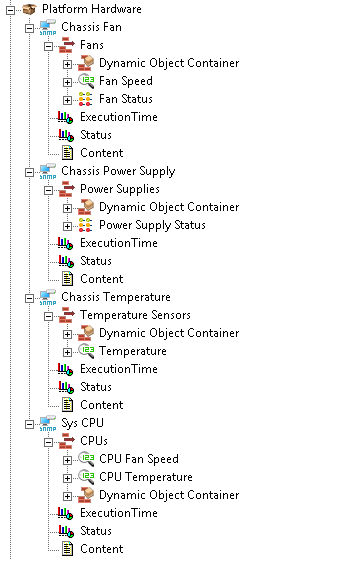 |
Platform Hardware
|
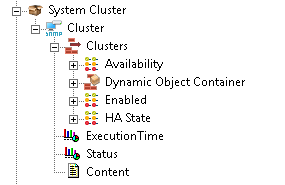 |
System Cluster
|
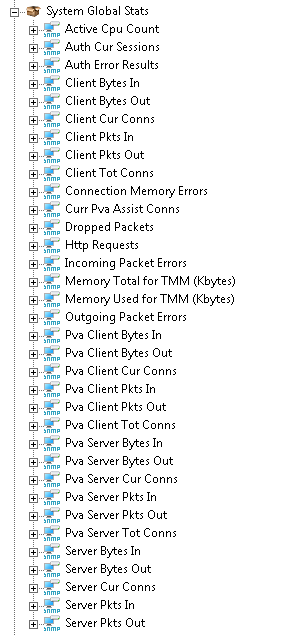 |
System Global Statistics
|
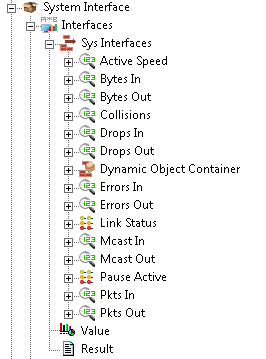 |
System Interface
|
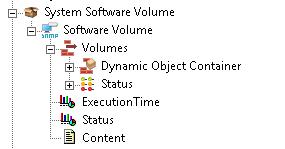 |
System Software Volume
|
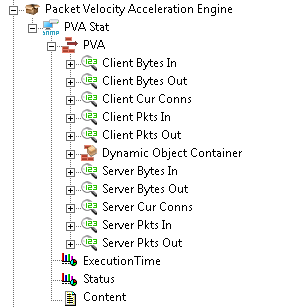 |
Packet Velocity Acceleration Engine
|
Importing the Pre-Built Configuration
Pre-requisites
Before using the pre-built configuration, make sure that:
- You have access to the SNMP agent running on the F5 BIG-IP system
- PATROL Agent 9.6 or later is installed and properly configured
- Monitoring Studio KM 9.4 or later is installed with the latest patches, is loaded on the PATROL agent
Procedure
- Download the configuration file compatible with your version of Monitoring Studio, unzip the cfg file and copy it on the server where the PATROL Agent and the Monitoring Studio KM are installed
- Right-click on the main Monitoring Studio icon > KM Commands > Configuration > Import Configuration
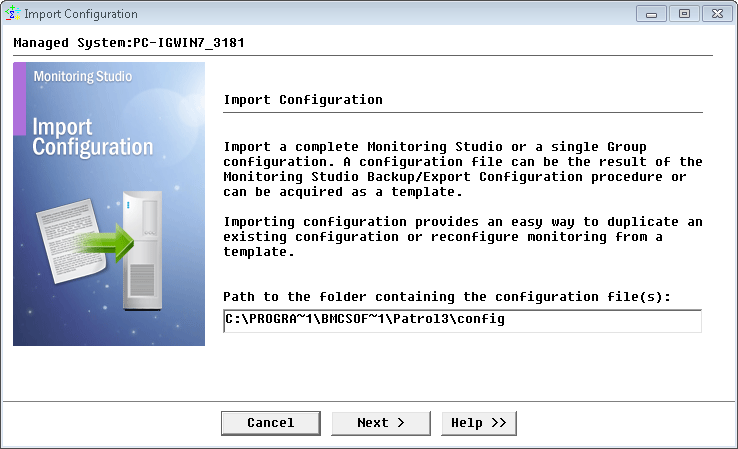
Importing the F5 BIG-IP pre-built configuration
- Navigate to the folder where the downloaded cfg file is copied and choose the F5 BIG-IP System configuration file.
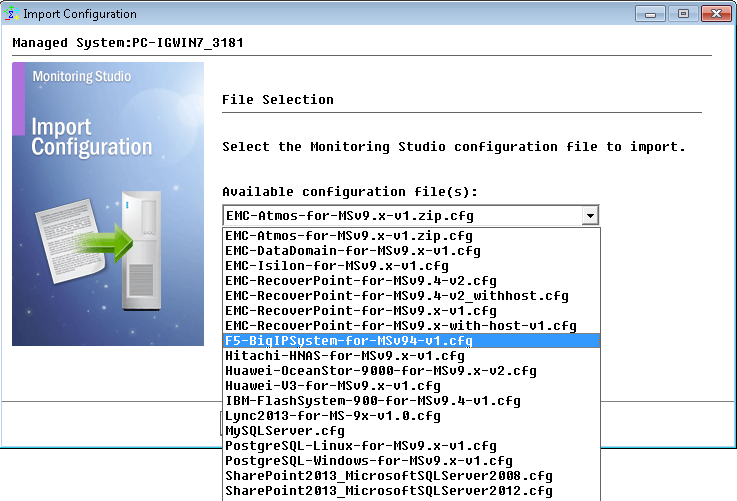
Selecting the F5 BIG-IP pre-built configuration
- Monitoring Studio indicates the number of hosts found in the configuration file that require specific information before being imported. You can click the Hosts button to view the list. Click Next.
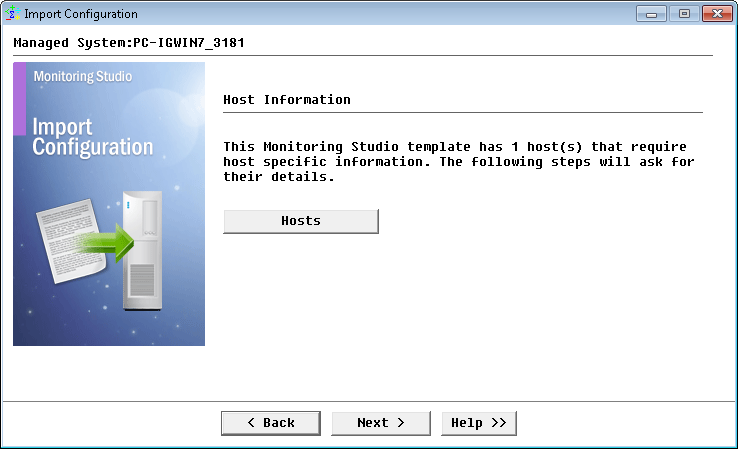
Verifying the host information
- Provide the hostname or IP address of the F5 BIG-IP System to be monitored and click Next.
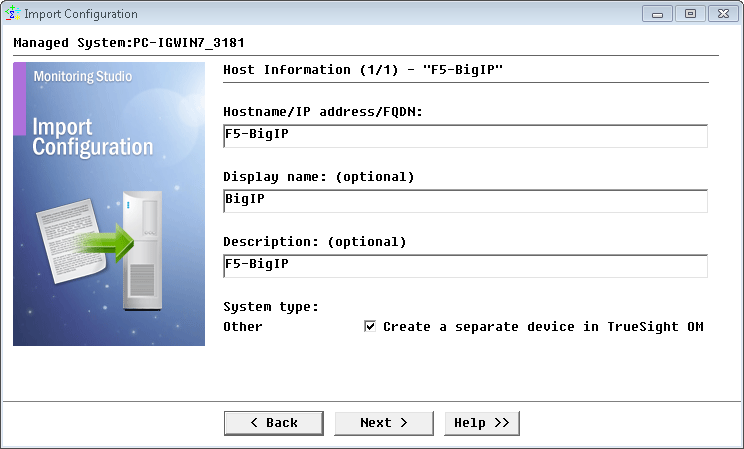
Providing the Hostname or IP address of the F5 BIG-IP system to be monitored
- Specify the SNMP version used and click Next.
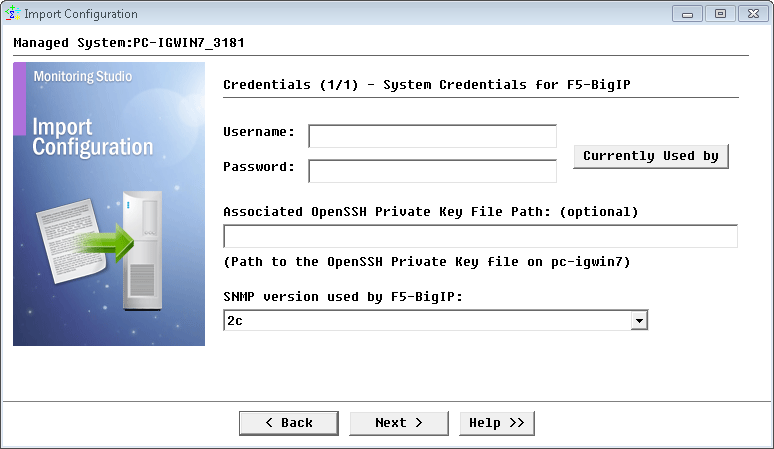
Selecting the version of the SNMP used
- For SNMP v1 and v2c, provide the SNMP community string; for SNMP v3 enter the credentials and click Next.
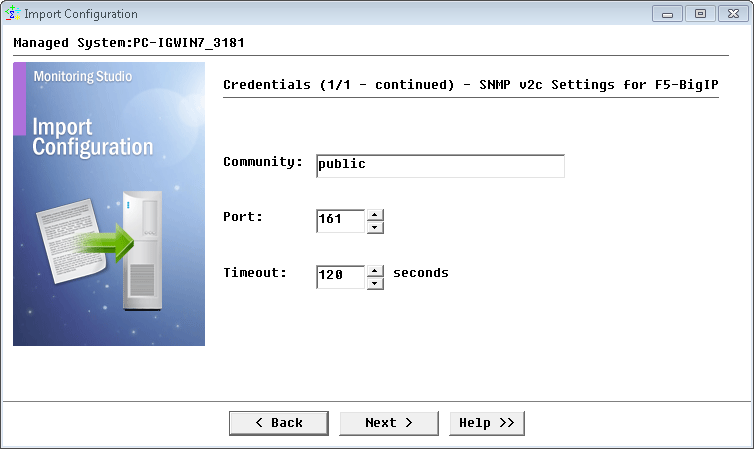
Configuring the SNMP Settings
- Review the Import Summary and click Next.
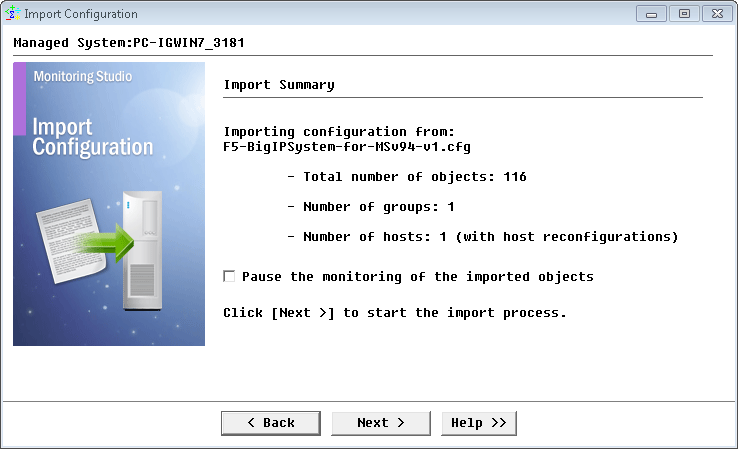
Reviewing the F5 BIG-IP System import summary
- When import is complete, click Finish.
Learn More
To learn more about the monitor types used in this configuration template, please refer to the Specifying the Monitors Used section of the user documentation.
Please refer to Professional Services page to learn more about the consulting services available.
Related Topics
- Monitoring Nimble Storage Appliances with Monitoring Studio
- Monitoring Hitachi Content Platform with Monitoring Studio
- Monitoring IBM FlashSystem 900 Storage Devices with Monitoring Studio
- Monitoring the EMC SMI-S Provider with Monitoring Studio
- Monitoring EMC Data Domain Storage Devices with Monitoring Studio
