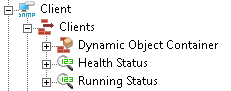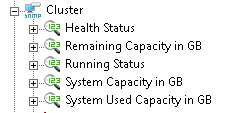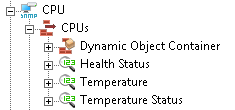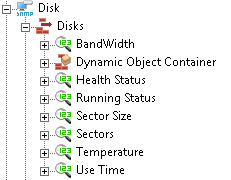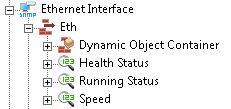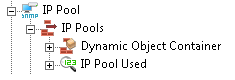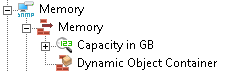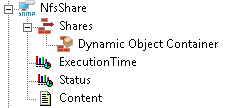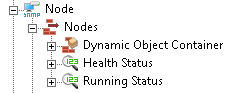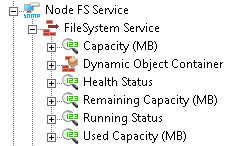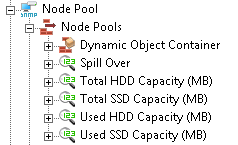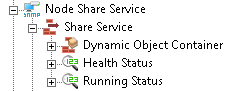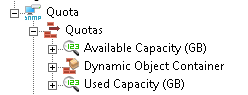Downloads
Introduction
This article explains how to import the pre-built configuration into Monitoring Studio to monitor the capacity and performance of the Huawei OceanStor 9000 storage devices through SNMP. The Sentry Storage Analyzer for TrueSight OM license is required to use Monitoring Studio.
The pre-built configuration does not cover all the monitoring aspects of Huawei OceanStor 9000 storage devices. It is provided as an example and can be used as a working base for advanced monitoring. No support will be provided for this prebuilt configuration. Should you need further assistance to customize it, please contact our Professional Services team.
The pre-built configuration collects the following metrics:
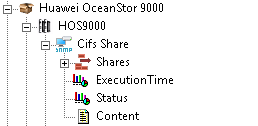 |
Cifs Share
|
|
Client
|
|
Cluster
|
|
CPU
|
|
Disk
|
|
Ethernet Interface
|
|
IP Pool
|
|
Memory
|
|
NfsShare
|
|
Node
|
|
Node Fs Service
|
|
Node Pool
|
|
Node Share Service
|
|
Quota
|
To learn more about the thresholds set on Health and Running Status parameters, please refer the Appendix below.
Importing the Pre-Built Configuration
Pre-requisites
Before using the pre-built configuration, make sure that:
- You have access to the SNMP agent embedded on the Huawei OceanStor 9000 storage device through SNMP v1, v2c, or v3
- PATROL Agent 9.6 or later is installed and properly configured
- The latest patches published for your version of Monitoring Studio are installed and loaded on the PATROL agent.
Procedure
- Download the configuration file compatible with your version of Monitoring Studio, unzip the cfg file and copy it on the server where the PATROL Agent and the Monitoring Studio KM is installed
- Right-click on the main Monitoring Studio icon > KM Commands > Configuration > Import Configuration
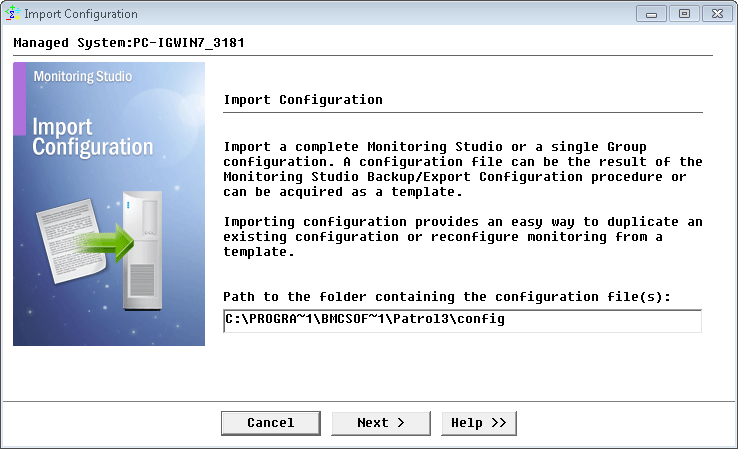
Importing the Huawei OceanStor 9000 pre-built configuration
- Navigate to the folder where the downloaded cfg file is copied and choose the Huawei OceanStor 9000 configuration file.
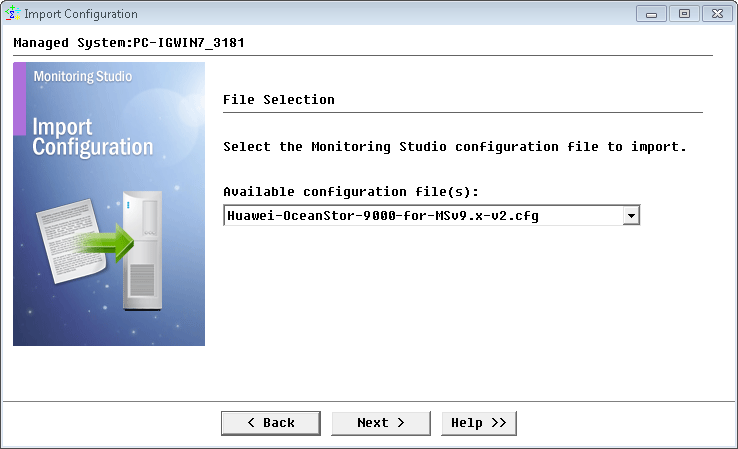
Selecting the Huawei pre-built configuration to import
- Specify the hostname or IP address of the Huawei OceanStor 9000 storage device to be monitored and click Next.
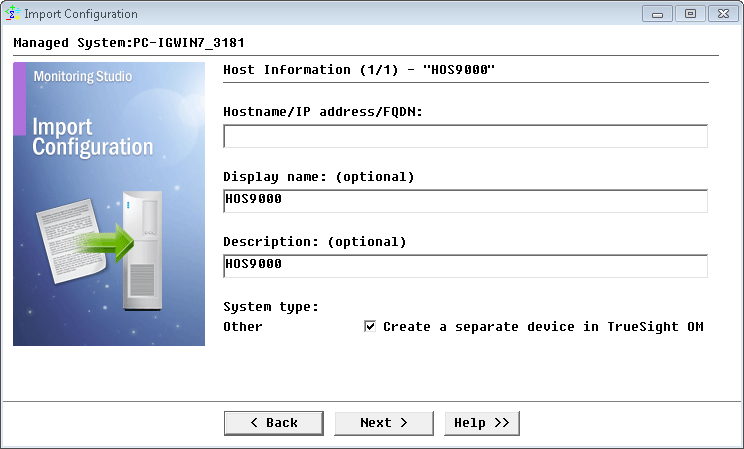
Specifying the hostname or IP address of the Huawei OceanStor 9000 storage device to be monitored
- Select SNMP v2c and click Next.
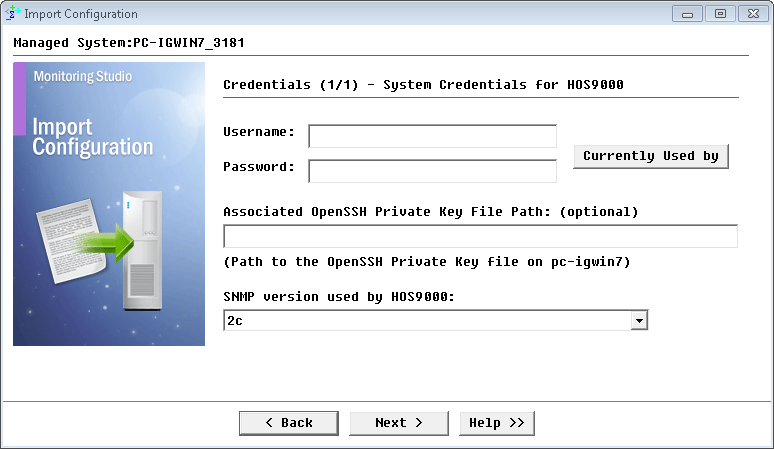
Selecting SNMP v2
- Provide the SNMP Community string and click Next.
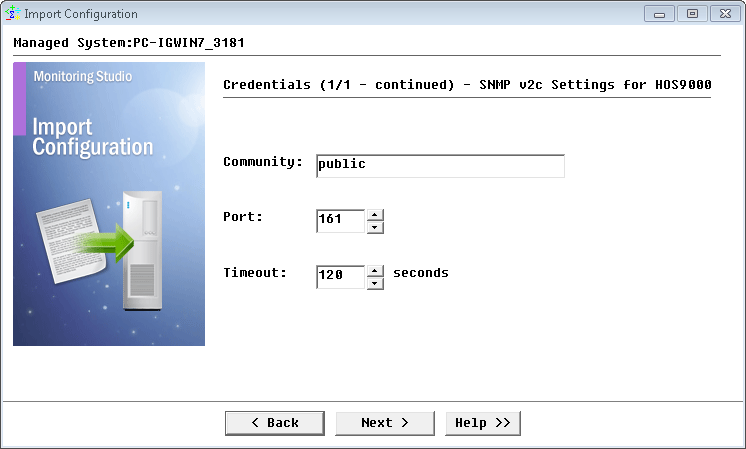
Configuring SNMP settings
- Check the Import Summary and click Next.
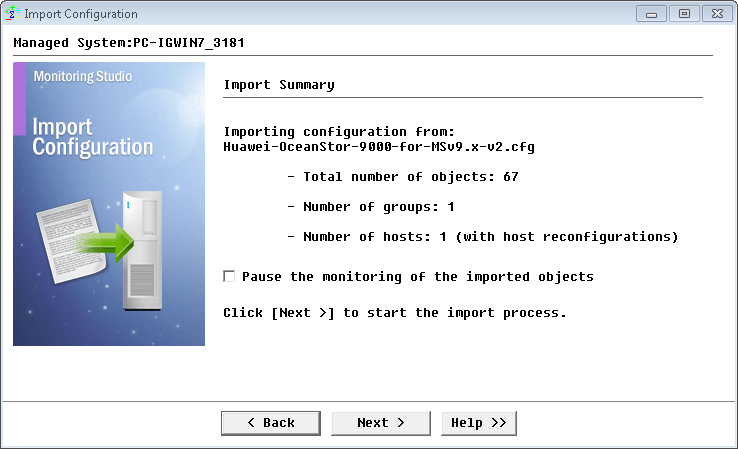
Checking the import summary
- Click Finish to complete the import and perform the discovery.
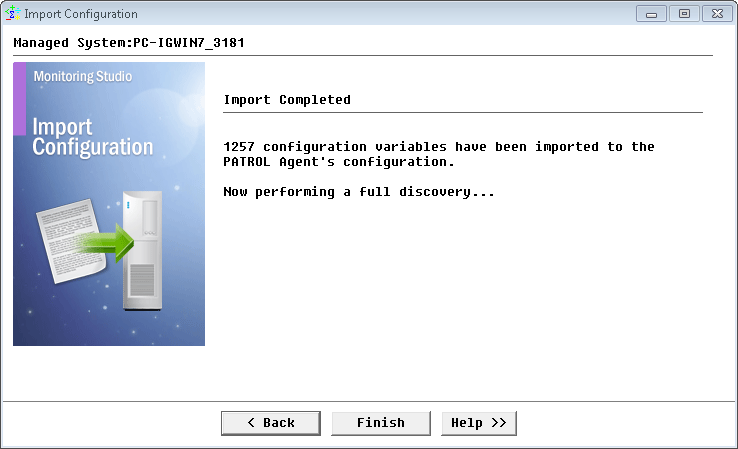
Completing the import and launching the discovery
Learn More
To learn more about the monitor types used in this configuration template, please refer to the Specifying the Monitors Used section of the user documentation.
Please refer to Professional Services page to learn more about the consulting services available.
Appendix
Thresholds for Health and Running Status
The thresholds are not set by default on the numeric value extraction for the parameters Health and Running Status. They can be set based on the following return values.
Health status
| Definition | HEALTH_STATUS_E | Meaning |
| UNKNOWN | 0 | Unknown |
| NORMAL | 1 | Normal |
| FAULT | 2 | Fault |
| PRE_FAIL | 3 | Pre-Fail |
| PART_BROKEN | 4 | Part Broken |
| DEGRADE | 5 | degrade |
| HAS_BAD_BLOCK | 6 | Has bad black |
| HAS_ERR_CODE | 7 | Has error code |
| CONSISTENT | 8 | Consistent |
| INCONSISTENT | 9 | Inconsistent |
| BUSY | 10 | Busy |
| POWER_NO_INPUT | 11 | No input This parameter corresponds to the health status of power supplies. |
| POWER_NOT_ENOUGH | 12 | Electrical Voltage not enough |
| SINGLE_LINK_FAULT | 13 | Single link fault |
| end-define |
Running status
| Definition | RUNNING_STATUS_E | Meaning |
| UNKNOWN | 0 | Unknown |
| NORMAL | 1 | Normal |
| RUNNING | 2 | Running |
| NOT_RUNNING | 3 | Not Running |
| NOT_EXIST | 4 | Not existed |
| HIGH_TEMPERATURE_SLEEP | 5 | Sleep in high temperature |
| STARTING | 6 | Starting |
| POWER_FAILURE_PROTECTING | 7 | Power failure protection |
| SLEEPING | 8 | Sleep |
| SPINGUP | 9 | Started |
| LINK_UP | 10 | Connected |
| LINK_DOWN | 11 | Disconnected |
| POWER_ON | 12 | Powering on |
| POWER_OFF | 13 | Powered off |
| PRE_COPY | 14 | Pre-copy |
| COPYBACK | 15 | Copyback |
| RECONSTRUCTION | 16 | Reconstruction |
| EXPANSION | 17 | Expansion |
| NOT_FORMAT | 18 | Not formatted |
| FORMATTING | 19 | Formatting |
| UNMAPPING | 20 | Unmapped |
| INITIAL_SYNCHRONIZING | 21 | Initial synchronizing |
| CONSISTENT | 22 | Consistent |
| SYNCHRONIZING | 23 | Synchronizing |
| SYNCHRONIZED | 24 | Synchronized |
| NOT_SYNCHRONIZED | 25 | Not synchronized |
| SPLIT | 26 | Split |
| ONLINE | 27 | Online |
| OFFLINE | 28 | Offline |
| LOCKED | 29 | Locked |
| ENABLE | 30 | Enabled |
| DISABLED | 31 | Disabled |
| LEVELING | 32 | leveling |
| TO_BE_RECOVERD | 33 | To be recovered |
| INTERRUPTED | 34 | Interrupted |
| INVALID | 35 | Invalid |
| NOSTART | 36 | Create |
| QUEUING | 37 | Queuing |
| STOP | 38 | Stopped |
| COPYING | 39 | Copying |
| COMPLETED | 40 | Copy completed |
| PAUSE | 41 | Paused |
| REVSYNCHRONIZING | 42 | Reversely synchronizing |
| ACTIVATED | 43 | Activated |
| ROLLBACK | 44 | Rolling back |
| INACTIVATED | 45 | Inactive |
| IDLE | 46 | Idle |
| POWERING_OFF | 47 | Powering off |
| CHARGING | 48 | Charging |
| CHARGED | 49 | Charge completed |
| DISCHARGING | 50 | Discharging |
| UPGRADING | 51 | Upgrading |
| RUNSTAT_CLOSING | 52 | Closing |
| RUNSTAT_ONLINE_DISABLED | 55 | OnlineDisable |
| RUNSTAT_OFFLINE_DISABLED | 56 | OfflineDisable |
| RUNSTAT_ONLINE_FROZEN | 57 | Online Frozen |
| RUNSTAT_OFFLINE_FROZEN | 58 | Offline Frozen |
| RUNSTAT_CLOSED | 59 | Closed |
| end-define |
Related Topics
- Monitoring Huawei V3 Storage Devices with Monitoring Studio
- Monitoring Nimble Storage Appliances with Monitoring Studio
- Monitoring Hitachi Content Platform with Monitoring Studio
- Monitoring F5 BIG-IP Systems with Monitoring Studio
- Monitoring IBM FlashSystem 900 Storage Devices with Monitoring Studio